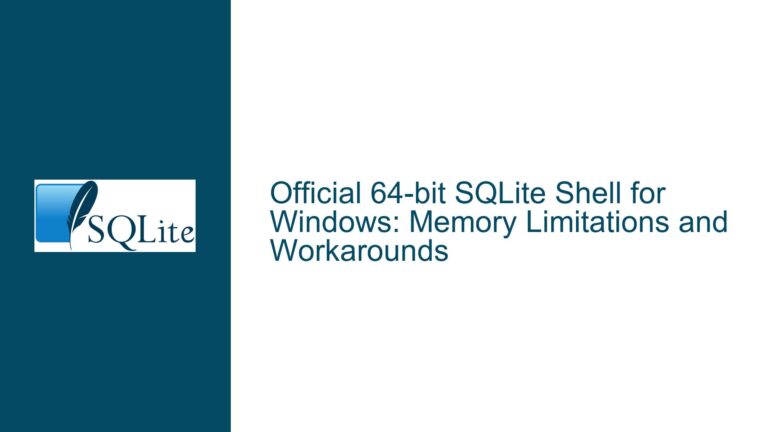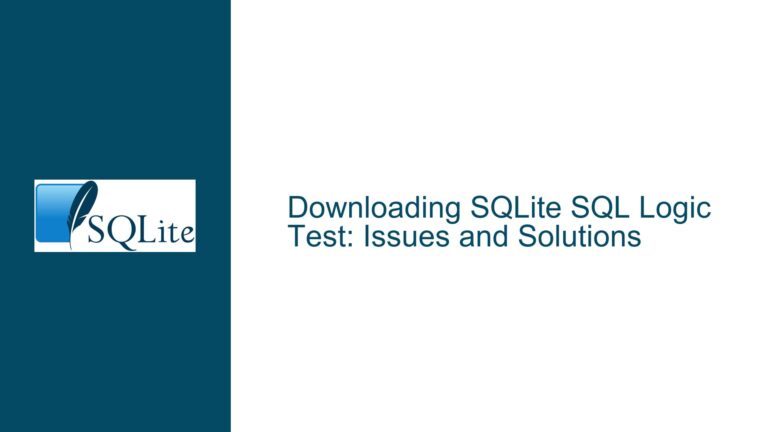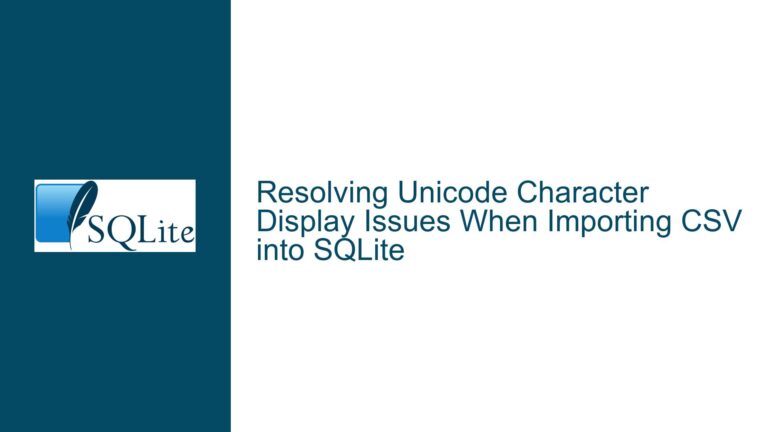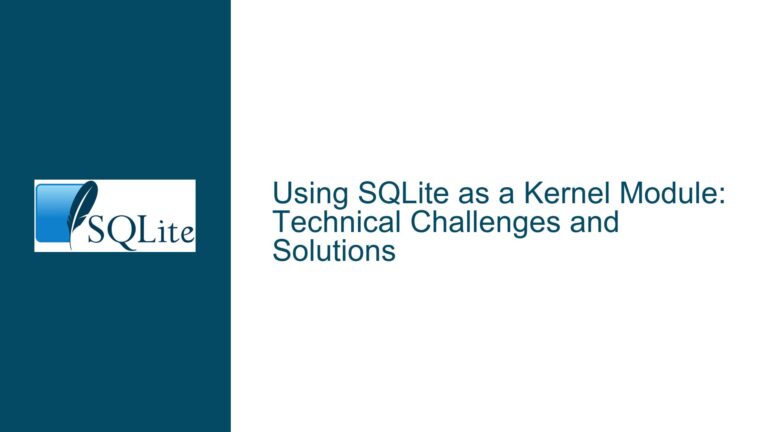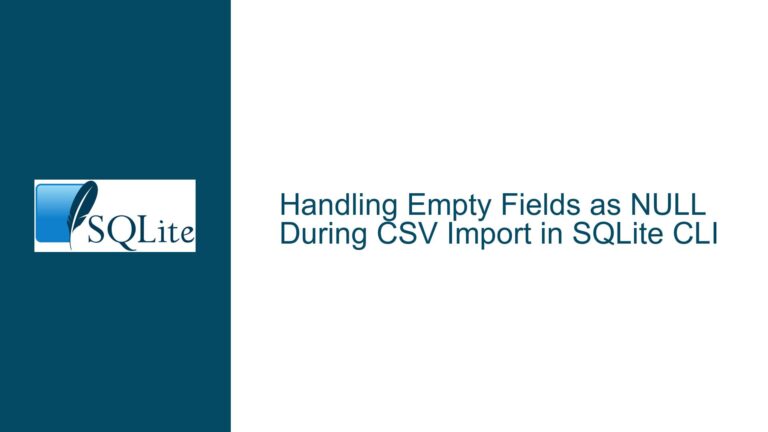SQLite Binary Compatibility Issues with libreadline on Ubuntu 20.04
SQLite Binary Fails to Recognize libreadline on Ubuntu 20.04
The core issue revolves around the SQLite binary version 3.31 for Linux failing to recognize the libreadline libraries available on Ubuntu 20.04. This problem manifests when users attempt to use the SQLite command-line interface (CLI) with readline functionality, which is essential for features like command history and line editing. The binary, which was likely built on an older version of Ubuntu (such as 18.04), is linked against libreadline.so.7, a version of the library that is not present on Ubuntu 20.04 by default. Instead, Ubuntu 20.04 ships with libreadline8, which is incompatible with the binary’s expectations.
This issue is particularly problematic because libreadline is a critical dependency for the SQLite CLI, enabling a more user-friendly interactive experience. Without it, users are forced to either manually copy an older version of the library from a different system or compile SQLite from source to ensure compatibility with the newer library version. The problem highlights the challenges of maintaining binary compatibility across different Linux distributions and versions, especially when dealing with shared libraries that may change significantly between releases.
Binary Linking Against Outdated libreadline Versions
The root cause of this issue lies in the way the SQLite binary was built and linked against specific versions of the libreadline library. When the binary was compiled, it was linked against libreadline.so.7, which was the version available on the build system at the time (likely Ubuntu 18.04). However, Ubuntu 20.04, along with other modern Linux distributions, has since moved to libreadline8. This version mismatch creates a compatibility issue because the binary expects a specific version of the library that is no longer present on the target system.
The problem is exacerbated by the fact that shared libraries like libreadline are not backward-compatible. While some libraries maintain backward compatibility across minor version changes, libreadline does not. This means that a binary linked against libreadline.so.7 will not work with libreadline.so.8 without recompilation. Additionally, the binary does not include fallback mechanisms or dynamic linking strategies that could allow it to work with multiple versions of the library.
Another contributing factor is the lack of a unified library versioning policy across Linux distributions. While some distributions may stick to older versions of libraries for stability, others may adopt newer versions to take advantage of improvements and security fixes. This inconsistency makes it difficult for software developers to create binaries that work seamlessly across all major Linux flavors without requiring users to manually resolve library dependencies.
Rebuilding SQLite CLI with Local libreadline Libraries
The most effective solution to this issue is to rebuild the SQLite CLI from source, ensuring that it is linked against the version of libreadline available on the target system. This approach eliminates the dependency on precompiled binaries that may be linked against outdated or incompatible library versions. Below, we outline the steps required to achieve this, along with alternative solutions for users who prefer not to compile SQLite from scratch.
Step 1: Download the SQLite Amalgamation Source Code
The first step is to obtain the SQLite amalgamation source code, which contains all the necessary files to build the SQLite CLI. The amalgamation is a single C file (sqlite3.c) and a header file (sqlite3.h) that combine the entire SQLite library into a single compilation unit. This simplifies the build process and ensures that all components are compiled with the same settings.
The amalgamation source code can be downloaded from the official SQLite website. Navigate to the SQLite download page and locate the "amalgamation" section. Download the sqlite-amalgamation-*.zip file, where * represents the version number. Extract the contents of the ZIP file to a directory on your system.
Step 2: Install Build Dependencies
Before compiling the SQLite CLI, ensure that all necessary build dependencies are installed on your system. These include the GNU Compiler Collection (GCC), the GNU Make utility, and the development files for libreadline. On Ubuntu 20.04, these dependencies can be installed using the following commands:
sudo apt update
sudo apt install build-essential libreadline-dev
The build-essential package includes GCC and Make, while libreadline-dev provides the header files and static libraries required to link against libreadline.
Step 3: Compile the SQLite CLI
With the amalgamation source code and build dependencies in place, you can now compile the SQLite CLI. Navigate to the directory where you extracted the amalgamation files and run the following commands:
gcc -o sqlite3 shell.c sqlite3.c -lreadline -lpthread -ldl
This command compiles the shell.c file (which contains the CLI code) and the sqlite3.c file (which contains the SQLite library) into a single executable named sqlite3. The -lreadline flag links the executable against the libreadline library, while -lpthread and -ldl link against the POSIX threads and dynamic linking libraries, respectively.
Step 4: Verify the Build
After compiling the SQLite CLI, verify that it works correctly by running the following command:
./sqlite3
This should launch the SQLite CLI with full readline functionality, including command history and line editing. To confirm that the CLI is linked against the correct version of libreadline, you can use the ldd command:
ldd ./sqlite3 | grep readline
This command displays the shared libraries used by the sqlite3 executable. The output should include a reference to libreadline.so.8, indicating that the CLI is correctly linked against the version of libreadline available on Ubuntu 20.04.
Alternative Solution: Manually Copying libreadline.so.7
For users who prefer not to compile SQLite from source, an alternative solution is to manually copy libreadline.so.7 from an older system (such as Ubuntu 18.04) to the target system (Ubuntu 20.04). This approach is less ideal because it involves using an outdated version of the library, which may lack security updates and bug fixes. However, it can serve as a temporary workaround until a more permanent solution is implemented.
To copy libreadline.so.7, follow these steps:
- Locate the
libreadline.so.7file on the older system. It is typically found in/usr/lib/x86_64-linux-gnu/or a similar directory. - Copy the file to the same directory on the target system.
- Create a symbolic link to the copied file using the following command:
sudo ln -s /usr/lib/x86_64-linux-gnu/libreadline.so.7 /usr/lib/x86_64-linux-gnu/libreadline.so
This ensures that the SQLite binary can find and link against libreadline.so.7. However, this solution is not recommended for long-term use due to the potential security risks associated with using outdated libraries.
Conclusion
The issue of SQLite binaries failing to recognize libreadline on Ubuntu 20.04 underscores the challenges of maintaining binary compatibility across different Linux distributions and versions. While manual workarounds like copying older library versions can provide temporary relief, the most robust solution is to rebuild the SQLite CLI from source, ensuring that it is linked against the correct version of libreadline available on the target system. This approach not only resolves the immediate issue but also ensures that the software remains compatible with future library updates and security patches.
By following the steps outlined in this guide, users can successfully compile the SQLite CLI with full readline functionality on Ubuntu 20.04, avoiding the pitfalls of outdated binaries and incompatible library versions. This solution not only addresses the specific issue at hand but also serves as a valuable reference for resolving similar compatibility issues in other software projects.