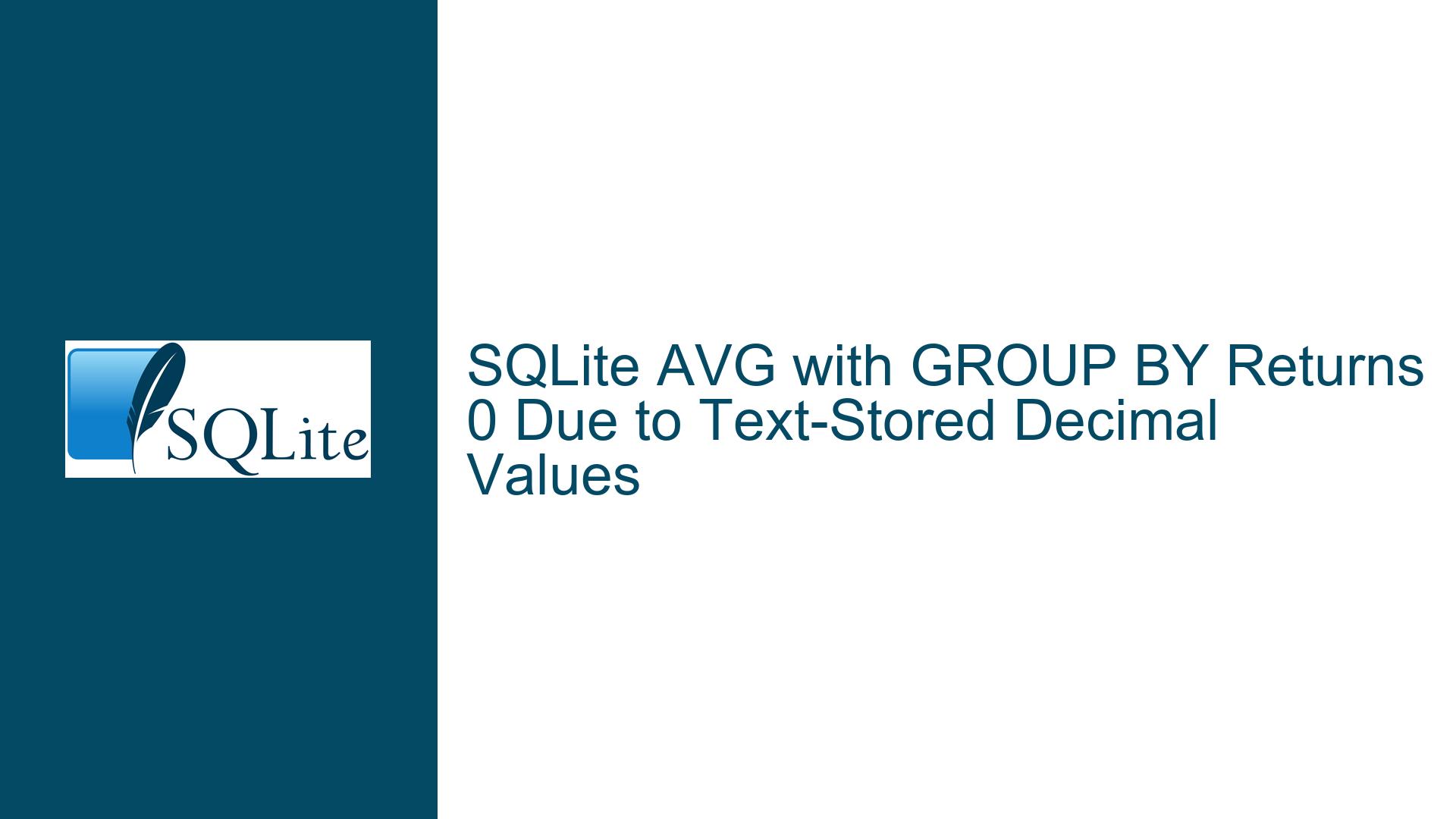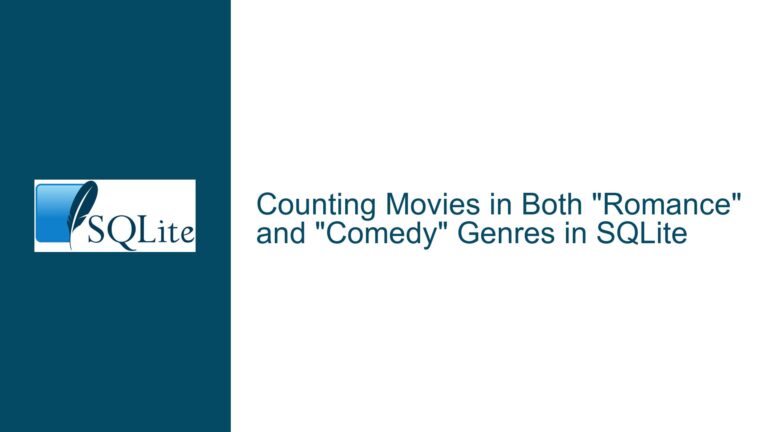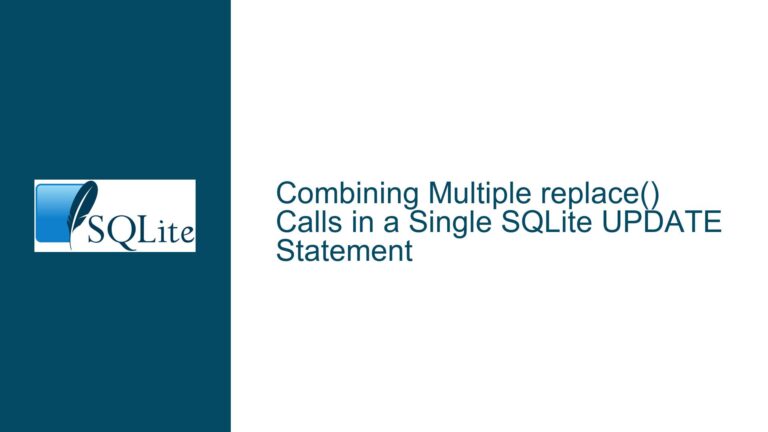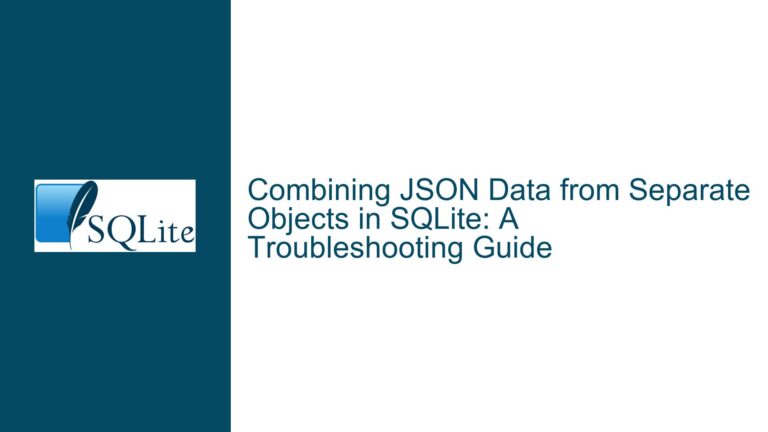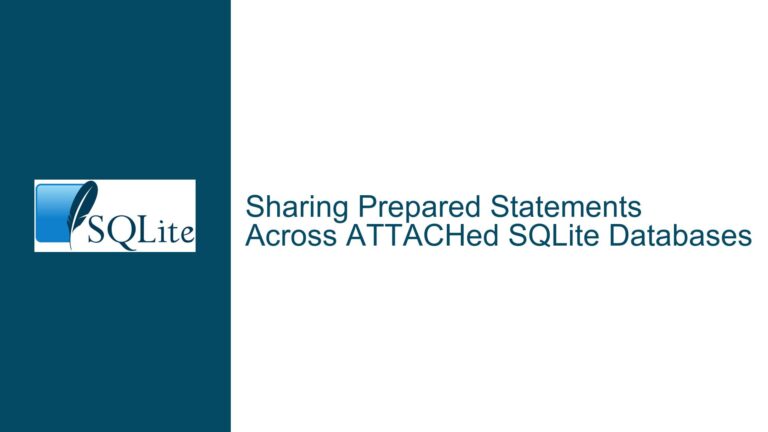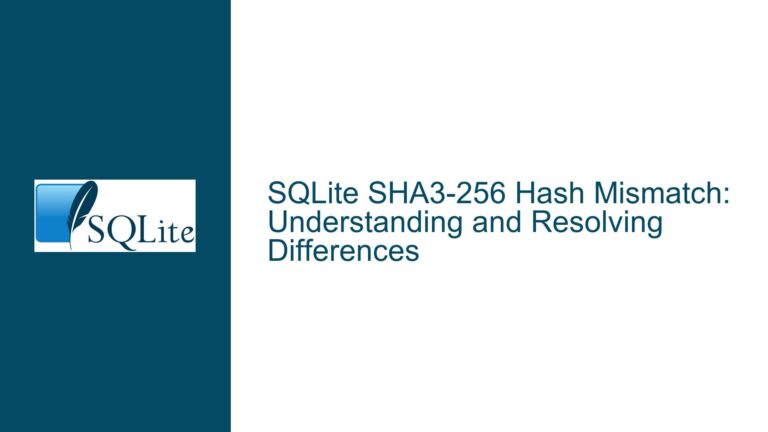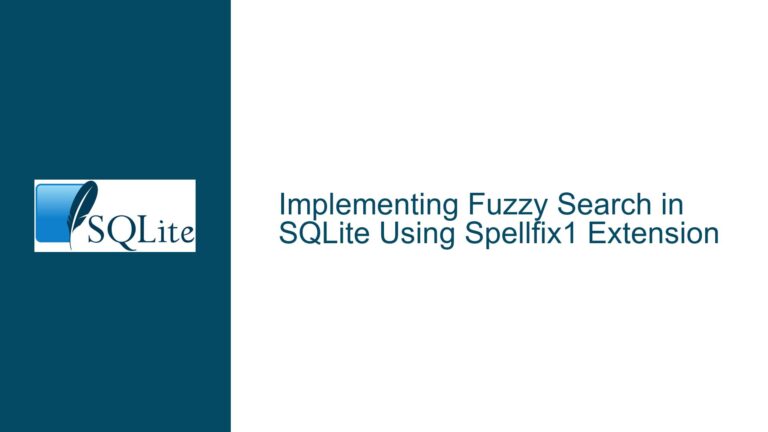SQLite AVG with GROUP BY Returns 0 Due to Text-Stored Decimal Values
Issue Overview: AVG Function Returns 0 When Grouping by Block
The core issue revolves around the AVG function in SQLite returning 0 when used in conjunction with GROUP BY on a column containing decimal values. The table in question, measurements, contains approximately 8 million rows, with a block column that divides the data into blocks of 4000 rows each. The val column, which is intended to store decimal numbers, is being used to calculate the average value per block. However, the query SELECT block, AVG(val) FROM measurements GROUP BY block consistently returns 0 for the average, despite the val column containing values between 0.04013 and 0.04288.
The problem is rooted in the data type of the val column. Although the column was defined as DECIMAL(4, 9) during table creation, the values were stored as text rather than as numeric types. This is evident from the fact that replacing commas with periods and casting the values to REAL resolves the issue. The AVG function, which operates on numeric data types, fails to compute the average correctly when the input is text, leading to the erroneous result of 0.
Possible Causes: Text-Stored Decimal Values and Data Type Affinity
The primary cause of the issue is the storage of decimal values as text in the val column. This can occur due to several reasons, including improper data import, incorrect column definition, or SQLite’s type affinity rules. SQLite uses a dynamic type system, where the type affinity of a column is a recommendation rather than a strict enforcement. This means that even if a column is defined with a specific type affinity, such as DECIMAL, the actual storage class of the data can be different.
When data is imported into SQLite, especially using tools like SQLiteStudio or the .import command in the SQLite shell, the values are often treated as text by default unless explicitly cast to a numeric type. In this case, the val column, despite being defined as DECIMAL(4, 9), ended up storing the values as text. This is further complicated by the use of commas as decimal separators, which are not recognized by SQLite’s numeric functions unless explicitly converted.
Another contributing factor is the lack of a true DECIMAL data type in SQLite. While SQLite provides a fallback for SQL compatibility, it does not enforce the precision and scale specified in the DECIMAL definition. This can lead to unexpected behavior, especially when dealing with decimal values that require precise calculations. The absence of a strict DECIMAL type means that users must rely on extensions or manual conversions to achieve the desired behavior.
Troubleshooting Steps, Solutions & Fixes: Converting Text to Numeric and Ensuring Proper Data Import
To resolve the issue of the AVG function returning 0, the text-stored decimal values in the val column must be converted to a numeric type. This can be achieved through a combination of string manipulation and type casting. The following steps outline the process of diagnosing and fixing the issue:
Verify the Data Type of the
valColumn: The first step is to confirm that thevalcolumn is indeed storing values as text. This can be done using thetypeoffunction in SQLite, which returns the storage class of a value. Running a query such asSELECT typeof(val) FROM measurements LIMIT 1;will reveal whether the values are stored astextorreal.Convert Commas to Periods and Cast to REAL: If the
valcolumn contains text values with commas as decimal separators, these must be replaced with periods and cast to a numeric type. The following query demonstrates how to achieve this:SELECT block, AVG(CAST(REPLACE(val, ',', '.') AS REAL)) FROM measurements GROUP BY block;This query replaces commas with periods and casts the resulting string to
REAL, allowing theAVGfunction to compute the correct average.Update the
valColumn to Store Numeric Values: To avoid the need for repeated conversions, thevalcolumn should be updated to store numeric values directly. This can be done using anUPDATEstatement:UPDATE measurements SET val = CAST(REPLACE(val, ',', '.') AS REAL);This statement replaces commas with periods and casts the values to
REAL, ensuring that future queries do not require additional conversions.Ensure Proper Data Import: When importing data into SQLite, it is crucial to ensure that numeric values are stored with the correct type affinity. If using the
.importcommand in the SQLite shell, data should be imported into an existing table with the appropriate column definitions. Alternatively, if using a tool like SQLiteStudio, the import settings should be configured to recognize and convert numeric values correctly.Consider Using the Decimal Extension: For applications that require precise decimal arithmetic, the SQLite decimal extension can be used. This extension provides a true
DECIMALtype with user-defined precision and scale, ensuring accurate calculations. The extension can be loaded using theload_extensionfunction in SQLite:SELECT load_extension('decimal');Once loaded, the
DECIMALtype can be used to define columns and perform calculations with the desired precision.Validate the Results: After applying the fixes, it is important to validate the results to ensure that the
AVGfunction is computing the correct averages. This can be done by comparing the results of theAVGfunction with manual calculations or by using theMINandMAXfunctions to verify that the values fall within the expected range.
By following these steps, the issue of the AVG function returning 0 can be resolved, ensuring that the measurements table stores and processes numeric values correctly. Proper data import practices, combined with the use of type casting and extensions, can prevent similar issues from arising in the future.