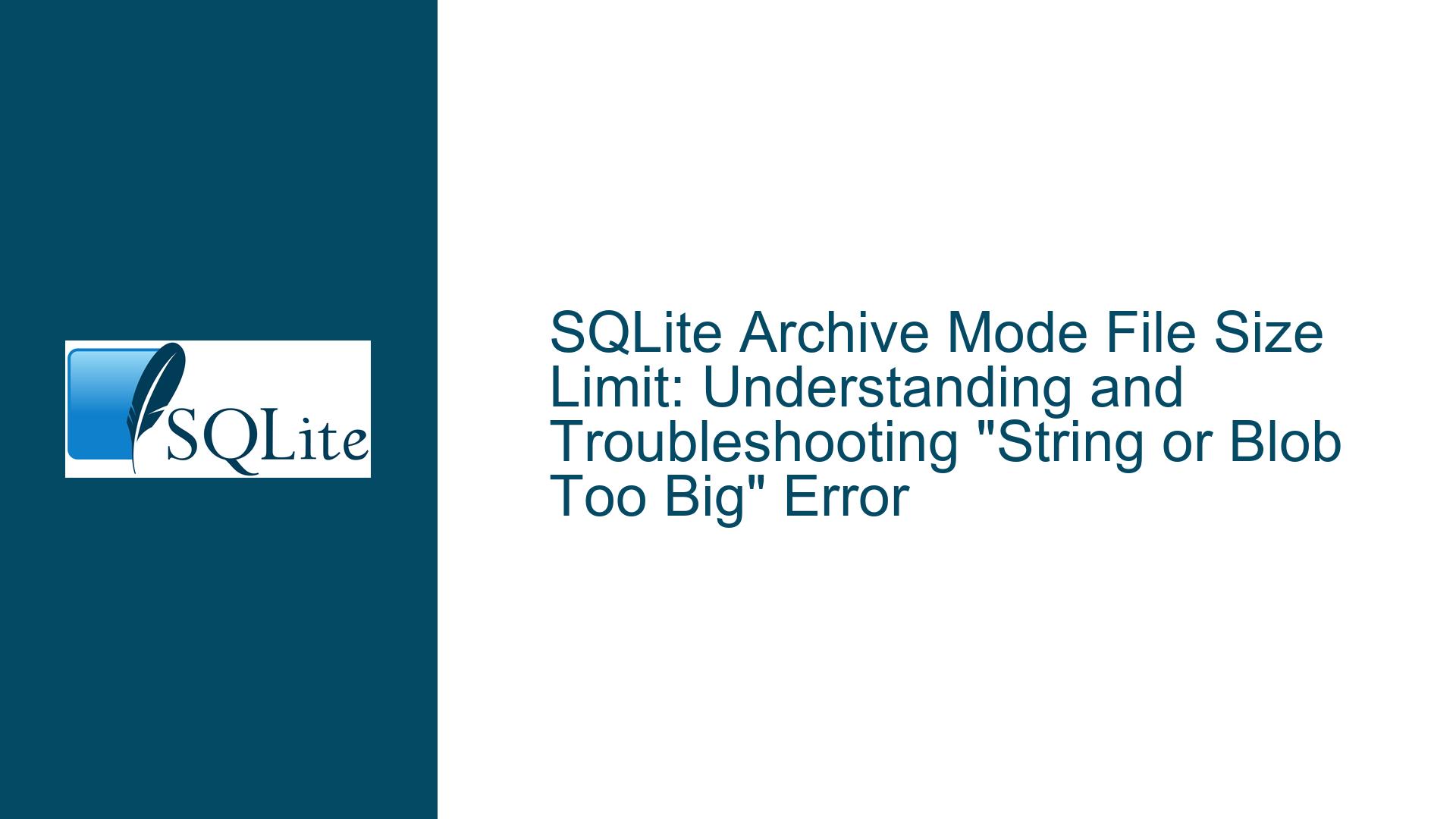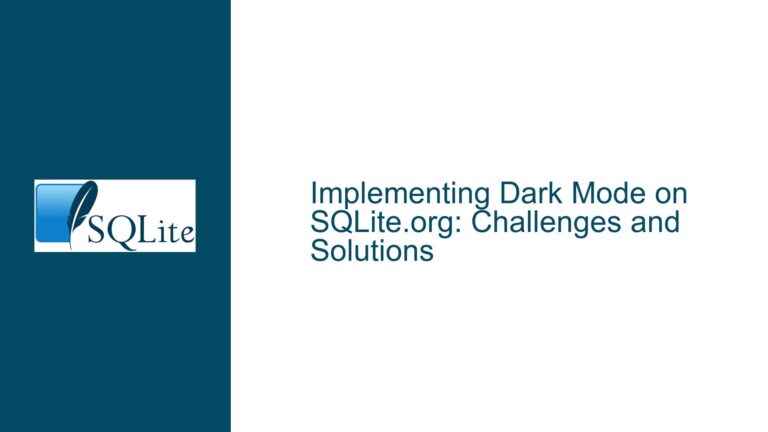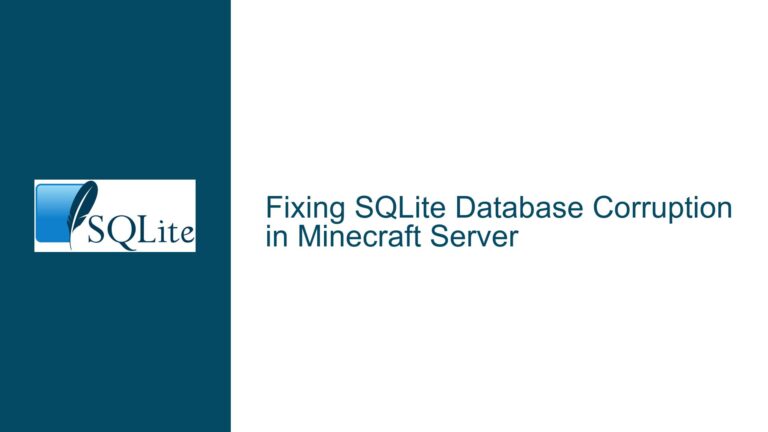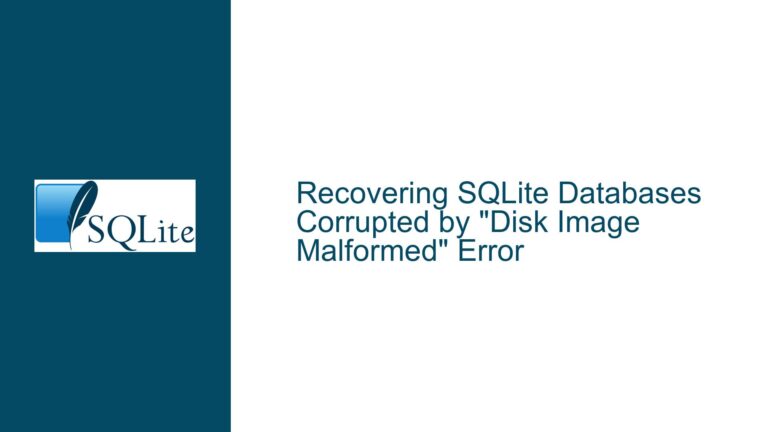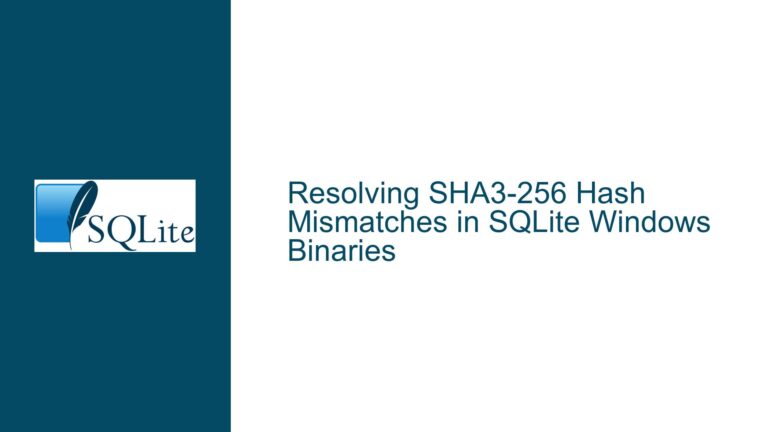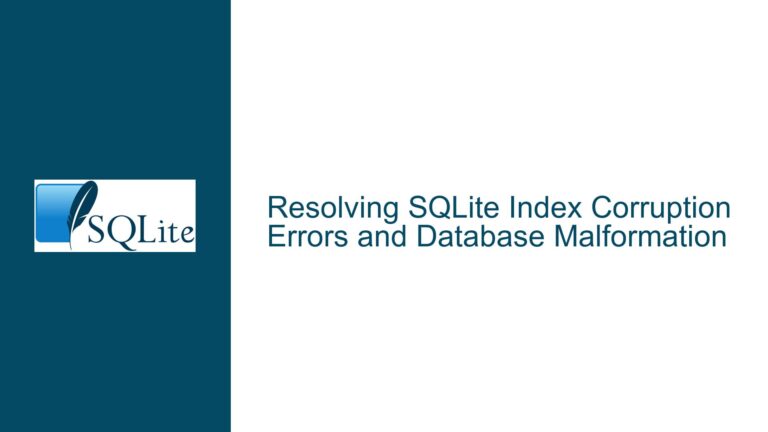SQLite Archive Mode File Size Limit: Understanding and Troubleshooting “String or Blob Too Big” Error
SQLite’s Default String and Blob Size Limit
SQLite, by design, imposes certain limits on the size of data that can be stored in a single row or column. One of these limits is the maximum size of a string or blob, which is set to 1,000,000,000 bytes (1 GB) by default. This limit is defined by the SQLITE_MAX_LENGTH compile-time option. When you attempt to insert a string or blob that exceeds this limit, SQLite will throw the "string or blob too big" error. This limit is not arbitrary; it is in place to ensure that SQLite remains lightweight and efficient, even when handling large datasets.
The error message "string or blob too big" is SQLite’s way of informing you that the data you are trying to insert exceeds the maximum allowable size for a single string or blob. This limit applies to all types of data that can be stored in SQLite, including text, binary data, and even files stored in archive mode. The limit is not specific to archive mode but is a general limitation of SQLite’s storage engine.
In the context of archive mode, where SQLite is used to store files as blobs, this limit can become a significant constraint. Archive mode is often used to store large files, such as backups, media files, or other binary data. When the size of these files exceeds the default limit, SQLite will reject the insertion, resulting in the "string or blob too big" error.
Why SQLite Enforces a Default 1GB Limit on Strings and Blobs
The 1GB limit on strings and blobs in SQLite is not just a random choice; it is a carefully considered design decision that balances performance, memory usage, and practicality. SQLite is designed to be a lightweight, embedded database engine that can run efficiently on a wide range of devices, from low-power embedded systems to high-performance servers. Enforcing a 1GB limit on strings and blobs helps ensure that SQLite remains performant and reliable across all these use cases.
One of the primary reasons for this limit is memory management. SQLite is designed to operate with minimal memory overhead, and allowing extremely large strings or blobs could lead to excessive memory usage, which could degrade performance or even cause the application to crash. By limiting the size of strings and blobs, SQLite can more effectively manage memory and ensure that the database remains responsive even when handling large datasets.
Another reason for the limit is to prevent potential issues with file system limitations. While modern file systems can handle very large files, there are still practical limits to how large a single file can be. By enforcing a 1GB limit on strings and blobs, SQLite helps ensure that the database files remain manageable and compatible with a wide range of file systems.
Finally, the 1GB limit is also a practical consideration. In most use cases, storing a single string or blob larger than 1GB is unnecessary and could indicate a design flaw in the application. By enforcing this limit, SQLite encourages developers to think carefully about how they structure their data and to consider alternative approaches, such as splitting large files into smaller chunks, when necessary.
How to Modify SQLite’s String and Blob Size Limit
If you encounter the "string or blob too big" error and need to store data that exceeds the default 1GB limit, you can modify SQLite’s string and blob size limit by recompiling SQLite with a different value for the SQLITE_MAX_LENGTH compile-time option. This option controls the maximum size of a string or blob that SQLite can handle, and by increasing this value, you can allow larger strings and blobs to be stored in the database.
To modify the SQLITE_MAX_LENGTH limit, you will need to download the SQLite source code and compile it yourself. The process of compiling SQLite from source is beyond the scope of this guide, but it is well-documented on the SQLite website. Once you have the source code, you can modify the SQLITE_MAX_LENGTH value in the sqlite3.c file and then recompile SQLite.
It is important to note that increasing the SQLITE_MAX_LENGTH limit can have significant implications for memory usage and performance. Allowing larger strings and blobs will increase the amount of memory that SQLite needs to allocate for each row, which could lead to higher memory usage and potentially slower performance. Additionally, larger strings and blobs will result in larger database files, which could impact storage requirements and backup times.
Before increasing the SQLITE_MAX_LENGTH limit, you should carefully consider whether it is necessary to store such large strings or blobs in the database. In many cases, it may be more efficient to store large files outside the database and only store metadata or references to the files in the database. This approach can help keep the database size manageable and improve performance.
If you decide to increase the SQLITE_MAX_LENGTH limit, you should also consider the impact on other parts of your application. For example, if your application reads large strings or blobs into memory, you may need to increase the memory allocation for your application to avoid out-of-memory errors. Additionally, you should test your application thoroughly to ensure that it can handle the larger strings and blobs without performance degradation or other issues.
Alternative Approaches to Handling Large Files in SQLite
If modifying SQLite’s string and blob size limit is not a viable option, there are several alternative approaches you can consider for handling large files in SQLite. These approaches can help you work around the 1GB limit without requiring changes to the SQLite source code or compromising the performance and reliability of your database.
One common approach is to split large files into smaller chunks and store each chunk as a separate row in the database. This approach allows you to store files of any size in SQLite, as long as each individual chunk is within the 1GB limit. When you need to retrieve the file, you can simply query the database for all the chunks and reassemble them into the original file.
Another approach is to store large files outside the database and only store metadata or references to the files in the database. For example, you could store the files on a file system or in a cloud storage service and store the file paths or URLs in the database. This approach can help keep the database size manageable and improve performance, as the database only needs to store small amounts of metadata rather than large binary data.
A third approach is to use a different database system that is better suited for handling large files. While SQLite is an excellent choice for many use cases, it may not be the best option for applications that need to store and manage very large files. Other database systems, such as PostgreSQL or MongoDB, have higher limits on the size of individual data items and may be better suited for handling large files.
Best Practices for Managing Large Files in SQLite
When working with large files in SQLite, it is important to follow best practices to ensure that your database remains performant and reliable. Here are some best practices to consider:
Split Large Files into Smaller Chunks: As mentioned earlier, splitting large files into smaller chunks can help you work around the 1GB limit and keep the database size manageable. When splitting files, be sure to use a consistent chunk size and store the chunks in a way that allows you to easily reassemble the original file.
Store Files Outside the Database: If possible, consider storing large files outside the database and only storing metadata or references to the files in the database. This approach can help keep the database size manageable and improve performance.
Use Compression: If you need to store large files in the database, consider using compression to reduce the size of the files before storing them. SQLite supports several compression algorithms, and using compression can help you stay within the 1GB limit while still storing large files.
Monitor Database Size and Performance: When working with large files, it is important to monitor the size and performance of your database regularly. Large files can quickly increase the size of the database, which can impact performance and backup times. By monitoring the database size and performance, you can identify potential issues early and take corrective action as needed.
Consider Alternative Database Systems: If you find that SQLite’s 1GB limit is too restrictive for your needs, consider using a different database system that is better suited for handling large files. While SQLite is an excellent choice for many use cases, other database systems may offer better performance and scalability for applications that need to store and manage very large files.
Conclusion
The "string or blob too big" error in SQLite is a common issue that arises when attempting to store data that exceeds the default 1GB limit on strings and blobs. This limit is in place to ensure that SQLite remains lightweight and efficient, but it can be a constraint when working with large files in archive mode. By understanding the reasons for this limit and exploring alternative approaches, you can effectively manage large files in SQLite and avoid the "string or blob too big" error.
Whether you choose to modify SQLite’s string and blob size limit, split large files into smaller chunks, store files outside the database, or use a different database system, it is important to carefully consider the implications of each approach and follow best practices to ensure that your database remains performant and reliable. With the right approach, you can successfully manage large files in SQLite and build robust, scalable applications.