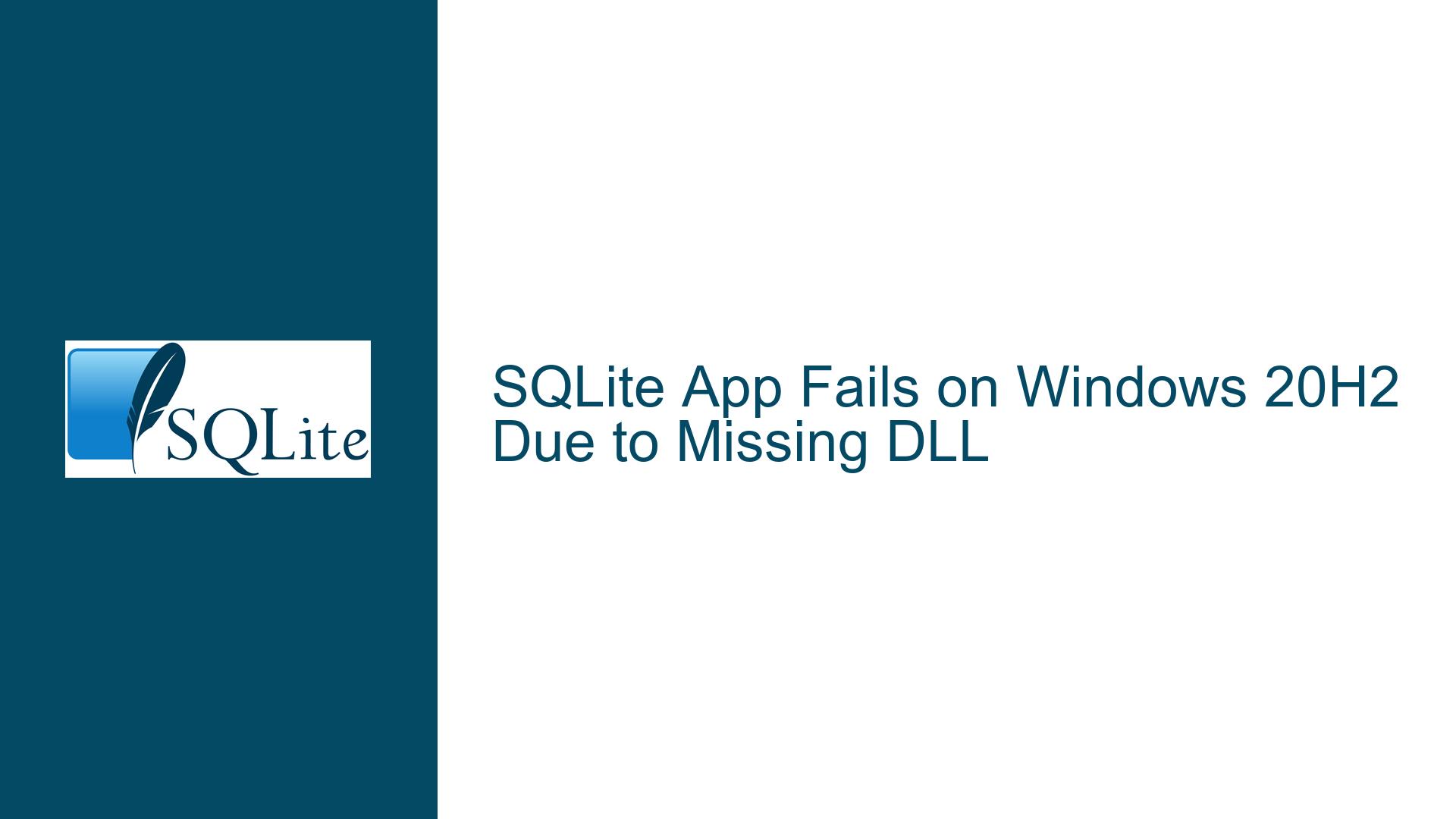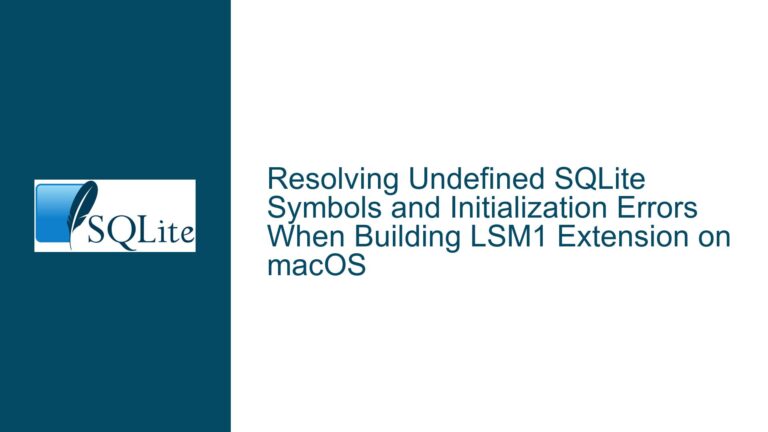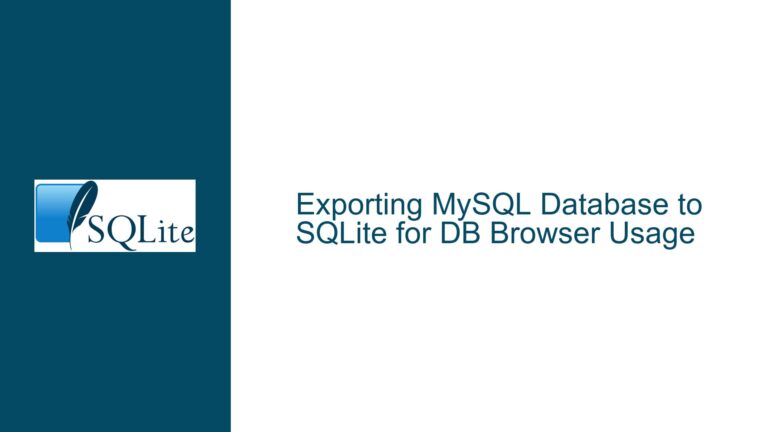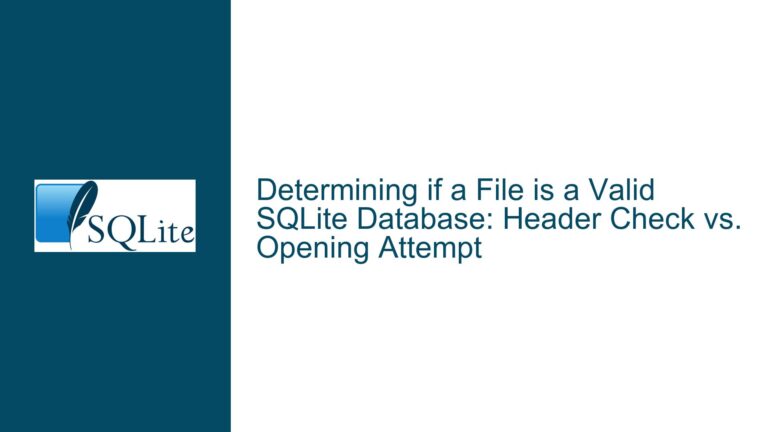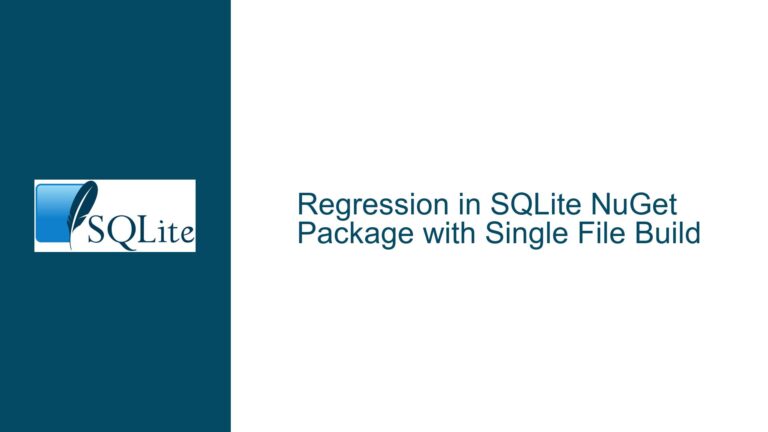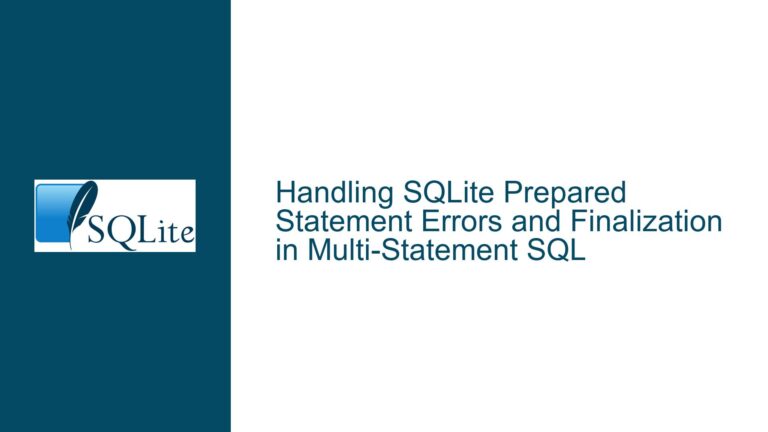SQLite App Fails on Windows 20H2 Due to Missing DLL
Application Fails After Windows 20H2 Upgrade: DLL Not Found
The core issue reported is that a SQLite-based application, developed using Visual Studio 2013, .NET Framework 4.6.2, and SQLite Core 1.0.113.0, fails to locate the necessary DLL files after a fresh installation of Windows 10 version 20H2. This problem surfaces specifically when a computer is rebuilt using Microsoft’s Media Creation Tool and directly upgraded to version 20H2. In contrast, the application functions correctly when the operating system is incrementally upgraded from an older version (e.g., 1709) to 20H2 or when using off-the-shelf computers with older Windows versions (1909 or 2004). The error manifests as the application being unable to find the required DLL, indicating a failure in resolving the application’s dependencies. The original poster initially suspected that an upgrade to the latest .NET Framework or SQLite Core might be necessary to resolve the incompatibility. However, it was later discovered that the root cause was the failure of the application’s prerequisite installer to properly install the Microsoft Visual C++ Redistributable Packages on the clean 20H2 installation. This failure occurred silently, without any error messages, leading to the missing DLL error. Manually installing the Microsoft Visual C++ Redistributable Packages resolved the issue, confirming that the core problem was the inadequate installation of these essential runtime components during the application setup on a fresh Windows 20H2 installation. This behavior suggests a change in how Windows 20H2 handles prerequisite installations or a compatibility issue with the installer used by the application. The problem is not directly related to SQLite itself or the application code but rather to the environment’s ability to provide the necessary runtime libraries. The resolution involves ensuring that the Microsoft Visual C++ Redistributable Packages are correctly installed, either by fixing the installer or by manually installing them as a workaround. The reference to a DLL dependency walker tool suggests that such tools can be useful in diagnosing similar issues by providing insights into the application’s DLL dependencies and identifying missing or incompatible components. In summary, the issue is a dependency resolution failure on clean Windows 20H2 installations due to a malfunctioning prerequisite installer for the Microsoft Visual C++ Redistributable Packages, resulting in the application being unable to locate the required DLL files.
Inadequate Prerequisite Installation, Installer Failure, and Windows Update Incompatibilities
Several potential factors could explain why the SQLite application fails to find the DLL on a fresh Windows 20H2 installation. The primary cause identified by the original poster is the failure of the application’s prerequisite installer to properly install the Microsoft Visual C++ Redistributable Packages. However, multiple underlying reasons could contribute to this installer failure.
Inadequate Prerequisite Installation: The most direct cause is that the necessary runtime libraries, specifically the Microsoft Visual C++ Redistributable Packages, are not being installed on the system. This absence prevents the SQLite application from locating and loading the required DLL files, as these DLL files are part of the Microsoft Visual C++ Redistributable Packages. If the installer fails to install these packages, either due to an error or a silent failure, the application will be unable to run. The lack of error messages during the installation process exacerbates the problem, as it gives the false impression that all prerequisites are correctly installed.
Installer Failure: The application’s installer itself may be failing to install the Microsoft Visual C++ Redistributable Packages correctly. This failure could be due to several reasons:
Compatibility Issues: The installer might not be fully compatible with Windows 20H2. Changes in the operating system could affect how installers function, leading to unexpected failures. Older installers may rely on specific system behaviors or registry entries that have been altered or removed in newer Windows versions.
Insufficient Privileges: The installer may lack the necessary administrative privileges to install the Microsoft Visual C++ Redistributable Packages. Windows 20H2 might have stricter security policies, requiring elevated permissions for installing system-level components. If the installer does not request or obtain these privileges, it may fail to install the packages.
Installation Errors: The installation process may encounter errors that are not properly handled by the installer. These errors could be due to file corruption, disk space issues, or conflicts with other software. A robust installer should be able to detect and report such errors, but if it fails to do so, the installation may silently fail.
Dependency Conflicts: There may be conflicts between the Microsoft Visual C++ Redistributable Packages and other software installed on the system. These conflicts could prevent the packages from being installed or cause them to be installed incorrectly. For example, older versions of the packages might conflict with newer versions, or other applications might have conflicting dependencies.
Windows Update Incompatibilities: The behavior difference between incrementally upgraded systems and clean installations of Windows 20H2 suggests that Windows Update might play a role in the issue.
Missing Updates: Clean installations of Windows 20H2 might be missing critical updates that are present on incrementally upgraded systems. These updates could include fixes for installer compatibility issues or changes to the way prerequisite installations are handled. If the clean installation is not fully up-to-date, it may exhibit different behavior than an incrementally upgraded system.
Changes in System Behavior: Windows Update might introduce changes in system behavior that affect how installers function. These changes could be intentional, such as security enhancements or compatibility improvements, or they could be unintentional side effects of other updates. If the application’s installer relies on specific system behaviors that have been changed, it may fail to install the Microsoft Visual C++ Redistributable Packages correctly.
Component Differences: The components included in a clean installation of Windows 20H2 may differ from those present on an incrementally upgraded system. These differences could affect the application’s dependencies or the way the installer functions. For example, certain system DLLs or registry entries might be missing on the clean installation, causing the installer to fail.
SQLite-Specific Considerations: While the issue is primarily related to the Microsoft Visual C++ Redistributable Packages, there might be some SQLite-specific factors to consider:
SQLite DLL Dependencies: The SQLite DLL itself might have dependencies on specific versions of the Microsoft Visual C++ Runtime. If the required version is not installed, the application will be unable to load the DLL. This is why installing the correct Microsoft Visual C++ Redistributable Packages resolves the issue.
SQLite Version Compatibility: Although the original poster indicated that upgrading SQLite was not necessary, it is still worth considering whether the version of SQLite being used (1.0.113.0) is fully compatible with Windows 20H2. While less likely, there could be subtle compatibility issues that affect how SQLite functions in the new environment.
In summary, the failure of the SQLite application on Windows 20H2 is likely due to a combination of factors, including inadequate prerequisite installation, installer failure, and Windows Update incompatibilities. The root cause is the missing Microsoft Visual C++ Redistributable Packages, but the underlying reasons for this absence could be complex and multifaceted. Addressing these potential causes requires a comprehensive approach that includes troubleshooting the installer, ensuring that all necessary updates are installed, and considering SQLite-specific factors.
Resolving Missing DLL Errors: Installer Fixes, Manual Installation, and Dependency Checks
To effectively troubleshoot and resolve the issue of the SQLite application failing to find the DLL on Windows 20H2, a systematic approach is required. This involves diagnosing the cause of the installer failure, ensuring that the Microsoft Visual C++ Redistributable Packages are correctly installed, and verifying the application’s dependencies.
Diagnosing the Installer Failure: The first step is to determine why the application’s prerequisite installer is failing to install the Microsoft Visual C++ Redistributable Packages. This can be achieved through several methods:
Installer Logging: Enable logging in the installer to capture detailed information about the installation process. Most installers support logging, which creates a log file containing information about each step of the installation, including any errors or warnings. Analyzing this log file can provide valuable insights into why the installation is failing. The specific method for enabling logging depends on the installer technology used (e.g., MSI, InstallShield, NSIS).
Event Viewer: Check the Windows Event Viewer for any error messages or warnings related to the installer or the Microsoft Visual C++ Redistributable Packages. The Event Viewer logs system events, including application installations, and can provide information about failures or conflicts. Look for events with a source related to the installer or the Microsoft Visual C++ Runtime.
Process Monitor: Use Process Monitor to monitor the installer’s activity and identify any errors or access denied events. Process Monitor is a powerful tool that captures real-time information about file system activity, registry access, and process execution. By filtering the output to focus on the installer process, you can identify any errors that are occurring during the installation.
Dependency Walker: Utilize a dependency walker tool (such as the one mentioned in the forum post) to analyze the application’s DLL dependencies and identify any missing or incompatible components [1, 3]. This tool can help determine if the required Microsoft Visual C++ Runtime DLLs are present and if they are the correct versions [1, 3].
Ensuring Microsoft Visual C++ Redistributable Packages Installation: Once the cause of the installer failure has been identified, the next step is to ensure that the Microsoft Visual C++ Redistributable Packages are correctly installed. This can be achieved through several methods:
Manual Installation: As the original poster discovered, manually downloading and installing the Microsoft Visual C++ Redistributable Packages can resolve the issue. This ensures that the necessary runtime libraries are present on the system. Download the appropriate version of the packages from the Microsoft website, ensuring that it matches the version required by the application. Install both the x86 and x64 versions of the packages, as some applications may require both.
Installer Repair: If the packages are already installed but may be corrupted or incomplete, try repairing the installation. This can be done through the Control Panel or the Settings app. Locate the Microsoft Visual C++ Redistributable Packages in the list of installed programs and select the "Repair" option. This will attempt to fix any issues with the installation.
Reinstall the Packages: If repairing the installation does not work, try uninstalling and reinstalling the packages. This will remove any existing installation and install a fresh copy of the packages. This can resolve issues caused by corrupted files or incorrect configurations.
Update Windows: Ensure that Windows 20H2 is fully up-to-date. Install all available updates from Windows Update, as these updates may include fixes for installer compatibility issues or changes to the way prerequisite installations are handled.
Modifying the Installer: If the application’s installer is the root cause of the problem, it may be necessary to modify the installer to ensure that the Microsoft Visual C++ Redistributable Packages are correctly installed. This can be achieved through several methods:
Update the Installer: If possible, update the installer to the latest version. Newer versions of the installer may include fixes for compatibility issues with Windows 20H2. Check the installer vendor’s website for updates or patches.
Modify Installer Settings: Adjust the installer settings to ensure that it requests the necessary administrative privileges and handles errors correctly. This may involve modifying the installer configuration file or using command-line switches. Ensure that the installer is configured to display error messages and log detailed information about the installation process.
Use a Different Installer Technology: Consider using a different installer technology that is more compatible with Windows 20H2. For example, if the application is currently using an older installer technology, such as InstallShield 2010, consider migrating to a newer technology, such as MSI or WiX. These newer technologies may offer better compatibility and more features for managing dependencies.
Embed the Redistributable Packages: Embed the Microsoft Visual C++ Redistributable Packages directly into the application’s installer. This ensures that the packages are always installed along with the application, regardless of whether they are already present on the system. This can simplify the installation process and reduce the risk of dependency issues.
Verifying Application Dependencies: After ensuring that the Microsoft Visual C++ Redistributable Packages are correctly installed, it is important to verify the application’s dependencies to ensure that all required components are present and compatible. This can be achieved through several methods:
Dependency Walker: Use a dependency walker tool to analyze the application’s DLL dependencies and identify any missing or incompatible components [1, 3]. This tool can help determine if the required Microsoft Visual C++ Runtime DLLs are present and if they are the correct versions [1, 3].
Check Application Configuration: Review the application’s configuration files to ensure that it is correctly configured to use the installed DLLs. This may involve checking the application’s manifest file or other configuration settings. Ensure that the application is configured to look for the DLLs in the correct locations.
Test the Application: Thoroughly test the application after installing the Microsoft Visual C++ Redistributable Packages and verifying the dependencies. This will help identify any remaining issues and ensure that the application is functioning correctly. Test all of the application’s features and functions to ensure that they are working as expected.
SQLite-Specific Considerations: While the issue is primarily related to the Microsoft Visual C++ Redistributable Packages, there are some SQLite-specific factors to consider:
SQLite DLL Version: Ensure that the correct version of the SQLite DLL is being used by the application. The version of the DLL should match the version of the SQLite Core library that the application was built with. If the DLL is outdated or incompatible, it may cause issues.
SQLite Configuration: Review the application’s SQLite configuration to ensure that it is correctly configured to use the installed DLL. This may involve checking the application’s connection string or other configuration settings. Ensure that the application is configured to look for the SQLite DLL in the correct location.
SQLite Extensions: If the application uses any SQLite extensions, ensure that these extensions are also correctly installed and configured. The extensions may have their own dependencies that need to be met. Check the documentation for the extensions for more information.
By following these troubleshooting steps, solutions, and fixes, you can effectively resolve the issue of the SQLite application failing to find the DLL on Windows 20H2. This involves diagnosing the cause of the installer failure, ensuring that the Microsoft Visual C++ Redistributable Packages are correctly installed, verifying the application’s dependencies, and considering SQLite-specific factors. A systematic approach is essential for identifying and resolving the root cause of the problem and ensuring that the application functions correctly.