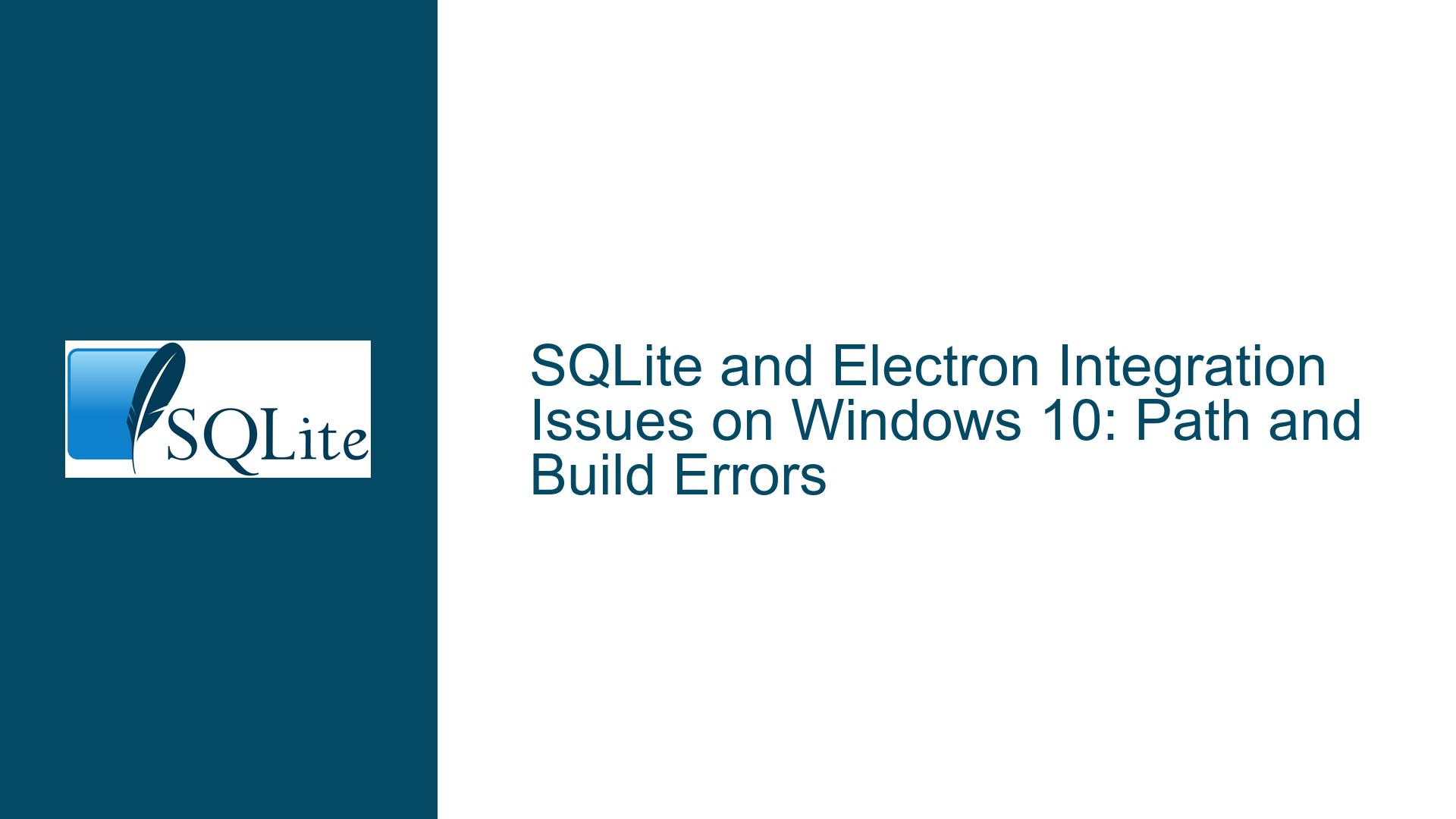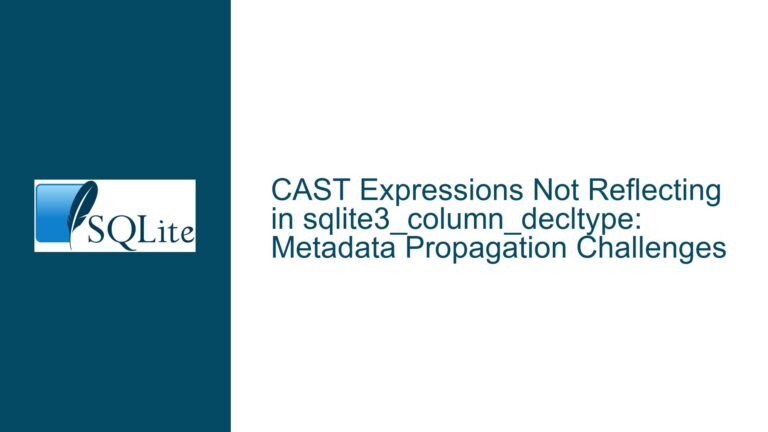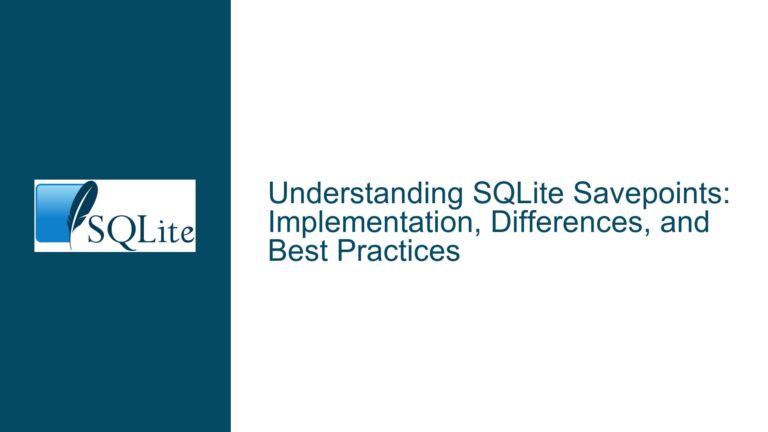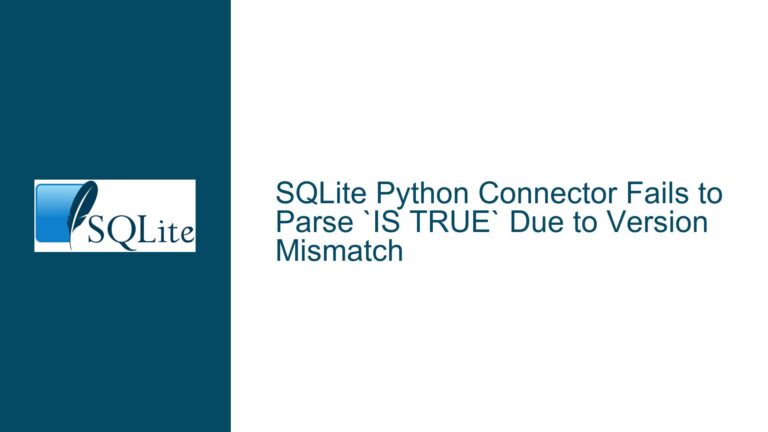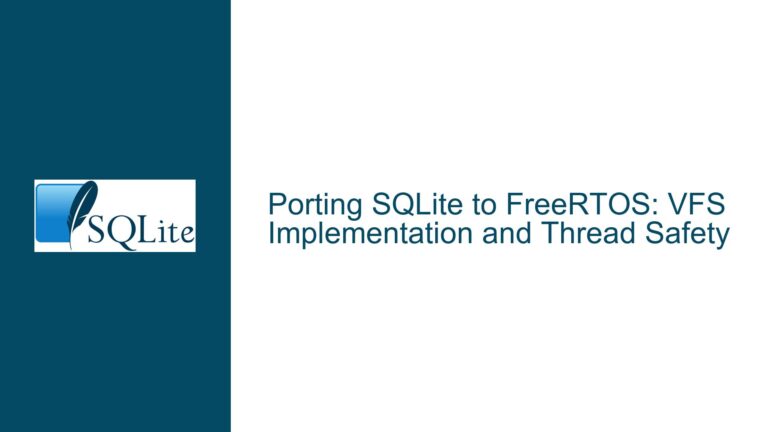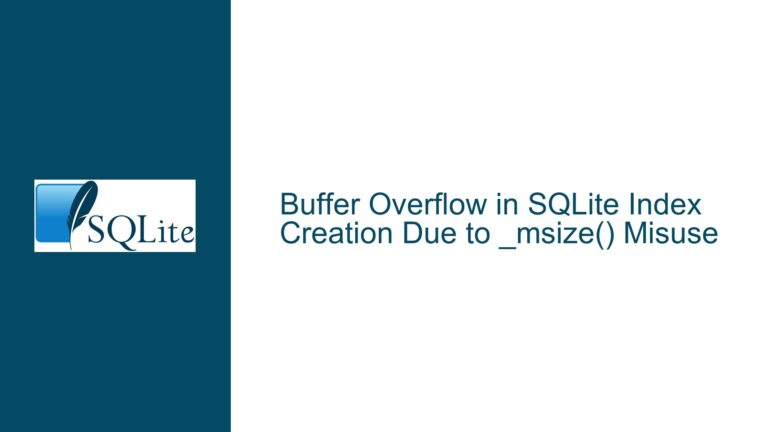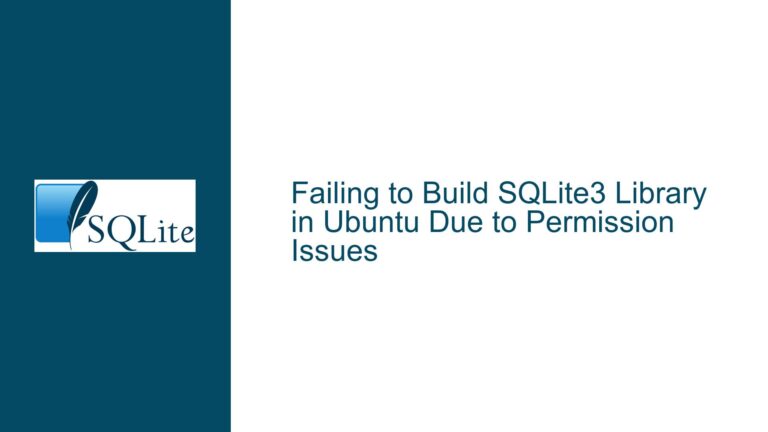SQLite and Electron Integration Issues on Windows 10: Path and Build Errors
Issue Overview: SQLite and Electron Integration Failures on Windows 10
The core issue revolves around the integration of SQLite with Electron on a Windows 10 environment, specifically during the installation and build process. The user attempts to set up a new Electron project with SQLite as a dependency, but encounters a series of errors during the postinstall script execution. The primary error messages indicate a failure in building the native SQLite dependency, with a notable issue arising from the handling of file paths containing spaces. The error log reveals that the build process is unable to recognize a command due to the presence of a space in the user directory path (C:\Users\Ion Hatzithomas). This results in a cascade of failures, including the inability to download pre-built binaries for SQLite and subsequent compilation errors using node-gyp.
The problem is exacerbated by the fact that Electron and SQLite require specific versions of Node.js and native build tools, which must be correctly configured for the build process to succeed. The error log also highlights a failure in executing the node-gyp build command, which is responsible for compiling native modules. This suggests that the underlying issue is not solely related to SQLite but also involves the interaction between Electron, Node.js, and the native build tools on Windows.
Possible Causes: Path Handling, Build Tool Configuration, and Dependency Mismatch
The root cause of the issue can be traced to several interrelated factors:
Path Handling with Spaces: The build process fails because the script does not properly handle file paths containing spaces. In this case, the user directory
C:\Users\Ion Hatzithomasincludes a space, which causes the command interpreter to misinterpret the path. This is a common issue in Windows environments, where scripts and tools often assume paths without spaces or fail to properly escape them.Missing or Misconfigured Build Tools: The error log indicates that the build process relies on Microsoft Visual Studio Build Tools, specifically the
MSBuildutility. The failure suggests that either the required build tools are not installed, or they are not correctly configured. The user mentions checking the box to "Automatically install the necessary tools" during Node.js installation, but this does not guarantee that all required components for native module compilation are present or properly set up.Dependency Version Mismatch: The error log reveals that the pre-built binaries for SQLite version 4.2.0 are not available for the specified Electron version (9.0.0). This forces the build process to fall back to source compilation, which introduces additional complexity and potential points of failure. The mismatch between SQLite, Electron, and Node.js versions can lead to compatibility issues, especially when dealing with native modules.
Node-Gyp Configuration Issues: The
node-gyptool, which is used to compile native modules, requires a specific configuration to work correctly. The error log shows that thenode-gypbuild command fails with exit code 1, indicating a problem with the build environment. This could be due to missing dependencies, incorrect paths, or insufficient permissions.Network Issues with Pre-Built Binaries: The log also mentions a failed attempt to download pre-built binaries from a remote server (https://mapbox-node-binary.s3.amazonaws.com). This could be due to network restrictions, server unavailability, or incorrect URLs. The inability to download pre-built binaries forces the build process to rely on source compilation, which is more prone to errors.
Troubleshooting Steps, Solutions & Fixes: Resolving SQLite and Electron Integration Issues
To address the issues outlined above, the following steps can be taken to troubleshoot and resolve the SQLite and Electron integration problems on Windows 10:
Ensure Proper Handling of Paths with Spaces:
- Temporary Workaround: Move the project to a directory without spaces in the path, such as
C:\Projects\CMPDB. This avoids the issue of spaces in the path and allows the build process to proceed without errors. - Permanent Solution: Modify the build scripts to properly handle paths with spaces. This can be done by escaping spaces or using double quotes around paths. For example, replace
C:\Users\Ion Hatzithomaswith"C:\Users\Ion Hatzithomas"in the build scripts.
- Temporary Workaround: Move the project to a directory without spaces in the path, such as
Verify and Configure Build Tools:
- Install Required Build Tools: Ensure that Microsoft Visual Studio Build Tools are installed and configured correctly. The necessary components include the C++ build tools, MSBuild, and the Windows SDK. These can be installed using the Visual Studio Installer or the standalone Build Tools installer.
- Set Environment Variables: Verify that the environment variables for the build tools are set correctly. Specifically, ensure that the
PATHvariable includes the paths toMSBuildand other required tools. This can be done by running the following commands in a command prompt:set PATH=%PATH%;C:\Program Files (x86)\Microsoft Visual Studio\2017\BuildTools\MSBuild\15.0\Bin - Enable Parallel Builds: The error log suggests enabling parallel builds by adding the
/mswitch to theMSBuildcommand. This can be done by modifying thenode-gypconfiguration or the build scripts to include the/mswitch.
Resolve Dependency Version Mismatch:
- Check Compatibility: Verify that the versions of SQLite, Electron, and Node.js are compatible with each other. Consult the documentation for each package to ensure that the versions being used are supported.
- Use Compatible Versions: If a version mismatch is detected, consider downgrading or upgrading the packages to compatible versions. For example, if SQLite 4.2.0 is not compatible with Electron 9.0.0, try using a different version of SQLite or Electron that is known to work together.
- Update Dependencies: Ensure that all dependencies are up to date. Run the following commands to update the dependencies:
npm update npm install --save sqlite3@latest npm install --save electron@latest
Fix Node-Gyp Configuration:
- Reconfigure Node-Gyp: Run the following command to reconfigure
node-gypand ensure that it is set up correctly:npm install -g node-gyp node-gyp configure - Check Python Version:
node-gyprequires Python 2.7 or 3.x. Ensure that Python is installed and that the correct version is being used. Set thePYTHONenvironment variable to the path of the Python executable if necessary:set PYTHON=C:\Path\To\Python\python.exe - Clear Cache and Rebuild: Clear the
node-gypcache and rebuild the native modules:npm cache clean --force npm rebuild
- Reconfigure Node-Gyp: Run the following command to reconfigure
Address Network Issues with Pre-Built Binaries:
- Check Network Connectivity: Ensure that the system has access to the internet and that there are no network restrictions preventing the download of pre-built binaries.
- Use a Mirror or Local Cache: If the remote server is unavailable, consider using a mirror or local cache of the pre-built binaries. This can be done by setting the
SQLITE3_BINARY_SITEenvironment variable to a local or alternative URL:set SQLITE3_BINARY_SITE=http://mirror.example.com/sqlite3 - Fallback to Source Compilation: If pre-built binaries are not available, ensure that the system is set up to compile the source code. This includes having the necessary build tools and dependencies installed.
Alternative Solutions:
- Use a Different SQLite Wrapper: If the issues persist, consider using an alternative SQLite wrapper for Node.js, such as
sack.vfsorbetter-sqlite3. These packages may have different installation requirements and could avoid the issues encountered withsqlite3. - Create a New Windows User: As suggested in the discussion, creating a new Windows user without spaces in the username (e.g.,
C:\Users\IonH) can resolve path-related issues. This can be done through the Windows Control Panel or Settings app.
- Use a Different SQLite Wrapper: If the issues persist, consider using an alternative SQLite wrapper for Node.js, such as
Debugging and Logging:
- Enable Verbose Logging: Enable verbose logging to get more detailed information about the build process. This can be done by setting the
npm_config_loglevelenvironment variable toverbose:set npm_config_loglevel=verbose - Review Log Files: Examine the log files generated during the build process for additional clues about the cause of the failure. The log files are typically located in the
npm-cachedirectory:C:\Users\Ion Hatzithomas\AppData\Roaming\npm-cache\_logs
- Enable Verbose Logging: Enable verbose logging to get more detailed information about the build process. This can be done by setting the
By following these steps, the SQLite and Electron integration issues on Windows 10 can be systematically addressed, allowing for a successful build and deployment of the project.