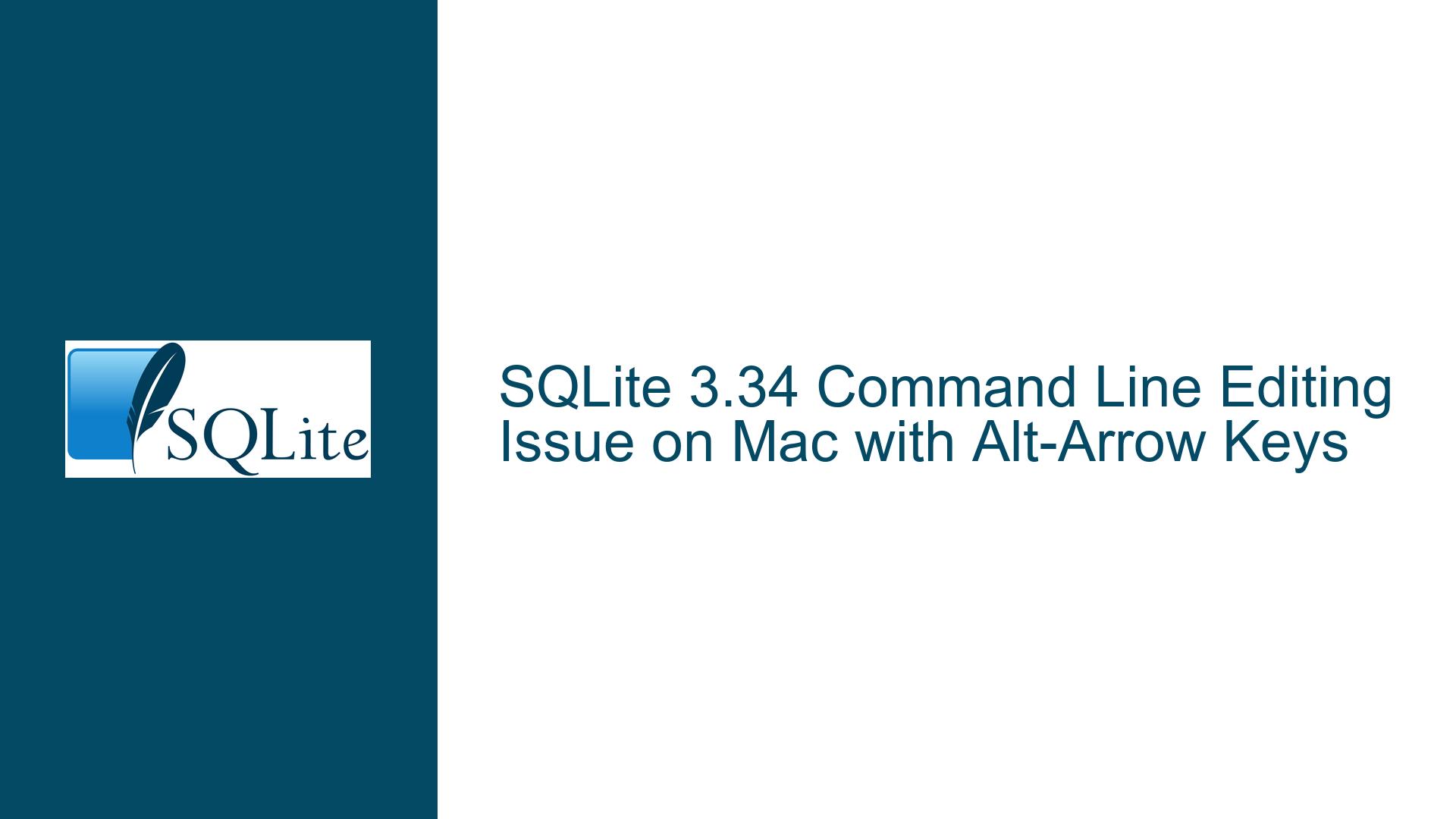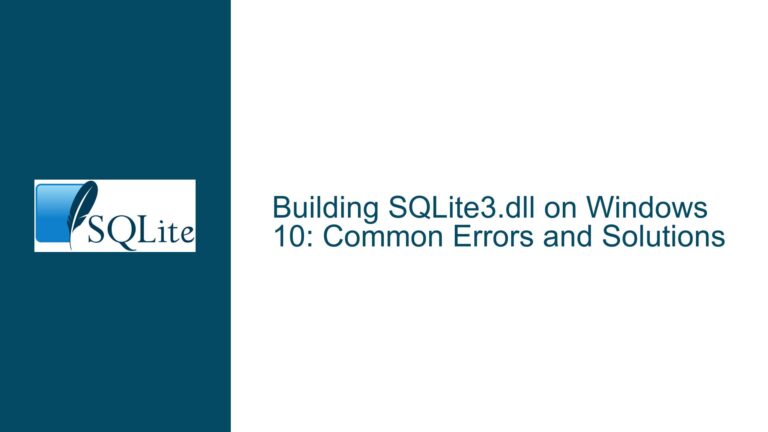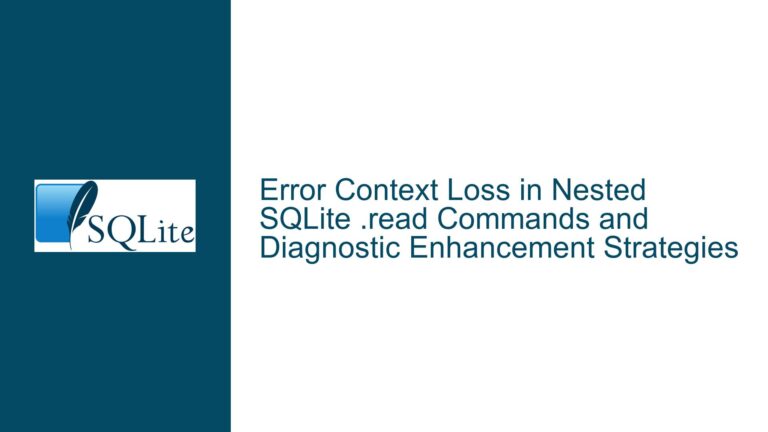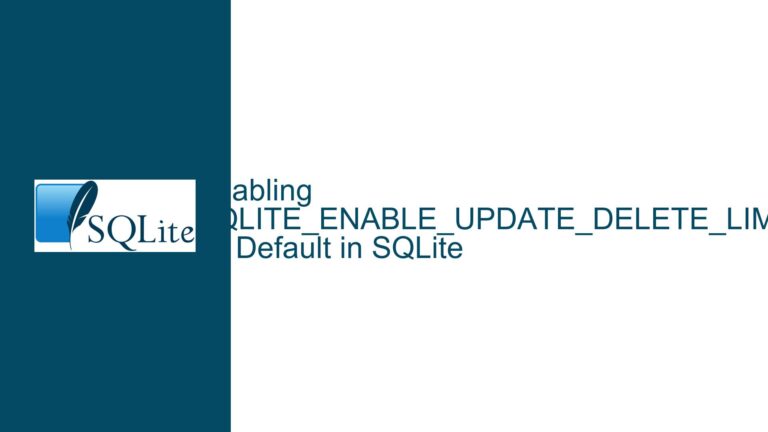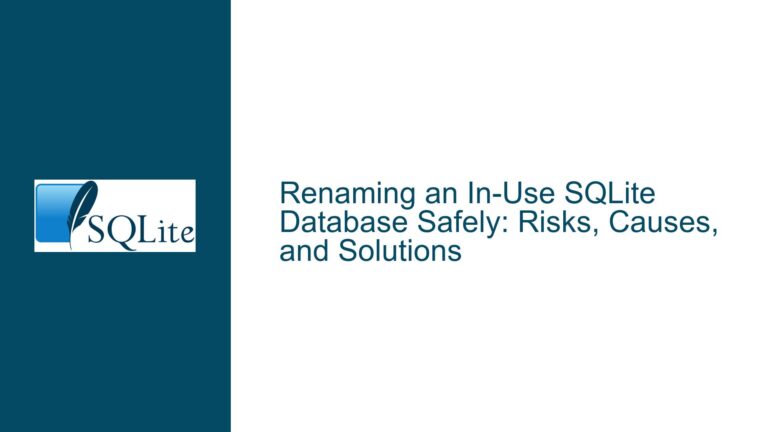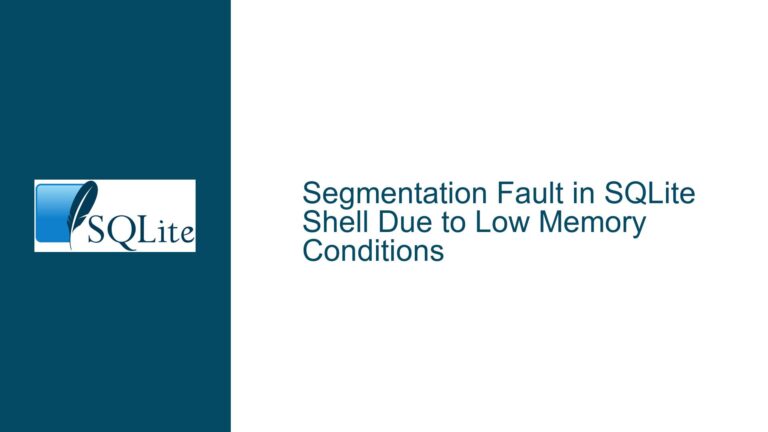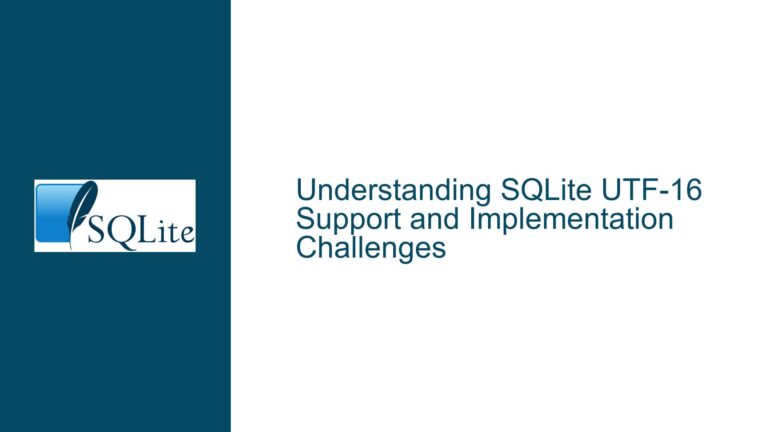SQLite 3.34 Command Line Editing Issue on Mac with Alt-Arrow Keys
Alt-Left Arrow and Alt-Right Arrow Not Working in SQLite 3.34 Command Line
The issue at hand revolves around the inability to use the Alt-Left Arrow and Alt-Right Arrow key combinations to navigate between words in the SQLite 3.34 command-line interface (CLI) on a Mac running High Sierra 10.13.6. This functionality, which is typically available in many command-line environments, allows users to quickly move the cursor to the previous or next word, significantly speeding up command editing. Instead of the expected behavior, pressing these key combinations results in the characters ‘b’ or ‘f’ being inserted into the command line. This behavior is not only unexpected but also disrupts the workflow of users who rely on these shortcuts for efficient command-line editing.
The problem appears to be specific to the SQLite 3.34 CLI, as other command-line tools and shells on the same system do not exhibit this behavior. This suggests that the issue is related to how SQLite 3.34 handles keyboard input or how it interacts with the underlying terminal emulator. Given that the user has already taken steps to ensure that the SQLite 3.34 executables are correctly installed and accessible in the system’s PATH, the issue is unlikely to be related to the installation process itself. Instead, it points to a potential configuration or compatibility issue between SQLite 3.34 and the terminal environment on Mac OS High Sierra.
Terminal Key Bindings and SQLite 3.34 CLI Input Handling
The root cause of this issue lies in the interaction between the terminal emulator’s key bindings and how SQLite 3.34 CLI processes input. In Unix-like systems, including Mac OS, terminal emulators use a set of key bindings to map key combinations to specific actions or characters. These bindings are often configured through the shell’s initialization files, such as .bashrc or .bash_profile for the Bash shell. When a key combination is pressed, the terminal emulator sends a specific sequence of characters to the shell or application, which then interprets these sequences based on its own configuration.
In the case of SQLite 3.34 CLI, the application appears to be receiving the raw character sequences generated by the terminal emulator when the Alt-Left Arrow and Alt-Right Arrow keys are pressed, rather than interpreting them as navigation commands. This results in the insertion of the characters ‘b’ and ‘f’ instead of moving the cursor between words. This behavior suggests that SQLite 3.34 CLI is not properly configured to recognize and handle the escape sequences associated with these key combinations.
The issue may also be exacerbated by differences in how different versions of SQLite handle input. SQLite 3.34, being a relatively recent release, may have introduced changes to its input handling mechanism that are not fully compatible with the terminal emulator or shell configuration on Mac OS High Sierra. Additionally, the user’s decision to rename the sqlite3 executable to sqlite to avoid conflicts with the system’s default SQLite installation could have unintended side effects, particularly if the renamed executable is not fully compatible with the user’s shell environment.
Reconfiguring Terminal Key Bindings and SQLite CLI Input Handling
To resolve this issue, users can take several steps to reconfigure their terminal key bindings and SQLite CLI input handling. The first step is to ensure that the terminal emulator is correctly configured to send the appropriate escape sequences for the Alt-Left Arrow and Alt-Right Arrow key combinations. This can be done by modifying the shell’s initialization files to include custom key bindings that map these key combinations to the desired navigation commands.
For example, in the Bash shell, users can add the following lines to their .bashrc or .bash_profile file:
bind '"\e[1;3D": backward-word'
bind '"\e[1;3C": forward-word'
These lines bind the Alt-Left Arrow (\e[1;3D) and Alt-Right Arrow (\e[1;3C) key combinations to the backward-word and forward-word commands, respectively. After adding these lines, users should reload their shell configuration by running source ~/.bashrc or source ~/.bash_profile.
If reconfiguring the terminal key bindings does not resolve the issue, users can explore alternative methods for navigating between words in the SQLite CLI. One such method is to use the Emacs-style key bindings that are commonly available in command-line environments. For example, users can use Ctrl-A to move to the beginning of the line, Ctrl-E to move to the end of the line, Ctrl-B to move backward one character, and Ctrl-F to move forward one character. While these key bindings do not provide the same level of convenience as the Alt-Left Arrow and Alt-Right Arrow combinations, they can serve as a temporary workaround until a more permanent solution is found.
Another potential solution is to use a different terminal emulator that provides better compatibility with SQLite 3.34 CLI. Some terminal emulators, such as iTerm2, offer more advanced configuration options and may be better suited to handling the input requirements of modern command-line applications. Users can install iTerm2 and configure it to use the same key bindings as their current terminal emulator, then test whether the Alt-Left Arrow and Alt-Right Arrow key combinations work as expected in the SQLite CLI.
In addition to reconfiguring the terminal emulator and shell, users can also explore the possibility of modifying the SQLite CLI source code to better handle the escape sequences generated by the Alt-Left Arrow and Alt-Right Arrow key combinations. This approach requires a deeper understanding of the SQLite codebase and may not be feasible for all users. However, for those with the necessary technical skills, modifying the input handling logic in the SQLite CLI could provide a more permanent solution to the issue.
Finally, users should consider reaching out to the SQLite development team or community for assistance. The issue may be a known bug or limitation in SQLite 3.34, and the development team may be able to provide a patch or workaround. Additionally, other users in the community may have encountered similar issues and could offer valuable insights or solutions.
In conclusion, the issue of Alt-Left Arrow and Alt-Right Arrow key combinations not working in SQLite 3.34 CLI on Mac OS High Sierra is likely due to a combination of terminal key binding configurations and SQLite CLI input handling. By reconfiguring the terminal key bindings, using alternative navigation methods, or exploring different terminal emulators, users can mitigate the issue and restore the expected functionality. For those with the technical expertise, modifying the SQLite CLI source code or seeking assistance from the SQLite community may provide a more permanent solution.