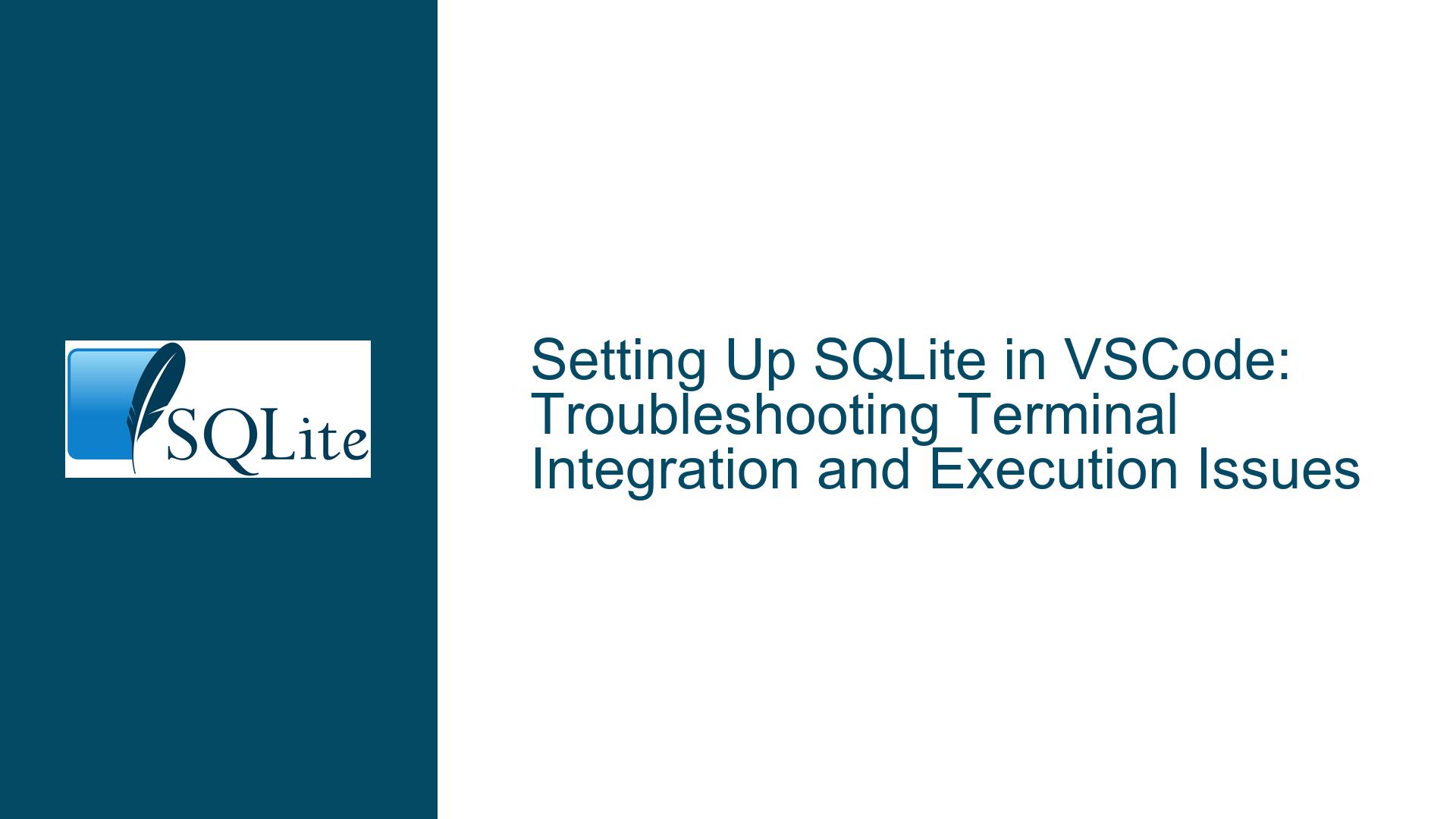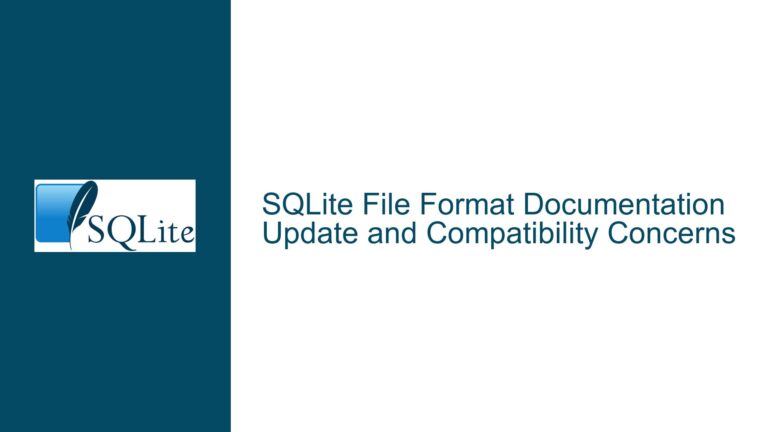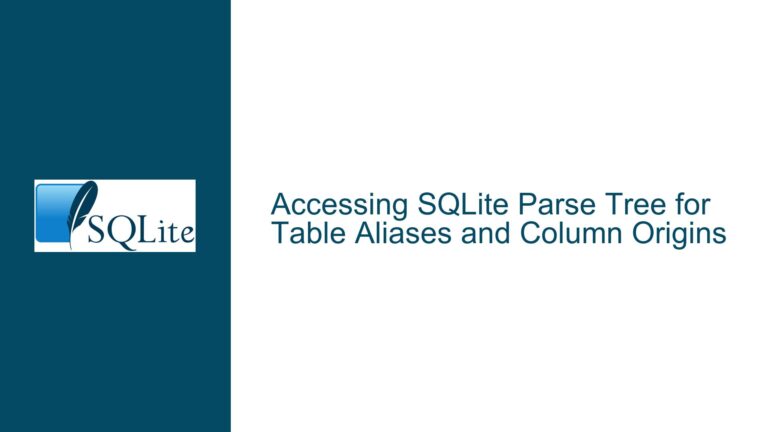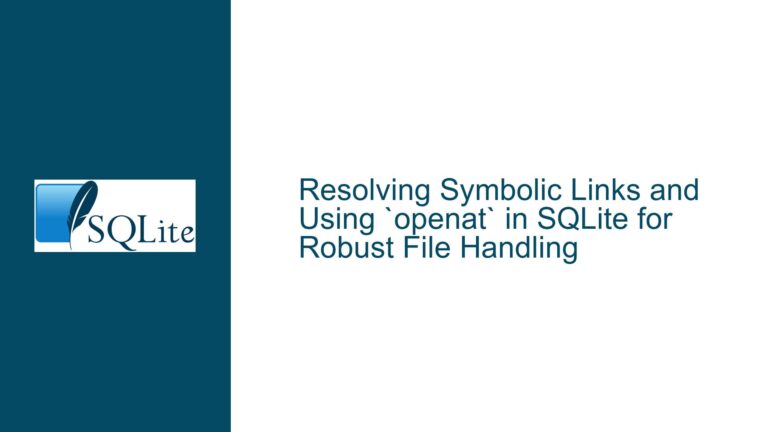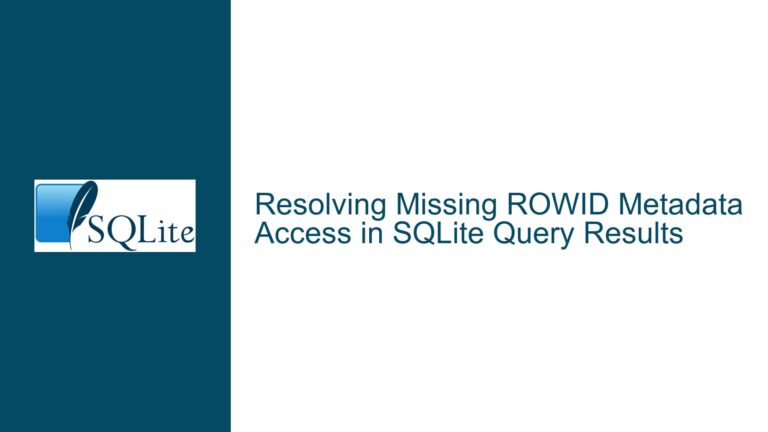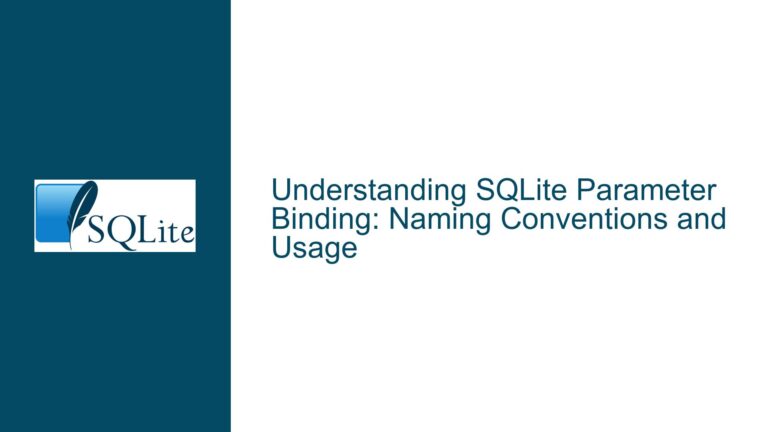Setting Up SQLite in VSCode: Troubleshooting Terminal Integration and Execution Issues
SQLite Terminal Integration in VSCode Fails to Execute Queries
The integration of SQLite within the Visual Studio Code (VSCode) environment is a common requirement for developers who wish to streamline their workflow by having both their code editor and database terminal in a single interface. However, setting up SQLite in VSCode can be fraught with challenges, particularly when attempting to execute queries directly from the terminal within the IDE. The core issue revolves around the inability to seamlessly run SQLite commands in the VSCode terminal, despite having installed the SQLite extension. This problem often manifests when users attempt to split their screen, with the upper half dedicated to code editing and the lower half to executing SQLite commands.
The SQLite extension for VSCode, such as the one provided by Alexcvzz, is designed to facilitate database management directly within the IDE. However, the extension alone does not guarantee that SQLite will function as expected in the terminal. This discrepancy arises because the extension primarily provides a graphical interface for database interactions, such as opening databases and viewing tables, but does not inherently configure the terminal to execute SQLite commands. As a result, users may find that while they can open a database and view its contents through the extension, they cannot run SQL queries directly in the terminal.
Misconfigured Terminal Settings and Missing SQLite Path Variables
One of the primary reasons why SQLite fails to execute queries in the VSCode terminal is due to misconfigured terminal settings. VSCode’s integrated terminal relies on the system’s environment variables to locate and execute command-line tools, including SQLite. If the SQLite executable is not added to the system’s PATH variable, the terminal will not recognize the sqlite3 command, leading to errors when attempting to run queries. This issue is particularly common on Windows systems, where the PATH variable must be manually updated to include the directory containing the SQLite executable.
Another potential cause is the lack of proper configuration within VSCode itself. The IDE’s terminal emulator may not be set up to recognize SQLite commands, even if the PATH variable is correctly configured. This can occur if the terminal is not properly initialized to inherit the system’s environment variables or if there are conflicts with other installed extensions that modify terminal behavior. Additionally, users may inadvertently install multiple versions of SQLite, leading to confusion about which version is being executed in the terminal.
Configuring PATH Variables and Verifying SQLite Installation
To resolve the issue of SQLite not executing queries in the VSCode terminal, the first step is to ensure that the SQLite executable is correctly added to the system’s PATH variable. On Windows, this can be done by navigating to the System Properties window, selecting the "Environment Variables" button, and editing the PATH variable to include the directory where the SQLite executable is located. For example, if SQLite is installed in C:\sqlite, this path should be added to the PATH variable. After updating the PATH variable, restart VSCode to ensure that the changes take effect.
Once the PATH variable is correctly configured, verify that SQLite is accessible from the terminal by opening a new terminal window in VSCode and typing sqlite3 --version. If the terminal returns the version number of SQLite, the installation is correctly recognized. If not, double-check the PATH variable and ensure that the SQLite executable is present in the specified directory.
Next, configure the VSCode terminal to ensure it inherits the system’s environment variables. This can be done by opening the VSCode settings (File > Preferences > Settings) and searching for "terminal.integrated.env.windows" (or the equivalent setting for macOS/Linux). Add the PATH variable to this setting if it is not already present, ensuring that the terminal has access to the SQLite executable.
If multiple versions of SQLite are installed, it is crucial to specify which version should be used in the terminal. This can be achieved by explicitly providing the full path to the desired SQLite executable when running commands. For example, instead of typing sqlite3, use C:\sqlite\sqlite3 to ensure the correct version is executed.
Implementing Terminal Splitting and Query Execution in VSCode
After ensuring that SQLite is correctly configured in the terminal, the next step is to set up a split-screen workflow in VSCode. This involves dividing the IDE interface into two sections: one for code editing and the other for executing SQLite commands. To achieve this, open a new terminal window in VSCode by navigating to Terminal > New Terminal. Resize the terminal pane to occupy the lower half of the screen, leaving the upper half for the code editor.
To execute SQLite queries, open a database file by typing sqlite3 database.db in the terminal, replacing database.db with the name of your database file. Once the database is open, you can run SQL queries directly in the terminal. For example, to retrieve all records from a table named users, type SELECT * FROM users; and press Enter. The results will be displayed in the terminal, allowing you to view and analyze the data without leaving the VSCode environment.
For a more streamlined experience, consider using the SQLite extension’s built-in features to execute queries. While the extension primarily provides a graphical interface, it also supports running queries from the editor. Highlight the SQL query in your code file, right-click, and select "Run Query" from the context menu. The results will be displayed in the extension’s output window, providing a seamless integration between code editing and database interaction.
Advanced Configuration and Troubleshooting
If the above steps do not resolve the issue, consider advanced configuration options and troubleshooting techniques. One common problem is the presence of conflicting extensions that modify terminal behavior. Disable other extensions temporarily to determine if they are interfering with SQLite execution. Additionally, check the VSCode settings for any terminal-related configurations that may affect SQLite, such as shell arguments or environment variable overrides.
Another potential issue is the use of custom shell configurations, such as PowerShell or Git Bash, which may not inherit environment variables correctly. To address this, configure the VSCode terminal to use the default shell (Command Prompt on Windows) and verify that SQLite commands execute as expected. If you prefer using a custom shell, ensure that it is properly configured to recognize SQLite by updating the shell’s profile scripts (e.g., .bashrc for Bash).
In cases where the SQLite extension fails to provide the desired functionality, consider using alternative extensions or tools. For example, the "SQLTools" extension offers a more comprehensive set of features for database management, including support for multiple database systems and advanced query execution options. Alternatively, use an external SQLite GUI tool, such as DB Browser for SQLite, and integrate it with VSCode by opening the tool from the terminal.
Conclusion
Setting up SQLite in VSCode requires careful attention to detail, particularly when configuring the terminal to execute queries. By ensuring that the SQLite executable is correctly added to the system’s PATH variable, configuring the VSCode terminal to inherit environment variables, and leveraging the features of the SQLite extension, developers can create a seamless workflow that integrates code editing and database interaction. Advanced troubleshooting techniques, such as disabling conflicting extensions and using alternative tools, can further enhance the development experience. With these steps, SQLite can be effectively integrated into the VSCode environment, enabling developers to work more efficiently and productively.