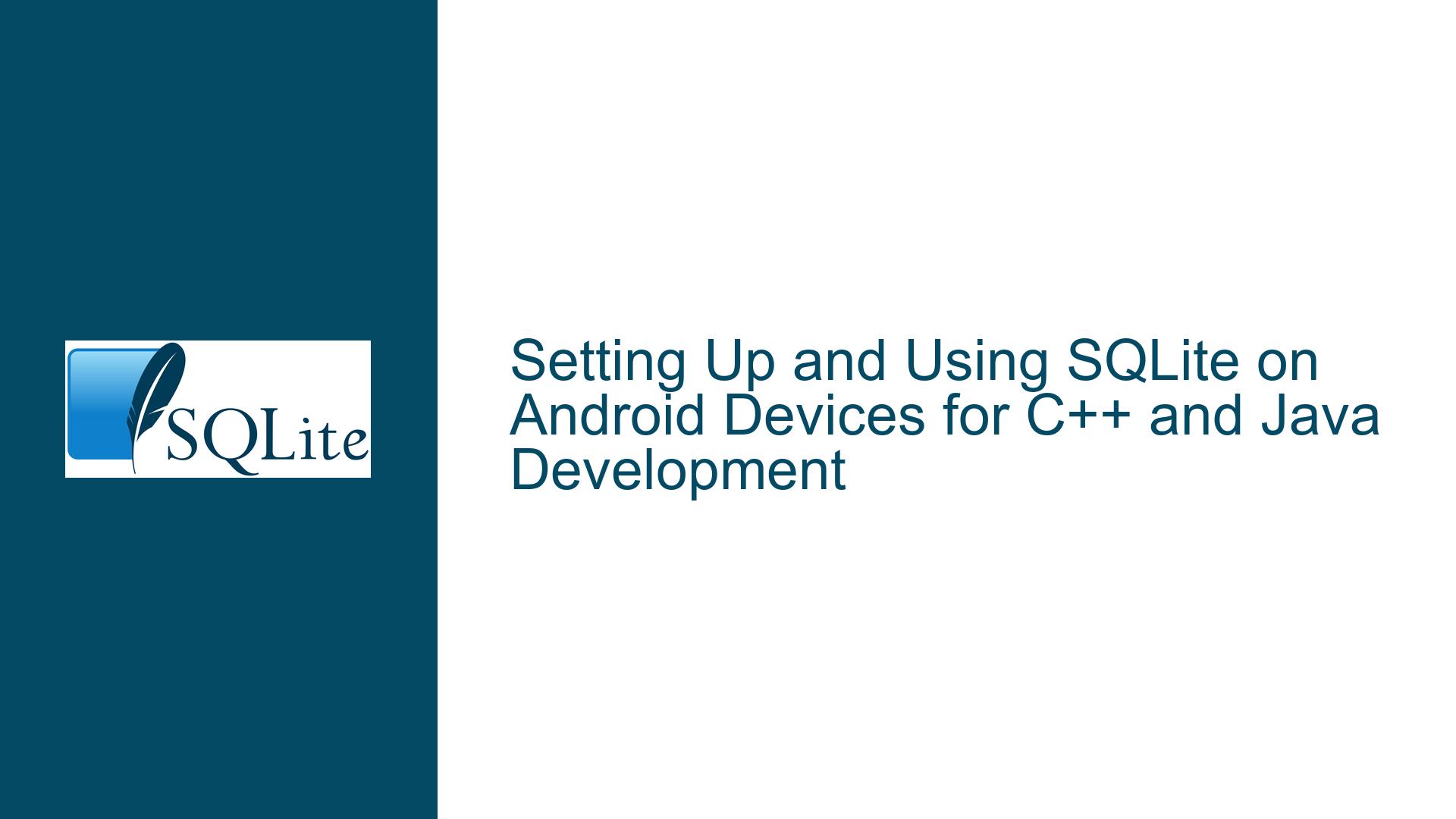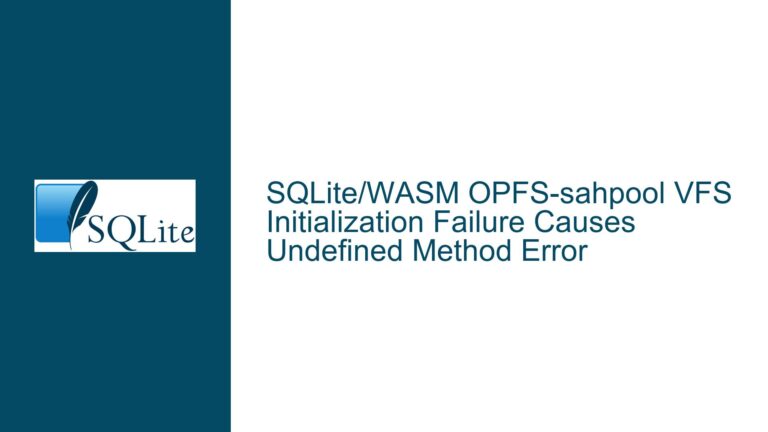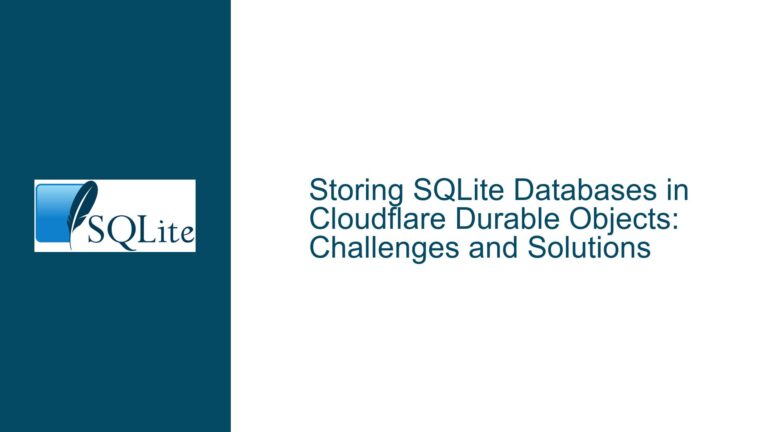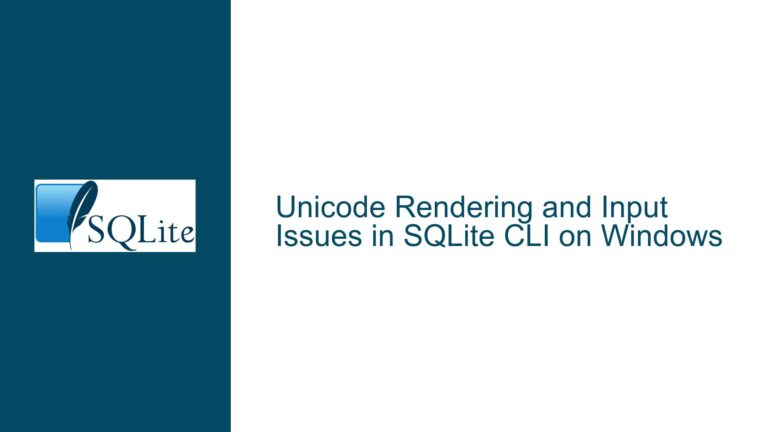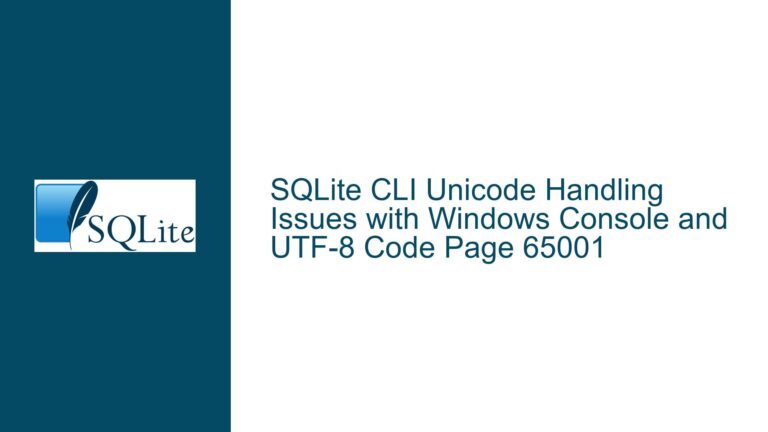Setting Up and Using SQLite on Android Devices for C++ and Java Development
SQLite Installation and Integration on Android Devices
SQLite is a lightweight, serverless, and self-contained SQL database engine that is widely used in mobile applications, including Android. Android devices typically come with SQLite pre-installed as part of the operating system, making it a natural choice for local data storage. However, integrating SQLite into Android applications, especially when working with both C++ and Java, can be challenging due to the differences in how these languages interact with the database. This guide will provide a detailed overview of how to verify SQLite installation on Android, understand its version compatibility, and integrate it into both C++ and Java-based Android applications.
Verifying SQLite Installation and Version on Android
Android devices come with SQLite pre-installed as part of the operating system. This means that developers do not need to manually download or install SQLite on their Android devices. However, verifying the presence of SQLite and determining its version can be useful for debugging and ensuring compatibility with your application.
To verify if SQLite is installed on your Android device, you can use the Android Debug Bridge (ADB) tool. ADB allows you to interact with your Android device from a command-line interface. By connecting your Android device to a computer and running the following command, you can check if SQLite is installed:
adb shell sqlite3 --version
This command will return the version of SQLite installed on your device. If SQLite is not installed, the command will return an error. However, given that SQLite is a core component of Android, it is highly unlikely that it is missing.
In addition to using ADB, you can also check the SQLite version programmatically within your Android application. For Java-based applications, you can use the SQLiteDatabase class to query the SQLite version. Here is an example of how to do this:
import android.database.sqlite.SQLiteDatabase;
public class MainActivity extends AppCompatActivity {
@Override
protected void onCreate(Bundle savedInstanceState) {
super.onCreate(savedInstanceState);
setContentView(R.layout.activity_main);
SQLiteDatabase db = SQLiteDatabase.openOrCreateDatabase(":memory:", null);
String version = db.getVersion();
Log.d("SQLiteVersion", "SQLite Version: " + version);
db.close();
}
}
This code snippet creates an in-memory SQLite database and retrieves its version using the getVersion() method. The version is then logged to the Android Logcat, allowing you to verify the SQLite version directly within your application.
For C++-based Android applications, you can use the SQLite C API to check the version. The following code demonstrates how to retrieve the SQLite version using the C API:
#include <sqlite3.h>
#include <android/log.h>
void checkSQLiteVersion() {
const char* version = sqlite3_libversion();
__android_log_print(ANDROID_LOG_DEBUG, "SQLiteVersion", "SQLite Version: %s", version);
}
This code uses the sqlite3_libversion() function to retrieve the SQLite version and logs it using the Android logging system. By including this code in your C++ application, you can verify the SQLite version at runtime.
Integrating SQLite with Java and C++ on Android
Integrating SQLite into Android applications involves different approaches depending on whether you are working with Java or C++. For Java-based applications, Android provides a built-in API for interacting with SQLite databases. For C++-based applications, you will need to use the SQLite C API directly.
Java Integration
Android’s Java API for SQLite is part of the Android SDK and provides a high-level interface for managing SQLite databases. The SQLiteOpenHelper class is commonly used to manage database creation and version management. Here is an example of how to create and use a SQLite database in a Java-based Android application:
import android.content.Context;
import android.database.sqlite.SQLiteDatabase;
import android.database.sqlite.SQLiteOpenHelper;
public class DatabaseHelper extends SQLiteOpenHelper {
private static final String DATABASE_NAME = "my_database.db";
private static final int DATABASE_VERSION = 1;
public DatabaseHelper(Context context) {
super(context, DATABASE_NAME, null, DATABASE_VERSION);
}
@Override
public void onCreate(SQLiteDatabase db) {
db.execSQL("CREATE TABLE my_table (id INTEGER PRIMARY KEY, name TEXT)");
}
@Override
public void onUpgrade(SQLiteDatabase db, int oldVersion, int newVersion) {
db.execSQL("DROP TABLE IF EXISTS my_table");
onCreate(db);
}
}
In this example, the DatabaseHelper class extends SQLiteOpenHelper and overrides the onCreate() and onUpgrade() methods to handle database creation and version management. The onCreate() method is called when the database is first created, and the onUpgrade() method is called when the database needs to be upgraded to a new version.
To use the DatabaseHelper class, you can create an instance of it and call the getWritableDatabase() method to obtain a writable database instance:
DatabaseHelper dbHelper = new DatabaseHelper(this);
SQLiteDatabase db = dbHelper.getWritableDatabase();
Once you have a SQLiteDatabase instance, you can perform various database operations such as inserting, updating, deleting, and querying data. Here is an example of how to insert data into the database:
ContentValues values = new ContentValues();
values.put("name", "John Doe");
long newRowId = db.insert("my_table", null, values);
This code inserts a new row into the my_table table with the name "John Doe". The insert() method returns the row ID of the newly inserted row, which can be useful for further operations.
C++ Integration
For C++-based Android applications, you will need to use the SQLite C API directly. The SQLite C API provides a low-level interface for interacting with SQLite databases and is available as part of the SQLite library. To use the SQLite C API in your Android application, you will need to include the SQLite header files and link against the SQLite library.
Here is an example of how to create and use a SQLite database in a C++-based Android application:
#include <sqlite3.h>
#include <android/log.h>
void createDatabase() {
sqlite3* db;
int rc = sqlite3_open("my_database.db", &db);
if (rc != SQLITE_OK) {
__android_log_print(ANDROID_LOG_ERROR, "SQLiteError", "Failed to open database: %s", sqlite3_errmsg(db));
return;
}
const char* sql = "CREATE TABLE my_table (id INTEGER PRIMARY KEY, name TEXT);";
char* errMsg = nullptr;
rc = sqlite3_exec(db, sql, nullptr, nullptr, &errMsg);
if (rc != SQLITE_OK) {
__android_log_print(ANDROID_LOG_ERROR, "SQLiteError", "Failed to create table: %s", errMsg);
sqlite3_free(errMsg);
}
sqlite3_close(db);
}
In this example, the sqlite3_open() function is used to open a SQLite database file named my_database.db. If the database file does not exist, it will be created. The sqlite3_exec() function is then used to execute a SQL statement that creates a table named my_table. If an error occurs, the error message is logged using the Android logging system.
To insert data into the database, you can use the sqlite3_exec() function with an appropriate SQL statement:
void insertData() {
sqlite3* db;
int rc = sqlite3_open("my_database.db", &db);
if (rc != SQLITE_OK) {
__android_log_print(ANDROID_LOG_ERROR, "SQLiteError", "Failed to open database: %s", sqlite3_errmsg(db));
return;
}
const char* sql = "INSERT INTO my_table (name) VALUES ('John Doe');";
char* errMsg = nullptr;
rc = sqlite3_exec(db, sql, nullptr, nullptr, &errMsg);
if (rc != SQLITE_OK) {
__android_log_print(ANDROID_LOG_ERROR, "SQLiteError", "Failed to insert data: %s", errMsg);
sqlite3_free(errMsg);
}
sqlite3_close(db);
}
This code inserts a new row into the my_table table with the name "John Doe". If an error occurs during the insertion, the error message is logged.
Best Practices for SQLite Integration on Android
When integrating SQLite into Android applications, there are several best practices that can help ensure optimal performance and reliability. These practices apply to both Java and C++-based applications.
Use Prepared Statements
Prepared statements are a powerful feature of SQLite that can improve performance and security. Prepared statements allow you to compile a SQL statement once and execute it multiple times with different parameters. This can reduce the overhead of parsing and compiling SQL statements and help prevent SQL injection attacks.
In Java, you can use the SQLiteStatement class to create and execute prepared statements. Here is an example:
String sql = "INSERT INTO my_table (name) VALUES (?);";
SQLiteStatement statement = db.compileStatement(sql);
statement.bindString(1, "John Doe");
long newRowId = statement.executeInsert();
statement.close();
In this example, the compileStatement() method is used to create a prepared statement for inserting data into the my_table table. The bindString() method is used to bind a value to the parameter in the SQL statement, and the executeInsert() method is used to execute the statement and insert the data.
In C++, you can use the sqlite3_prepare_v2() and sqlite3_bind_*() functions to create and execute prepared statements. Here is an example:
sqlite3_stmt* stmt;
const char* sql = "INSERT INTO my_table (name) VALUES (?);";
int rc = sqlite3_prepare_v2(db, sql, -1, &stmt, nullptr);
if (rc != SQLITE_OK) {
__android_log_print(ANDROID_LOG_ERROR, "SQLiteError", "Failed to prepare statement: %s", sqlite3_errmsg(db));
return;
}
sqlite3_bind_text(stmt, 1, "John Doe", -1, SQLITE_STATIC);
rc = sqlite3_step(stmt);
if (rc != SQLITE_DONE) {
__android_log_print(ANDROID_LOG_ERROR, "SQLiteError", "Failed to execute statement: %s", sqlite3_errmsg(db));
}
sqlite3_finalize(stmt);
In this example, the sqlite3_prepare_v2() function is used to compile the SQL statement into a prepared statement. The sqlite3_bind_text() function is used to bind a value to the parameter in the SQL statement, and the sqlite3_step() function is used to execute the statement. Finally, the sqlite3_finalize() function is used to release the prepared statement.
Use Transactions
Transactions are another important feature of SQLite that can improve performance and ensure data integrity. By grouping multiple database operations into a single transaction, you can reduce the number of disk I/O operations and ensure that either all operations are committed or none are.
In Java, you can use the beginTransaction(), setTransactionSuccessful(), and endTransaction() methods to manage transactions. Here is an example:
db.beginTransaction();
try {
// Perform multiple database operations
db.insert("my_table", null, values1);
db.insert("my_table", null, values2);
db.setTransactionSuccessful();
} finally {
db.endTransaction();
}
In this example, the beginTransaction() method is used to start a new transaction, and the setTransactionSuccessful() method is used to mark the transaction as successful. The endTransaction() method is used to end the transaction and commit the changes if the transaction was successful.
In C++, you can use the sqlite3_exec() function with the BEGIN, COMMIT, and ROLLBACK SQL statements to manage transactions. Here is an example:
sqlite3_exec(db, "BEGIN", nullptr, nullptr, nullptr);
// Perform multiple database operations
sqlite3_exec(db, "INSERT INTO my_table (name) VALUES ('John Doe');", nullptr, nullptr, nullptr);
sqlite3_exec(db, "INSERT INTO my_table (name) VALUES ('Jane Doe');", nullptr, nullptr, nullptr);
sqlite3_exec(db, "COMMIT", nullptr, nullptr, nullptr);
In this example, the BEGIN SQL statement is used to start a new transaction, and the COMMIT SQL statement is used to commit the transaction. If an error occurs during the transaction, you can use the ROLLBACK SQL statement to undo the changes.
Optimize Database Schema and Queries
Optimizing your database schema and queries can significantly improve the performance of your SQLite database. Here are some tips for optimizing your database schema and queries:
- Use appropriate data types for your columns. For example, use
INTEGERfor integer values,TEXTfor text values, andREALfor floating-point values. - Use indexes to speed up queries. Indexes can significantly improve the performance of queries that filter or sort data based on specific columns.
- Avoid using
SELECT *in your queries. Instead, specify the columns you need to retrieve. This can reduce the amount of data that needs to be processed and transferred. - Use the
EXPLAIN QUERY PLANstatement to analyze the execution plan of your queries. This can help you identify performance bottlenecks and optimize your queries.
Here is an example of how to use the EXPLAIN QUERY PLAN statement in Java:
Cursor cursor = db.rawQuery("EXPLAIN QUERY PLAN SELECT * FROM my_table WHERE name = ?", new String[]{"John Doe"});
while (cursor.moveToNext()) {
Log.d("QueryPlan", cursor.getString(0));
}
cursor.close();
In this example, the EXPLAIN QUERY PLAN statement is used to analyze the execution plan of a query that retrieves rows from the my_table table where the name column is equal to "John Doe". The execution plan is logged to the Android Logcat, allowing you to analyze and optimize the query.
In C++, you can use the sqlite3_exec() function with the EXPLAIN QUERY PLAN SQL statement to analyze the execution plan of your queries. Here is an example:
const char* sql = "EXPLAIN QUERY PLAN SELECT * FROM my_table WHERE name = 'John Doe';";
sqlite3_exec(db, sql, [](void* data, int argc, char** argv, char** colNames) -> int {
for (int i = 0; i < argc; i++) {
__android_log_print(ANDROID_LOG_DEBUG, "QueryPlan", "%s: %s", colNames[i], argv[i]);
}
return 0;
}, nullptr, nullptr);
In this example, the EXPLAIN QUERY PLAN SQL statement is used to analyze the execution plan of a query that retrieves rows from the my_table table where the name column is equal to "John Doe". The execution plan is logged using the Android logging system, allowing you to analyze and optimize the query.
Conclusion
Integrating SQLite into Android applications, whether in Java or C++, requires a solid understanding of the SQLite API and best practices for database management. By verifying the SQLite installation and version, using prepared statements and transactions, and optimizing your database schema and queries, you can ensure that your Android applications perform efficiently and reliably. Whether you are working on a university project or a professional application, these guidelines will help you make the most of SQLite on Android devices.