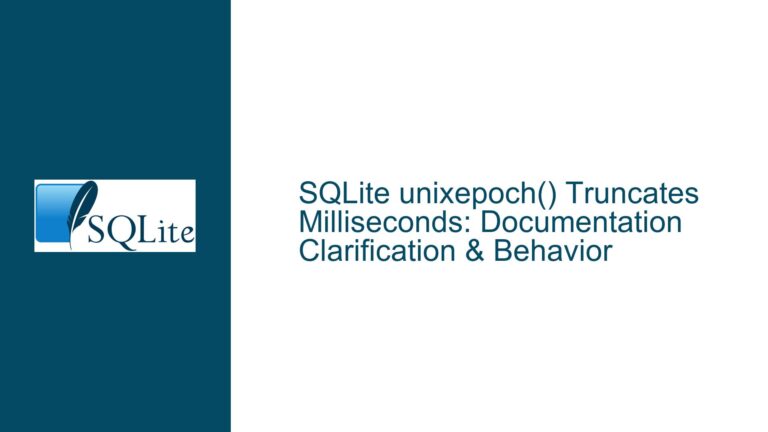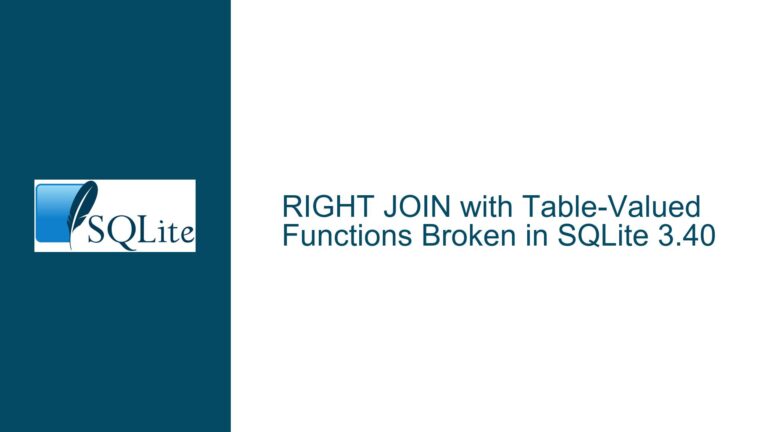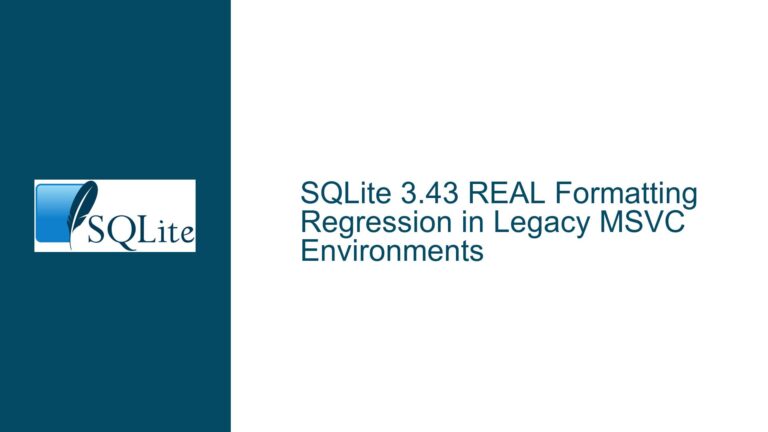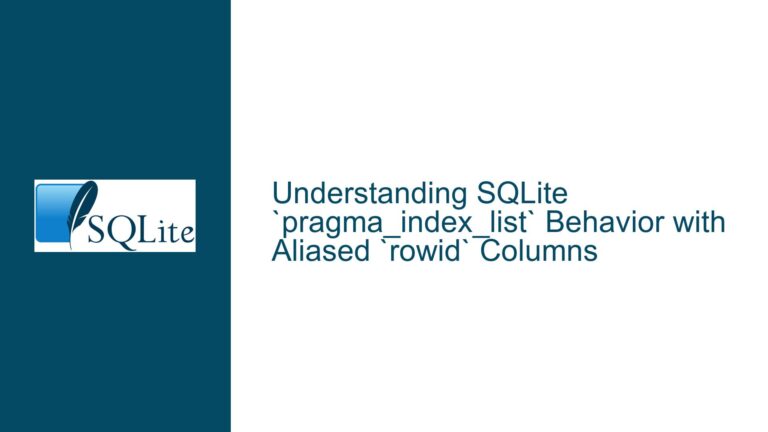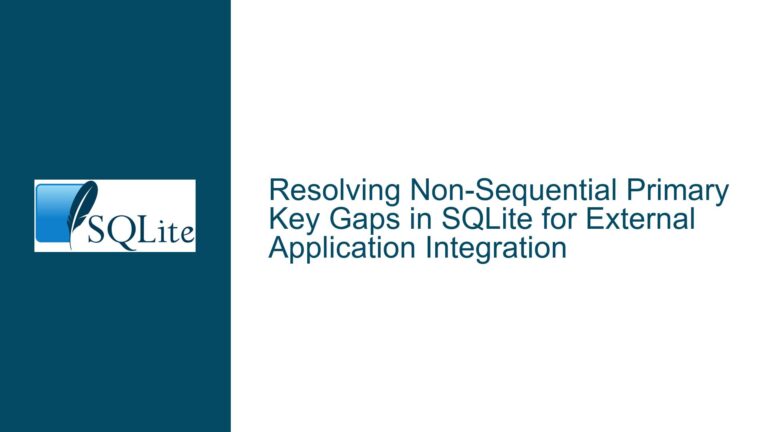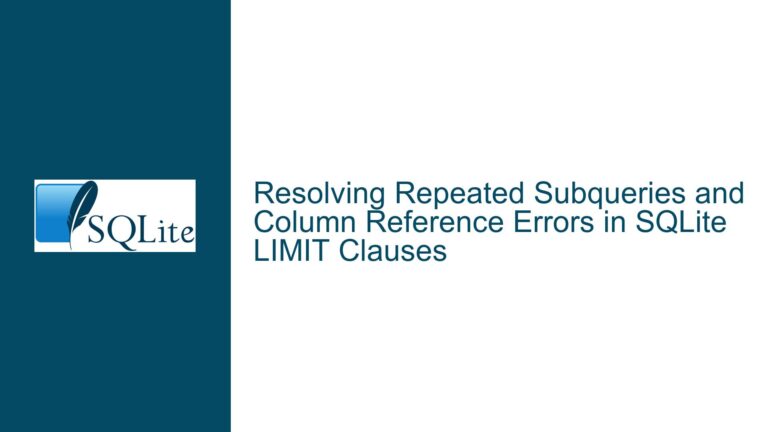Searching for Non-Breaking Spaces in SQLite TEXT Fields: Troubleshooting and Solutions
Understanding the Challenge of Non-Breaking Spaces in SQLite
The core issue revolves around searching for non-breaking spaces (NBSP) within TEXT fields in SQLite. Non-breaking spaces are special characters used to prevent automatic line breaks at their position, ensuring that the text on either side of the space remains together. In UTF-8 encoding, a non-breaking space is represented by the Unicode code point U+00A0, which translates to the byte sequence 0xC2 0xA0. However, the problem arises when the data contains non-standard representations of these spaces, or when the encoding of the data does not conform to UTF-8 standards.
The challenge is compounded by the fact that the data originates from an external source, meaning the user has no control over how the data was input or encoded. This external data contains postcodes that may include non-breaking spaces, and these postcodes can appear in any one of three fields within the database. The user reports that SQLite displays these non-breaking spaces as a question mark (?), which suggests an encoding or rendering issue. Furthermore, attempts to search for these non-breaking spaces using standard SQLite search criteria, such as LIKE or REGEXP, have been unsuccessful.
Potential Causes of the Non-Breaking Space Search Issue
Several factors could be contributing to the difficulty in searching for non-breaking spaces in SQLite TEXT fields:
Encoding Mismatch: The data may not be encoded in UTF-8, which is the encoding SQLite expects. If the data is in a different encoding, such as extended ASCII or a Windows code page, the non-breaking space character may not be correctly interpreted by SQLite. This could lead to the character being displayed as a question mark (
?) or being entirely unsearchable using standard SQLite functions.Incorrect Unicode Representation: The non-breaking space character might not be represented correctly in the data. In UTF-8, the non-breaking space is represented by the byte sequence
0xC2 0xA0. However, if the data contains only the byte0xA0without the preceding0xC2, it would not conform to UTF-8 encoding rules. This could happen if the data was encoded using a different character set or if there was an error during data entry or transfer.Terminal or Display Issues: The issue might not be with SQLite itself but with the terminal or application used to display the data. If the terminal is not configured to handle UTF-8 encoding correctly, it might display non-breaking spaces as question marks (
?). This could give the false impression that the data is corrupted or unsearchable when, in fact, the issue lies with the display mechanism.Data Cleaning and Standardization: The data might contain inconsistencies or "dirty" elements, such as non-standard representations of spaces or postcodes. This is common in datasets that come from multiple sources or have been manually entered. Without proper data cleaning and standardization, searching for specific characters or patterns can be challenging.
SQLite’s Handling of Special Characters: SQLite does not have built-in functions specifically designed to handle non-breaking spaces or other special characters. While SQLite supports UTF-8 encoding, it relies on the user to ensure that the data is correctly encoded and that the search criteria are properly formulated. If the search criteria do not match the actual encoding of the data, the search will fail.
Troubleshooting Steps, Solutions, and Fixes for Non-Breaking Space Search Issues
To address the issue of searching for non-breaking spaces in SQLite TEXT fields, follow these detailed troubleshooting steps and solutions:
1. Verify the Encoding of the Data
The first step is to ensure that the data is correctly encoded in UTF-8. If the data is not in UTF-8, it will need to be converted before being imported into SQLite. Use a hex editor or a tool like hexdump to inspect the raw bytes of the data. Look for the byte sequence 0xC2 0xA0, which represents a non-breaking space in UTF-8. If the data contains only 0xA0 without the preceding 0xC2, it is not correctly encoded in UTF-8.
If the data is not in UTF-8, convert it using a tool or script that supports the source encoding. For example, if the data is in Windows-1252 encoding, you can use the iconv command-line tool to convert it to UTF-8:
iconv -f WINDOWS-1252 -t UTF-8 input_file.csv -o output_file.csv
After converting the data, re-import it into SQLite and verify that the non-breaking spaces are correctly represented.
2. Use the Correct Unicode Code Point in Search Queries
Once you have confirmed that the data is correctly encoded in UTF-8, you can search for non-breaking spaces using the correct Unicode code point. In SQLite, you can use the char() function to represent the non-breaking space character in your search queries. The Unicode code point for a non-breaking space is 0xA0, so you would use char(0xA0) in your query.
For example, to search for a postcode that contains a non-breaking space, you can use the following query:
SELECT * FROM t WHERE address LIKE '%SW1A' || char(0xA0) || '1AA%';
This query concatenates the string 'SW1A' with the non-breaking space character and the string '1AA', allowing you to search for the exact sequence in the address field.
3. Handle Non-Standard Representations of Non-Breaking Spaces
If the data contains non-standard representations of non-breaking spaces (e.g., only the byte 0xA0 without the preceding 0xC2), you may need to handle these cases separately. One approach is to use the REPLACE function to standardize the data before searching. For example, you can replace all occurrences of the non-standard non-breaking space with the correct UTF-8 representation:
UPDATE t SET address = REPLACE(address, char(0xA0), char(0xC2) || char(0xA0));
After running this update, all non-breaking spaces in the address field will be in the correct UTF-8 format, and you can search for them using the standard LIKE or REGEXP criteria.
4. Inspect and Clean the Data
If the data contains inconsistencies or "dirty" elements, such as non-standard representations of spaces or postcodes, you may need to clean and standardize the data before performing searches. This can be done using a combination of SQLite functions and external scripts.
For example, you can use the REPLACE function to remove or replace unwanted characters, or you can use regular expressions to identify and correct patterns in the data. If the data is particularly messy, consider using a data cleaning tool or script to preprocess the data before importing it into SQLite.
5. Configure the Terminal or Display Application
If the issue is related to the terminal or application used to display the data, ensure that it is configured to handle UTF-8 encoding correctly. Check the settings of your terminal or SQLite client and make sure that UTF-8 encoding is enabled. If the terminal is not capable of displaying UTF-8 characters correctly, consider using a different terminal or application that supports UTF-8.
6. Use Hex Dumps to Debug Encoding Issues
If you are still having trouble identifying the issue, use a hex dump to inspect the raw bytes of the data. This can help you determine whether the non-breaking spaces are correctly encoded and whether there are any other encoding issues in the data. In SQLite, you can use the hex() function to display the hexadecimal representation of a string:
SELECT hex(address) FROM t WHERE address LIKE '%SW1A%';
This will show you the raw bytes of the address field, allowing you to verify the encoding of the non-breaking spaces and other characters.
7. Consider Using External Tools for Data Cleaning
If the data is particularly complex or messy, consider using external tools or scripts to clean and standardize the data before importing it into SQLite. Tools like iconv, sed, and awk can be used to convert encoding, replace characters, and perform other data cleaning tasks. Once the data is clean and standardized, you can import it into SQLite and perform searches with confidence.
8. Test and Validate Your Queries
After implementing the above steps, test your queries to ensure that they are correctly identifying and retrieving the desired data. Use a variety of test cases, including data with non-breaking spaces, standard spaces, and other special characters, to verify that your queries are working as expected. If you encounter any issues, revisit the previous steps to identify and resolve the problem.
By following these troubleshooting steps and solutions, you should be able to successfully search for non-breaking spaces in SQLite TEXT fields, even when dealing with data from external sources that may contain encoding issues or inconsistencies.