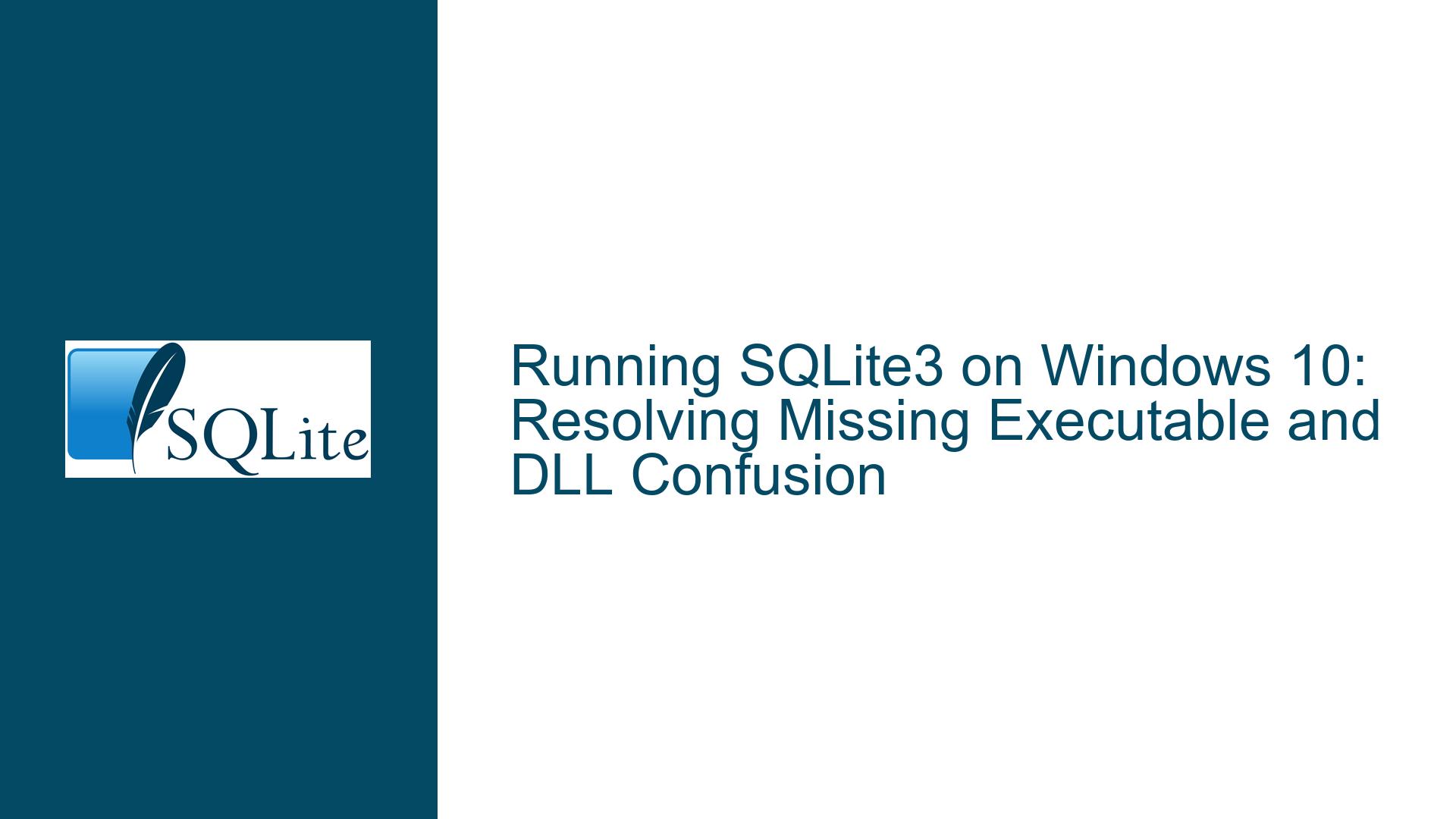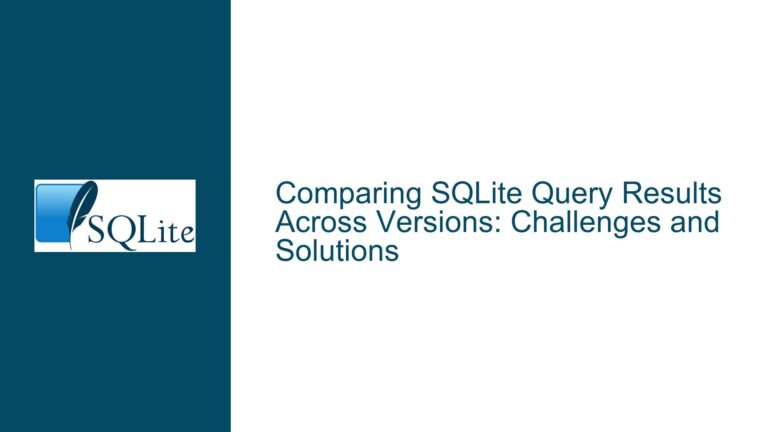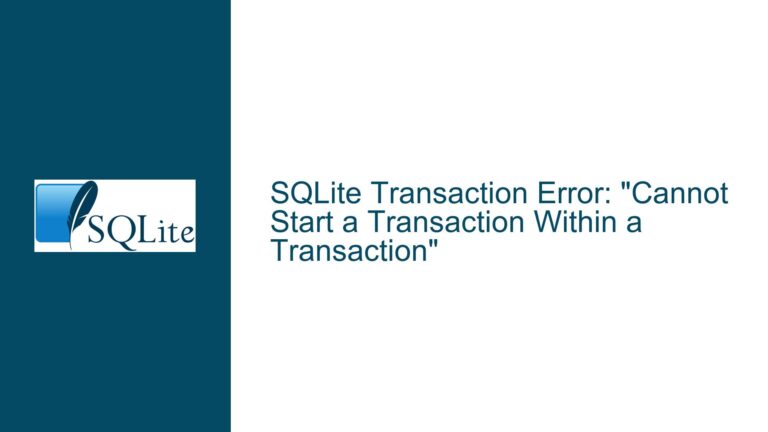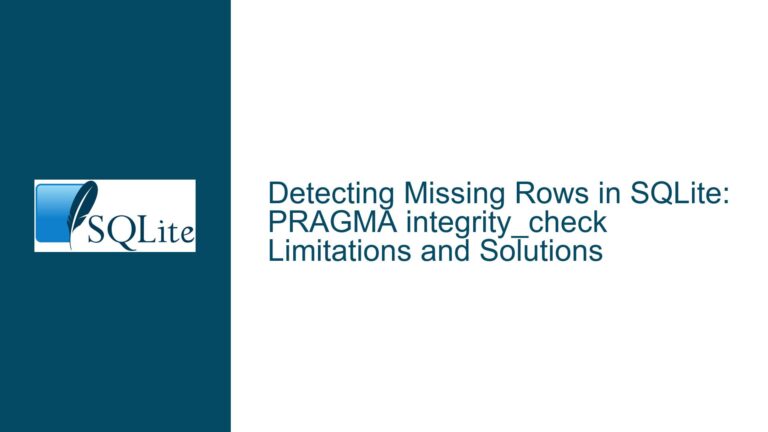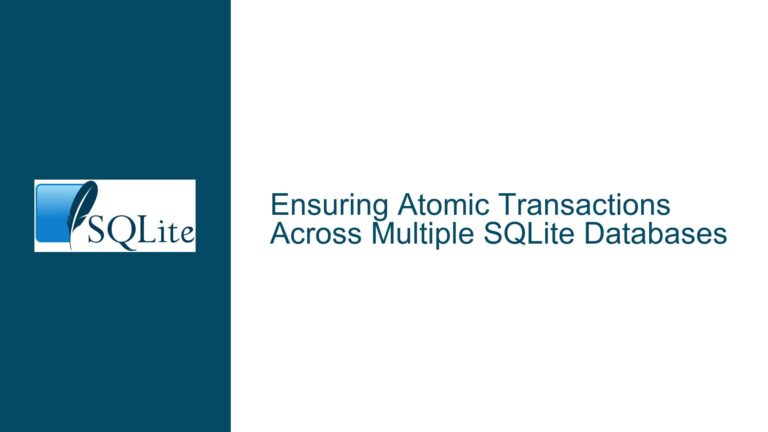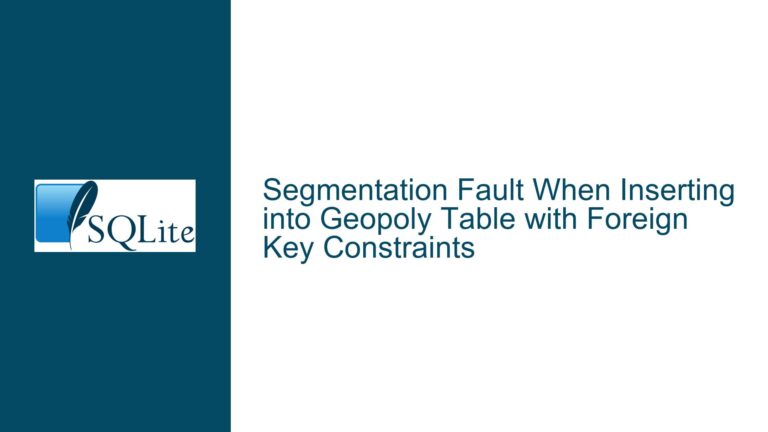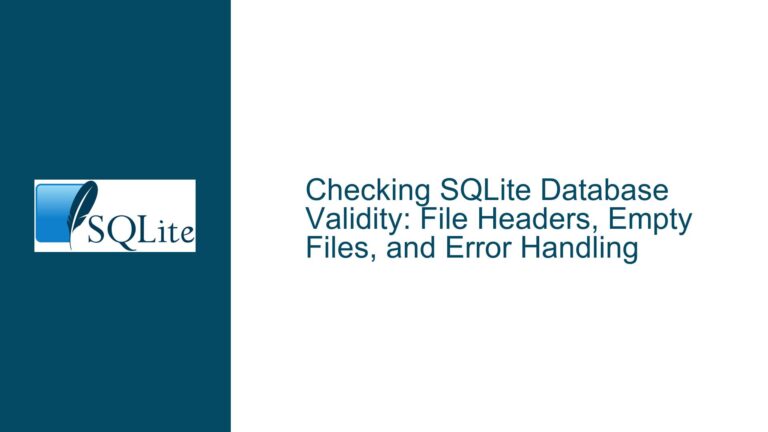Running SQLite3 on Windows 10: Resolving Missing Executable and DLL Confusion
SQLite3 Executable Missing After Downloading DLL Files
When attempting to run SQLite3 on a Windows 10 machine with an x64 processor, users often encounter confusion when they download and unzip the SQLite package, only to find files like sqlite3.dll and sqlite3.def instead of the expected sqlite3.exe. This issue arises because the downloaded package contains the SQLite3 dynamic link library (DLL) and its definition file, which are not executable on their own. The SQLite3 command-line interface (CLI) requires the sqlite3.exe file, which is missing in this scenario. This leads to frustration, especially for users unfamiliar with the distinction between executable files and library files in Windows.
The core of the problem lies in the misunderstanding of what constitutes an executable application in Windows. The sqlite3.dll file is a dynamically loaded library that contains the core functionality of SQLite3, but it cannot be executed directly. Instead, it is meant to be used by other programs or the sqlite3.exe CLI tool. The sqlite3.def file is a definition file that describes the functions available in the DLL, which is useful for developers integrating SQLite3 into their applications. Without the sqlite3.exe file, users cannot interact with SQLite3 databases via the command line, which is a common use case for database management and query execution.
This issue is further compounded by the lack of clear guidance for beginners on the SQLite website regarding which package to download for command-line use. The website offers multiple download options, including precompiled binaries for different platforms, source code, and DLL files. For Windows users, the correct package to download is the one labeled sqlite-tools-win32, which contains the sqlite3.exe executable. However, users unfamiliar with the terminology or the structure of the downloads may inadvertently select the wrong package, leading to the confusion described above.
Incorrect Package Download and Misunderstanding of Windows File Types
The primary cause of this issue is the download of the wrong SQLite package. The SQLite website provides several download options, each tailored for specific use cases. The sqlite-dll package contains only the sqlite3.dll and sqlite3.def files, which are intended for developers who want to integrate SQLite3 into their own applications. This package does not include the sqlite3.exe executable, which is necessary for running SQLite3 from the command line. Users who download this package expecting a command-line tool will be disappointed, as the files provided are not executable on their own.
Another contributing factor is the misunderstanding of Windows file types and their purposes. In Windows, executable files have the .exe extension and are the only files that can be directly run by the operating system. Files with the .dll extension are dynamically loaded libraries, which contain code that can be used by other programs but cannot be executed directly. The .def file is a definition file that provides metadata about the functions available in the corresponding DLL. Users unfamiliar with these distinctions may mistakenly believe that the .dll file is an executable, leading to confusion when it does not run as expected.
Additionally, the lack of clear documentation or guidance for beginners on the SQLite website exacerbates the problem. While the website provides detailed information for advanced users and developers, it does not always cater to those who are new to SQLite or command-line tools in general. This can lead to frustration and a sense of being overwhelmed, especially when users are unable to find the information they need to get started.
Downloading the Correct SQLite Tools Package and Setting Up the Environment
To resolve this issue, users must download the correct SQLite package and set up their environment properly. The first step is to ensure that the sqlite-tools-win32 package is downloaded from the SQLite website. This package contains the sqlite3.exe executable, which is required for running SQLite3 from the command line. The package can be downloaded from the following link: SQLite Tools for Windows.
Once the package is downloaded, it should be extracted to a location of the user’s choice on their Windows 10 computer. The extracted files will include the sqlite3.exe executable, along with other supporting files. To make it easier to access the SQLite3 command-line tool, users can create a shortcut to the sqlite3.exe file. This can be done by right-clicking on the sqlite3.exe file and selecting "Create shortcut." The shortcut can then be moved to a more convenient location, such as the desktop or the Start menu.
To ensure that the SQLite3 command-line tool works correctly, users should also set the "Start-in" value for the shortcut to the directory where the sqlite3.exe file is located. This can be done by right-clicking on the shortcut, selecting "Properties," and then setting the "Start-in" field to the directory path. This step is important because it ensures that the SQLite3 tool can access any database files or other resources in the same directory.
After setting up the environment, users can open a command prompt and navigate to the directory where the sqlite3.exe file is located. They can then run the SQLite3 command-line tool by typing sqlite3 followed by the name of the database file they want to open. For example, to open a database named mydatabase.db, users would type sqlite3 mydatabase.db. If the database file does not exist, SQLite3 will create it automatically.
For users who prefer a graphical user interface (GUI) for managing SQLite databases, there are several third-party tools available. One popular option is DB Browser for SQLite, which provides a user-friendly interface for creating, editing, and querying SQLite databases. Another option is SQLiteSpeed, which offers advanced features for database management and performance optimization. These tools can be particularly useful for users who are not comfortable working with the command line or who need more advanced functionality than the SQLite3 CLI provides.
In summary, the key to resolving the issue of missing SQLite3 executables on Windows 10 is to download the correct package, understand the purpose of different file types, and set up the environment properly. By following these steps, users can successfully run SQLite3 from the command line and begin working with SQLite databases. Additionally, using third-party GUI tools can provide an alternative for those who prefer a more visual approach to database management.