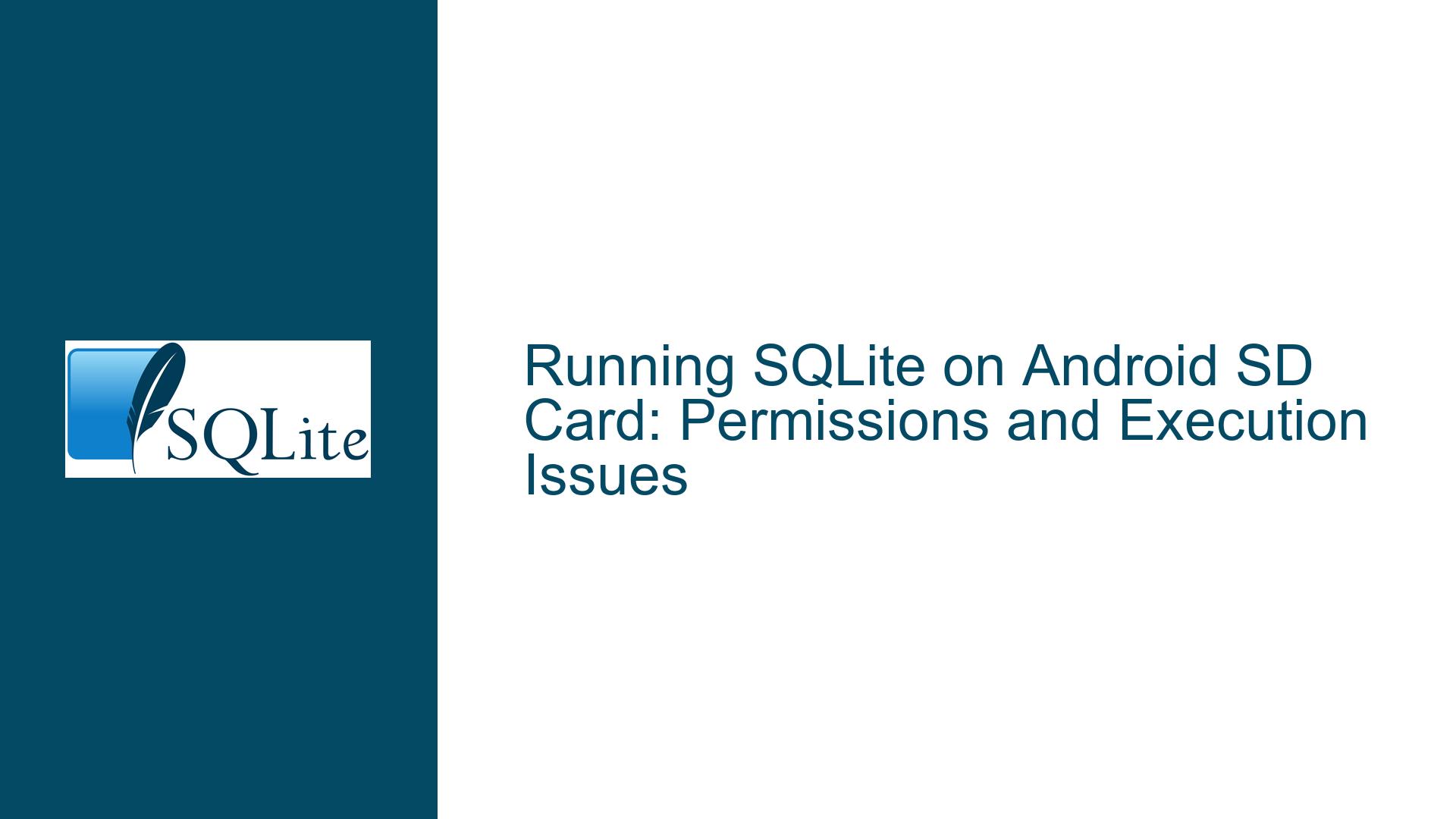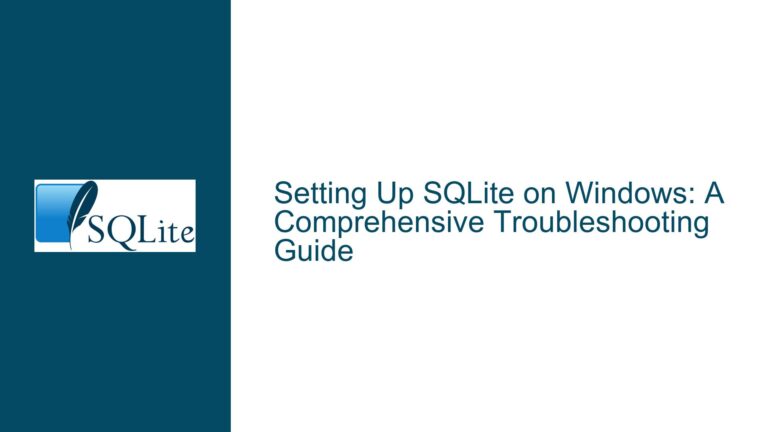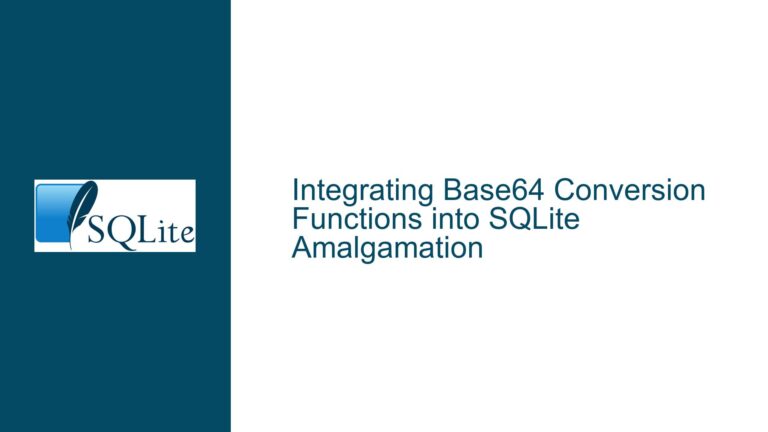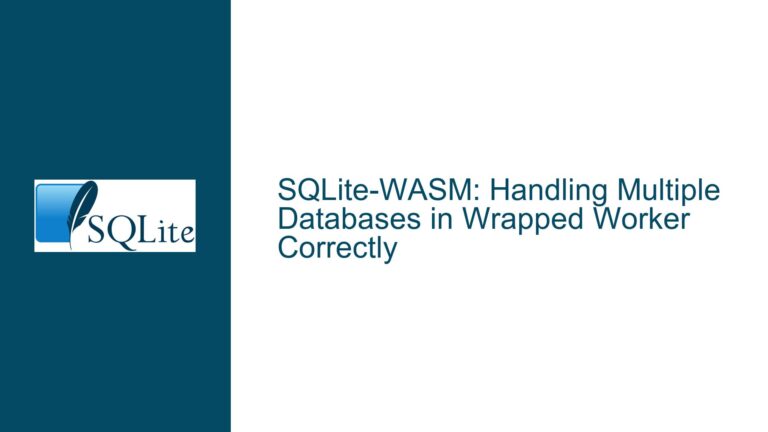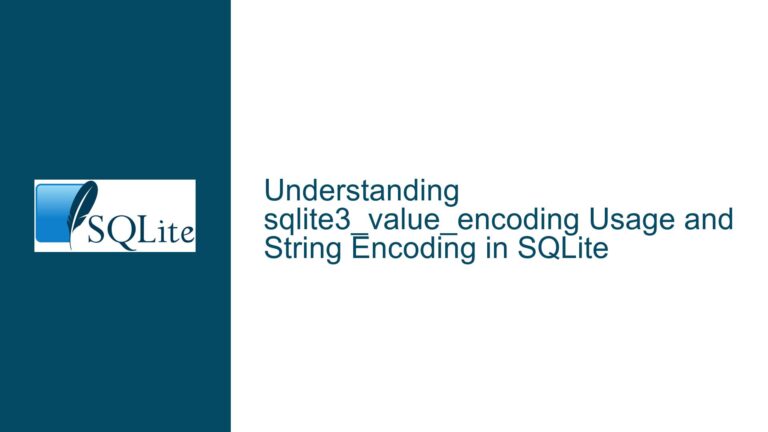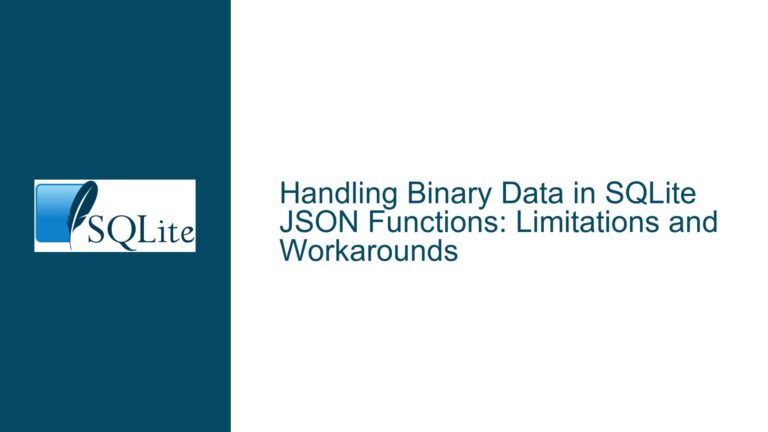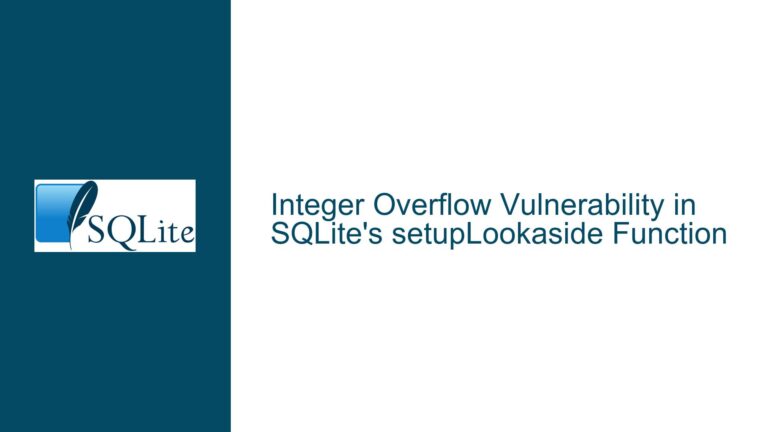Running SQLite on Android SD Card: Permissions and Execution Issues
Understanding the Android SD Card Filesystem and SQLite Execution Constraints
The core issue revolves around attempting to run SQLite on an Android device, specifically by placing the SQLite binary and database on an SD card. The user encounters a "Permission denied" error when trying to execute the SQLite binary from the SD card. This problem is rooted in the interplay between Android’s filesystem permissions, the SD card’s filesystem type, and the execution constraints imposed by the Android operating system. To fully grasp the issue, we must dissect the Android filesystem, the role of SD cards, and how SQLite interacts with these components.
Android devices typically use a Linux-based filesystem, which enforces strict permissions and ownership rules. The SD card, however, is often formatted with a FAT-based filesystem (such as FAT32 or exFAT) for compatibility reasons. FAT filesystems do not natively support Unix-style permissions, which means Android must impose its own permission model when mounting the SD card. This leads to the "noexec" mount option being applied by default, preventing the execution of binaries directly from the SD card. Additionally, Android assigns unique user IDs to each application, further complicating permission management when trying to execute files from external storage.
SQLite, being a lightweight database engine, is typically accessed through an application or a shell. In this case, the user is attempting to run the SQLite command-line interface (CLI) directly from the SD card. However, due to the aforementioned constraints, the SQLite binary cannot be executed, resulting in the "Permission denied" error. This issue is not specific to SQLite but rather a limitation of the Android environment and the SD card’s filesystem.
Diagnosing the "Permission Denied" Error and Filesystem Constraints
The "Permission denied" error is a symptom of multiple underlying issues. First, the SD card’s filesystem is likely mounted with the "noexec" option, which prevents the execution of binaries. This is a security measure to mitigate the risk of malicious code execution from external storage. Second, the SQLite binary may not have the correct permissions or ownership to be executed by the user or application attempting to run it. Third, the binary itself may be incompatible with the device’s architecture, as Android devices typically use ARM processors, while the downloaded SQLite binary may be compiled for x86.
To diagnose these issues, we must examine the SD card’s mount options, the SQLite binary’s permissions, and the device’s architecture. The mount options can be checked using the mount command in a shell, which will reveal whether the "noexec" option is active. The permissions and ownership of the SQLite binary can be inspected using the ls -l command, which will display the file’s permissions and owner. Finally, the device’s architecture can be determined using the uname -m command, which will indicate whether the device uses ARM or another architecture.
In this case, the user has already identified that the SD card is formatted with a FAT-based filesystem and that the SQLite binary has rwxrwx--- permissions. However, the "noexec" mount option renders the execute permission ineffective. Additionally, the user’s attempt to change the permissions using chmod was unsuccessful, likely due to the SD card’s filesystem limitations. The user also discovered that moving the files to the device’s internal storage (/storage/emulated/0) resulted in different permissions (rw rw ---), further highlighting the impact of the filesystem type on permissions and execution.
Resolving Execution Issues and Enabling SQLite on Android SD Cards
To resolve the execution issues and enable SQLite to run from an SD card on an Android device, several approaches can be considered. Each approach addresses a specific aspect of the problem, such as the filesystem constraints, permission management, and binary compatibility.
1. Using Internal Storage for SQLite Binary Execution
One straightforward solution is to avoid running the SQLite binary directly from the SD card. Instead, the binary can be copied to the device’s internal storage, which is typically formatted with a Linux-based filesystem that supports execution. The user can create a directory in /data/local/tmp or another writable location on the internal storage and copy the SQLite binary there. This approach bypasses the "noexec" constraint imposed on the SD card and allows the binary to be executed with the appropriate permissions.
2. Reformatting the SD Card with a Linux-Compatible Filesystem
Another approach is to reformat the SD card with a filesystem that supports Unix-style permissions, such as ext4. This would allow the SD card to be mounted without the "noexec" option, enabling the execution of binaries. However, this approach requires root access to the device, as Android does not provide a built-in option to reformat SD cards with Linux-compatible filesystems. Additionally, reformatting the SD card may limit its compatibility with other devices, as not all devices support ext4-formatted SD cards.
3. Leveraging Android’s SQLite Library
Instead of using a standalone SQLite binary, the user can leverage Android’s built-in SQLite library. Android provides a SQLite API through the android.database.sqlite package, which can be accessed from within an application. While this approach requires developing an Android application, it eliminates the need to manage SQLite binaries and permissions manually. The user can create a simple app that interacts with the SQLite database stored on the SD card, using the Android SDK and tools like Android Studio.
4. Cross-Compiling SQLite for Android
If the user insists on using a standalone SQLite binary, they can cross-compile SQLite for the Android platform. This involves downloading the SQLite source code and compiling it for the device’s architecture (e.g., ARM). The resulting binary will be compatible with the device and can be executed from the internal storage or a properly formatted SD card. Cross-compiling requires setting up a build environment with the Android NDK (Native Development Kit) and may involve additional steps to ensure compatibility with the device’s libraries and dependencies.
5. Exploring Alternative Execution Methods
Finally, the user can explore alternative methods to execute SQLite commands without relying on a standalone binary. For example, they can use a shell script or a task automation app like Tasker to interact with the SQLite database. These tools can execute SQLite commands through the Android shell, provided the database file is accessible and the necessary permissions are granted. While this approach may not offer the full functionality of the SQLite CLI, it can serve as a workaround for basic database operations.
In conclusion, running SQLite on an Android SD card involves navigating a complex landscape of filesystem constraints, permission management, and binary compatibility. By understanding the underlying issues and exploring the available solutions, users can successfully integrate SQLite into their Android projects, even when working with external storage. Each approach has its trade-offs, and the optimal solution depends on the user’s specific requirements and constraints.