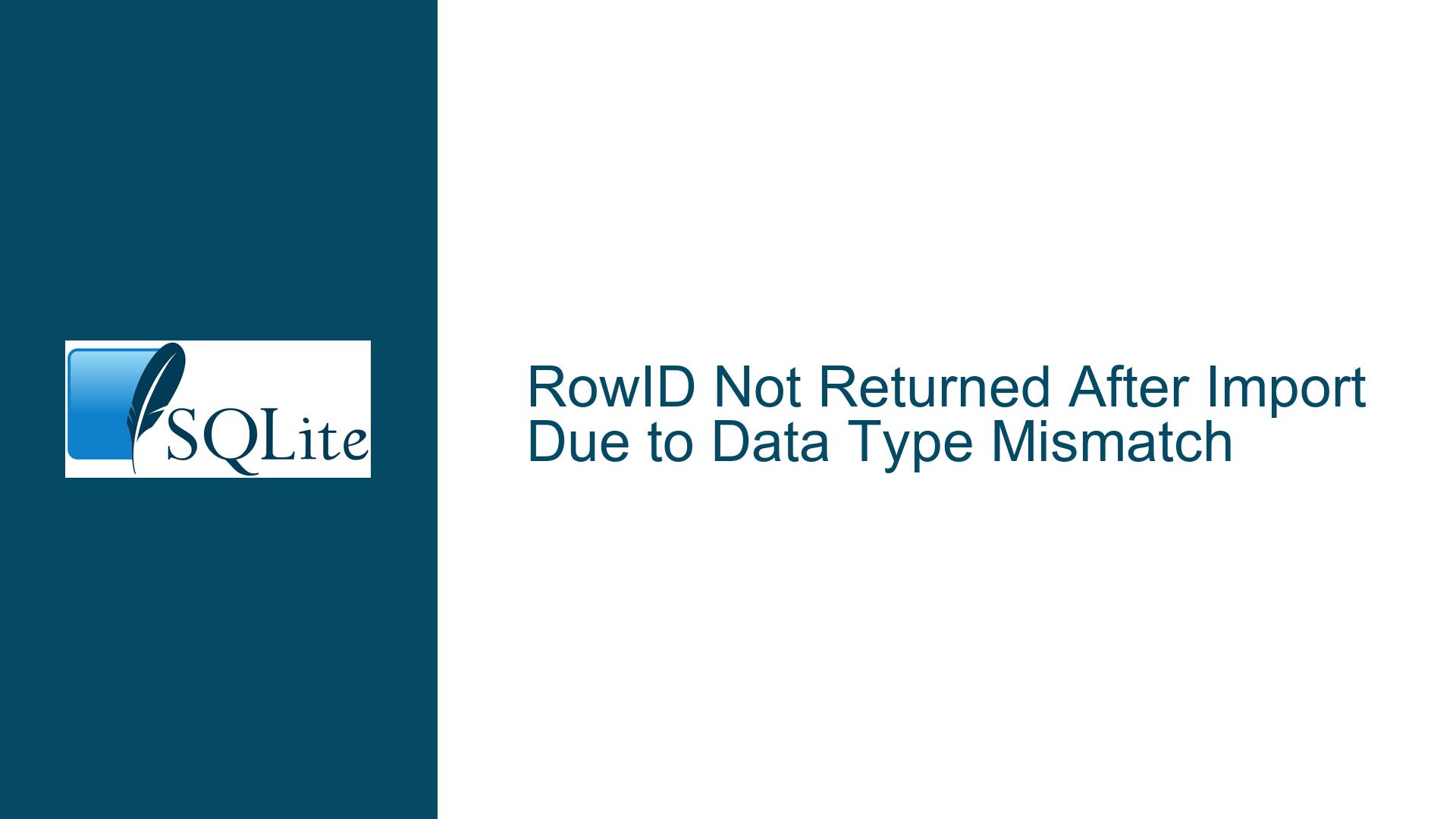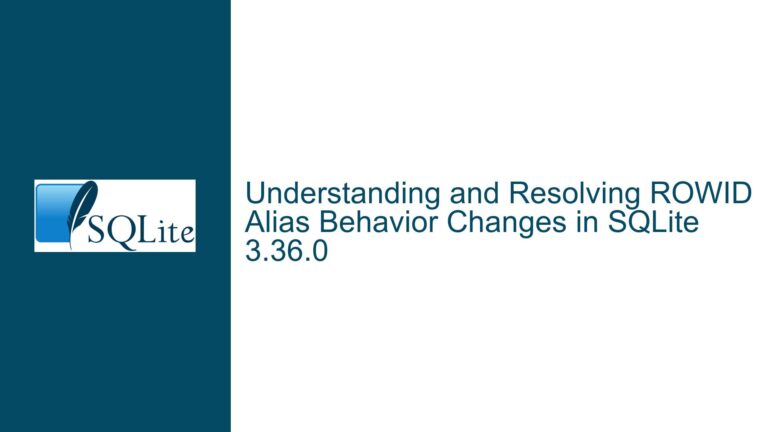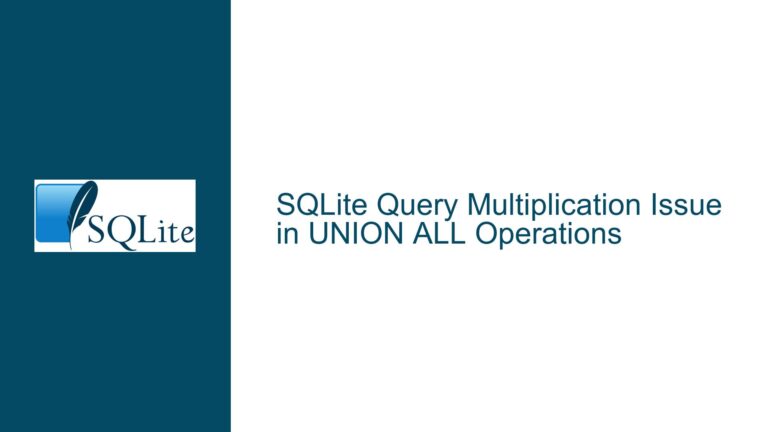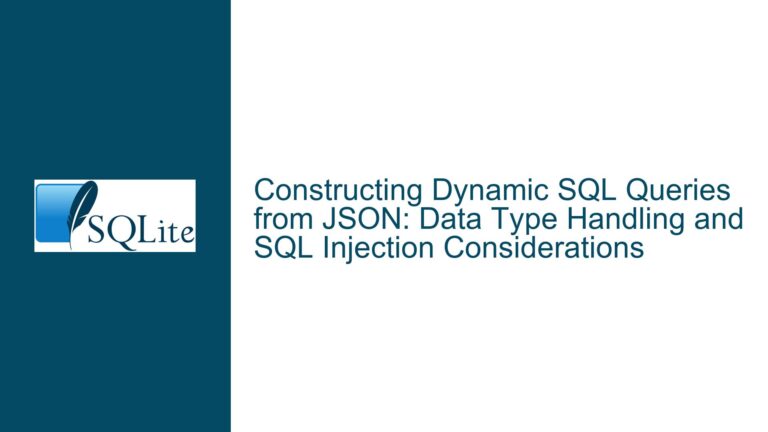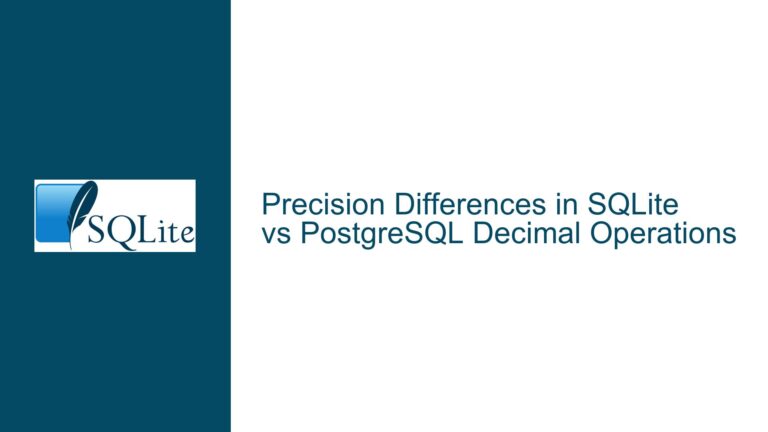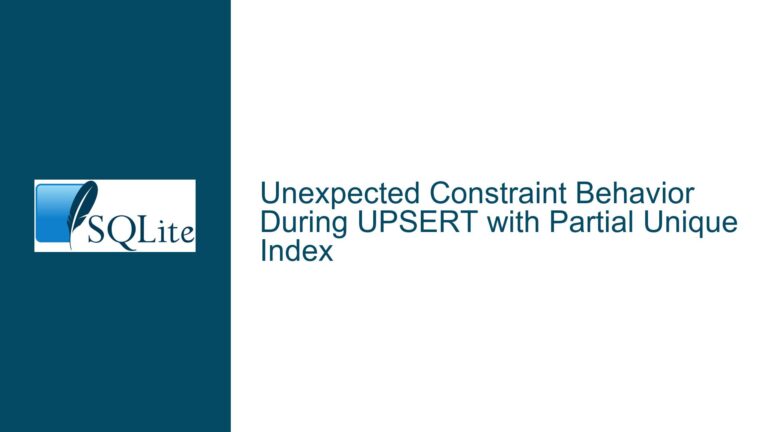RowID Not Returned After Import Due to Data Type Mismatch
Issue Overview: RowID Query Fails After Importing Mixed Data Types
When working with SQLite, one of the most common tasks is importing data from external files into a database. However, this process can sometimes lead to unexpected behavior, especially when dealing with mixed data types such as strings and integers. In this case, the user attempted to import a column of mixed data (strings and integers) into an in-memory SQLite database and then query the rowid of a specific integer value (1777). Despite the query executing without errors, no rowid was returned. This issue highlights a critical aspect of SQLite’s type affinity system and how implicit type conversion can affect query results.
The user’s initial approach involved importing a text file (cl8.txt) containing a mix of strings and integers into a table (tbl) and then querying the rowid where the column AA equals 1777. The query did not return any results, even though the value 1777 was present in the imported data. This behavior is rooted in SQLite’s handling of data types during import and query execution.
Possible Causes: Data Type Affinity and Implicit Conversion
The core issue lies in SQLite’s type affinity system and how it handles data during import and query execution. SQLite uses dynamic typing, meaning that the data type of a value is associated with the value itself, not the column in which it is stored. However, columns have a "type affinity," which influences how data is stored and compared. When importing data from a text file, SQLite assigns a TEXT affinity to the column by default, as the data is initially read as strings.
In the user’s case, the column AA was assigned a TEXT affinity during the import process. This means that all values in the column, including the integer 1777, were stored as strings. When the user queried SELECT rowid FROM tbl WHERE AA = 1777;, SQLite performed an implicit type conversion. While SQLite is generally lenient with type conversions, certain factors can prevent the query from returning the expected results.
One such factor is the presence of trailing whitespace in the imported data. If the value "1777" in the text file had trailing spaces (e.g., "1777 "), the comparison AA = 1777 would fail because the string "1777 " is not equal to the integer 1777. Another factor is the exact representation of the data in the column. Even though SQLite can compare strings and integers, the comparison might not work as expected if the data is not cleanly formatted.
Additionally, the user’s use of the .output command redirected the query results to a file (cl2.txt) instead of displaying them on the screen. This redirection might have led to confusion, as the user expected to see the results on the screen but did not check the output file for the query results.
Troubleshooting Steps, Solutions & Fixes: Ensuring Data Integrity and Correct Queries
To resolve the issue, the user employed the CAST function to explicitly convert the AA column to an integer before performing the comparison. This approach ensures that the comparison is done between values of the same type, eliminating any ambiguity caused by SQLite’s type affinity system. The corrected query looks like this:
SELECT rowid FROM tbl WHERE CAST(AA AS INTEGER) = 1777;
This query explicitly converts the AA column to an integer before comparing it to 1777, ensuring that the comparison is accurate regardless of the column’s type affinity.
However, there are several additional steps and best practices that can help prevent similar issues in the future:
Data Cleaning Before Import: Before importing data into SQLite, ensure that the data is clean and properly formatted. Remove any trailing whitespace or non-printable characters that might affect comparisons. Tools like
sedorawkcan be used to preprocess the data file.Explicit Type Conversion: When dealing with mixed data types, use explicit type conversion functions like
CASTorINTEGER()to ensure that comparisons are performed between values of the same type. This approach eliminates ambiguity and ensures consistent results.Inspect Imported Data: After importing data, inspect the contents of the table to verify that the data has been imported correctly. Use queries like
SELECT rowid, AA, typeof(AA) FROM tbl;to check the data types and values in the table. This step can help identify issues such as trailing whitespace or incorrect type affinity.Use Temporary Tables for Data Cleaning: If the imported data requires significant cleaning or transformation, consider using a temporary table to store the raw data. Perform the necessary cleaning and transformation steps in SQLite before moving the data to the final table. This approach keeps the final table clean and ensures that queries return accurate results.
Check Output Redirection: When using the
.outputcommand to redirect query results to a file, always check the output file for the results. If no results are returned, verify that the query is correct and that the data in the table matches the expected format.Understand SQLite’s Type Affinity: Familiarize yourself with SQLite’s type affinity system and how it affects data storage and comparisons. Knowing how SQLite handles different data types can help you write more accurate queries and avoid common pitfalls.
Use Schema Definitions: When creating tables, define the schema explicitly to specify the expected data types for each column. While SQLite’s dynamic typing allows flexibility, explicit schema definitions can help prevent issues caused by unexpected type conversions.
Test Queries with Sample Data: Before running queries on large datasets, test them with a small sample of data to ensure that they return the expected results. This step can help identify issues early and reduce the time spent debugging.
By following these steps and best practices, you can avoid issues related to data type mismatches and ensure that your SQLite queries return accurate and consistent results. Understanding SQLite’s type affinity system and using explicit type conversion when necessary are key to working effectively with mixed data types.
In conclusion, the issue of the rowid not being returned after importing mixed data types into SQLite is a common challenge that can be resolved through careful data cleaning, explicit type conversion, and a thorough understanding of SQLite’s type affinity system. By adopting the troubleshooting steps and best practices outlined above, you can ensure that your SQLite queries perform as expected and deliver accurate results.