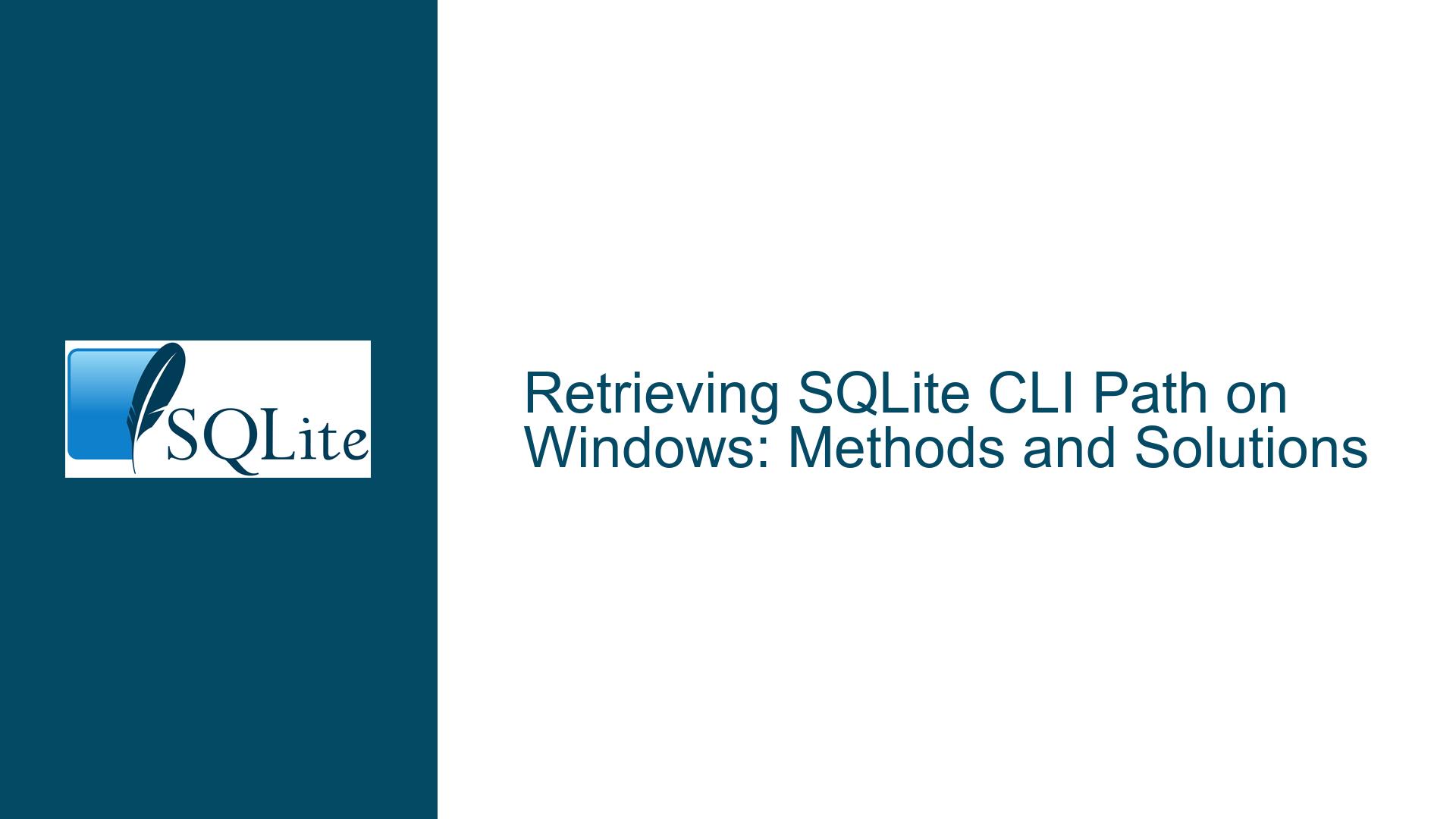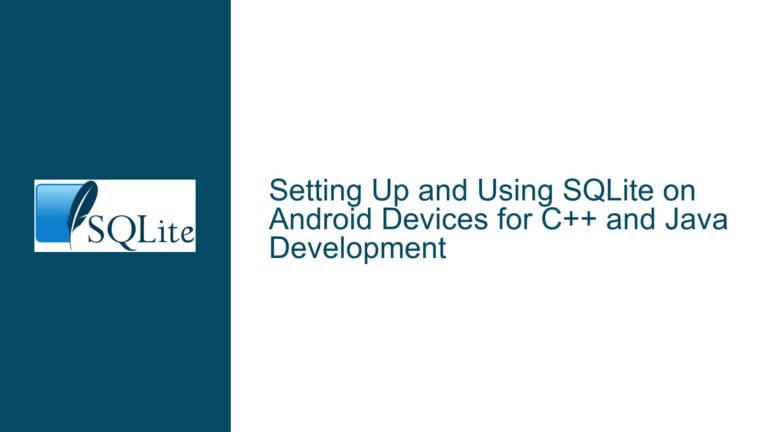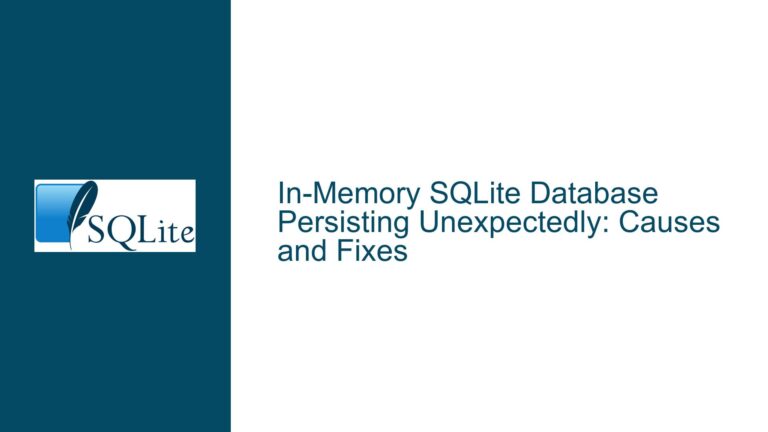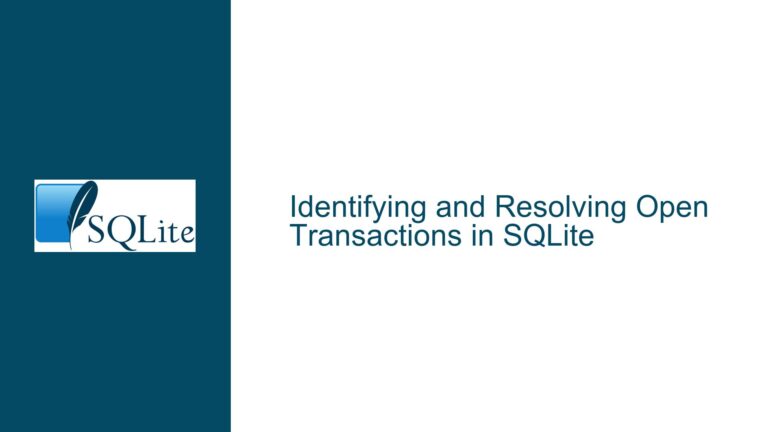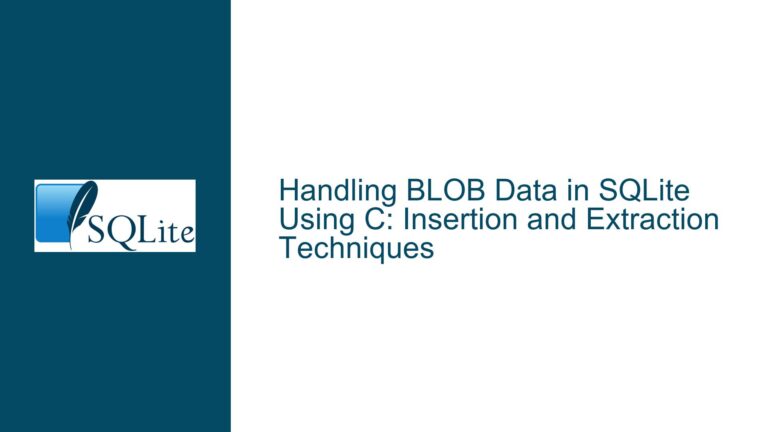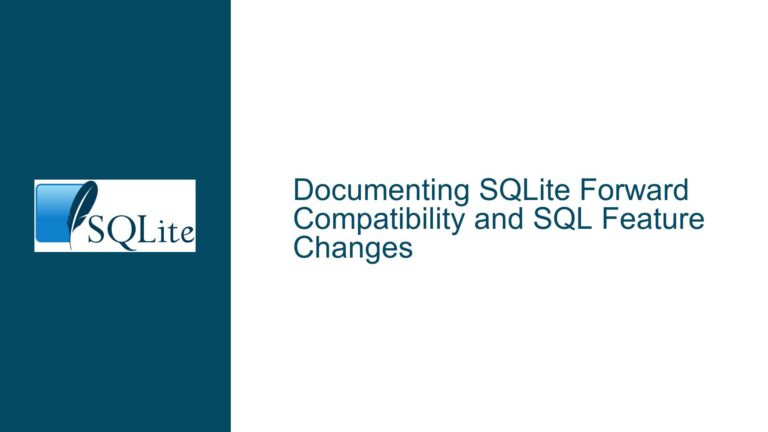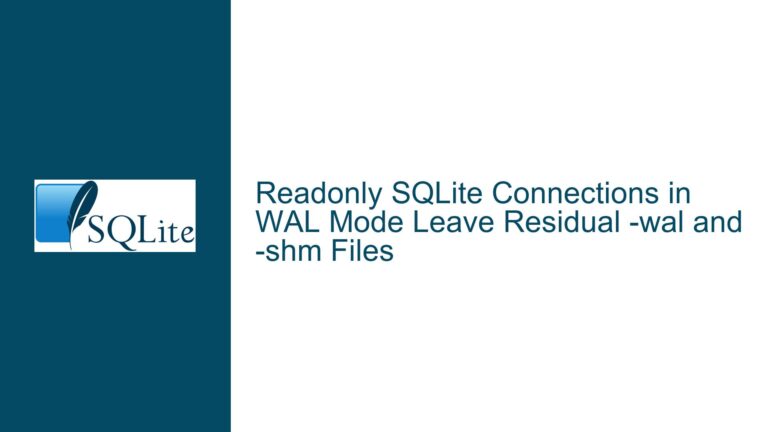Retrieving SQLite CLI Path on Windows: Methods and Solutions
Understanding the Need to Retrieve the SQLite CLI Path on Windows
When working with SQLite on Windows, particularly through the Command Line Interface (CLI), there are scenarios where knowing the exact path of the running SQLite executable (sqlite3.exe) is crucial. This need arises in various contexts, such as debugging, scripting, or integrating SQLite with other tools. However, the SQLite CLI does not natively provide a built-in command to directly display its own executable path, especially when the executable is not included in the system’s PATH environment variable. This limitation can be frustrating for users who need to programmatically determine the location of the SQLite executable.
The challenge is further compounded by the fact that Windows does not provide a straightforward command-line utility to retrieve the path of the currently running process. While Unix-based systems often have utilities like ps or which that can easily provide such information, Windows requires a more nuanced approach. This post delves into the intricacies of retrieving the SQLite CLI path on Windows, exploring the underlying causes of the difficulty and presenting multiple solutions, ranging from simple command-line tricks to advanced custom extensions.
Exploring the Limitations and Underlying Causes
The core issue stems from the way Windows handles process information and the lack of a direct, built-in mechanism in SQLite to expose its own executable path. Let’s break down the key factors contributing to this challenge:
Windows Process Management: Unlike Unix-based systems, Windows does not provide a simple command-line tool to retrieve the full path of a running process. While tools like
wmicand PowerShell exist, they are not as intuitive or universally applicable as their Unix counterparts.SQLite CLI Design: The SQLite CLI is designed to be lightweight and portable, with minimal dependencies. As a result, it does not include built-in commands to query system-level information, such as the path of its own executable. This design philosophy prioritizes simplicity and cross-platform compatibility over niche features.
Environment Variables: When the SQLite executable is not in the system’s
PATH, users cannot rely on commands likewhere sqlite3to locate it. This limitation forces users to resort to alternative methods, such as querying the operating system directly or using custom extensions.Runtime Variability: The way the executable path is passed to a process (e.g., via
argv[0]) can vary depending on the runtime environment. In some cases,argv[0]may contain only the executable name without the full path, making it unreliable for determining the executable’s location.API Complexity: Windows provides APIs like
GetProcessImageFileNameandQueryFullProcessImageNameto retrieve process information, but these require programming knowledge to implement. Integrating such functionality into SQLite would necessitate custom extensions or modifications to the CLI.
These factors collectively create a gap in functionality that users must bridge through creative solutions. The following section explores these solutions in detail, providing step-by-step guidance for each approach.
Comprehensive Solutions for Retrieving the SQLite CLI Path on Windows
Using WMIC to Retrieve the Executable Path
One of the simplest methods to retrieve the path of the running SQLite CLI is by using the Windows Management Instrumentation Command-line (WMIC) utility. WMIC provides a way to query system information, including details about running processes. The following command can be executed directly from the SQLite CLI to retrieve the path of the sqlite3.exe process:
.shell wmic process where name="sqlite3.exe" get ExecutablePath
This command works by querying the ExecutablePath property of all processes named sqlite3.exe. While this method is straightforward, it has some limitations. For instance, it may return multiple paths if multiple instances of sqlite3.exe are running. Additionally, WMIC is being deprecated in newer versions of Windows, which may render this method obsolete in the future.
Leveraging Custom SQLite Extensions
For a more robust and programmatic solution, custom SQLite extensions can be created to expose Windows API functionality directly within SQLite. Keith Medcalf’s contributions to the forum discussion provide an excellent example of this approach. By using the GetProcessImageFileName and QueryFullProcessImageName APIs, a custom extension can be developed to retrieve both the file path and the native device path of the running SQLite executable.
The following code snippet demonstrates how to implement such an extension:
/*
** QueryFullProcessImageName
*/
SQLITE_PRIVATE void _ProcessImageName_(sqlite3_context *context, int argc, sqlite3_value **argv)
{
wchar_t buffer[4096];
DWORD size = sizeof(buffer) - 2;
HANDLE pid;
int rc;
pid = GetCurrentProcess();
rc = QueryFullProcessImageNameW(pid, (intptr_t)sqlite3_user_data(context), buffer, &size);
if (rc!=0)
sqlite3_result_text16(context, buffer, -1, SQLITE_TRANSIENT);
}
nErr += sqlite3_create_function(db, "GetProcessImageFilePath", 0, SQLITE_UTF8|SQLITE_INNOCUOUS, 0, _ProcessImageName_, 0, 0);
nErr += sqlite3_create_function(db, "GetProcessImageNativePath", 0, SQLITE_UTF8|SQLITE_INNOCUOUS, (void*)1, _ProcessImageName_, 0, 0);
This code defines two SQLite functions: GetProcessImageFilePath and GetProcessImageNativePath. The former returns the file path in a human-readable format (e.g., D:\Source\bld\sqlite3.exe), while the latter returns the native device path (e.g., \Device\HarddiskVolume8\Source\bld\sqlite3.exe). These functions can be invoked directly within the SQLite CLI, providing a seamless way to retrieve the executable path.
To compile this extension, the following GCC command can be used:
gcc -shared sqlfwin.c -o sqlfwin.dll -lntdll
Once compiled, the extension can be loaded into SQLite using the .load command:
.load ext/sqlfwin
After loading the extension, the custom functions can be invoked as follows:
sqlite> select GetProcessImageFilePath();
┌─────────────────────────────┐
│ GetProcessImageFilePath() │
├─────────────────────────────┤
│ 'D:\Source\bld\sqlite3.exe' │
└─────────────────────────────┘
Integrating with the CLI Extension Branch
For users who prefer not to compile custom extensions, the cli_extension branch of SQLite provides a built-in solution. This branch includes additional functionality, such as the ability to load and execute Tcl scripts, which can be used to retrieve the executable path. The following example demonstrates how to use this feature:
sqlite> .shxload tclshext
sqlite> ..print [info nameofexecutable]
C:/Users/larrybr/SQLiteDev/LibCliExt/sqlite3x.exe
This approach leverages the Tcl info nameofexecutable command, which returns the full path of the running executable. While this method is convenient, it requires using the cli_extension branch, which may not be suitable for all users.
Practical Considerations and Best Practices
When choosing a method to retrieve the SQLite CLI path, consider the following factors:
Ease of Use: If simplicity is a priority, the WMIC method is the easiest to implement. However, its deprecation in newer Windows versions makes it less future-proof.
Programmability: For scenarios where the solution needs to be integrated into scripts or applications, custom extensions provide the most flexibility. They allow for programmatic access to the executable path and can be extended to include additional functionality.
Compatibility: The
cli_extensionbranch offers a built-in solution but requires using a non-standard version of SQLite. This may not be feasible for users who need to stick to the official release.Performance: Custom extensions and the
cli_extensionbranch introduce additional dependencies and overhead. While this is negligible for most use cases, it may be a consideration for performance-critical applications.
By understanding these trade-offs, users can select the method that best aligns with their specific needs and constraints.
In conclusion, retrieving the SQLite CLI path on Windows is a nuanced task that requires a combination of system knowledge and creative problem-solving. Whether through simple command-line utilities, custom extensions, or specialized SQLite branches, there are multiple ways to achieve this goal. By following the detailed steps and considerations outlined in this guide, users can confidently navigate this challenge and integrate the solution into their workflows.