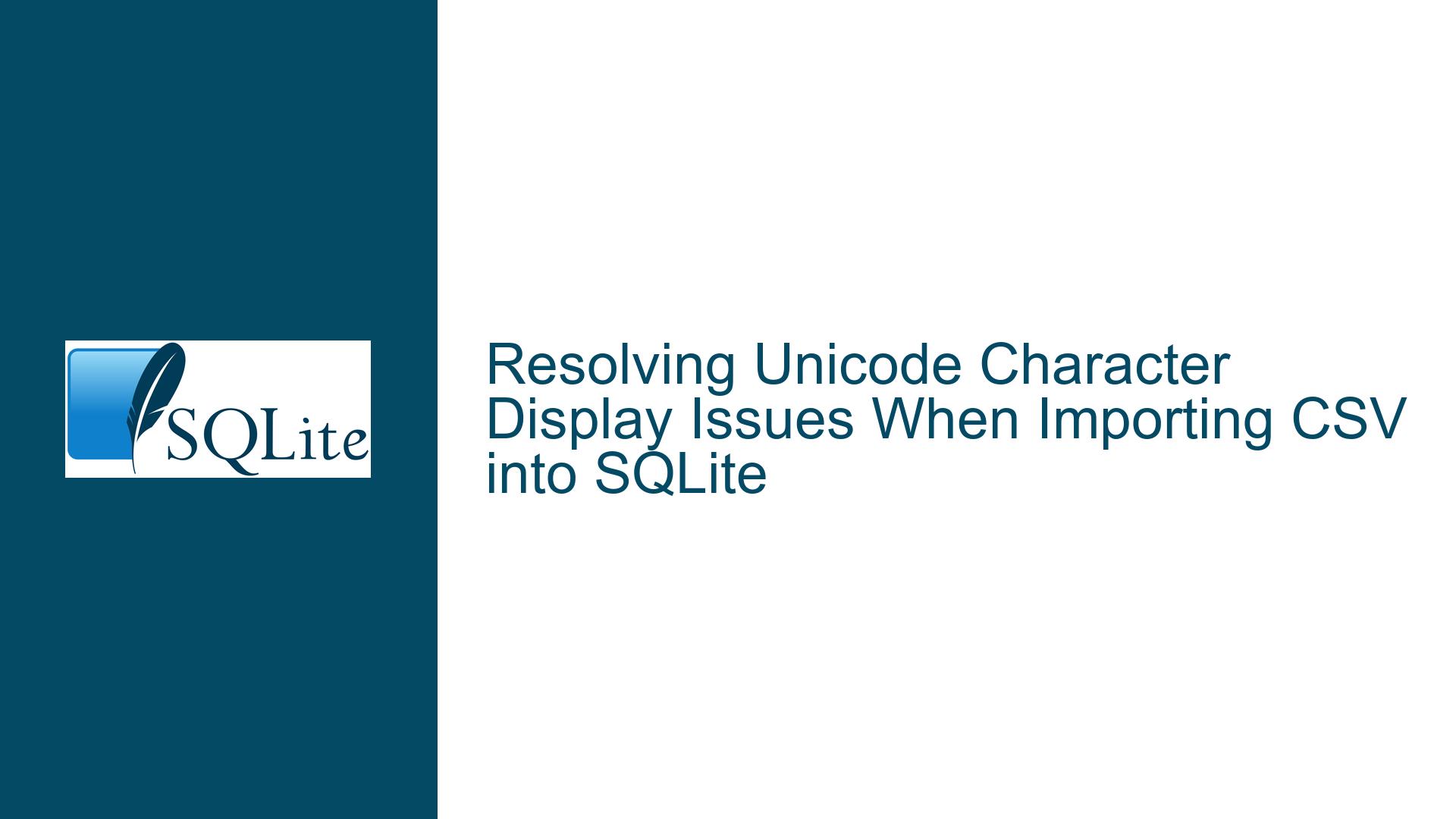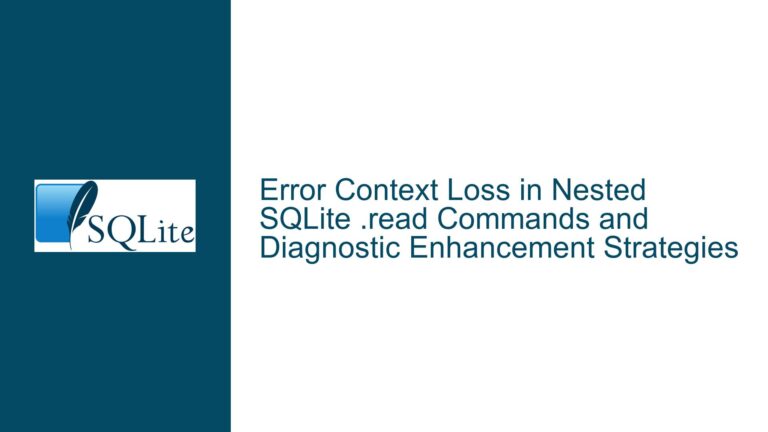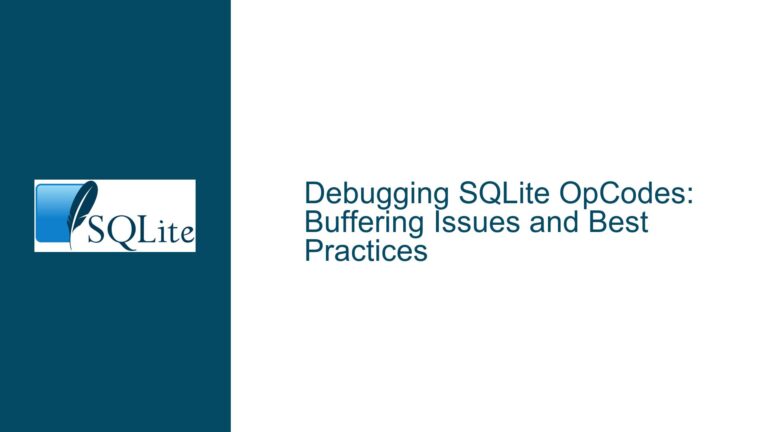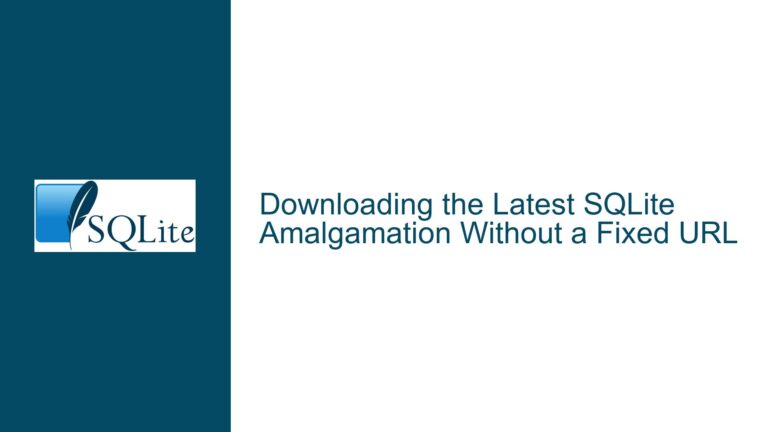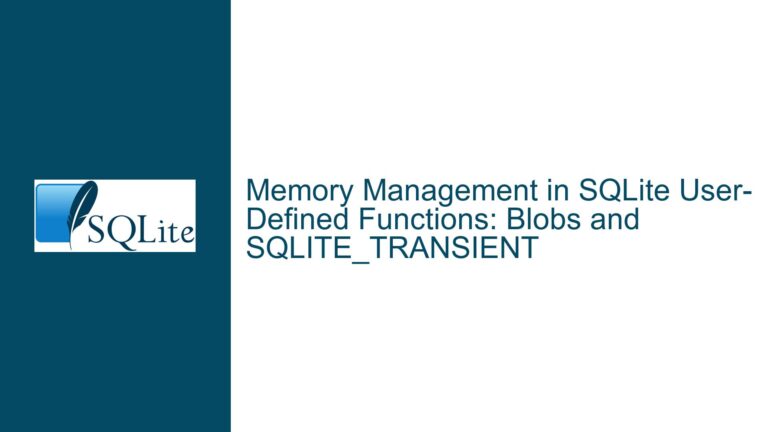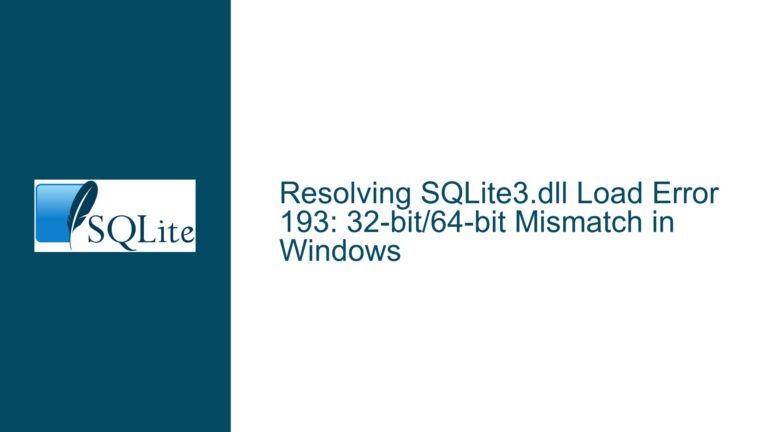Resolving Unicode Character Display Issues When Importing CSV into SQLite
Understanding Encoding Mismatches and BLOB Storage During CSV Import
Issue Overview: Unicode Characters Imported as BLOBs or Replacement Symbols
The problem arises when importing CSV files containing Unicode characters into SQLite databases using different tools. Specifically:
- DB Browser for SQLite imports the CSV and displays certain Unicode characters as � (U+FFFD replacement character).
- The sqlite3.exe command-line interface (CLI) imports the same CSV but stores those characters as BLOBs (binary large objects).
This discrepancy causes downstream issues, such as applications failing to process the BLOB data as text. The core conflict lies in how these tools handle character encoding during import:
- DB Browser explicitly allows users to select an encoding (e.g., UTF-8) during CSV import. Invalid or unrecognized bytes are replaced with
�, preserving the column’s text type. - sqlite3 CLI does not automatically detect or enforce an encoding. If the input contains bytes that do not form valid UTF-8 sequences (the default encoding for SQLite databases created by the CLI), those bytes are stored as raw binary data, resulting in BLOB columns.
Example Scenario:
A CSV file contains the string Lincoln’s Farewell with ’ represented by the byte 0x92 (Windows-1252 encoding for a right single quotation mark).
- DB Browser: Interprets
0x92as invalid UTF-8, replaces it with�, and retains the column’s text type. - sqlite3 CLI: Treats
0x92as a raw byte, stores it as a BLOB, and changes the column’s affinity to BLOB.
This difference in behavior stems from SQLite’s dynamic typing system and how tools interact with it during data ingestion.
Root Causes: Encoding Misconfiguration and Tool-Specific Import Logic
1. CSV File Encoding Mismatch
- SQLite databases default to UTF-8 encoding. If the CSV file uses a different encoding (e.g., Windows-1252, ISO-8859-1), bytes that do not map to valid UTF-8 sequences will be stored as raw binary data.
- Example: The byte
0x92(Windows-1252’) is invalid in UTF-8. SQLite CLI preserves it as-is, resulting in a BLOB.
2. Tool-Specific Handling of Invalid Characters
- DB Browser: Forces a text interpretation by replacing invalid bytes with
�. This ensures column affinity remainsTEXTbut alters the original data. - sqlite3 CLI: Follows SQLite’s strict binary preservation. Invalid UTF-8 bytes are not sanitized, leading to BLOB storage.
3. Ambiguity in Column Type Detection
- When creating tables during
.import, SQLite infers column types based on the first row of data. If the first row contains BLOBs (due to invalid UTF-8), subsequent rows will enforce BLOB affinity, even if later rows contain valid text.
4. Misconfigured Import Settings in sqlite3 CLI
- The
.mode csvand.importcommands in sqlite3 do not inherently sanitize or transcode input. Users must explicitly handle encoding conversions or data cleansing.
Resolving Encoding Conflicts and Ensuring Consistent Text Storage
Step 1: Validate and Convert CSV File Encoding
1.1 Identify Current Encoding
Use tools like file (Linux/macOS) or a hex editor to determine the CSV’s encoding:
file -i Markers.csv
# Output: Markers.csv: text/plain; charset=iso-8859-1
1.2 Convert to UTF-8
Use iconv (command-line) or a text editor (e.g., Notepad++, VS Code) to transcode the file:
iconv -f WINDOWS-1252 -t UTF-8 Markers.csv > Markers_utf8.csv
1.3 Remove Byte Order Marks (BOMs)
Ensure the CSV does not include a UTF-8 BOM (EF BB BF), as this can interfere with parsing:
sed -i '1s/^\xEF\xBB\xBF//' Markers_utf8.csv
Step 2: Enforce UTF-8 Encoding During Import
2.1 Specify Encoding in sqlite3 CLI
SQLite does not support runtime encoding changes, but you can ensure the database is created with UTF-8:
.open --new HistoricalMarkers.db
PRAGMA encoding = 'UTF-8';
2.2 Use .import with Sanitization
After converting the CSV to UTF-8, import it with explicit CSV mode:
.mode csv
.import Markers_utf8.csv Markers
Step 3: Clean Invalid Characters Pre- or Post-Import
3.1 Pre-Import Replacement
Use sed or a script to replace invalid characters before importing:
# Replace Windows-1252 ’ (0x92) with UTF-8 ’ (U+2019)
sed -i $'s/\x92/’/g' Markers.csv
3.2 Post-Import SQL Fixes
Update the table to replace BLOB bytes with valid UTF-8 characters:
UPDATE Markers SET
column_name = replace(cast(column_name as TEXT), x'92', '’');
Step 4: Align sqlite3 CLI Behavior with DB Browser
4.1 Simulate Replacement Characters
To mimic DB Browser’s � replacement, use SQLite’s REPLACE function with regex:
-- Replace invalid UTF-8 sequences with �
UPDATE Markers SET
column_name = CASE
WHEN CAST(column_name AS TEXT) <> column_name THEN '�'
ELSE column_name
END;
4.2 Force TEXT Affinity
Recreate the table to enforce TEXT affinity:
CREATE TABLE Markers_text AS
SELECT
CAST(column1 AS TEXT) AS column1,
CAST(column2 AS TEXT) AS column2
FROM Markers;
DROP TABLE Markers;
ALTER TABLE Markers_text RENAME TO Markers;
Step 5: Verify Data Consistency
5.1 Check Column Affinity
PRAGMA table_info(Markers);
-- Ensure "type" is TEXT or empty (dynamic typing)
5.2 Inspect Problematic Characters
SELECT hex(substr(column_name, 1, 1)) FROM Markers LIMIT 1;
-- Valid UTF-8 for ’: E2 80 99
By addressing encoding mismatches, sanitizing input, and enforcing text affinity, users can ensure consistent behavior between sqlite3 CLI and DB Browser. The key is to preprocess CSV files to valid UTF-8 and explicitly handle binary data during import.