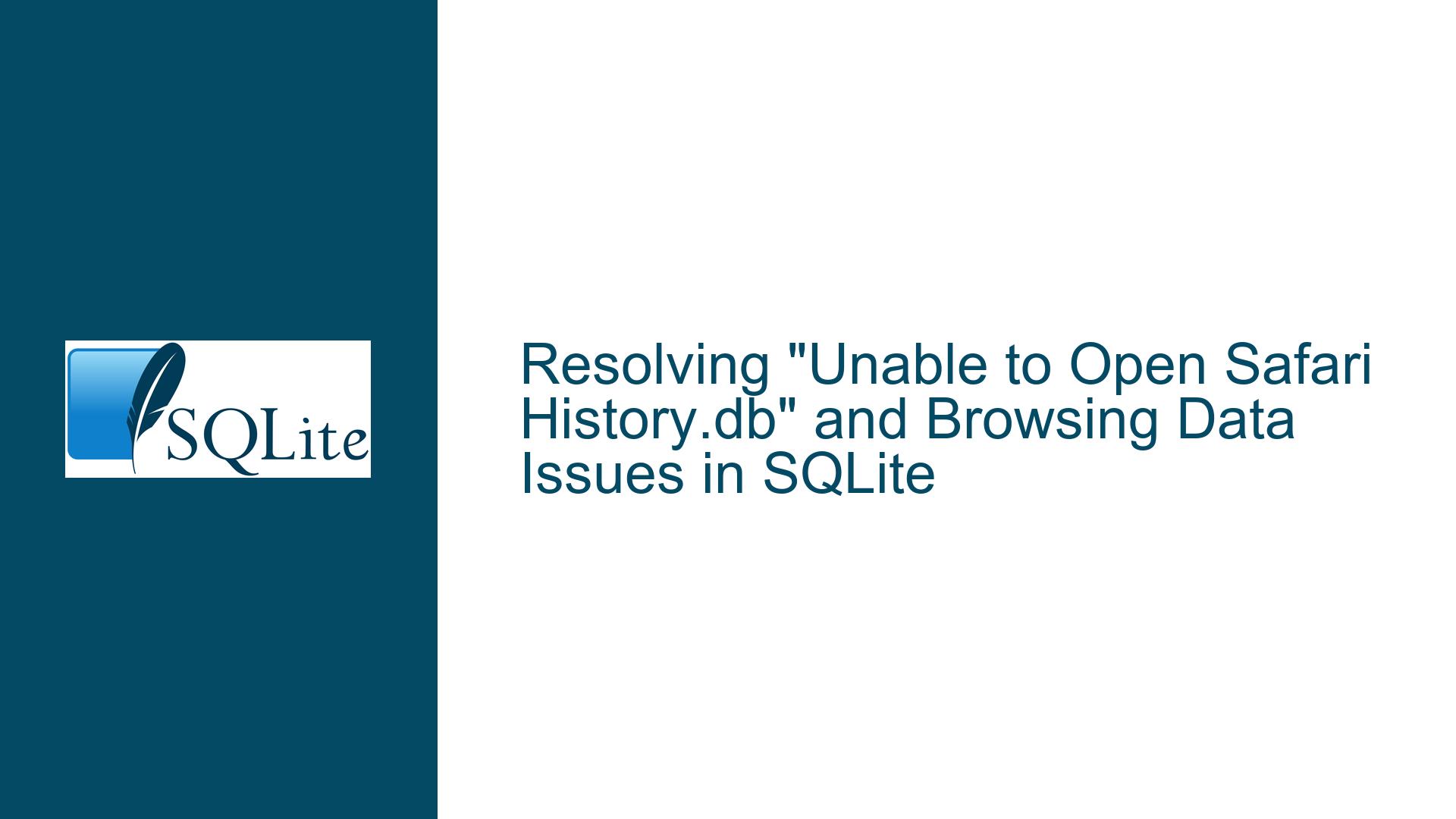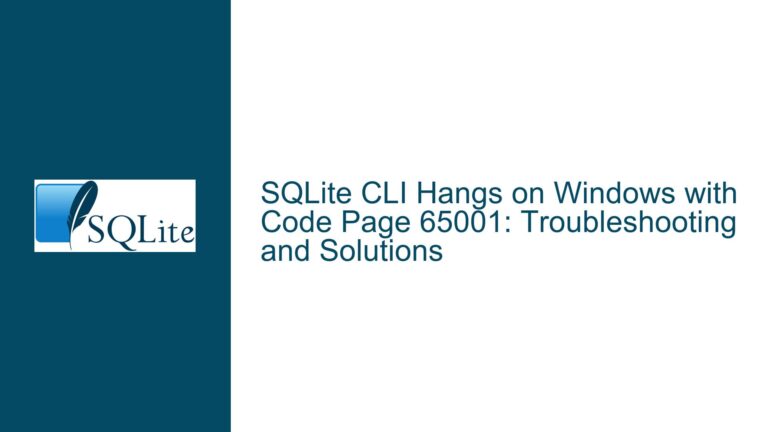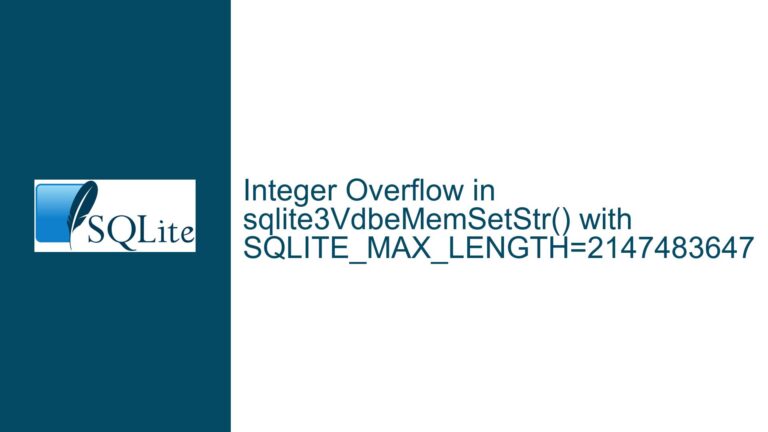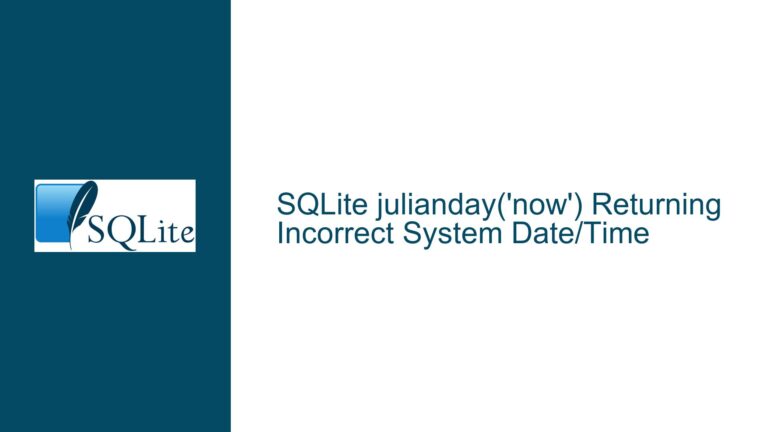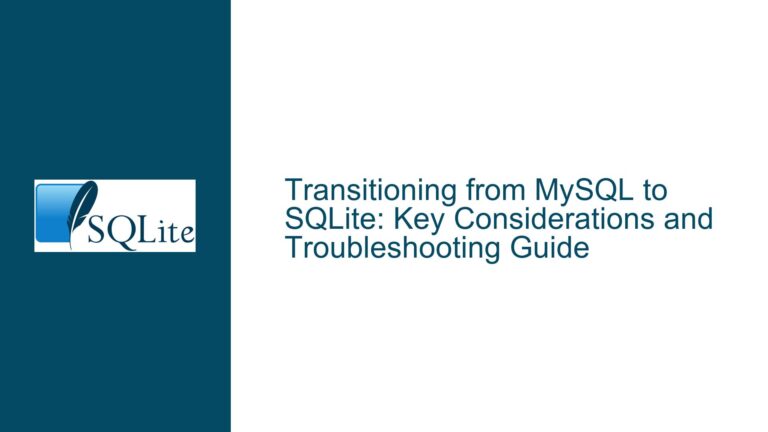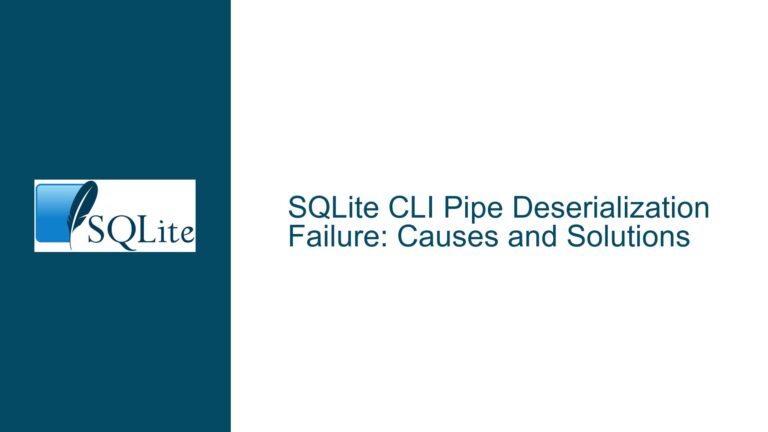Resolving “Unable to Open Safari History.db” and Browsing Data Issues in SQLite
Understanding the "Unable to Open Database File" Error and Empty Data in Safari History.db
The core issue revolves around two primary challenges: the inability to open the Safari History.db file and the absence of meaningful data when attempting to browse the database. These issues are interconnected and often stem from a combination of file access permissions, database corruption, and user interface misunderstandings. Below, we will dissect these problems, explore their root causes, and provide detailed troubleshooting steps to resolve them.
Possible Causes of the "Unable to Open Database File" Error and Empty Data
The error message "unable to open database file" and the lack of visible data in the Safari History.db file can be attributed to several factors. Understanding these causes is critical to formulating an effective solution.
File Access Permissions: SQLite databases, including Safari History.db, are subject to the file system’s access control mechanisms. If the user or the application attempting to open the database lacks the necessary permissions, the operation will fail. This is particularly common on macOS, where System Integrity Protection (SIP) and Full Disk Access restrictions can prevent third-party applications from accessing certain files.
File Path Issues: Spaces or special characters in the file path can cause SQLite or the application used to open the database to misinterpret the file location. This is especially true when using command-line tools or applications that do not handle file paths robustly.
Database Corruption: The Safari History.db file may be corrupted due to improper shutdowns, disk errors, or software bugs. A corrupted database can prevent SQLite from opening the file or result in incomplete or garbled data when queried.
Incorrect Table Selection: When browsing the database, users may inadvertently select a table that does not contain the expected data. For example, the
history_client_versiontable in Safari History.db typically contains metadata rather than browsing history, which might explain why only a single line of numbers is visible.Application Limitations: The software used to open and browse the database may have limitations or bugs that prevent it from correctly interpreting the database schema or displaying its contents. This is particularly relevant for GUI-based tools like DB Browser for SQLite, which may not handle certain edge cases gracefully.
File Locking: Safari or other processes may have an exclusive lock on the History.db file, preventing other applications from accessing it. This is common when the database is actively being used by Safari or another application.
Troubleshooting Steps, Solutions, and Fixes for Opening and Browsing Safari History.db
Resolving the issues with Safari History.db requires a systematic approach that addresses file access, database integrity, and application configuration. Below are detailed steps to troubleshoot and fix the problems.
1. Resolving File Access Permissions and Path Issues
Check File Permissions: Ensure that the user account attempting to open the database has read permissions for the Safari History.db file. On macOS, this can be verified by right-clicking the file, selecting "Get Info," and inspecting the "Sharing & Permissions" section. If necessary, grant read access to the current user.
Grant Full Disk Access: On macOS, third-party applications like DB Browser for SQLite require Full Disk Access to open certain files. To enable this, navigate to System Preferences > Security & Privacy > Privacy > Full Disk Access, and add the application to the list. Restart the application after making this change.
Avoid Spaces in File Paths: If using a command-line tool like
sqlite3, ensure that the file path does not contain spaces or special characters. Enclose the path in quotes if necessary. For example:sqlite3 "/path/to/Safari History.db"Copy the Database File: If permissions or file locking are problematic, copy the Safari History.db file to a different location (e.g., the desktop) and attempt to open the copy. This ensures that the original file remains untouched and eliminates potential locking issues.
2. Diagnosing and Repairing Database Corruption
Verify Database Integrity: Use the
sqlite3command-line tool to check the integrity of the database. Open the database and run the following command:PRAGMA integrity_check;If the output indicates errors, the database may be corrupted.
Export Data to a New Database: If corruption is detected, export the data to a new database file. This can be done using the
.dumpcommand insqlite3:sqlite3 corrupted.db ".dump" | sqlite3 new.dbReplace
corrupted.dbwith the path to the Safari History.db file andnew.dbwith the desired output file.Use Recovery Tools: If the database is severely corrupted, consider using specialized SQLite recovery tools like
sqlite-recoveror third-party software designed for database repair.
3. Correctly Browsing Data in Safari History.db
Identify Relevant Tables: The Safari History.db file contains multiple tables, including
history_itemsandhistory_visits, which store browsing history data. Use the following command to list all tables:.tablesQuery the Correct Table: To view browsing history, query the
history_itemsorhistory_visitstable. For example:SELECT * FROM history_items LIMIT 10;This will display the first 10 rows of the
history_itemstable.Use a GUI Tool: If using a GUI tool like DB Browser for SQLite, ensure that the correct table is selected from the "Table" dropdown menu. The
history_itemsandhistory_visitstables are likely to contain the desired data.
4. Addressing Application Limitations and Bugs
Update the Application: Ensure that the application used to open the database is up to date. Bugs and limitations in older versions may prevent proper handling of the Safari History.db file.
Switch to Command-Line Tools: If GUI tools fail to display the data correctly, consider using the
sqlite3command-line tool, which provides more control and flexibility. For example:sqlite3 History.db sqlite> .mode table sqlite> SELECT * FROM history_items LIMIT 10;Check for Known Issues: Consult the documentation or support forums for the application being used to determine if there are known issues with Safari History.db or similar databases.
5. Preventing File Locking Issues
Close Safari: Ensure that Safari is not running when attempting to open the History.db file. This prevents the application from holding an exclusive lock on the database.
Copy the File: As mentioned earlier, copying the database file to a different location can circumvent file locking issues.
6. Advanced Techniques for Data Recovery
Extract Data from Backups: If the Safari History.db file is inaccessible or corrupted, consider extracting the data from a Time Machine backup or other backup source.
Use SQL Queries to Filter Data: If the goal is to recover specific URLs or browsing sessions, use SQL queries to filter the data. For example:
SELECT * FROM history_items WHERE url LIKE '%e-class%';This query retrieves rows where the URL contains the term "e-class."
Export Data to CSV: To facilitate further analysis, export the data to a CSV file using the
.modeand.outputcommands insqlite3:.mode csv .output history.csv SELECT * FROM history_items; .output stdout
By following these steps, users can effectively troubleshoot and resolve issues with opening and browsing the Safari History.db file. Whether the problem stems from file access permissions, database corruption, or application limitations, a systematic approach ensures that the data can be recovered and analyzed successfully.