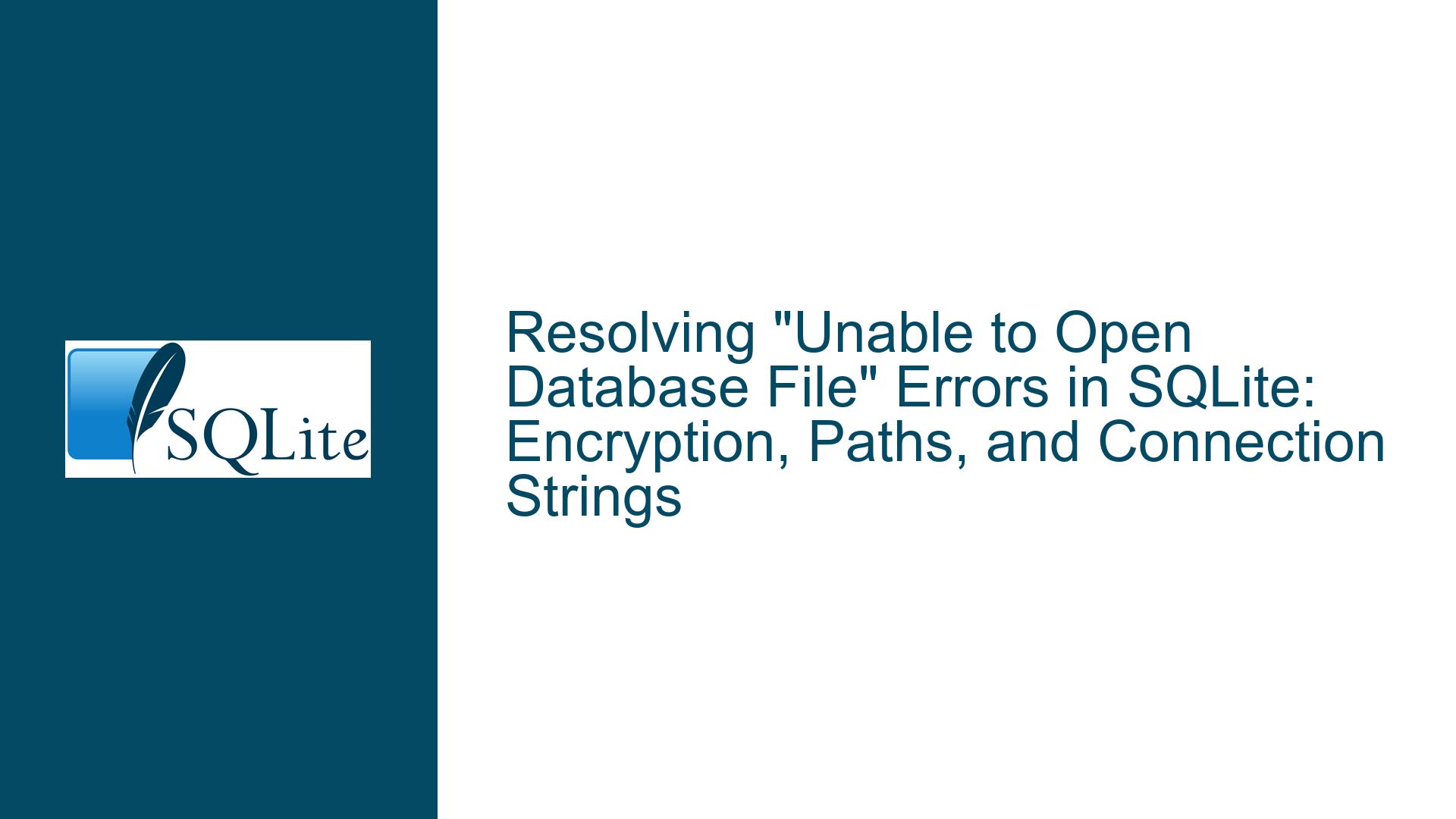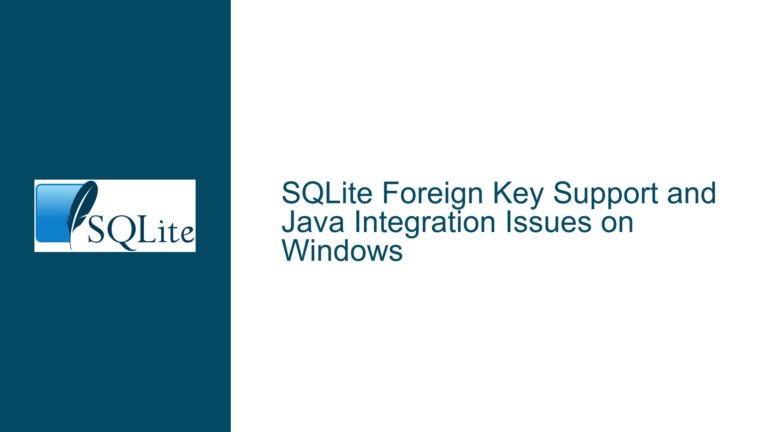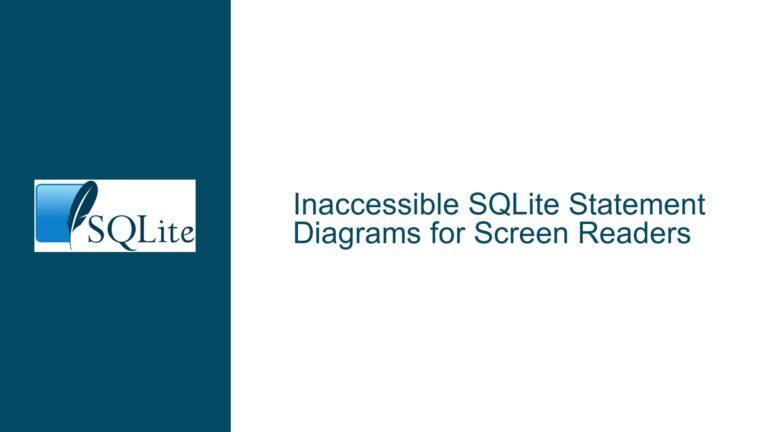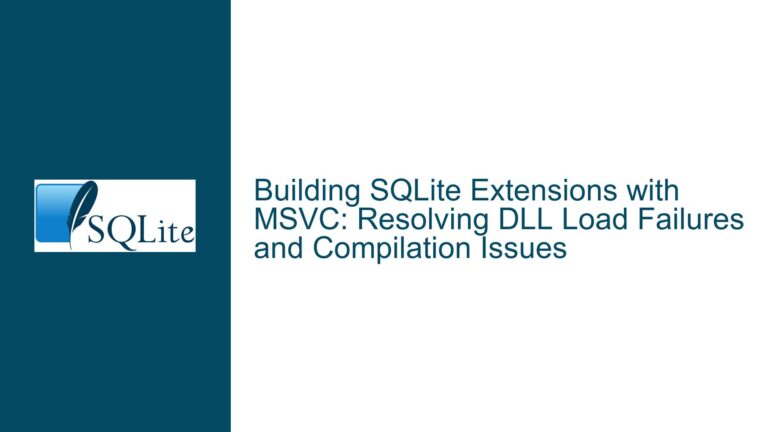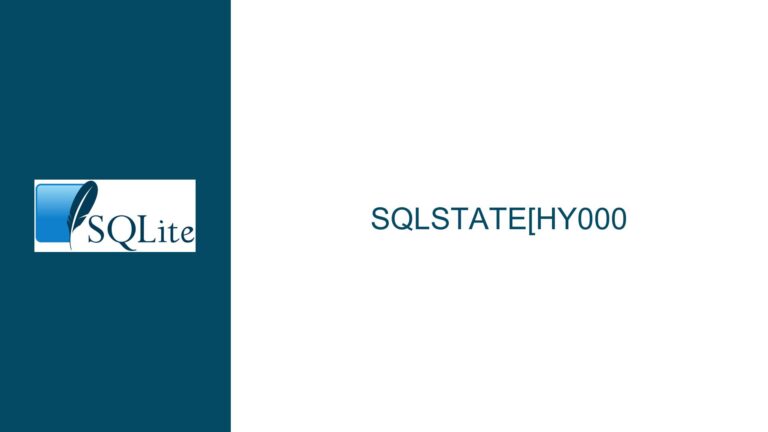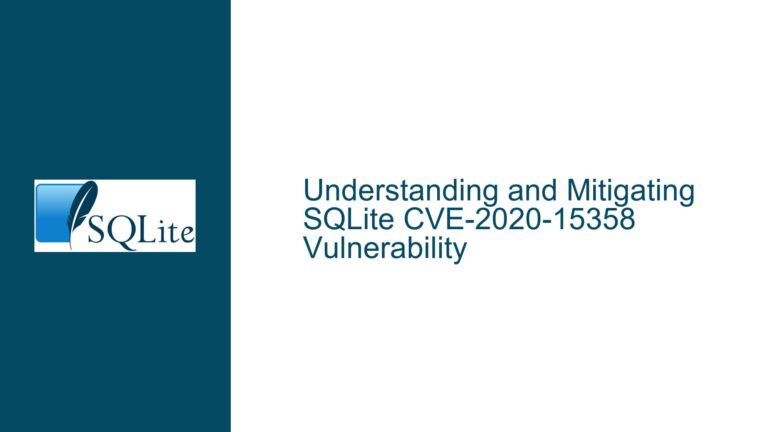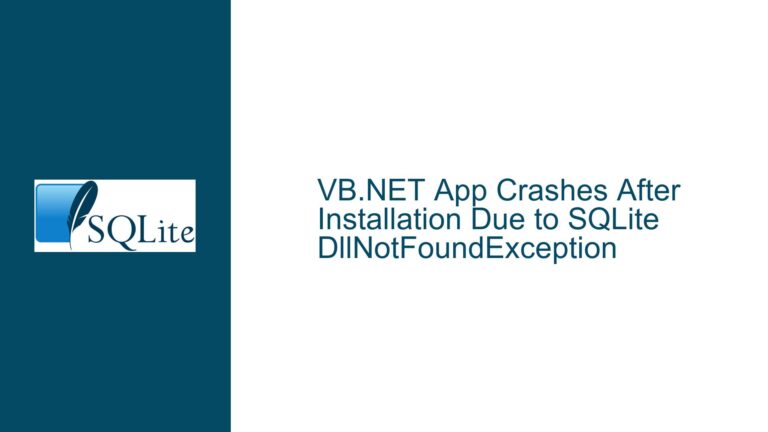Resolving “Unable to Open Database File” Errors in SQLite: Encryption, Paths, and Connection Strings
Understanding the "Unable to Open Database File" Error in SQLite
The "unable to open database file" error is a common yet multifaceted issue encountered when working with SQLite databases. This error indicates that the SQLite engine cannot access the database file for reading or writing. The root cause can range from incorrect file paths, insufficient permissions, improper handling of encrypted databases, or programming language-specific nuances in connection strings.
A critical aspect of diagnosing this error lies in understanding the context in which the database is accessed. For example, encrypted databases require specific extensions (such as SQLite Encryption Extension or third-party encryption tools) and correct key handling. File path discrepancies—such as typos, missing directories, or improper formatting—are equally common culprits. Programming language frameworks like VB.NET introduce additional layers of complexity, especially when dynamically constructing connection strings with parameters or encryption flags.
The error message itself is a symptom of SQLite’s inability to establish a valid connection to the database file. This could occur during the initial opening phase or subsequent operations like inserts or updates. For encrypted databases, the error might arise if the encryption key is missing, incorrect, or incompatible with the encryption method used. In non-encrypted scenarios, the error often points to file system issues, such as the database file being locked by another process, residing in a read-only directory, or not existing at the specified path.
Common Causes of Database File Access Issues
1. Encryption Misconfiguration
SQLite does not natively support encryption. Instead, encryption is typically implemented through extensions like the SQLite Encryption Extension (SEE) or third-party libraries. If a database is encrypted using SEE but the extension is not enabled or the correct encryption key is not provided during connection, SQLite will fail to open the file. Conversely, if a third-party encryption tool is used without proper integration (e.g., decrypting the file manually before access), the database may become corrupted or inaccessible. A common misconception is that encrypted databases must be decrypted before modification. In reality, encrypted databases can be read and written directly if the correct encryption key is supplied during the connection process.
2. Incorrect File Path Specification
File path errors are among the most frequent causes of this error. Issues include:
- Relative vs. Absolute Paths: Applications may resolve relative paths differently based on the working directory, leading to unexpected file locations.
- Spaces or Special Characters: Paths containing spaces or special characters (e.g.,
C:\My Folder\test.db) must be enclosed in quotes to prevent misinterpretation. - String Formatting in Code: Dynamically generated paths in programming languages like VB.NET may fail if placeholders (e.g.,
{0}) are not properly replaced with actual values. For example, a connection string like"Data Source={0}"will create a file named{0}if the placeholder is not interpolated.
3. Programming Language-Specific Pitfalls
In VB.NET, connection strings require precise syntax. A common mistake is using composite formatting (e.g., String.Format("Data Source={0}", path)) incorrectly, leading to malformed paths. Instead, interpolated strings (e.g., $"Data Source={path}") ensure variables are injected correctly. Additionally, the System.Data.SQLite library may throw this error if the Password parameter is omitted for encrypted databases or if the Pooling flag is enabled without proper cleanup.
4. File System Permissions and Locks
SQLite requires read/write permissions to the directory containing the database file. On Windows, user account control (UAC) or restricted folder permissions (e.g., Program Files) can block access. Concurrent access by multiple processes or threads may also lock the database file, preventing writes.
5. File Existence and Integrity
If the database file does not exist, SQLite may attempt to create it. However, this depends on flags like SQLITE_OPEN_READWRITE | SQLITE_OPEN_CREATE. If the application lacks write permissions in the target directory, file creation fails. Corrupted database files (e.g., due to abrupt shutdowns) may also trigger this error.
Step-by-Step Solutions for Opening and Modifying Encrypted SQLite Databases
1. Validating Encryption Setup
- Confirm Encryption Method: Determine whether the database uses SEE or a third-party encryption tool. For SEE, ensure the extension is enabled and the correct key is provided:
Dim connString As String = $"Data Source={path};Password={encryptionKey};"For third-party encryption, verify that the library is correctly integrated. For example, using SQLCipher:
Dim connString As String = $"Data Source={path};Password={encryptionKey};" - Avoid Decryption Workflows: Encrypted databases do not require manual decryption for updates. Directly open the file with the encryption key.
2. Correcting File Paths and Connection Strings
- Use Absolute Paths: Hardcode the absolute path temporarily to test connectivity:
Dim connString As String = "Data Source=C:\AppData\test.db;" - Interpolate Strings Properly: In VB.NET, use interpolated strings to inject variables:
Dim path As String = System.IO.Path.Combine(AppDomain.CurrentDomain.BaseDirectory, "test.db") Dim connString As String = $"Data Source={path};" - Enclose Paths in Quotes: Handle spaces and special characters:
Dim connString As String = $"Data Source=""C:\My Folder\test.db"";"
3. Handling File System Permissions
- Grant Write Permissions: On Windows, right-click the database directory > Properties > Security > Edit to grant full control to the user account running the application.
- Avoid Restricted Directories: Store databases in user-writable folders like
AppDatainstead ofProgram Files.
4. Diagnosing File Locks and Corruption
- Check for Locks: Use tools like
Process Explorer(Windows) orlsof(Linux) to identify processes holding the database file open. - Repair Corrupted Files: Run the
sqlite3command-line tool to attempt recovery:sqlite3 corrupted.db ".recover" | sqlite3 repaired.db
5. Testing Database Connectivity
- Verify File Existence: Use
System.IO.File.Exists(path)in VB.NET before attempting to connect. - Test with SQLite CLI: Open the database using the
sqlite3command-line interface to isolate application-specific issues:sqlite3 test.db
6. Troubleshooting VB.NET-Specific Issues
- Disable Connection Pooling: Set
Pooling=Falsein the connection string to avoid stale connections:Dim connString As String = $"Data Source={path};Pooling=False;" - Update System.Data.SQLite: Ensure the latest version of the SQLite NuGet package is installed to resolve compatibility issues.
By systematically addressing these areas—encryption configuration, path accuracy, permissions, and language-specific nuances—developers can resolve the "unable to open database file" error and ensure reliable database operations.