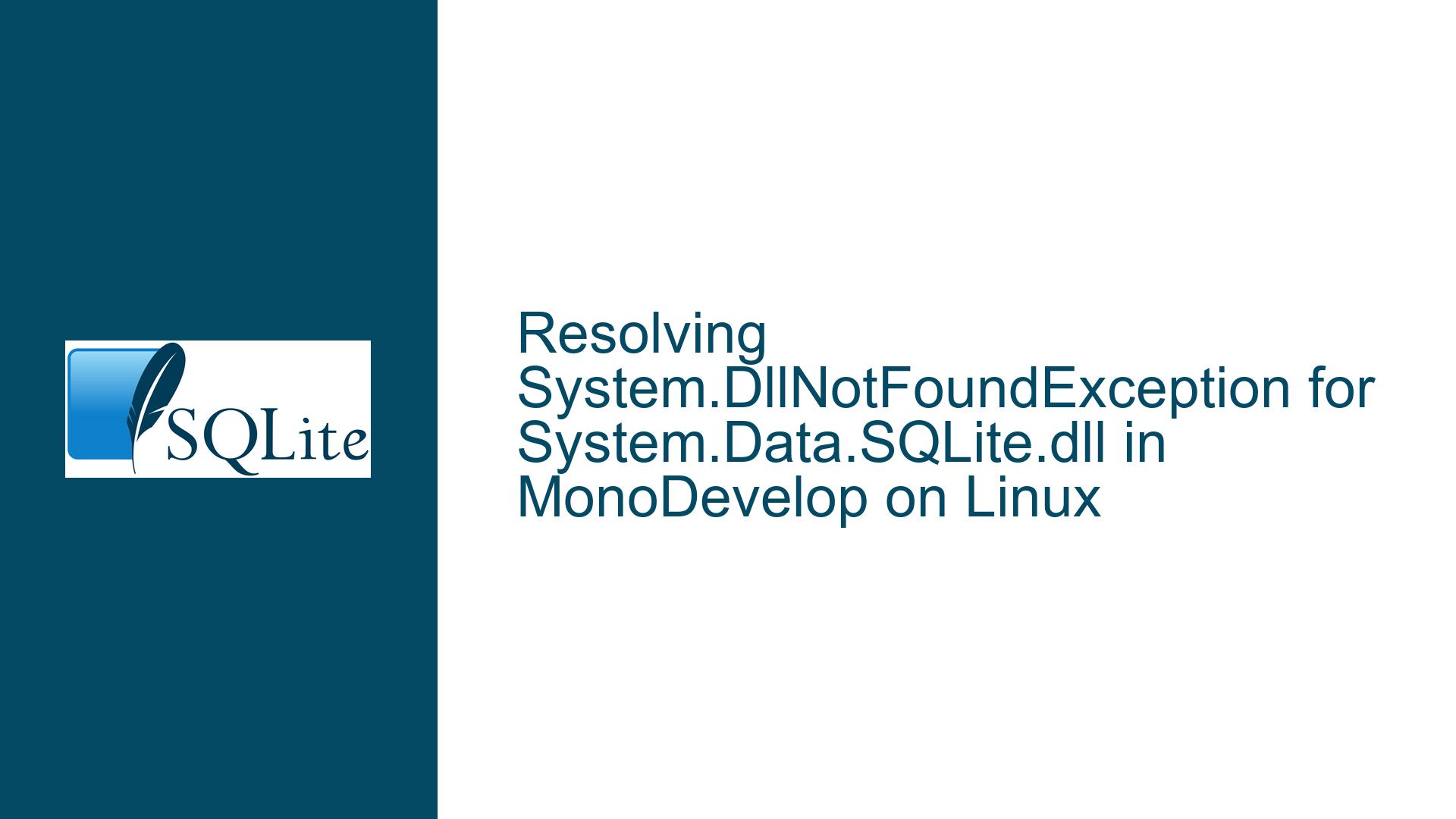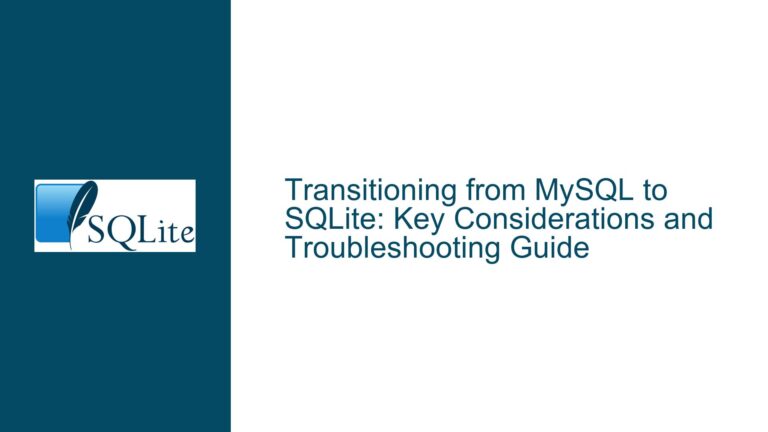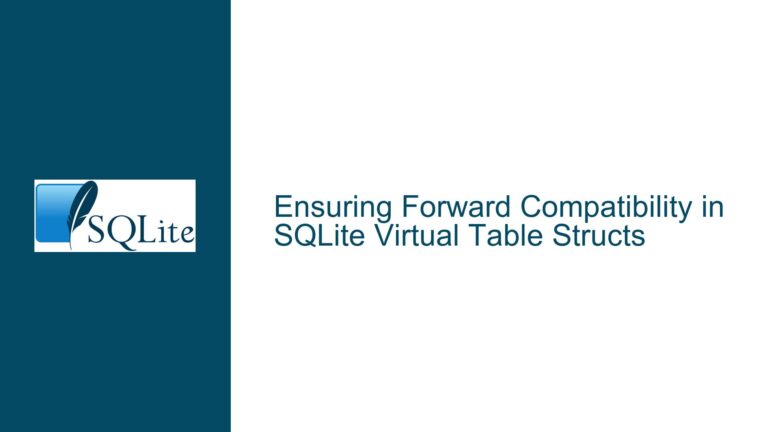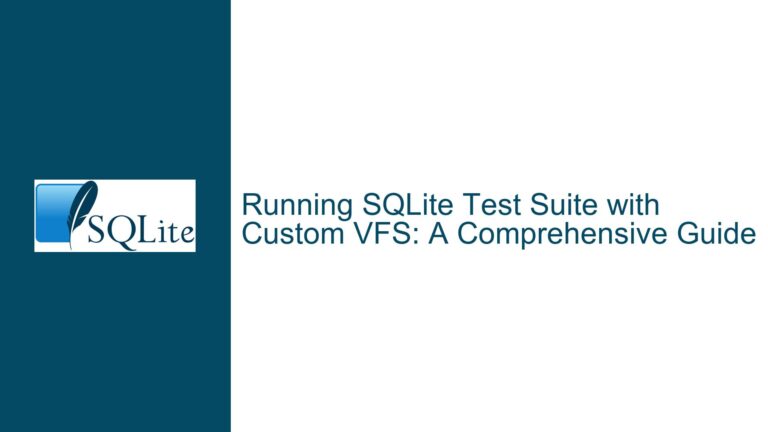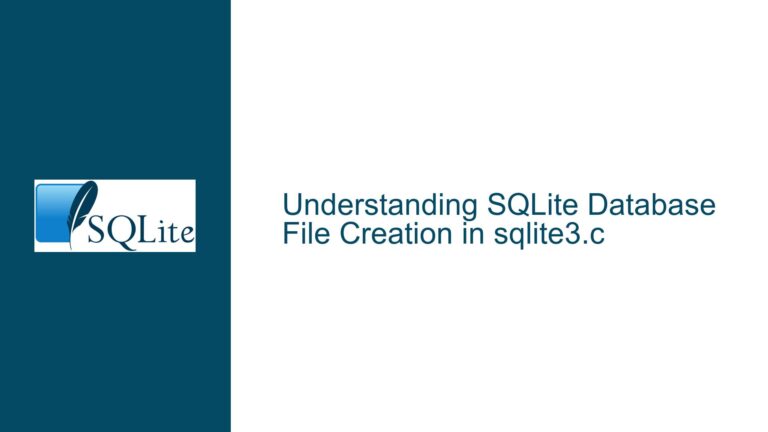Resolving System.DllNotFoundException for System.Data.SQLite.dll in MonoDevelop on Linux
System.DllNotFoundException: Missing System.Data.SQLite.dll Assembly
The core issue revolves around a System.DllNotFoundException error occurring when attempting to open an SQLite connection in a C# project that has been ported from Visual C# 2010 Express on Windows 7 to MonoDevelop on Linux. The error message specifically indicates that the System.Data.SQLite.dll assembly cannot be found. This assembly is crucial for the SQLite functionality in the application, as it contains the necessary implementations for interacting with SQLite databases in a .NET environment. The absence of this DLL prevents the application from establishing a connection to the SQLite database, effectively halting any database operations.
The error message is cryptic, providing minimal information about the root cause. It mentions that the assembly is unknown, along with the type and member being null. This suggests that the runtime environment (Mono VM) is unable to locate or load the System.Data.SQLite.dll file. The issue is particularly perplexing because the same project worked seamlessly on the Windows platform with Visual C# 2010 Express, indicating that the problem is likely related to the migration to MonoDevelop on Linux.
Understanding the context of this error requires a deep dive into how .NET applications, particularly those using SQLite, handle dependencies and assemblies. In a Windows environment, the .NET runtime typically looks for assemblies in the Global Assembly Cache (GAC) or in the application’s directory. However, on Linux, the Mono runtime has a different mechanism for locating assemblies, and the absence of a GAC equivalent can lead to such issues if the necessary DLLs are not properly placed or referenced.
Potential Causes of System.Data.SQLite.dll Not Being Found
The primary cause of the System.DllNotFoundException error is the inability of the Mono runtime to locate the System.Data.SQLite.dll assembly. This can be attributed to several factors, each of which needs to be carefully examined to pinpoint the exact reason for the failure.
One possible cause is the incorrect placement of the System.Data.SQLite.dll file. On Windows, the DLL might have been placed in a directory that is automatically searched by the .NET runtime, such as the application’s bin directory or the GAC. However, on Linux, the Mono runtime may not be searching the same directories, leading to the DLL not being found. The absence of the DLL in the application’s executable directory or in the Mono runtime’s search path can result in the System.DllNotFoundException.
Another potential cause is the mismatch between the architecture of the System.Data.SQLite.dll and the Mono runtime. If the DLL was compiled for a specific architecture (e.g., x86) and the Mono runtime is running on a different architecture (e.g., x64), the runtime may fail to load the DLL. This architectural mismatch can occur when migrating applications between platforms, especially if the original project was not designed with cross-platform compatibility in mind.
Additionally, the issue could be related to the version of the System.Data.SQLite.dll being used. Different versions of the DLL may have different dependencies or requirements, and if the version being used is not compatible with the Mono runtime or the underlying SQLite library, the runtime may fail to load the assembly. This is particularly relevant when migrating projects between different development environments, as the versions of dependencies may vary.
The Mono runtime’s configuration and environment variables also play a crucial role in locating assemblies. If the runtime is not properly configured to include the directory containing the System.Data.SQLite.dll in its search path, the assembly will not be found. This can happen if the environment variables such as MONO_PATH are not set correctly or if the runtime is not aware of the directory where the DLL is located.
Lastly, the issue could be related to the way the project is configured in MonoDevelop. If the project references the System.Data.SQLite.dll incorrectly or if the reference is broken, the Mono runtime will not be able to locate the assembly. This can occur if the project file was not properly updated during the migration process or if the paths to the DLL are not correctly specified in the project settings.
Troubleshooting Steps and Solutions for Resolving the Missing DLL Issue
To resolve the System.DllNotFoundException error, a systematic approach is required to identify and address the root cause of the issue. The following steps outline a comprehensive troubleshooting process that can be followed to ensure that the System.Data.SQLite.dll is correctly located and loaded by the Mono runtime.
Step 1: Verify the Placement of System.Data.SQLite.dll
The first step is to ensure that the System.Data.SQLite.dll is placed in the correct directory. On Linux, the Mono runtime typically looks for assemblies in the same directory as the application executable. Therefore, the DLL should be placed in the application’s output directory, usually the bin or bin/Debug directory, depending on the project configuration.
To verify the placement, navigate to the application’s output directory and check if the System.Data.SQLite.dll file is present. If the file is missing, copy it from the original project directory or download it from a reliable source. Ensure that the DLL is placed in the same directory as the application executable.
Step 2: Check for Architectural Mismatch
Next, verify that the architecture of the System.Data.SQLite.dll matches the architecture of the Mono runtime. If the DLL was compiled for x86 and the Mono runtime is running on x64, or vice versa, the runtime may fail to load the assembly.
To check the architecture, use the file command on Linux to inspect the DLL. For example, run the following command in the terminal:
file System.Data.SQLite.dll
The output will indicate whether the DLL is 32-bit (x86) or 64-bit (x64). Compare this with the architecture of the Mono runtime by running:
mono --version
If there is a mismatch, download the appropriate version of the System.Data.SQLite.dll that matches the architecture of the Mono runtime.
Step 3: Ensure Compatibility with the Mono Runtime
Ensure that the version of the System.Data.SQLite.dll is compatible with the Mono runtime and the underlying SQLite library. Different versions of the DLL may have different dependencies or requirements, and using an incompatible version can lead to the System.DllNotFoundException.
Check the documentation for the System.Data.SQLite.dll to determine the compatible versions of the Mono runtime and SQLite library. If necessary, update the Mono runtime or the SQLite library to a version that is compatible with the DLL.
Step 4: Configure the Mono Runtime’s Search Path
If the System.Data.SQLite.dll is placed in a directory other than the application’s output directory, configure the Mono runtime to include that directory in its search path. This can be done by setting the MONO_PATH environment variable to include the directory containing the DLL.
For example, if the DLL is located in /usr/local/lib/mysqlite, set the MONO_PATH environment variable as follows:
export MONO_PATH=/usr/local/lib/mysqlite:$MONO_PATH
This ensures that the Mono runtime will search the specified directory for the System.Data.SQLite.dll when loading assemblies.
Step 5: Verify Project References in MonoDevelop
Ensure that the project in MonoDevelop correctly references the System.Data.SQLite.dll. Open the project in MonoDevelop and navigate to the project references. Verify that the reference to System.Data.SQLite.dll is present and correctly points to the location of the DLL.
If the reference is missing or broken, add a new reference to the System.Data.SQLite.dll by right-clicking on the project, selecting "Add Reference," and browsing to the location of the DLL. Ensure that the reference is set to "Copy Local" so that the DLL is copied to the output directory during the build process.
Step 6: Rebuild the Project
After ensuring that the System.Data.SQLite.dll is correctly placed, referenced, and compatible with the Mono runtime, rebuild the project in MonoDevelop. This will ensure that all dependencies are correctly resolved and that the DLL is included in the output directory.
To rebuild the project, right-click on the project in MonoDevelop and select "Rebuild." After the rebuild process is complete, run the application to verify that the System.DllNotFoundException error is resolved.
Step 7: Debugging and Logging
If the error persists, enable debugging and logging to gather more information about the issue. Configure the Mono runtime to output detailed logging information by setting the MONO_LOG_LEVEL and MONO_LOG_MASK environment variables.
For example, to enable detailed logging for assembly loading, set the following environment variables:
export MONO_LOG_LEVEL=debug
export MONO_LOG_MASK=asm
Run the application and examine the log output for any clues about why the System.Data.SQLite.dll is not being found. The log output may provide insights into the directories being searched by the Mono runtime and any errors encountered during the assembly loading process.
Step 8: Alternative Solutions and Workarounds
If the above steps do not resolve the issue, consider alternative solutions or workarounds. One option is to use a different SQLite library that is known to work well with MonoDevelop on Linux. For example, the Mono.Data.Sqlite library is a managed implementation of SQLite that is specifically designed for use with Mono.
To use Mono.Data.Sqlite, add a reference to the library in your project and update the code to use the Mono.Data.Sqlite namespace instead of System.Data.SQLite. This may require some code changes, but it can provide a more reliable solution for cross-platform development.
Another option is to use a different database system that is better supported on Linux. For example, PostgreSQL or MySQL are popular relational databases that have robust support for .NET and Mono on Linux. Migrating to a different database system may require significant changes to the application, but it can provide a more stable and scalable solution in the long term.
Conclusion
Resolving the System.DllNotFoundException for System.Data.SQLite.dll in MonoDevelop on Linux requires a thorough understanding of how the Mono runtime locates and loads assemblies. By following the troubleshooting steps outlined above, you can systematically identify and address the root cause of the issue, ensuring that the System.Data.SQLite.dll is correctly located and loaded by the Mono runtime. Whether the solution involves correcting the placement of the DLL, ensuring architectural compatibility, or configuring the Mono runtime’s search path, a methodical approach will lead to a successful resolution of the issue.