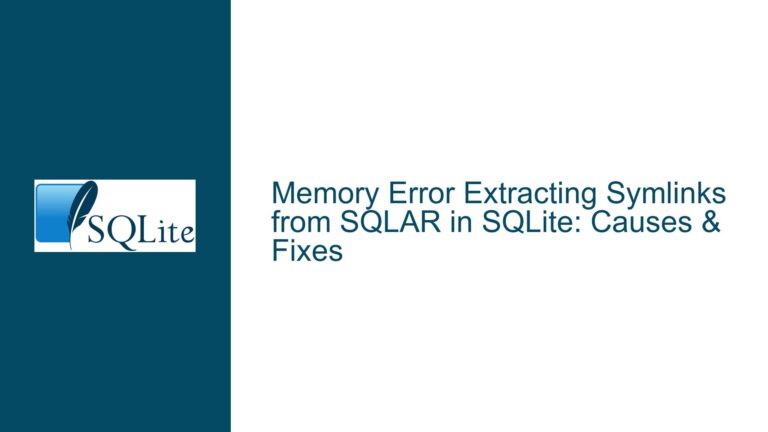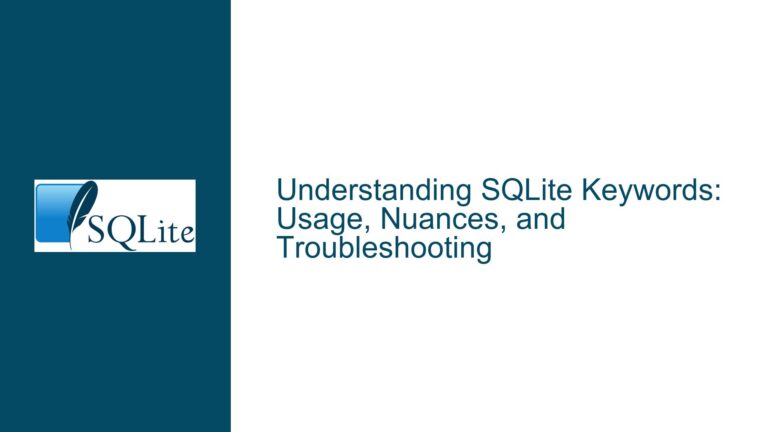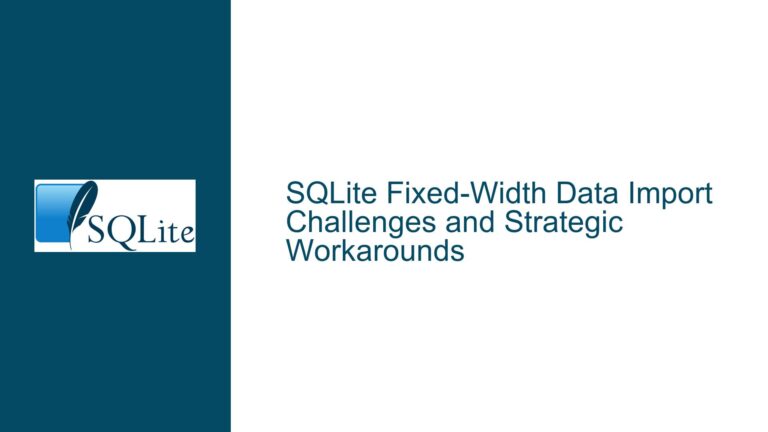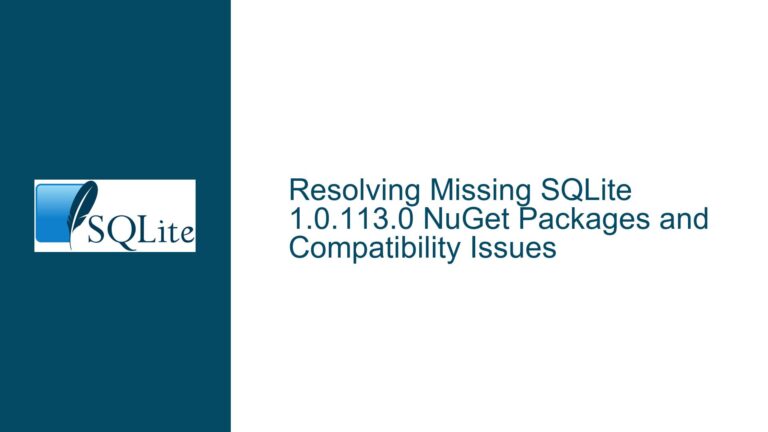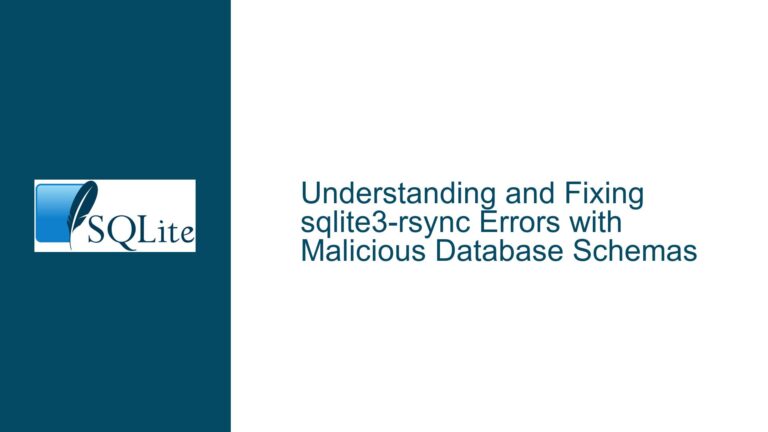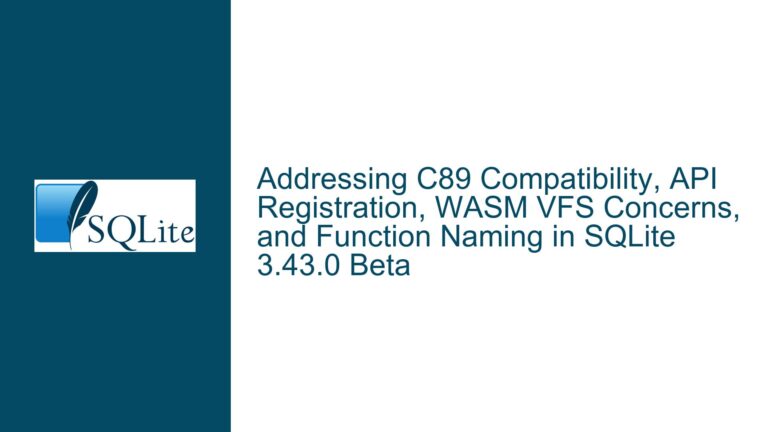Resolving System.Data.SQLite.dll Import Issues on Windows 10
Understanding the System.Data.SQLite.dll Load Failure and Its Implications
The core issue revolves around the inability to load the System.Data.SQLite.dll library in a .NET environment on Windows 10. The error message indicates that the library or one of its dependencies cannot be found or loaded. This problem is not unique to the specific version of .NET being used (in this case, .NET Framework 4.8) but is instead a common issue that arises due to the complex interplay between the library, its dependencies, and the runtime environment.
The error message explicitly states:
Exception calling "LoadFile" with "1" argument(s): "Could not load file or assembly 'System.Data.SQLite.dll' or one of its dependencies. The specified module could not be found."
This error is a manifestation of the runtime’s inability to locate or load the required DLL or its dependencies. The second error, Unable to find type [System.Data.SQLite.SQLiteConnection], further confirms that the library was not successfully loaded, as the type definitions within the DLL are inaccessible.
The issue is compounded by the fact that System.Data.SQLite.dll relies on additional dependencies, such as the SQLite.Interop.dll and potentially the Visual C++ runtime libraries. These dependencies must be correctly configured and accessible for the library to function properly. The problem is not necessarily tied to the version of the DLL but rather to how the DLL and its dependencies are located and loaded by the runtime.
Identifying the Root Causes of the System.Data.SQLite.dll Load Failure
The failure to load System.Data.SQLite.dll can be attributed to several potential causes, each of which must be carefully examined to resolve the issue. These causes can be broadly categorized into three areas: DLL location issues, architecture mismatches, and missing dependencies.
DLL Location Issues
The most common cause of the error is the runtime’s inability to locate the System.Data.SQLite.dll file or its dependencies. The .NET runtime follows specific rules for locating assemblies, and if the DLL is not in the expected location, the load operation will fail. By default, the runtime searches for assemblies in the application’s base directory, the Global Assembly Cache (GAC), and any additional paths specified in the application’s configuration file. If the DLL is not in one of these locations, the runtime will be unable to load it.
Architecture Mismatches
Another common cause of the error is a mismatch between the architecture of the application and the architecture of the System.Data.SQLite.dll and SQLite.Interop.dll files. The .NET runtime is sensitive to the architecture of the assemblies it loads, and mixing 32-bit and 64-bit assemblies will result in a load failure. For example, if the application is compiled for 64-bit but the System.Data.SQLite.dll is a 32-bit version, the runtime will be unable to load the DLL.
Missing Dependencies
The System.Data.SQLite.dll library relies on several dependencies, including the SQLite.Interop.dll and the Visual C++ runtime libraries. If any of these dependencies are missing or incorrectly configured, the runtime will be unable to load the System.Data.SQLite.dll. The error message may indicate that the specified module could not be found, but this can also refer to a dependency that is required by the DLL.
Comprehensive Troubleshooting and Resolution of System.Data.SQLite.dll Load Failures
Resolving the issue requires a systematic approach to identify and address the root cause of the load failure. The following steps outline a comprehensive troubleshooting process that can be used to diagnose and fix the problem.
Step 1: Verify the Location of System.Data.SQLite.dll and Its Dependencies
The first step is to ensure that the System.Data.SQLite.dll file and its dependencies are located in the correct directory. The application’s base directory is the default location where the runtime will search for the DLL. If the DLL is not in this directory, it must be moved there or the application’s configuration must be updated to include the correct path.
To verify the location of the DLL, navigate to the application’s base directory and check for the presence of the System.Data.SQLite.dll file. If the file is not present, copy it from its current location to the application’s base directory. Additionally, ensure that the SQLite.Interop.dll file is also present in the same directory or in a subdirectory named x86 or x64, depending on the architecture of the application.
Step 2: Check for Architecture Mismatches
The next step is to verify that the architecture of the application matches the architecture of the System.Data.SQLite.dll and SQLite.Interop.dll files. If the application is compiled for 64-bit, the DLLs must also be 64-bit versions. Similarly, if the application is compiled for 32-bit, the DLLs must be 32-bit versions.
To check the architecture of the application, open the project properties in Visual Studio and navigate to the "Build" tab. The "Platform target" setting will indicate whether the application is compiled for 32-bit (x86) or 64-bit (x64). Compare this setting with the architecture of the System.Data.SQLite.dll and SQLite.Interop.dll files. If there is a mismatch, download the correct version of the DLLs and replace the existing files.
Step 3: Install the Required Visual C++ Runtime Libraries
The System.Data.SQLite.dll library relies on the Visual C++ runtime libraries, which must be installed on the system for the DLL to function properly. If these libraries are missing, the runtime will be unable to load the DLL, resulting in the error message.
To install the Visual C++ runtime libraries, download the appropriate version from the Microsoft website. The required version depends on the version of the System.Data.SQLite.dll being used. For most recent versions, the Visual C++ 2015-2022 Redistributable is required. Install the redistributable package and restart the system to ensure that the changes take effect.
Step 4: Use a Dependency Walker to Diagnose Missing Dependencies
If the above steps do not resolve the issue, use a dependency walker tool to diagnose missing or unresolved dependencies. A dependency walker analyzes the DLL and its dependencies, identifying any files that are missing or cannot be loaded. This tool can provide valuable insights into the root cause of the load failure.
To use a dependency walker, download and install the tool from a trusted source. Open the System.Data.SQLite.dll file in the dependency walker and examine the list of dependencies. The tool will highlight any missing or unresolved dependencies, allowing you to take corrective action. For example, if the tool identifies a missing Visual C++ runtime library, you can install the required version to resolve the issue.
Step 5: Review the Application’s Configuration and Deployment Settings
Finally, review the application’s configuration and deployment settings to ensure that they are correctly configured to load the System.Data.SQLite.dll and its dependencies. This includes checking the application’s configuration file for any assembly binding redirects or probing paths that may affect the runtime’s ability to locate the DLL.
If the application is deployed using a setup package, ensure that the package includes the System.Data.SQLite.dll and its dependencies and that they are installed in the correct location. Additionally, verify that the application’s configuration file is correctly configured to reference the DLL and its dependencies.
By following these troubleshooting steps, you can systematically diagnose and resolve the issue of loading the System.Data.SQLite.dll library in a .NET environment on Windows 10. The key is to carefully examine the location of the DLL, verify the architecture of the application and the DLL, install the required dependencies, and use diagnostic tools to identify any missing or unresolved dependencies. With a thorough and methodical approach, you can ensure that the library is correctly loaded and accessible to your application.