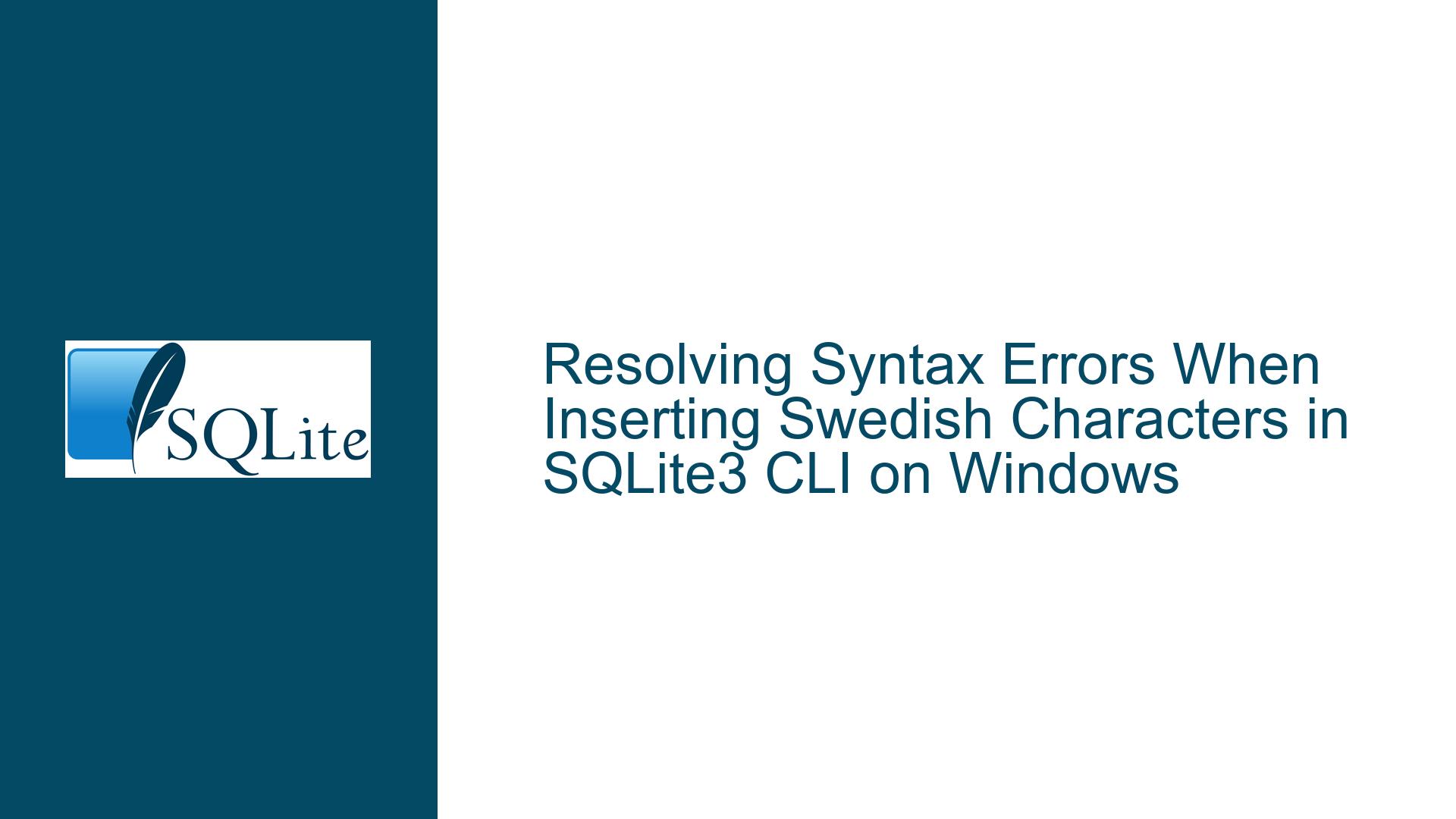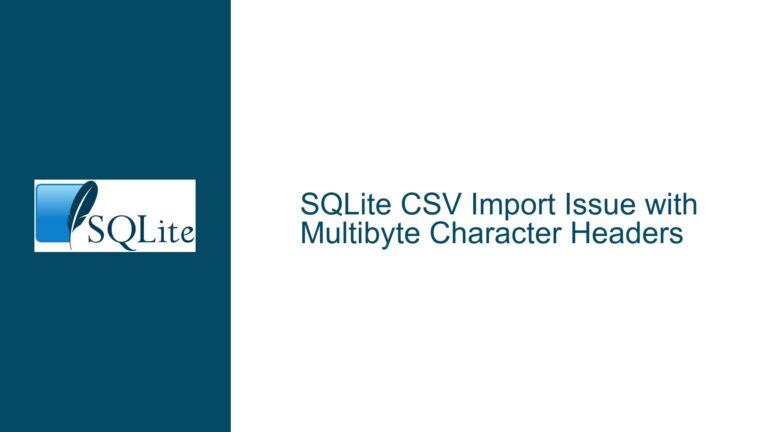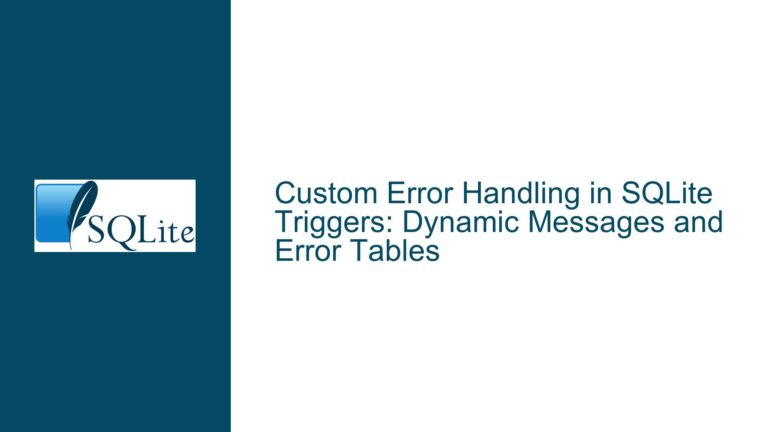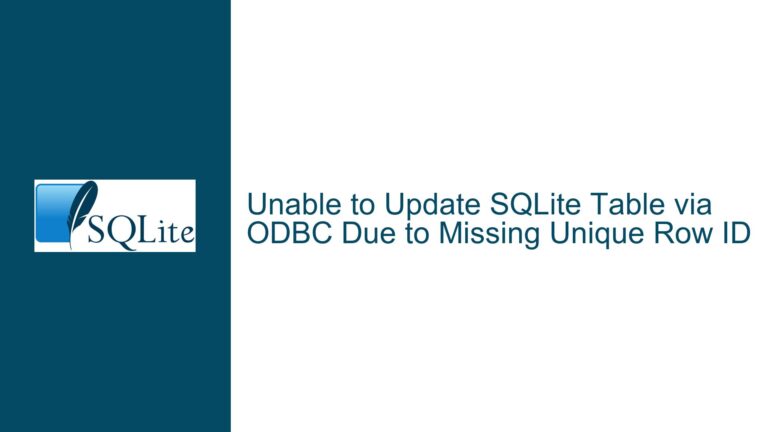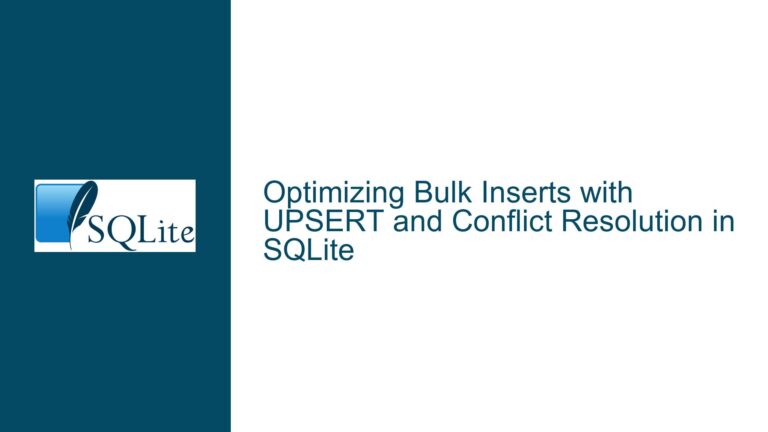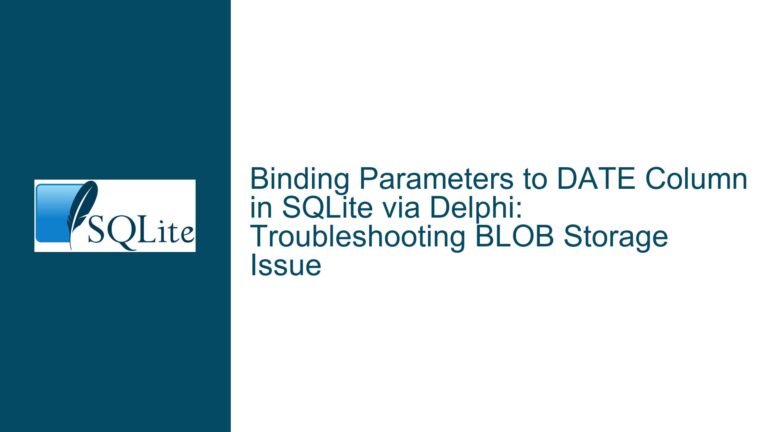Resolving Syntax Errors When Inserting Swedish Characters in SQLite3 CLI on Windows
Issue Overview: Encoding Conflicts with Swedish Characters in Windows SQLite3 CLI
The core challenge arises when attempting to insert strings containing Swedish-specific characters (å, ä, ö) into an SQLite database via the command-line interface (CLI) on Windows systems. The operation fails with a syntax error near the semicolon, despite identical commands working correctly on macOS terminals. This discrepancy stems from fundamental differences in how operating systems handle text encoding, particularly in terminal environments. The Windows CLI tools (CMD, PowerShell, Git Bash) historically default to legacy code pages like CP-1252 (Windows-1252) rather than UTF-8, while SQLite expects UTF-8-encoded text for proper handling of Unicode characters. When non-ASCII characters are entered interactively, the terminal may misinterpret byte sequences, truncate strings prematurely, or inject invalid characters into the SQL statement, causing parsing failures.
The error manifests as a truncated SQL command due to terminal encoding mismatches. For example, the string 'Bäver' may be split at the ä character if the terminal transmits it as a multi-byte sequence that the SQLite CLI misinterprets as a statement terminator. This results in incomplete syntax like 'B' ;, triggering a parse error. The problem is exacerbated by variations in terminal emulator behavior across Windows environments, where even modern tools like Git Bash may inherit encoding limitations from underlying Windows APIs.
Possible Causes: Terminal Encoding Mismatches and SQLite CLI Limitations
1. Terminal Encoding Configuration Conflicts
Windows terminals traditionally use code page 850 (CMD) or 1252 (PowerShell) by default, which cannot represent all Unicode characters unambiguously. When UTF-8-encoded characters (e.g., ä = U+00E4 = 0xC3 0xA4 in UTF-8) are entered into a terminal configured for a single-byte encoding, these bytes may be interpreted as separate CP-1252 characters (0xC3 = Ã, 0xA4 = ¤), corrupting the input string. The SQLite CLI receives the malformed string 'Bäver', which may contain control characters or quotation marks that break statement parsing.
2. Input Handling in Interactive SQLite CLI
The SQLite shell processes input line-by-line, expecting statements to terminate with a semicolon. When multi-byte UTF-8 characters span multiple input buffers (common in interactive mode), the CLI may prematurely execute partial statements. For instance, typing 'Bäver' interactively might send 'B + äver' as separate packets, causing the CLI to interpret 'B as a complete string literal followed by invalid syntax.
3. Lack of Native Unicode Support in Windows Console
Despite recent improvements (e.g., Windows 10+ UTF-8 beta options), many Windows environments lack system-wide UTF-8 configuration. Tools like Git Bash attempt to emulate POSIX terminals but still rely on Win32 console APIs, which may not reliably pass UTF-8 sequences to spawned processes like sqlite3.exe. This results in inconsistent behavior across shell environments compared to macOS’s native UTF-8 Terminal.
4. SQLite CLI’s Minimal Encoding Conversion
Unlike database drivers in programming languages (e.g., Python’s sqlite3 module), the SQLite CLI performs no automatic encoding conversion. It assumes all input is either UTF-8 or the system’s narrow encoding (e.g., UTF-16LE on Windows), depending on compilation flags. If the terminal’s active code page doesn’t match the CLI’s expectations, character corruption occurs.
Troubleshooting Steps, Solutions & Fixes: Ensuring UTF-8 Consistency Across Stack
A. Configure Terminal and System for UTF-8
Force UTF-8 encoding in both the terminal and SQLite CLI to align character handling:
Windows Terminal (Recommended)
Install Windows Terminal for better Unicode support. Set UTF-8 as default:- Open Settings (Ctrl+,) > Profiles > Defaults > Advanced
- Set "Command line" to
"cmd.exe" /K "chcp 65001" - Check "Use Unicode UTF-8 for worldwide language support" in Control Panel > Region > Administrative > Change system locale.
PowerShell
Run these commands at startup:[Console]::InputEncoding = [Console]::OutputEncoding = [System.Text.UTF8Encoding]::new() $env:PYTHONUTF8 = 1 # Affects Python if usedGit Bash
Edit%USERPROFILE%\.bashrc:export LANG=en_US.UTF-8 export LC_ALL=en_US.UTF-8 alias sqlite3='sqlite3 -cmd ".encoding utf8"'
B. Use Hexadecimal Literals or CHAR() Function
Bypass terminal encoding issues by representing characters via Unicode code points:
Hex String Literals
Encode'Bäver'asX'42C3A4766572':INSERT INTO test VALUES (X'42C3A4766572', 232);Breakdown:
B= 0x42ä= U+00E4 = UTF-8 0xC3 0xA4ver= 0x76 0x65 0x72
CHAR() Function
UseCHAR()with Unicode code points (decimal or hex):INSERT INTO test VALUES ('B' || CHAR(0xE4) || 'ver', 232); -- Or decimal: CHAR(228)Note:
CHAR()interprets integers as Unicode code points, outputting UTF-8 strings.
C. Non-Interactive Input via Script Files
Avoid terminal input quirks by executing SQL scripts from files:
Create UTF-8 Encoded Script
Using Notepad++ or VS Code, saveinsert.sqlas UTF-8 without BOM:INSERT INTO test VALUES ('Bäver', 232); -- Properly encodedExecute Script via CLI
sqlite3 test.db ".read insert.sql"Here-Document in Shells
In PowerShell/Bash, use here-strings:sqlite3 test.db <<EOF INSERT INTO test VALUES ('Bäver', 232); EOF
D. Leverage Programming Language Bindings
When CLI limitations prove intractable, use a language with robust Unicode support:
Python Example
import sqlite3 conn = sqlite3.connect('test.db') conn.execute("INSERT INTO test VALUES (?, ?)", ('Bäver', 232)) conn.commit()PowerShell with ADO.NET
Add-Type -Path "System.Data.SQLite.dll" $conn = New-Object System.Data.SQLite.SQLiteConnection("Data Source=test.db") $conn.Open() $cmd = $conn.CreateCommand() $cmd.CommandText = "INSERT INTO test VALUES (@text, @num)" $cmd.Parameters.AddWithValue("@text", "Bäver") | Out-Null $cmd.Parameters.AddWithValue("@num", 232) | Out-Null $cmd.ExecuteNonQuery() $conn.Close()
E. Validate Database and Connection Encoding
Ensure the database schema and connections enforce UTF-8:
Set Database Encoding
Create databases withPRAGMA encoding='UTF-8';:sqlite3 test.db "PRAGMA encoding='UTF-8'; CREATE TABLE test(name TEXT, id INT);"Verify Encoding Settings
Confirm encoding in SQLite CLI:PRAGMA encoding; -- Should return 'UTF-8'
F. Compile Custom SQLite CLI with Forced UTF-8
For advanced users, build SQLite from source with flags enforcing UTF-8:
- Using MSVC
#define SQLITE_UTF8_MAIN 1 #define SQLITE_UTF8_PROCESSOR 1Compile with
-DSQLITE_ENABLE_UTF8to prioritize UTF-8 over locale settings.
G. Alternative Terminal Emulators
Use terminals with robust Unicode support:
ConEmu
Configure ConEmu to force UTF-8:
Settings > Features > Fonts > Default code page: 65001 (UTF-8)Mintty (Cygwin/Git Bash)
Ensure mintty config (~/.minttyrc) contains:Charset=UTF-8 Locale=C.UTF-8
H. Debugging with Hex Dumps
Inspect actual bytes sent to SQLite CLI:
Python Debug Script
import sys text = sys.stdin.read() print(repr(text)) # Check if 'ä' becomes '\xc3\xa4'PowerShell Byte Inspection
[System.Text.Encoding]::UTF8.GetBytes("Bäver") | Format-Hex
By methodically aligning terminal encoding settings, utilizing Unicode escape mechanisms, and avoiding interactive input pitfalls, users can reliably insert Swedish and other Unicode characters into SQLite databases across all Windows environments. Persistent issues warrant deeper inspection of locale settings, SQLite compilation flags, and terminal emulator capabilities.