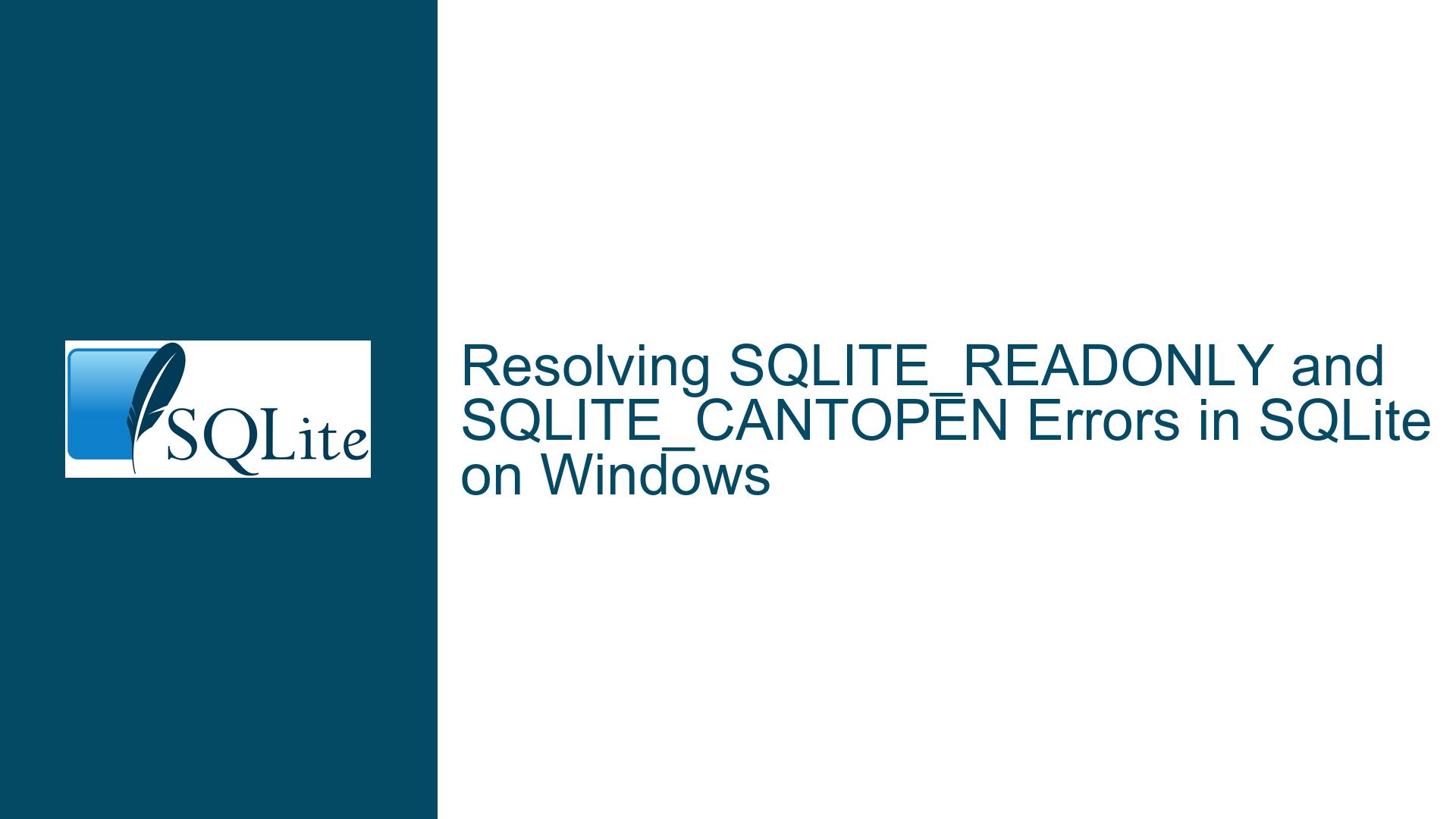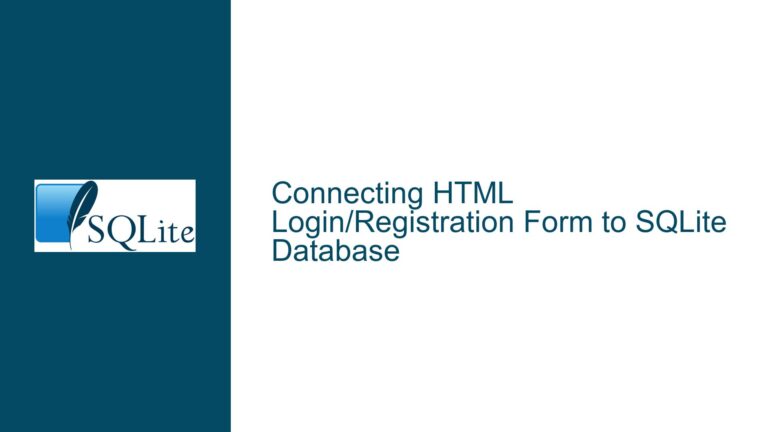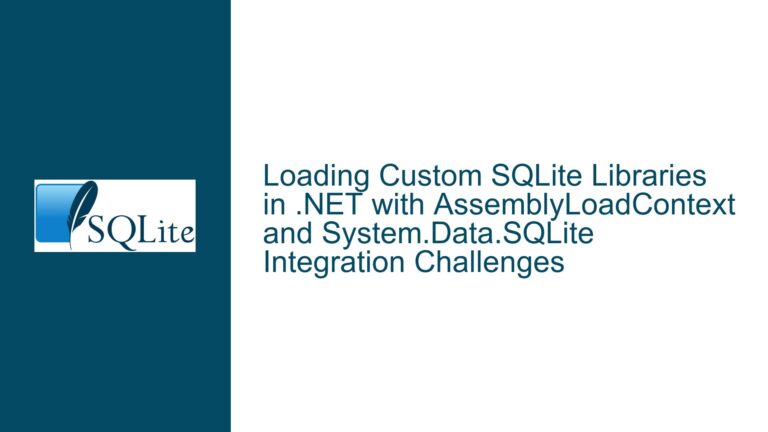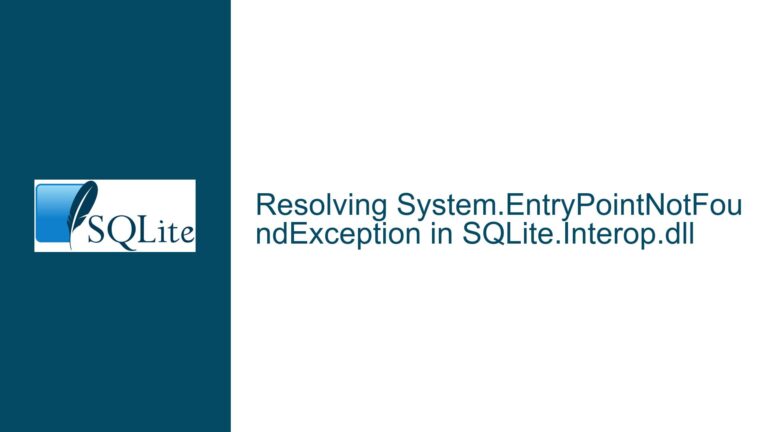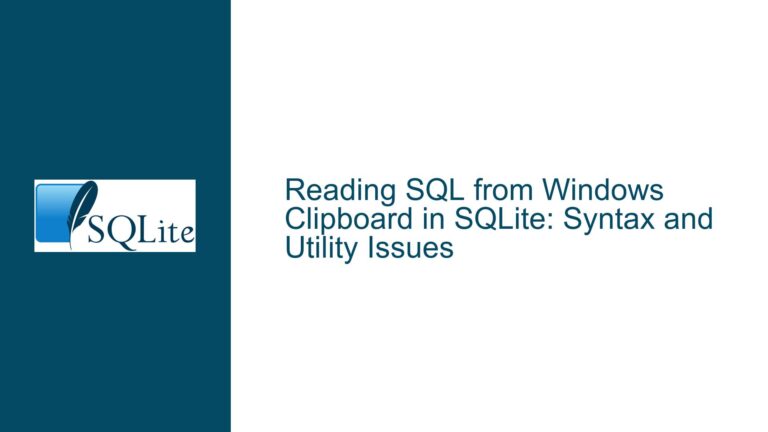Resolving SQLITE_READONLY and SQLITE_CANTOPEN Errors in SQLite on Windows
Understanding SQLITE_READONLY and SQLITE_CANTOPEN Errors in SQLite
When working with SQLite on Windows, particularly in environments like UWP (Universal Windows Platform) applications, developers often encounter two specific errors: SQLITE_READONLY and SQLITE_CANTOPEN. These errors are indicative of issues related to file permissions, incorrect file paths, or improper usage of SQLite APIs. The SQLITE_READONLY error (error code 8) occurs when SQLite attempts to write to a database that is opened in read-only mode or when the underlying file system does not permit write operations. On the other hand, SQLITE_CANTOPEN (error code 14) is triggered when SQLite cannot open the database file, often due to incorrect file paths, missing directories, or insufficient permissions.
The root cause of these errors can be multifaceted. They may stem from incorrect URI formatting, improper use of SQLite functions like sqlite3_open() instead of sqlite3_open_v2(), or even issues related to the Windows file system and UWP’s strict sandboxing rules. Understanding these errors requires a deep dive into how SQLite interacts with the file system, how UWP handles file permissions, and the nuances of SQLite’s API usage.
Common Causes of SQLITE_READONLY and SQLITE_CANTOPEN Errors
Incorrect URI or File Path Formatting: One of the most common causes of these errors is the improper formatting of the database file path. In Windows, file paths can be specified using backslashes (
\), but in URIs, forward slashes (/) are preferred. Additionally, when using URIs, thefile:prefix must be correctly formatted. For example,file:///C:/Users/David/test.dbis a valid URI, whereasfile:\\Users\\David\\test.dbis not. Misformatting the URI can lead to SQLite interpreting the path incorrectly, resulting in SQLITE_CANTOPEN.Insufficient File Permissions: UWP applications run in a sandboxed environment with restricted access to the file system. By default, UWP apps can only write to specific directories, such as the application’s local storage folder. Attempting to write to a database file located in a directory outside these allowed paths will result in a SQLITE_READONLY error. This is because the app lacks the necessary permissions to modify the file.
Improper Use of SQLite APIs: The
sqlite3_open()function does not support URI filenames by default. To use URIs, developers must usesqlite3_open_v2()with theSQLITE_OPEN_URIflag. Failing to do so can lead to SQLITE_CANTOPEN errors, as SQLite will not correctly interpret the URI and will attempt to open the file using a raw file path, which may not exist or may be inaccessible.Temporary Directory Configuration: SQLite uses a temporary directory for various operations, such as creating temporary files during write operations. If the temporary directory is not correctly configured or is set to a location where the application does not have write permissions, SQLite may fail to open or modify the database, resulting in SQLITE_READONLY or SQLITE_CANTOPEN errors.
File System Restrictions in UWP: UWP imposes strict restrictions on file system access. For example, UWP apps cannot directly access files in the
Public Usersfolder or other system directories without explicit permissions. Even if the file permissions are correctly set, UWP’s sandboxing may prevent the app from writing to the database file, leading to SQLITE_READONLY errors.
Troubleshooting and Resolving SQLITE_READONLY and SQLITE_CANTOPEN Errors
Verify File Path and URI Formatting: Ensure that the database file path is correctly formatted. If using URIs, the path should follow the format
file:///C:/Users/David/test.db. Avoid using backslashes in URIs, as they can cause parsing issues. If using raw file paths, ensure that backslashes are properly escaped (e.g.,C:\\Users\\David\\test.db).Use
sqlite3_open_v2()with theSQLITE_OPEN_URIFlag: When opening a database using a URI, always usesqlite3_open_v2()with theSQLITE_OPEN_URIflag. This ensures that SQLite correctly interprets the URI and opens the database with the appropriate permissions. For example:int result = sqlite3_open_v2("file:///C:/Users/David/test.db", &ptrMain_Db, SQLITE_OPEN_READWRITE | SQLITE_OPEN_CREATE | SQLITE_OPEN_URI, NULL);Check File Permissions: Ensure that the database file and its parent directories have the correct permissions. In UWP, the database file should be placed in a directory where the app has write access, such as the application’s local storage folder. You can retrieve the local storage folder path using UWP APIs:
LPCWSTR zPath = ApplicationData::Current().LocalFolder().Path().data();Configure the Temporary Directory: If SQLite is unable to create temporary files, it may fail to open or modify the database. Ensure that the temporary directory is set to a location where the app has write permissions. You can set the temporary directory using the
sqlite3_temp_directoryvariable:sqlite3_temp_directory = sqlite3_mprintf("%s", "C:/Users/David/temp");Handle UWP File System Restrictions: UWP apps are restricted from accessing certain directories. To work around this, place the database file in the app’s local storage folder or use the
Windows.StorageAPI to request additional permissions. For example:StorageFolder^ localFolder = ApplicationData::Current->LocalFolder; StorageFile^ dbFile = await localFolder->CreateFileAsync("test.db", CreationCollisionOption::ReplaceExisting);Test with a Simple Database: To isolate the issue, create a simple database in a directory where the app has write permissions and attempt to perform basic operations like
INSERT,UPDATE, andDELETE. This can help determine if the issue is specific to the database file or a more general problem with file system access.Review UWP Capabilities: Ensure that the UWP app’s manifest includes the necessary capabilities to access the file system. For example, the
picturesLibrarycapability may be required to access the Pictures folder. Without the correct capabilities, the app may be unable to read or write to the database file.Use a Custom VFS (Virtual File System): In some cases, UWP’s file system restrictions may prevent SQLite from accessing the database file. To work around this, you can implement a custom VFS that handles file operations in a way that complies with UWP’s sandboxing rules. This approach is more advanced but can provide greater flexibility in managing database files.
By following these troubleshooting steps, developers can resolve SQLITE_READONLY and SQLITE_CANTOPEN errors and ensure that their SQLite databases function correctly in Windows and UWP environments. Understanding the underlying causes of these errors and applying the appropriate fixes will lead to more robust and reliable applications.