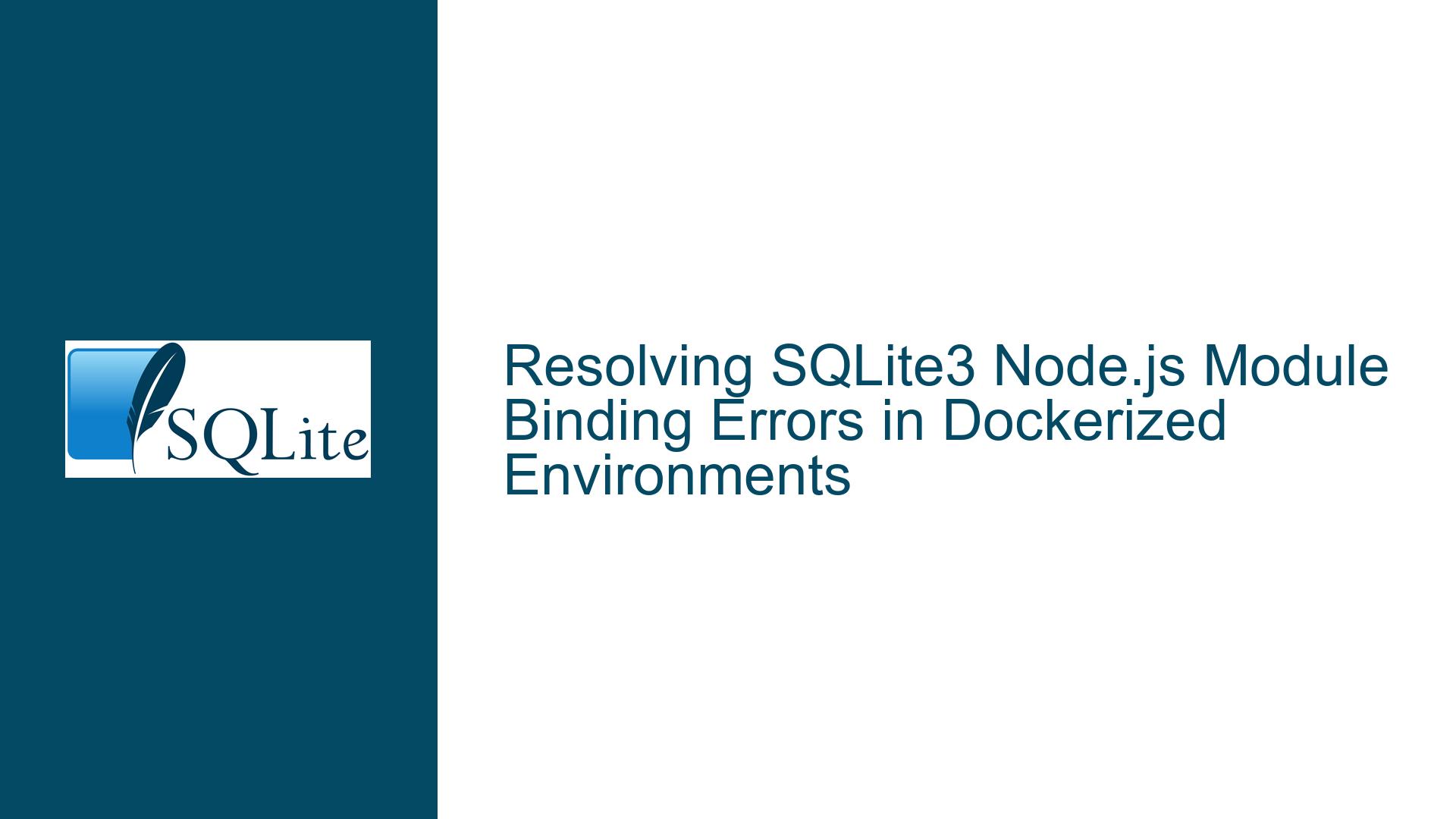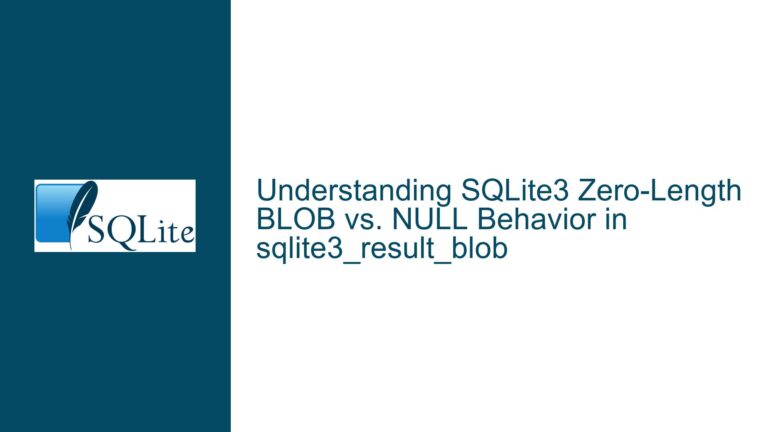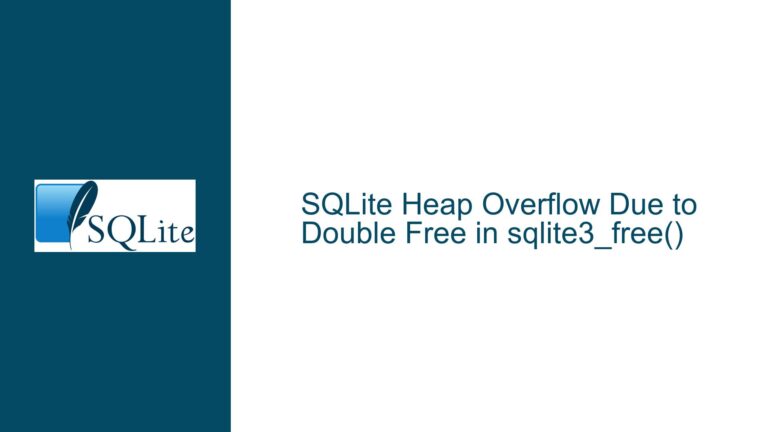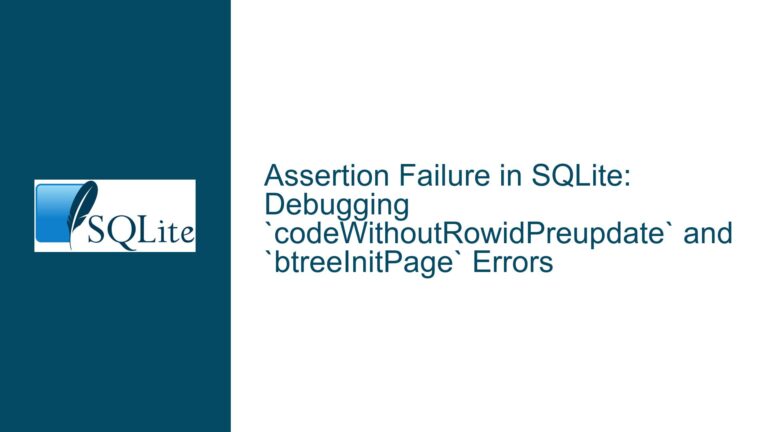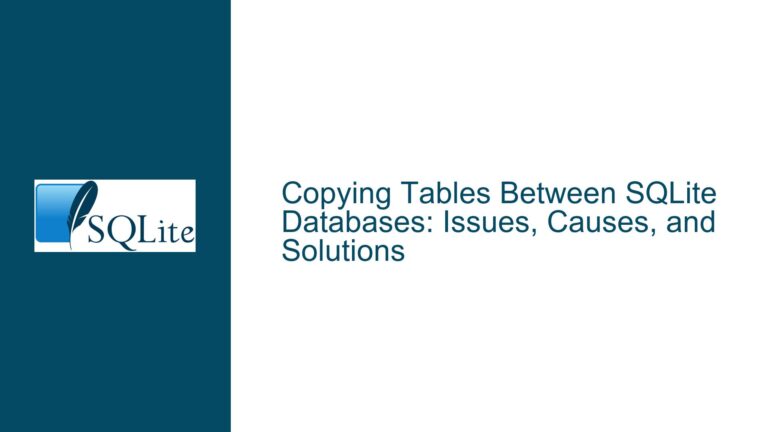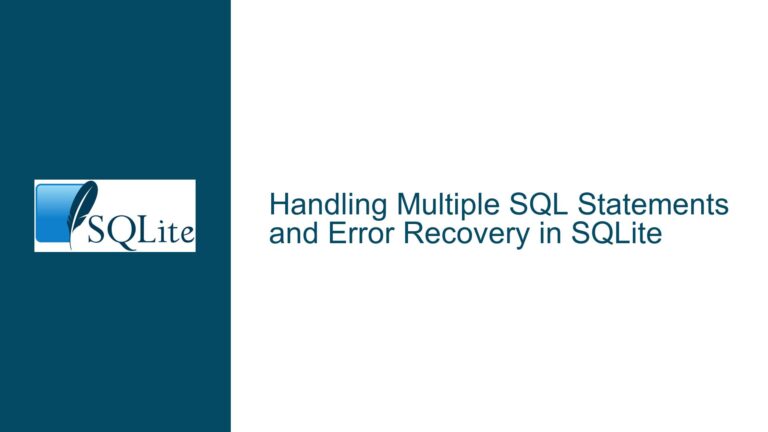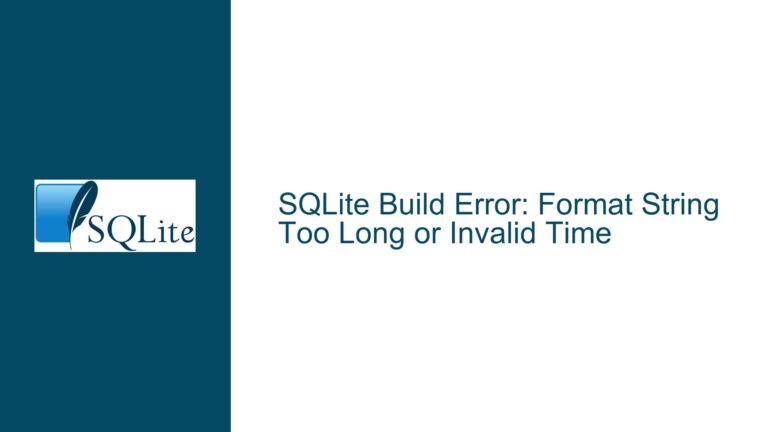Resolving SQLite3 Node.js Module Binding Errors in Dockerized Environments
Platform-Specific Binary Mismatch in SQLite3 Node.js Bindings
Issue Overview: Architecture/OS-Specific NAPI Bindings Missing
The core problem stems from a mismatch between the expected precompiled SQLite3 binary binding (node_sqlite3.node) and the actual environment where the application runs. The error message Cannot find module '/app/node_modules/sqlite3/lib/binding/napi-v6-linux-glibc-x64/node_sqlite3.node' indicates that the Node.js runtime in the Docker container is searching for a Linux-compatible NAPI version 6 (napi-v6) binary. However, the installed SQLite3 module contains a binary built for napi-v6-darwin-unknown-x64, which targets macOS (Darwin) rather than Linux. This discrepancy arises because the sqlite3 npm package uses precompiled binaries for specific platforms during installation. When the host machine (macOS) installs dependencies via npm install, it fetches macOS binaries. These binaries become incompatible when the application runs in a Linux-based Docker container, leading to the missing module error.
The Dockerfile attempts to mitigate this by rebuilding the SQLite3 module (RUN npm rebuild sqlite3) after installing system-level SQLite dependencies (libsqlite3-dev). However, this approach may fail due to incomplete environment configuration during the rebuild process, cached npm artifacts, or incorrect build toolchain setup. The subsequent appearance of both napi-v6-linux-glibc-x64 and napi-v6-darwin-unknown-x64 directories suggests partial success in generating Linux-compatible binaries but persistent runtime misconfiguration.
Key technical factors include:
- NAPI Version Compatibility: Node.js Addons (like SQLite3 bindings) rely on the Node-API (NAPI) version aligned with the Node.js runtime. The
napi-v6prefix corresponds to NAPI version 6, which Node.js v18.17.1 supports. However, the build process must target the correct OS/architecture. - Dynamic Binding Resolution: The SQLite3 module’s
lib/sqlite3-binding.jsdynamically resolves the path to the binary based onprocess.platform,process.arch, andlibctype (glibc/musl). In Linux containers, this resolution expects a path likenapi-v6-linux-glibc-x64, but macOS-hosted installations populatenapi-v6-darwin-unknown-x64. - Docker Build Context Isolation: npm installs dependencies in the host’s
node_modulesunless explicitly managed within the Docker build process. Mounting host directories into the container or improper layer caching can persist platform-specific binaries.
Possible Causes: Build Environment and Dependency Chain Misalignment
Host-Container Platform Discrepancy
Installingsqlite3on macOS before copyingnode_modulesinto a Linux container results in incompatible binaries. npm prefers precompiled binaries over source compilation unless forced.Incomplete Native Module Rebuild
Whilenpm rebuild sqlite3recompiles the module, it may inherit incomplete build environments (e.g., missingpython3,make, org++). The Dockerfile snippet provided installslibsqlite3-devbut does not verify the presence of Node.js build tools (node-gyp).NAPI Version Mismatch
The SQLite3 npm package version (5.1.6) might not fully support the Node.js version (v18.17.1) or its NAPI tier. Compatibility matrices between Node.js versions andsqlite3releases can cause binding generation failures.Incorrect Binding Path Hardcoding
Attempting to directly require the.nodefile (.../napi-v6-darwin-unknown-x64/node_sqlite3.node) bypasses the SQLite3 module’s dynamic resolution logic. This approach is fragile and ignores environment variables likeSQLITE3_LIB_DIR.Docker Layer Caching Interference
Previous builds may cachenode_moduleswith macOS binaries. Subsequent rebuilds skip reinstalling/rebuildingsqlite3if thepackage.jsonremains unchanged, leaving incompatible artifacts.Musl vs. Glibc Library Conflicts
Some Linux distributions (Alpine) use musl libc instead of glibc. Thesqlite3package’s precompiled binaries target glibc, necessitating manual compilation in musl environments.
Troubleshooting Steps, Solutions & Fixes: Ensuring Cross-Platform Binary Compatibility
Step 1: Enforce Source Compilation in Docker
Modify the Dockerfile to force npm to compile SQLite3 from source within the Linux container:
# Install build tools for native modules
RUN apt-get update && apt-get install -y \
python3 \
make \
g++ \
libsqlite3-dev
# Install dependencies with --build-from-source
RUN npm install --build-from-source sqlite3
This ensures the SQLite3 bindings are compiled against the container’s Linux kernel and glibc. The --build-from-source flag bypasses precompiled binary downloads.
Step 2: Clean Node Modules Before Rebuilding
Prevent cached macOS binaries from persisting by purging node_modules and package-lock.json before installation:
# Clear npm cache and node_modules
RUN rm -rf node_modules package-lock.json
# Reinstall all dependencies from source
RUN npm install --build-from-source
This eliminates stale artifacts that might interfere with the rebuild.
Step 3: Verify Node-GYP Configuration
Ensure node-gyp, Node.js’s build tool, is properly configured. Add a .npmrc file in the project root with:
python=/usr/bin/python3
This directs npm to use Python 3 explicitly, resolving potential version conflicts during native compilation.
Step 4: Use Multi-Stage Docker Builds for Lean Images
Separate the build environment from the runtime environment to minimize image size and ensure only Linux binaries are included:
# Stage 1: Build environment
FROM node:18-slim AS builder
WORKDIR /app
COPY package*.json ./
RUN apt-get update && apt-get install -y \
python3 \
make \
g++ \
libsqlite3-dev
RUN npm install --build-from-source
# Stage 2: Runtime environment
FROM node:18-slim
WORKDIR /app
COPY --from=builder /app/node_modules ./node_modules
COPY . .
CMD ["node", "app.js"]
This approach compiles dependencies in a builder stage with necessary build tools, then copies only the compiled node_modules to a clean runtime image.
Step 5: Specify Exact SQLite3 Versions
Pin the sqlite3 version in package.json to a release known to support Node.js v18:
"dependencies": {
"sqlite3": "5.1.7"
}
Consult the SQLite3 npm page for version compatibility.
Step 6: Address Alpine Linux (musl libc) Compatibility
If using Alpine-based images (e.g., node:18-alpine), additional steps are required:
# Install build tools and glibc compatibility
RUN apk add --no-cache \
python3 \
make \
g++ \
sqlite-dev \
libc6-compat
Alpine’s musl libc lacks binary compatibility with precompiled sqlite3 modules. Installing libc6-compat and compiling from source resolves this.
Step 7: Environment Variable Overrides
Explicitly set the SQLite3 binding path using environment variables:
process.env.SQLITE3_LIB_DIR = '/app/node_modules/sqlite3/lib/binding/napi-v6-linux-glibc-x64';
const sqlite3 = require('sqlite3').verbose();
This overrides the default path resolution, directing Node.js to the correct Linux binaries.
Step 8: Post-Install Scripts for Binding Symlinks
Add a post-install script in package.json to symlink the correct binding directory:
"scripts": {
"postinstall": "ln -sf ../lib/binding/napi-v6-linux-glibc-x64/node_sqlite3.node node_modules/sqlite3/lib/binding/"
}
This ensures the module resolves to the Linux binaries post-installation.
Step 9: Disable npm Package Sandboxing
In some environments, npm’s package sandboxing (--no-shrinkwrap) interferes with native builds. Use:
RUN npm install --unsafe-perm --build-from-source
The --unsafe-perm flag disables permission sandboxing, allowing full access during compilation.
Step 10: Validate SQLite3 Binding at Runtime
Add a healthcheck script to verify SQLite3 binding availability:
const fs = require('fs');
const bindingPath = require.resolve('sqlite3/lib/binding/napi-v6-linux-glibc-x64/node_sqlite3.node');
if (!fs.existsSync(bindingPath)) {
console.error(`SQLite3 binding not found at ${bindingPath}`);
process.exit(1);
}
This preemptively checks for the binding before starting the Express server.
Step 11: Use Docker BuildKit for Enhanced Caching
Leverage Docker BuildKit to optimize layer caching and rebuild efficiency:
# syntax=docker/dockerfile:1
RUN --mount=type=cache,target=/root/.npm \
npm install --build-from-source
This caches npm artifacts between builds, reducing redundant downloads while ensuring fresh compiles.
Step 12: Security Hardening for Database Operations
While resolving the binding issue, address SQL injection vulnerabilities in the original code by using parameterized queries:
db.get(
`SELECT * FROM users WHERE username = ? AND password = ?`,
[req.body.username, req.body.password],
(err, row) => { /* ... */ }
);
This prevents malicious input from compromising the database, though unrelated to the module resolution error.
Final Validation
After applying these fixes, the Docker container should compile SQLite3 bindings for Linux, resulting in the correct napi-v6-linux-glibc-x64 directory. The application will locate node_sqlite3.node, eliminating the MODULE_NOT_FOUND error. Verify by executing docker exec <container> ls /app/node_modules/sqlite3/lib/binding to confirm the presence of Linux binaries.