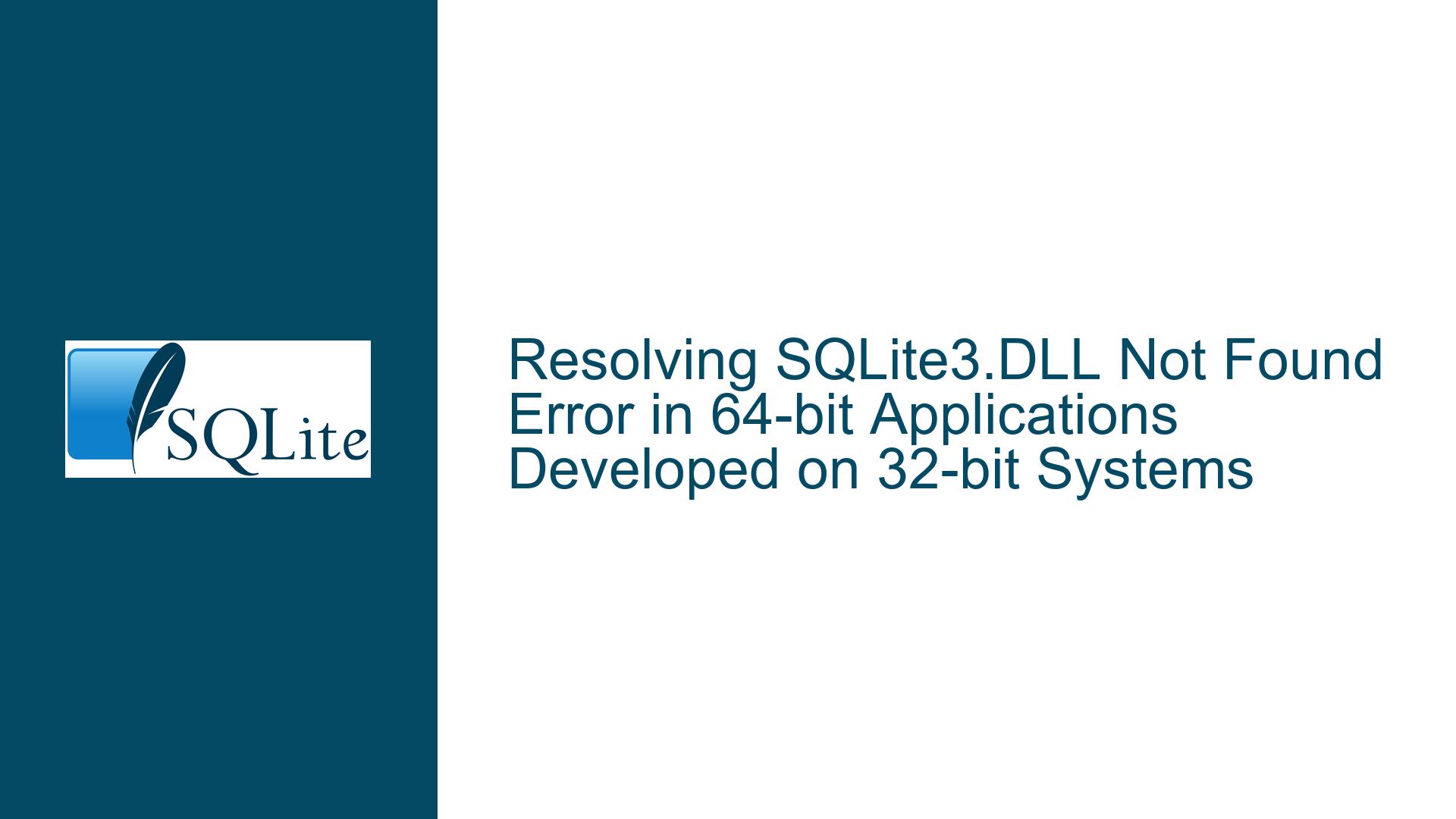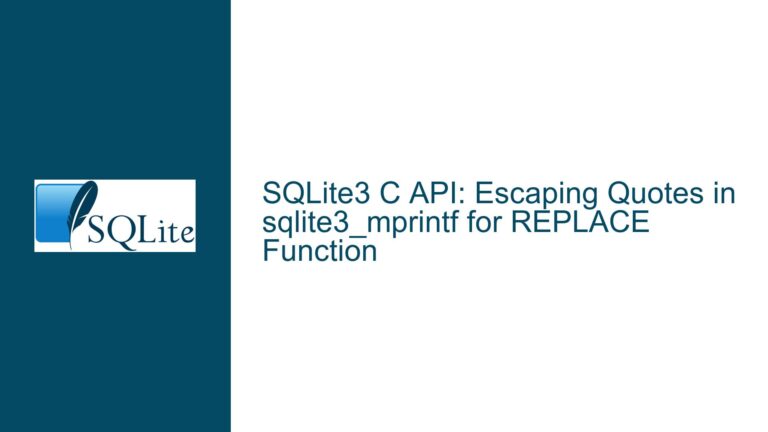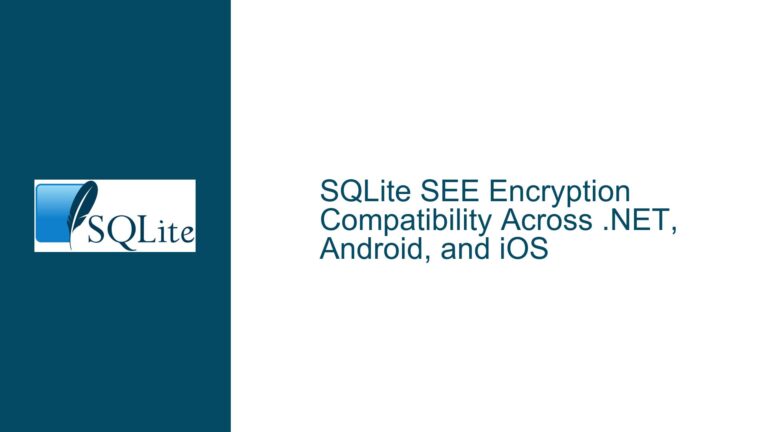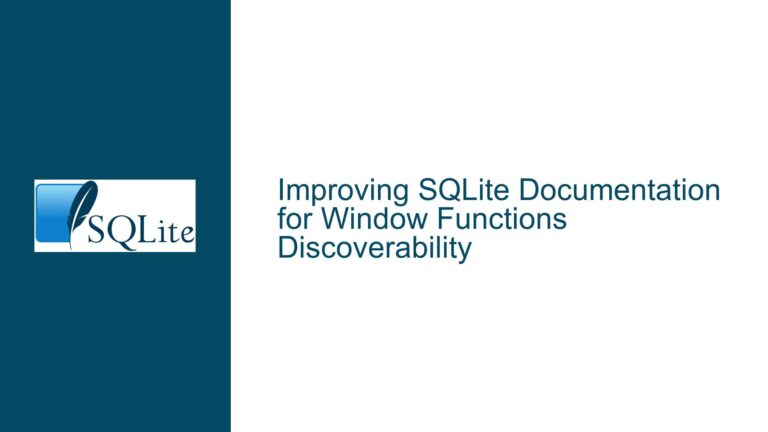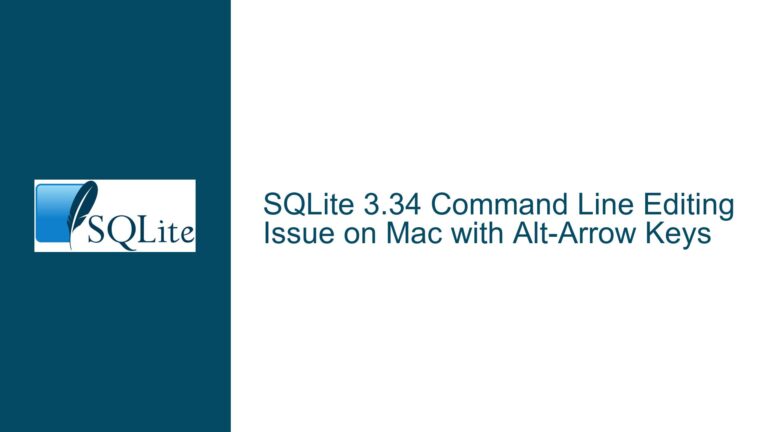Resolving SQLite3.DLL Not Found Error in 64-bit Applications Developed on 32-bit Systems
SQLite3.DLL Not Found Error in 64-bit Applications
When developing applications that utilize SQLite3.DLL, one common issue that arises is the "SQLite3.DLL not found" error. This error typically occurs when there is a mismatch between the bitness of the application and the SQLite3.DLL file. Specifically, this issue is prevalent when an application is developed on a 32-bit system but is intended to run on a 64-bit system. The error can be particularly frustrating because it prevents the application from accessing the SQLite3.DLL, which is crucial for database operations.
The core of the problem lies in the compatibility between the application and the SQLite3.DLL file. SQLite3.DLL is a dynamic link library that provides the necessary functions for interacting with SQLite databases. When the bitness of the application and the DLL do not match, the operating system is unable to locate and load the DLL, resulting in the "not found" error. This issue is not unique to SQLite but is a common problem when dealing with any DLL files in a mixed 32-bit and 64-bit environment.
Understanding the root cause of this issue requires a deep dive into how Windows handles DLL files and the differences between 32-bit and 64-bit applications. In a 64-bit Windows environment, 32-bit applications run under the Windows on Windows 64 (WOW64) subsystem, which allows them to execute on a 64-bit system. However, this subsystem also enforces strict separation between 32-bit and 64-bit processes, including the DLLs they can load. This separation is what leads to the "SQLite3.DLL not found" error when there is a mismatch in bitness.
Bitness Mismatch Between Application and SQLite3.DLL
The primary cause of the "SQLite3.DLL not found" error is a bitness mismatch between the application and the SQLite3.DLL file. Bitness refers to the architecture of the application or DLL, which can be either 32-bit or 64-bit. A 32-bit application can only load 32-bit DLLs, and a 64-bit application can only load 64-bit DLLs. When a 32-bit application attempts to load a 64-bit SQLite3.DLL, or vice versa, the operating system is unable to locate the DLL, resulting in the "not found" error.
In the context of the issue at hand, the application was developed on a 32-bit system but is intended to run on a 64-bit system. If the SQLite3.DLL file used during development is 32-bit, it will not be compatible with the 64-bit application. This incompatibility arises because the 64-bit application will search for a 64-bit version of the SQLite3.DLL, and when it cannot find one, it will throw the "not found" error.
Another potential cause of this issue is the way the SQLite3.DLL file is referenced in the project. If the DLL is not properly added to the project or if the project settings do not correctly specify the path to the DLL, the application may fail to locate it. This can happen even if the bitness of the application and the DLL match. Therefore, it is crucial to ensure that the SQLite3.DLL file is correctly referenced in the project and that the project settings are configured to copy the DLL to the output directory.
Additionally, the issue can be exacerbated by the use of different development environments or tools. For example, if the application is developed using Visual Studio, the version of Visual Studio and its configuration can impact how the SQLite3.DLL is handled. Older versions of Visual Studio may not support 64-bit development out of the box, requiring additional configuration or even an upgrade to a newer version. Similarly, if the application is developed using a different toolchain, such as the GNU toolchain, the process of ensuring bitness compatibility may differ.
Ensuring Bitness Compatibility and Proper DLL Referencing
To resolve the "SQLite3.DLL not found" error, it is essential to ensure that the bitness of the application and the SQLite3.DLL file match. This can be achieved by either targeting the correct platform during development or by ensuring that the correct version of the SQLite3.DLL is used. The following steps outline the process of ensuring bitness compatibility and proper DLL referencing in a Visual Studio environment.
First, it is crucial to determine the bitness of the application. In Visual Studio, this can be done by checking the platform target setting in the project properties. The platform target can be set to x86 (32-bit), x64 (64-bit), or Any CPU. If the application is intended to run on a 64-bit system, the platform target should be set to x64. If the platform target is set to Any CPU, the application will run as 64-bit on a 64-bit system and as 32-bit on a 32-bit system. However, this can lead to issues if the SQLite3.DLL file is not available in both 32-bit and 64-bit versions.
Once the platform target is set correctly, the next step is to ensure that the correct version of the SQLite3.DLL file is used. This involves obtaining the appropriate version of the SQLite3.DLL file that matches the bitness of the application. If the application is 64-bit, a 64-bit version of the SQLite3.DLL must be used. Conversely, if the application is 32-bit, a 32-bit version of the SQLite3.DLL must be used. The SQLite website provides precompiled binaries for both 32-bit and 64-bit versions, which can be downloaded and used in the project.
After obtaining the correct version of the SQLite3.DLL file, it must be properly referenced in the project. In Visual Studio, this can be done by adding the SQLite3.DLL file to the project as an existing item. To do this, open the Solution Explorer, right-click on the project, and select "Add" > "Existing Item." Navigate to the location of the SQLite3.DLL file, select it, and click "Add." The SQLite3.DLL file will now appear in the Solution Explorer under the project.
Once the SQLite3.DLL file is added to the project, it is important to configure the project settings to ensure that the DLL is copied to the output directory. This can be done by right-clicking on the SQLite3.DLL file in the Solution Explorer and selecting "Properties." In the properties window, set the "Copy to Output Directory" option to "Copy if newer." This ensures that the SQLite3.DLL file is copied to the output directory whenever the project is built, allowing the application to locate and load the DLL at runtime.
Finally, it is recommended to clean and rebuild the solution to ensure that all changes are applied correctly. In Visual Studio, this can be done by selecting "Build" > "Clean Solution" followed by "Build" > "Rebuild Solution." This will remove any previously built files and rebuild the project from scratch, ensuring that the SQLite3.DLL file is correctly referenced and copied to the output directory.
In addition to these steps, it is also important to consider the deployment of the application. When deploying the application to a 64-bit system, it is crucial to ensure that the correct version of the SQLite3.DLL file is included in the deployment package. This can be done by including the SQLite3.DLL file in the application’s installation directory or by ensuring that the DLL is available in a location that the application can access at runtime.
By following these steps, the "SQLite3.DLL not found" error can be resolved, ensuring that the application can successfully load and use the SQLite3.DLL file. This not only resolves the immediate issue but also helps to prevent similar issues from arising in the future, ensuring a smoother development and deployment process.
In conclusion, the "SQLite3.DLL not found" error is a common issue that arises due to a bitness mismatch between the application and the SQLite3.DLL file. By ensuring that the bitness of the application and the DLL match and by properly referencing the DLL in the project, this error can be resolved. Additionally, it is important to consider the deployment of the application to ensure that the correct version of the SQLite3.DLL file is available at runtime. By following these steps, developers can ensure that their applications can successfully interact with SQLite databases, regardless of the underlying system architecture.