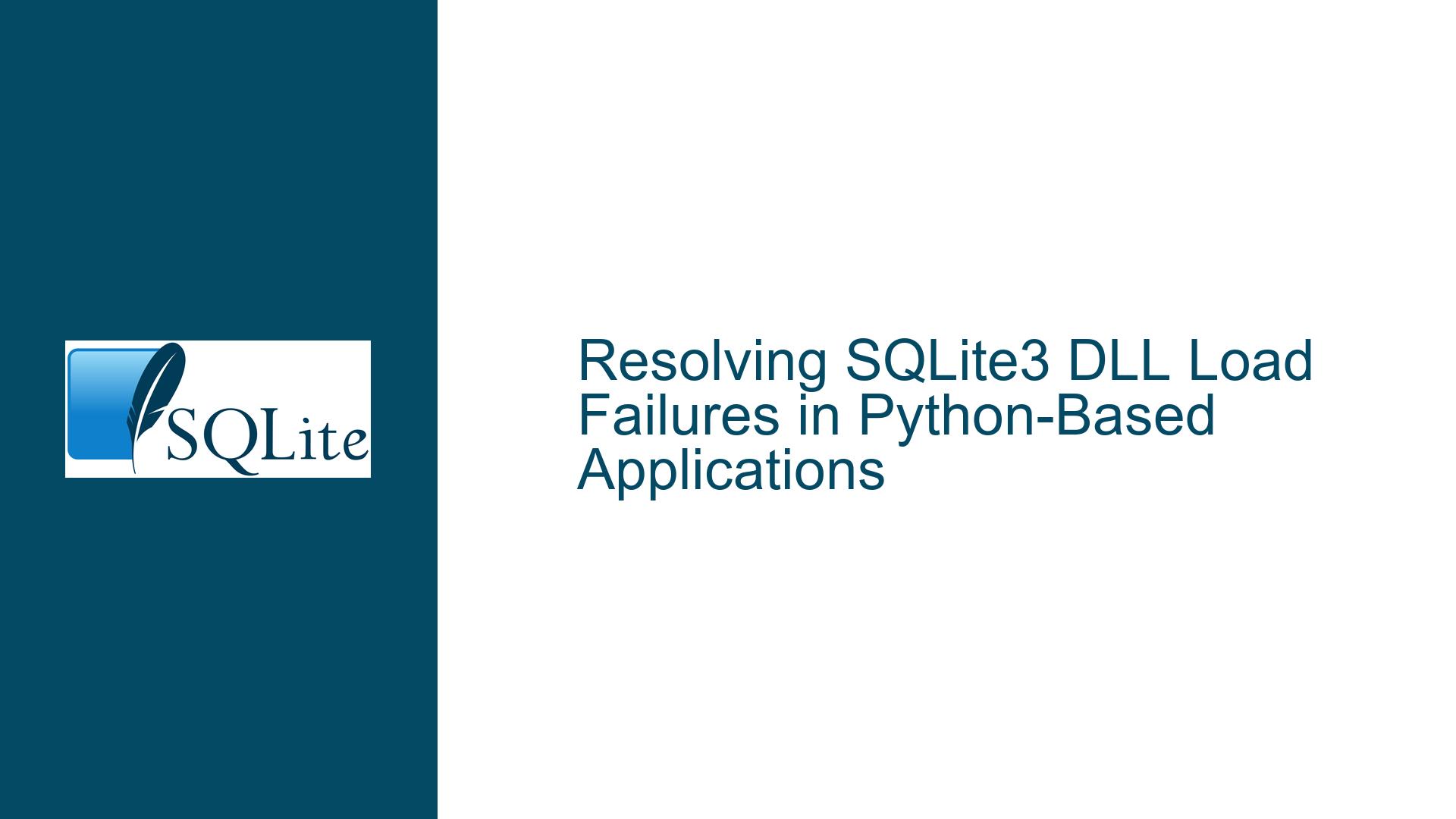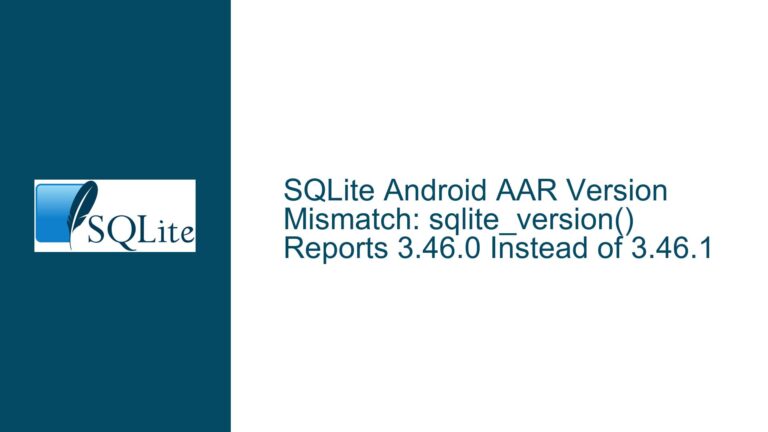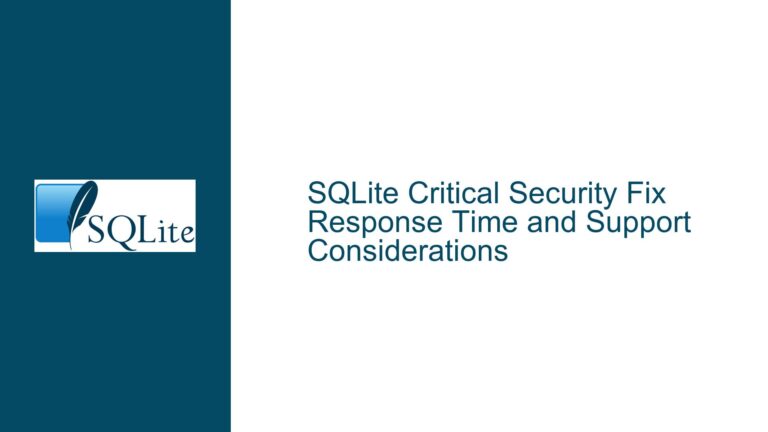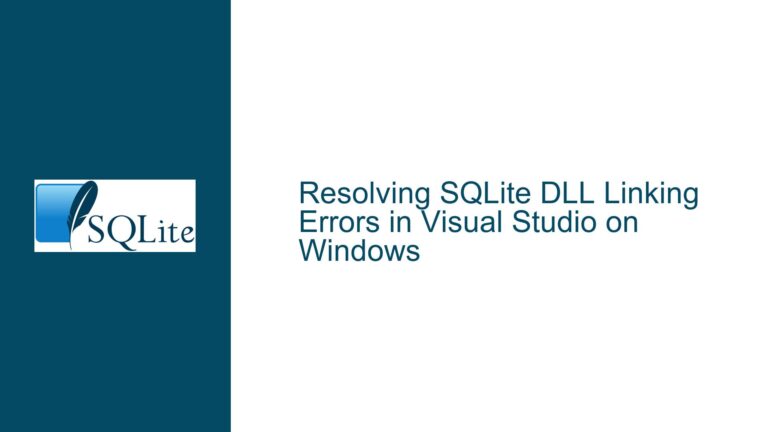Resolving SQLite3 DLL Load Failures in Python-Based Applications
Understanding the DLL Load Failure in Python-Based Applications
The core issue revolves around the inability to load the SQLite3 DLL (_sqlite3.pyd) in a Python-based application, specifically when the application is a compiled executable with an embedded Python interpreter. The error message "DLL load failed: %1 is not a valid Win32 application" is a Windows-specific error that indicates a problem with loading a dynamic link library (DLL). This error typically arises when there is a mismatch in the architecture (32-bit vs. 64-bit) of the DLLs, missing dependencies, or incorrect file paths.
In this scenario, the application is a compiled program that uses an embedded Python interpreter, meaning it does not rely on the system’s Python installation. Instead, it requires all necessary Python libraries, including SQLite3, to be present in its own directory. The user attempted to manually copy the SQLite3 components (_sqlite3.pyd, sqlite3.dll, and the sqlite3 directory) into the application’s directory but encountered the aforementioned error. This suggests that the issue is not merely about the presence of the files but rather their compatibility and configuration within the application’s environment.
Identifying the Root Causes of the DLL Load Failure
The DLL load failure can be attributed to several potential causes, each of which must be carefully examined to resolve the issue. The first and most common cause is a mismatch in the architecture of the DLLs. Windows applications and their dependencies must be consistent in their bitness—either all 32-bit or all 64-bit. Mixing 32-bit and 64-bit components will result in the "not a valid Win32 application" error. In this case, the application is a 32-bit executable, so all DLLs, including _sqlite3.pyd and sqlite3.dll, must also be 32-bit.
Another potential cause is missing dependencies. The _sqlite3.pyd module may depend on other DLLs that are not present in the application’s directory. For example, the Python interpreter itself (python36.dll) or other system libraries might be required for _sqlite3.pyd to function correctly. If these dependencies are not available in the application’s directory or the system’s PATH, the DLL load will fail.
Additionally, the configuration of the Python environment within the application may be incorrect. The embedded Python interpreter relies on specific files and directories to initialize its environment, such as python36._pth, which defines the paths to search for modules and libraries. If this file is missing or misconfigured, the interpreter may not be able to locate the necessary components, leading to the DLL load failure.
Finally, the issue could stem from the version compatibility of the SQLite3 components. The _sqlite3.pyd module is specific to the version of Python it was compiled for. If the application uses Python 3.6.3, the _sqlite3.pyd module must be from the same version. Using a module from a different version of Python, even if it is the correct architecture, can result in compatibility issues and the DLL load failure.
Step-by-Step Troubleshooting and Resolution
To resolve the DLL load failure, follow these detailed steps to ensure that all components are correctly configured and compatible with the application’s environment.
Step 1: Verify the Architecture of the Application and DLLs
Ensure that the application and all DLLs are of the same architecture. Since the application is a 32-bit executable, confirm that _sqlite3.pyd and sqlite3.dll are also 32-bit. You can use tools like Dependency Walker or the file command on Unix-like systems to check the architecture of the DLLs. If the DLLs are 64-bit, obtain the 32-bit versions from the appropriate source.
Step 2: Obtain the Correct Version of SQLite3 Components
Download the correct version of the SQLite3 components that match the Python version used by the application. In this case, the application uses Python 3.6.3, so you need to obtain _sqlite3.pyd, sqlite3.dll, and the sqlite3 directory from a Python 3.6.3 installation. The easiest way to do this is to download the embedded version of Python 3.6.3 for Windows (python-3.6.3-embed-win32.zip) from the official Python website. Extract the necessary files from this archive.
Step 3: Place the SQLite3 Components in the Application Directory
Copy the _sqlite3.pyd, sqlite3.dll, and the sqlite3 directory (containing __init__.py and other necessary files) into the application’s directory. Ensure that these files are placed in the correct location where the Python interpreter can find them. The _sqlite3.pyd and sqlite3.dll should be in the root directory of the application, while the sqlite3 directory should be placed alongside them.
Step 4: Check for Missing Dependencies
Use a tool like Dependency Walker to analyze _sqlite3.pyd and sqlite3.dll for any missing dependencies. If any dependencies are missing, ensure that they are either placed in the application’s directory or added to the system’s PATH. Common dependencies include python36.dll and other system libraries. If the application uses a culled version of Python, you may need to overlay the full embedded version of Python 3.6.3 to ensure all dependencies are available.
Step 5: Configure the Python Environment
Ensure that the Python environment is correctly configured within the application. Check for the presence of the python36._pth file in the application’s directory. This file should contain the paths to the necessary modules and libraries, such as python36.zip and the current directory (.). If the file is missing or misconfigured, create or edit it to include the correct paths. For example:
.
python36.zip
Step 6: Test the Import Statement
After ensuring that all components are correctly placed and configured, test the import statement in your plugin code. Use the following code to import SQLite3:
import sqlite3
If the import is successful, you should be able to proceed with using SQLite3 in your plugin. If the import fails, review the error message to identify any remaining issues, such as missing dependencies or incorrect file paths.
Step 7: Overlay the Full Embedded Python Version (Optional)
If the above steps do not resolve the issue, consider overlaying the full embedded version of Python 3.6.3 over the application’s directory. This ensures that all necessary components and dependencies are available. Extract the contents of python-3.6.3-embed-win32.zip into the application’s directory, replacing any existing files. This should provide a complete Python environment, allowing the application to access all necessary modules and libraries.
Step 8: Verify the Application’s Functionality
Once the SQLite3 components are correctly installed and configured, verify that the application functions as expected. Test the plugin code to ensure that it can interact with SQLite3 without errors. If the application still encounters issues, review the configuration and dependencies to identify any remaining problems.
By following these steps, you should be able to resolve the DLL load failure and successfully integrate SQLite3 into your Python-based application. The key is to ensure that all components are compatible, correctly configured, and accessible within the application’s environment.