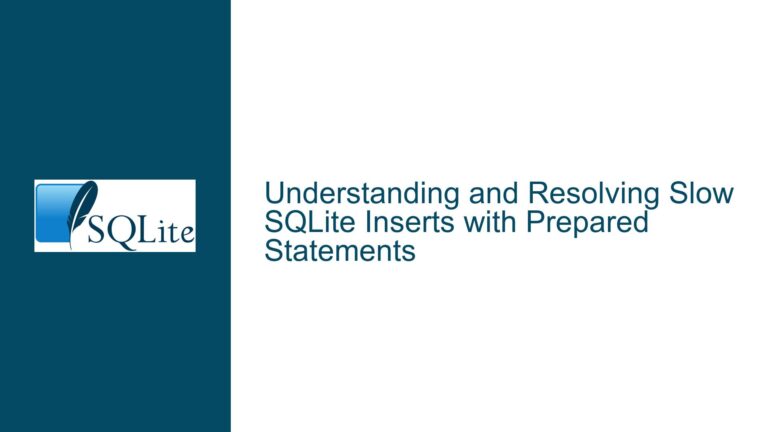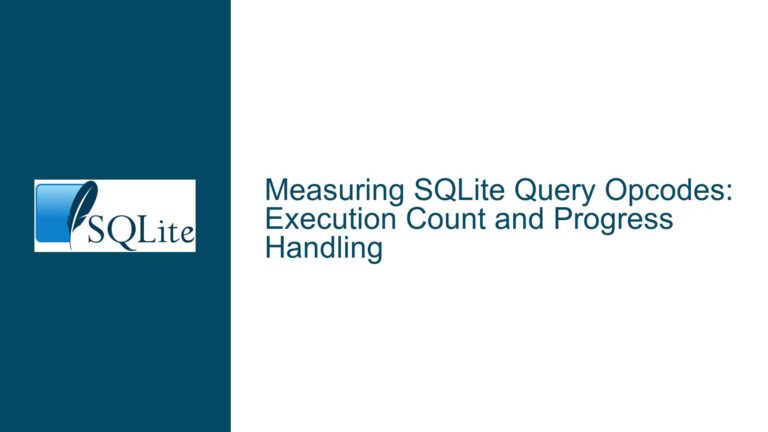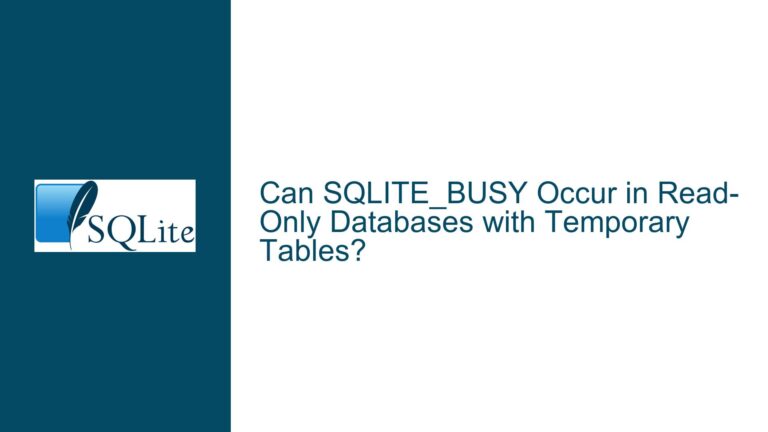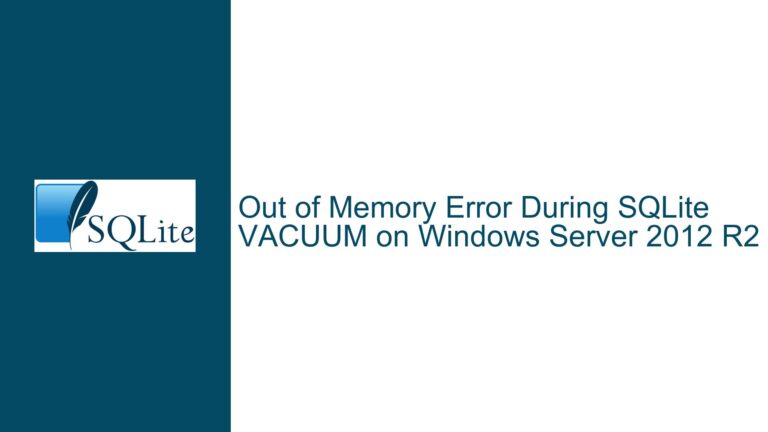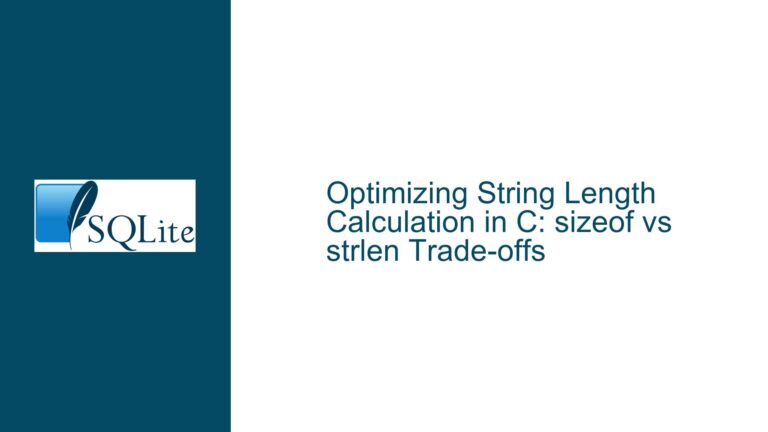Resolving SQLite WAL Mode Disk I/O Errors on Windows: File Locking and SHM/WAL Conflicts
Understanding WAL Mode File Locking and Shared Memory Conflicts on Windows
Issue Overview: WAL Mode File Access Failures with SQLITE_IOERR_TRUNCATE and SQLITE_IOERR_SHMSIZE
The core problem involves SQLite failing to read a database in Write-Ahead Logging (WAL) mode with synchronous=NORMAL, resulting in two critical disk I/O errors: SQLITE_IOERR_TRUNCATE and SQLITE_IOERR_SHMSIZE. These errors occur exclusively when the database is configured with journal_mode=WAL and synchronous=NORMAL, but not with default settings (journal_mode=DELETE, synchronous=FULL). The errors manifest as file access conflicts involving the shared memory (.shm) and write-ahead log (.wal) files. After a read failure, the .shm and .wal files persist on disk but can be manually deleted. The database operates normally when copied to another machine, indicating the issue is environment-specific rather than database corruption.
The execution environment includes System.Data.SQLite 1.0.110.0 on Windows 10 Pro (build 19042.928), with the database located on the user’s desktop. The system has sufficient free disk space (93GB) and read/write permissions. The errors reference Windows-specific file operations in os_win.c, specifically winTruncate2 and winShmMap2, which manage the .shm file. The failure modes suggest a conflict in how SQLite’s WAL mode interacts with Windows file locking mechanisms when synchronous=NORMAL is enabled. The .shm file is critical for coordinating read/write access between multiple processes or threads, and its improper handling leads to persistent locks that prevent truncation or resizing.
Possible Causes: Windows File Locking Nuances and WAL Configuration Tradeoffs
1. Windows File Locking Semantics with WAL Mode
SQLite’s WAL mode relies on memory-mapped I/O and shared locks for the .shm file. On Windows, file locks are mandatory rather than advisory, meaning the operating system enforces locks even if processes do not explicitly coordinate. The synchronous=NORMAL setting reduces the frequency of flush operations to the WAL file, which may leave locks on the .shm file unresolved for longer periods. If a process attempts to read the database while another thread or process holds an incompatible lock (e.g., during a partial write), Windows blocks access, triggering SQLITE_IOERR_TRUNCATE (failed .shm truncation) or SQLITE_IOERR_SHMSIZE (failed .shm resizing).
2. Shared Memory File (.shm) Lock Retention
The .shm file contains control structures for coordinating access to the database. In WAL mode, SQLite uses memory-mapped regions of this file to track readers and writers. Windows imposes strict limits on how memory-mapped files are locked, especially when multiple processes or threads interact with the same file. If a process crashes, exits abruptly, or fails to release locks (e.g., due to improper connection disposal), the .shm file may retain stale locks. Subsequent access attempts then collide with these orphaned locks, leading to persistent errors until the .shm and .wal files are manually deleted.
3. Antivirus or Filesystem Filter Drivers Interfering with .shm/.wal Operations
Third-party software such as antivirus tools or backup utilities often install filesystem filter drivers that intercept I/O operations. These drivers may temporarily lock the .shm or .wal files during scans, creating timing-dependent conflicts with SQLite’s attempts to truncate or resize the files. The synchronous=NORMAL setting exacerbates this by reducing the window between write operations, increasing the likelihood of overlapping access.
4. System.Data.SQLITE 1.0.110.0 Behavioral Quirks
Older versions of System.Data.SQLite (e.g., 1.0.110.0, released in 2013) may contain unpatched bugs related to WAL mode handling on Windows. For example, improper use of FILE_SHARE_READ/FILE_SHARE_WRITE flags when opening the .shm file could prevent other processes from accessing it. Additionally, the library’s internal logic for retrying failed I/O operations might be insufficient for Windows-specific error conditions.
5. Desktop Directory Permissions and Network Filesystem Artifacts
While the user has confirmed read/write permissions, the desktop directory is a special folder in Windows that may have unique security descriptors or be subject to synchronization by OneDrive/Offline Files. If the database resides in a directory managed by a network-aware service, temporary locks or shadow copies could interfere with SQLite’s low-level file operations.
Troubleshooting Steps and Solutions: Resolving WAL File Locking Conflicts
1. Validate File Locking Behavior with Process Monitor
Use Process Monitor (ProcMon) from Sysinternals to trace file system activity during database operations. Filter events to include only sqlite3.dll or the application’s executable and monitor operations on the .shm and .wal files. Look for CreateFile calls with dwShareMode values that restrict access (e.g., FILE_SHARE_READ without FILE_SHARE_WRITE). Identify processes or threads that hold exclusive locks on the files during truncation or resizing attempts. This helps pinpoint whether the conflict is internal (application logic) or external (antivirus, backup tools).
2. Adjust Synchronous and Journal Mode Settings
Test the database with journal_mode=WAL and synchronous=FULL to determine if stricter flush operations resolve the locking conflicts. While synchronous=NORMAL offers better performance, it increases the risk of file lock retention on Windows due to delayed writes. If the issue disappears with synchronous=FULL, consider whether the performance tradeoff is acceptable. Alternatively, use PRAGMA locking_mode=EXCLUSIVE to bypass shared locks entirely, though this limits concurrency.
3. Update System.Data.SQLite and SQLite Engine
Upgrade to the latest version of System.Data.SQLite (1.0.118 or newer), which includes critical fixes for WAL mode on Windows. For example, version 1.0.115 addressed issues with shared memory file handling under high concurrency. Ensure the native SQLite engine (sqlite3.dll) is also updated, as System.Data.SQLite bundles its own copy, which may be outdated.
4. Isolate the Database Directory from Antivirus and Cloud Services
Configure antivirus software to exclude the database directory from real-time scanning. Disable OneDrive/Offline Files synchronization for the desktop folder or move the database to a non-synced directory (e.g., C:\SQLData). Use icacls to verify no inherited permissions or security descriptors block file operations:
icacls C:\Users\Username\Desktop\database.sqlite /T /Q /C /RESET
5. Ensure Proper Connection Disposal and Transaction Management
Inspect the application code for unclosed database connections or dangling transactions. Use using blocks in C# to guarantee disposal:
using (var conn = new SQLiteConnection("Data Source=database.sqlite;Journal Mode=Wal;Synchronous=Normal"))
{
conn.Open();
// Execute queries
} // Connection is closed and disposed automatically
Enable connection pooling with caution, as pooled connections may retain locks longer than expected. Set Pooling=False in the connection string to test if this reduces lock conflicts.
6. Manual Cleanup and Retry Logic for Orphaned SHM/WAL Files
Implement a startup routine that deletes residual .shm and .wal files if the database is opened in single-process mode. Use SQLITE_IOERR_SHMSIZE as a signal to retry the operation after a brief delay:
try
{
// Database operation
}
catch (SQLiteException ex) when (ex.ErrorCode == 4874) // SQLITE_IOERR_SHMSIZE
{
Thread.Sleep(100);
// Retry operation
}
7. Use Alternative WAL Configuration Parameters
Modify the WAL checkpointing behavior to reduce the size of the .wal file and frequency of truncation:
PRAGMA wal_autocheckpoint = 1000; -- Checkpoint after 1000 pages
PRAGMA journal_size_limit = 1048576; -- Limit WAL file to 1MB
Smaller WAL files are less likely to trigger file size changes that require truncation, thereby minimizing opportunities for lock conflicts.
8. Test with a RAM Disk or Local Storage
Copy the database to a RAM disk (e.g., ImDisk) or a local SSD directory (not the desktop) to eliminate network filesystem variables. If the errors disappear, investigate disk subsystem latency or locking behaviors in the original directory.
9. Enable SQLite’s Debugging and Diagnostic Logs
Compile SQLite with -DSQLITE_DEBUG and enable diagnostic logging to capture detailed I/O sequences:
SQLiteConnection.EnableTrace(true);
SQLiteConnection.EnableProfile(true);
Analyze logs for repeated attempts to truncate the .shm file or resize failures, which indicate a persistent lock held by another process.
10. File System Compatibility and Cluster Size Optimization
Reformat the drive with a 4KB cluster size (NTFS allocation unit size) to align with SQLite’s page size (typically 4KB). Larger cluster sizes may cause unnecessary file growth and fragmentation, increasing the likelihood of I/O contention. Avoid using FAT32 or exFAT, as their locking semantics differ from NTFS.
By systematically addressing Windows-specific file locking behaviors, updating legacy SQLite components, and isolating environmental factors, the WAL mode disk I/O errors can be resolved. The key is to balance SQLite’s concurrency advantages with Windows’ mandatory locking model, ensuring that shared memory files are managed without conflicts.