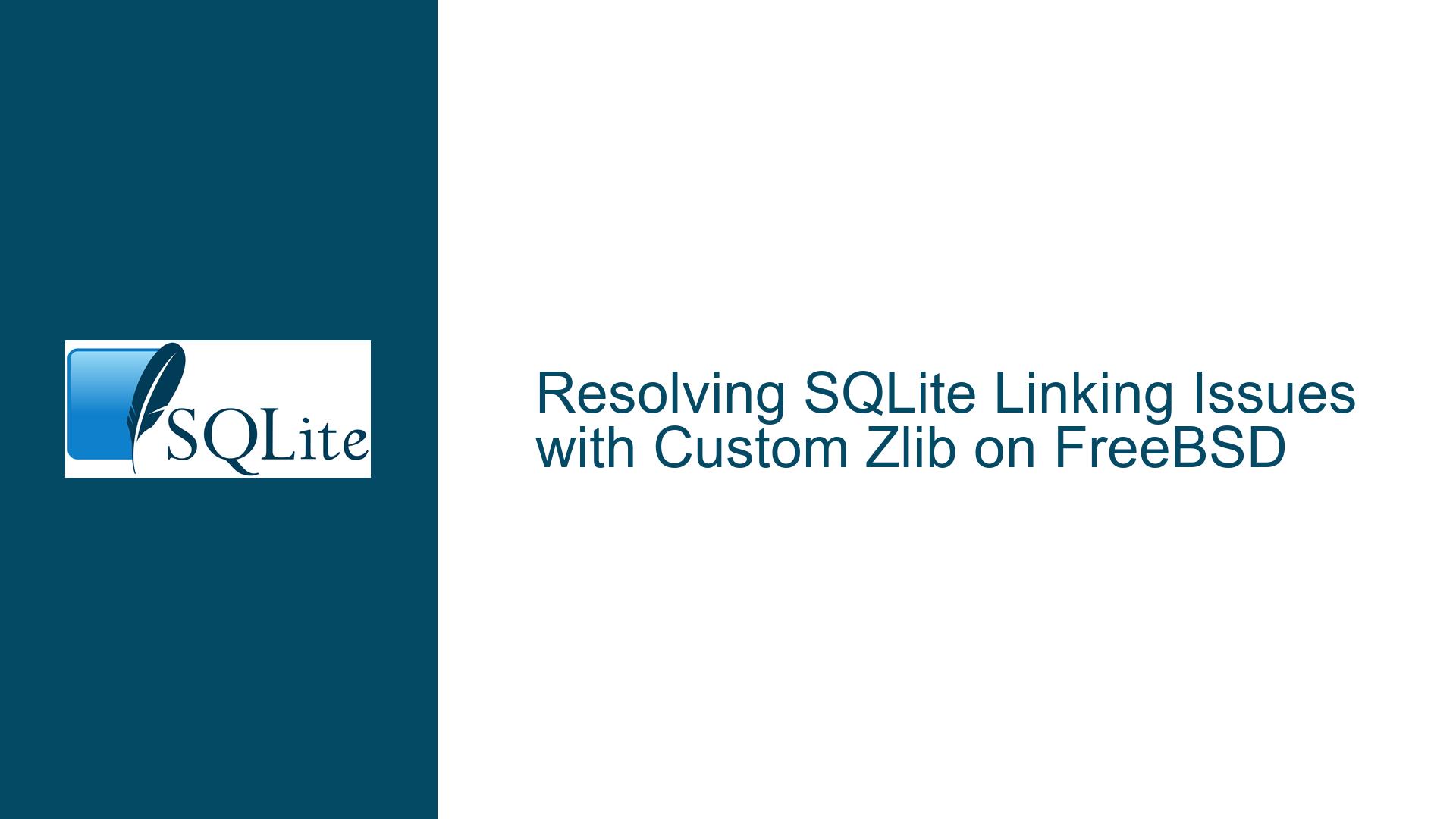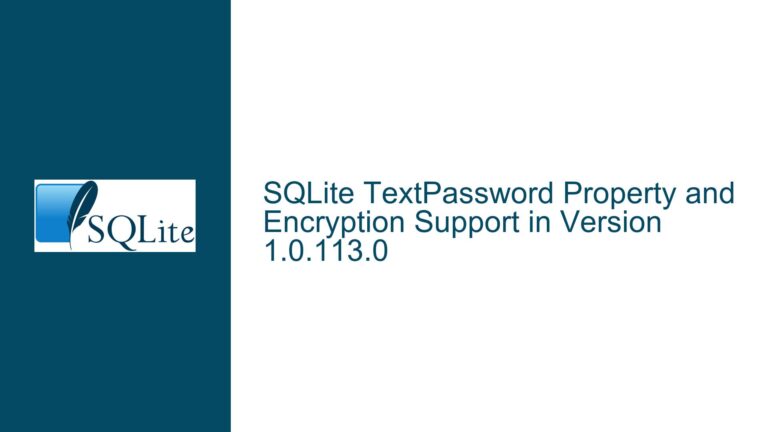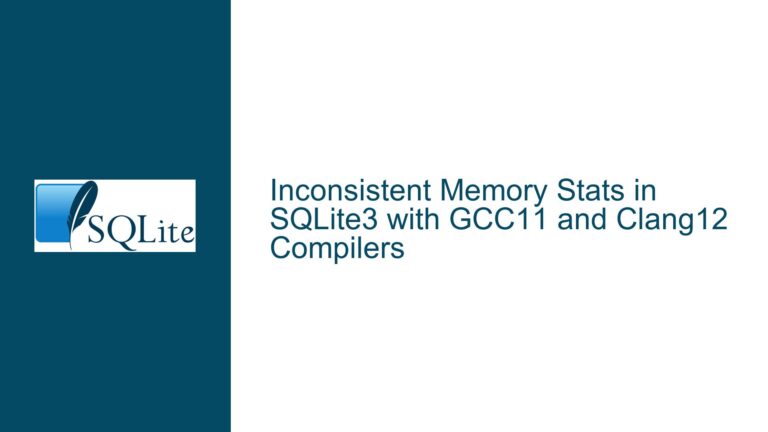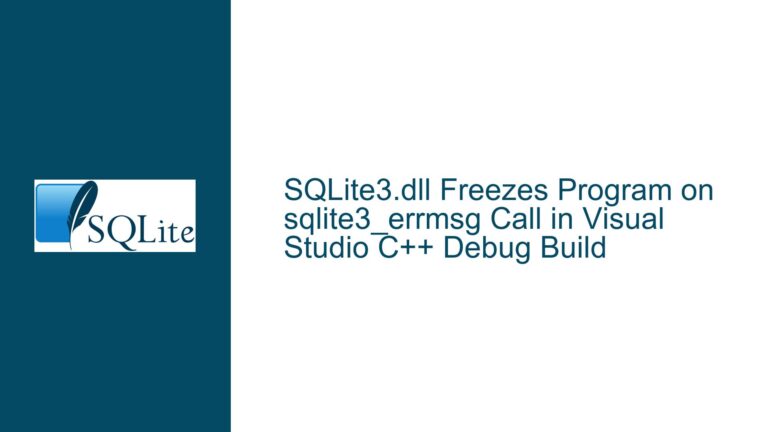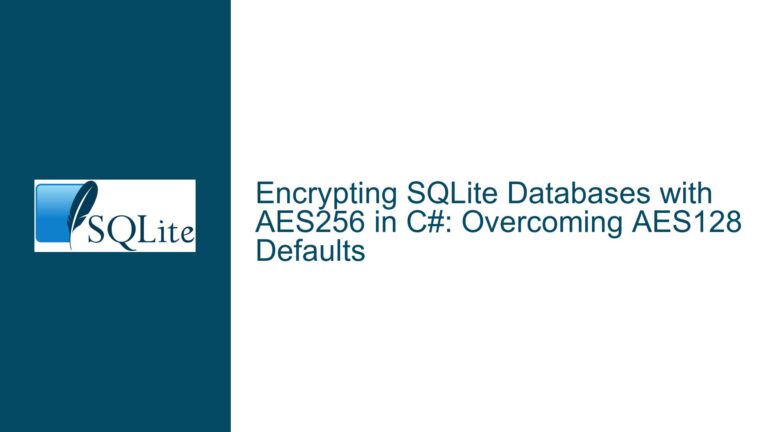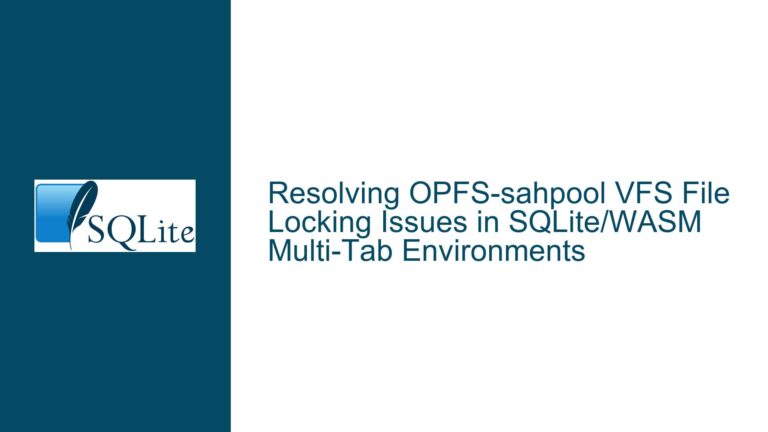Resolving SQLite Linking Issues with Custom Zlib on FreeBSD
Issue Overview: SQLite Linking to Incorrect Zlib Version on FreeBSD
When building SQLite on FreeBSD, a common issue arises when the SQLite shared library (libsqlite3.so) links to an undesired version of the zlib library (libz.so.6 instead of the custom libz.so.1.2.12). This problem is particularly critical when the system-provided zlib version (libz.so.6) contains known vulnerabilities that have been patched in the custom version (libz.so.1.2.12). Despite specifying the correct library paths and environment variables, the SQLite build process continues to reference the older, vulnerable zlib version. This issue is exacerbated by FreeBSD’s unique library linking behavior and the presence of multiple zlib installations on the system.
The core challenge lies in ensuring that the SQLite build process correctly identifies and links to the custom zlib library (libz.so.1.2.12) rather than defaulting to the system-provided version (libz.so.6). This requires a deep understanding of FreeBSD’s library search order, environment variable usage, and the mechanisms by which shared libraries are linked during compilation and runtime.
Possible Causes: Misconfigured Library Paths and FreeBSD-Specific Behavior
The root cause of this issue can be attributed to several factors, including misconfigured library paths, incorrect environment variable usage, and FreeBSD-specific behaviors in library linking. Below, we explore these causes in detail:
Misconfigured Library Paths: The SQLite build process relies on the linker to locate the correct version of the zlib library. If the custom zlib library (
libz.so.1.2.12) is not placed in a directory that is included in the linker’s search path, the linker will default to the system-provided version (libz.so.6). This often occurs when the custom zlib library is installed in a non-standard directory (e.g.,/usr/local/lib) that is not part of the default search path.Incorrect Environment Variable Usage: Environment variables such as
LD_LIBRARY_PATHandLD_FLAGSplay a crucial role in directing the linker to the correct library paths. However, FreeBSD uses a different syntax for setting environment variables compared to Linux. For example, thesetcommand is used instead ofexport, and theLD_LIBRARY_PATHvariable must be set correctly to include the directory containing the custom zlib library. Misconfigurations in these variables can lead to the linker failing to locate the desired library.FreeBSD-Specific Library Linking Behavior: FreeBSD employs a unique mechanism for managing shared libraries, which includes the use of
ldconfigto update the system’s library cache and symbolic links. Ifldconfigis not run after installing the custom zlib library, the system may continue to reference the older version. Additionally, FreeBSD’s library search order prioritizes system directories (e.g.,/lib) over user-defined directories (e.g.,/usr/local/lib), making it challenging to override the default library paths.Hardcoded Library References: In some cases, the SQLite build process may hardcode references to specific library versions, particularly if the build system detects the presence of multiple zlib installations. This can result in the linker consistently referencing the system-provided version (
libz.so.6) even when the custom version (libz.so.1.2.12) is specified.Incorrect Header Files: The build process may also use incorrect header files for zlib, particularly if the custom zlib installation is not properly configured. This can lead to mismatches between the headers used during compilation and the libraries linked at runtime, causing the linker to default to the system-provided version.
Troubleshooting Steps, Solutions & Fixes: Ensuring Correct Zlib Linking on FreeBSD
To resolve the issue of SQLite linking to the incorrect zlib version on FreeBSD, follow these detailed troubleshooting steps and solutions:
Verify Custom Zlib Installation: Ensure that the custom zlib library (
libz.so.1.2.12) is correctly installed and accessible. Confirm that the library files (libz.so.1,libz.so.1.2.12) are present in the specified directory (e.g.,/usr/local/lib) and that the symbolic links are correctly configured. Use the following commands to verify the installation:ls -l /usr/local/lib | grep libzEnsure that
libz.so.1is a symbolic link pointing tolibz.so.1.2.12.Set Environment Variables Correctly: Configure the environment variables to include the directory containing the custom zlib library. On FreeBSD, use the
setenvcommand to set theLD_LIBRARY_PATHvariable:setenv LD_LIBRARY_PATH /usr/local/lib:/usr/local/ssl/libVerify that the variable is set correctly by running:
echo $LD_LIBRARY_PATHUpdate Library Cache with
ldconfig: Run theldconfigcommand to update the system’s library cache and ensure that the custom zlib library is included in the search path:ldconfig -m /usr/local/libThis step is crucial for ensuring that the system recognizes the custom library and updates the necessary symbolic links.
Specify Library Paths During Compilation: When building SQLite, explicitly specify the library paths using the
-Lflag to direct the linker to the custom zlib library. For example:./configure LDFLAGS="-L/usr/local/lib" makeThis ensures that the linker prioritizes the custom library over the system-provided version.
Check for Hardcoded References: Inspect the SQLite build configuration and Makefile for any hardcoded references to the zlib library. Ensure that the
-lzflag is used without specifying a version number, allowing the linker to resolve the correct library based on the provided paths.Verify Header Files: Confirm that the correct zlib header files are used during the build process. Ensure that the
zlib.hfile from the custom zlib installation is included in the compiler’s include path. Use the-Iflag to specify the include directory:./configure CPPFLAGS="-I/usr/local/include"Rebuild SQLite: After making the necessary adjustments, rebuild SQLite to ensure that it links to the correct zlib version. Use the following commands:
make clean ./configure LDFLAGS="-L/usr/local/lib" CPPFLAGS="-I/usr/local/include" makeVerify Library Linking: After the build process completes, use the
lddcommand to verify that the SQLite shared library (libsqlite3.so) links to the correct zlib version:ldd libsqlite3.so | grep libzThe output should indicate that
libsqlite3.sois linked tolibz.so.1orlibz.so.1.2.12.Upgrade FreeBSD Version: If the issue persists, consider upgrading to a newer version of FreeBSD that includes an updated zlib version. For example, FreeBSD 13.1 RC2 includes zlib 1.2.12, which resolves the vulnerabilities present in earlier versions. Upgrading the operating system can eliminate the need for manual library linking and ensure that the system uses the latest, secure versions of all libraries.
By following these steps, you can ensure that SQLite correctly links to the desired zlib version on FreeBSD, mitigating security vulnerabilities and improving the overall stability of your application.