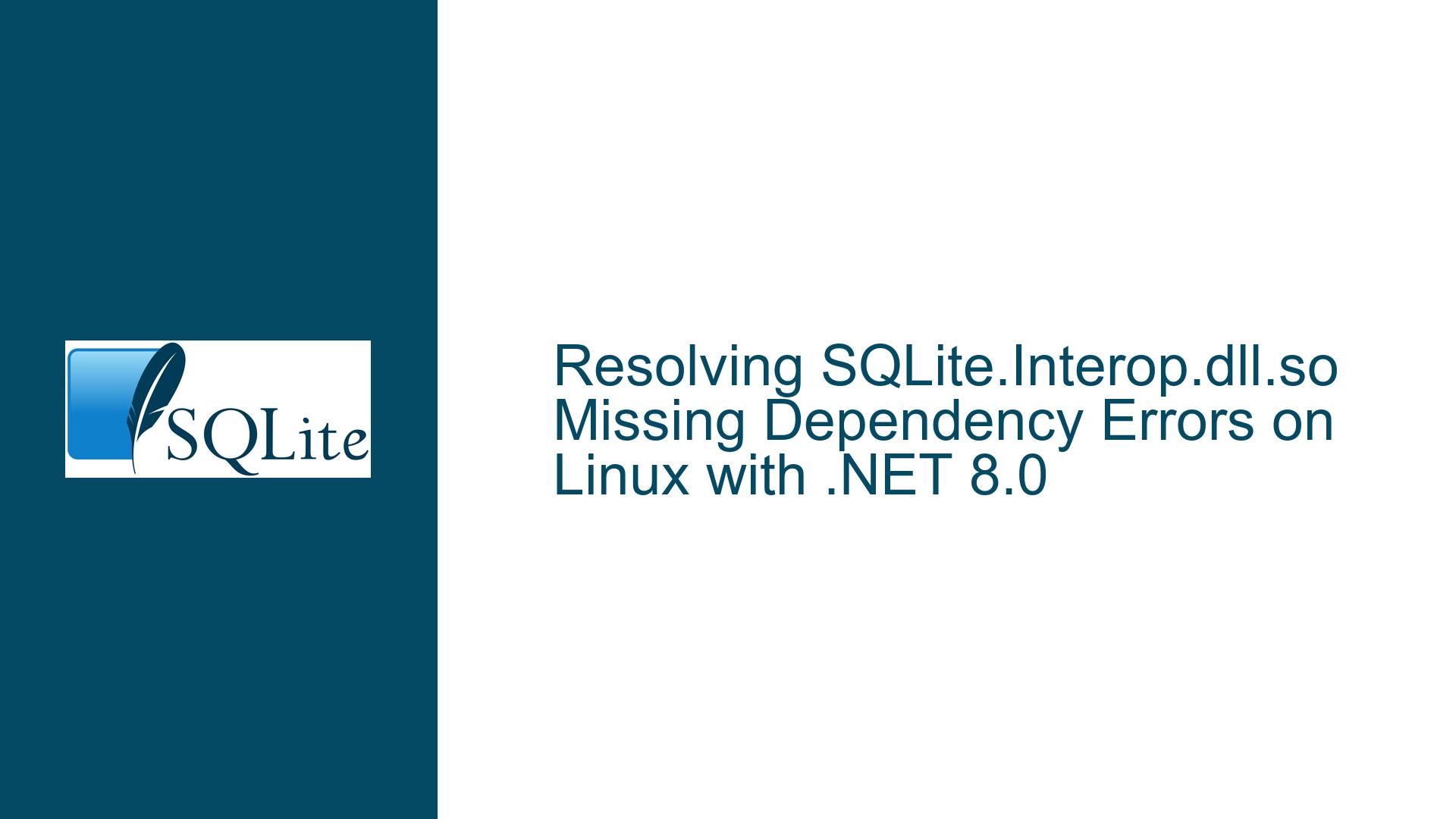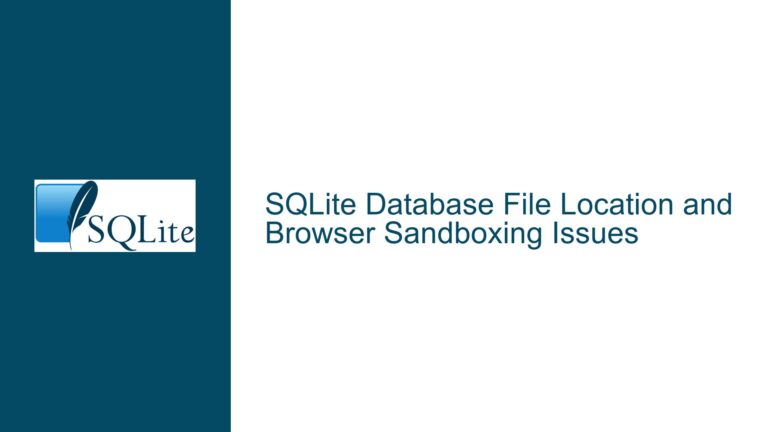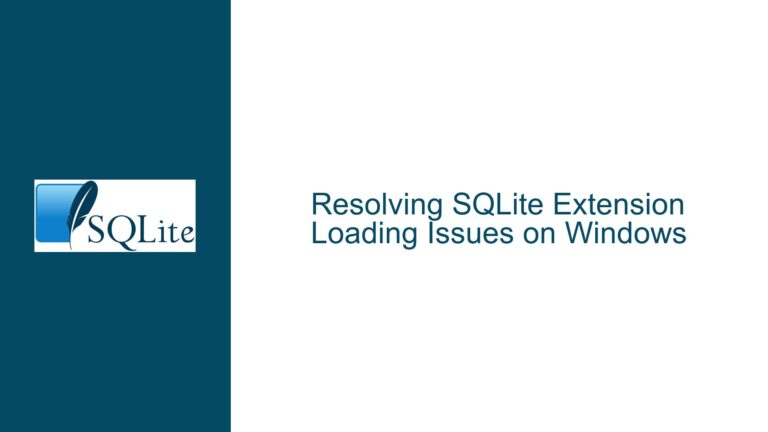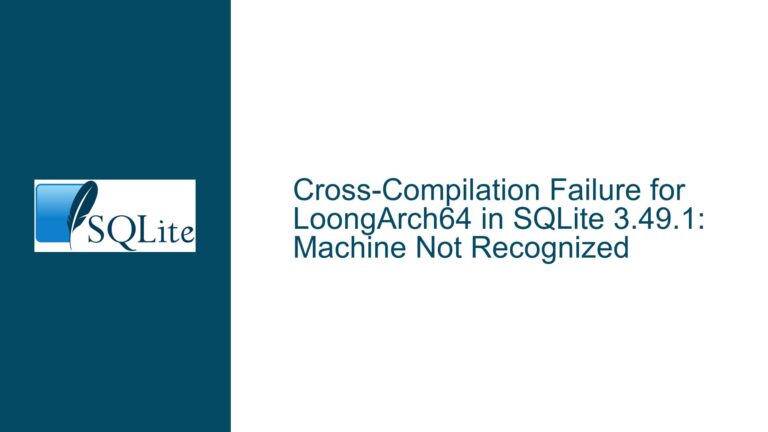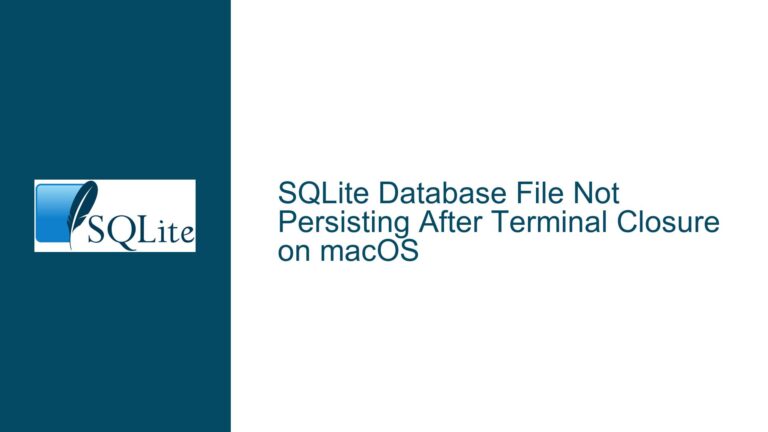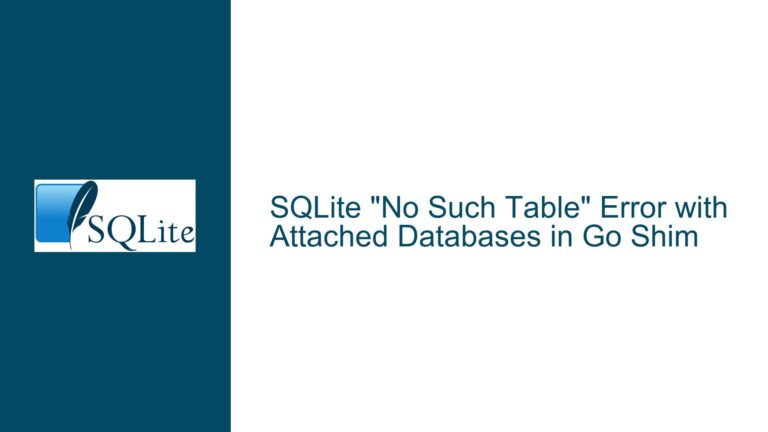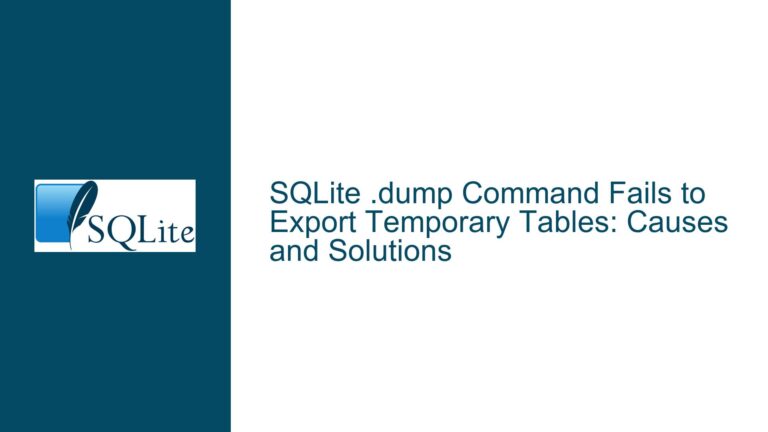Resolving SQLite.Interop.dll.so Missing Dependency Errors on Linux with .NET 8.0
Issue Overview: SQLite.Interop.dll.so Dependency Loading Failures on Linux
When deploying a .NET application that relies on SQLite to a Linux environment, such as a Raspberry Pi running .NET 8.0, a common issue arises: the application fails to load the SQLite.Interop.dll or its corresponding shared object file (SQLite.Interop.dll.so). This issue manifests as a runtime error, with the application unable to locate the necessary native SQLite library. The error messages typically indicate that the shared object file cannot be found in several predefined directories, such as /home/moi/Cartes/net8.0/runtimes/linux-arm64/native/ or /opt/dotnet/shared/Microsoft.NETCore.App/8.0.12/.
The root of this problem lies in the way .NET applications interact with native libraries, particularly SQLite. On Windows, the SQLite.Interop.dll is a native DLL that the .NET runtime loads dynamically. However, on Linux, the equivalent is a shared object file (SQLite.Interop.dll.so), which must be present in the correct directory and accessible to the .NET runtime. The error messages suggest that the runtime is searching for this file in multiple locations but failing to find it.
This issue is compounded by the fact that the NuGet package manager in Visual Studio does not always handle the deployment of platform-specific native libraries correctly, especially when targeting a different architecture (e.g., ARM64 on a Raspberry Pi). The System.Data.SQLite.Core package includes the necessary native libraries, but they may not be correctly deployed or recognized in the target environment.
Possible Causes: Why SQLite.Interop.dll.so is Missing or Unloadable
The inability to load SQLite.Interop.dll.so on Linux can be attributed to several factors, each of which must be carefully considered when troubleshooting the issue.
1. Incorrect Deployment of Native Libraries: The most common cause is that the native SQLite libraries are not correctly deployed alongside the .NET application. The System.Data.SQLite.Core NuGet package includes platform-specific native libraries, but these may not be copied to the correct output directory during the build process. On Linux, the runtime expects to find the SQLite.Interop.dll.so file in a specific subdirectory within the application’s output folder, such as runtimes/linux-arm64/native/. If this file is missing or placed in the wrong directory, the runtime will fail to load it.
2. Mismatch Between Target Platform and Native Library Architecture: Another potential cause is a mismatch between the target platform (e.g., ARM64 on a Raspberry Pi) and the architecture of the native SQLite library. The System.Data.SQLite.Core package includes native libraries for multiple platforms, but if the wrong architecture is selected or deployed, the runtime will be unable to load the library. For example, deploying an x64 native library to an ARM64 platform will result in the SQLite.Interop.dll.so file being incompatible with the target environment.
3. Missing Dependencies for SQLite.Interop.dll.so: The SQLite.Interop.dll.so file itself may have dependencies on other shared libraries that are not present on the target system. For example, it may depend on specific versions of the GNU C Library (glibc) or other system libraries. If these dependencies are missing or incompatible, the runtime will fail to load SQLite.Interop.dll.so.
4. Incorrect Runtime Configuration: The .NET runtime may be misconfigured, causing it to look for SQLite.Interop.dll.so in the wrong directories. The runtime searches for native libraries in a predefined set of directories, and if the application’s deployment does not align with these expectations, the library will not be found. This can happen if the application is not correctly configured to include the necessary runtime-specific assets.
5. NuGet Package Manager Issues: The NuGet package manager in Visual Studio may not correctly handle the inclusion of platform-specific native libraries, especially when targeting non-Windows platforms. This can result in the SQLite.Interop.dll.so file being omitted from the build output or placed in an incorrect directory.
Troubleshooting Steps, Solutions & Fixes: Resolving SQLite.Interop.dll.so Loading Issues
To resolve the issue of SQLite.Interop.dll.so not being loaded on Linux, follow these detailed troubleshooting steps and solutions.
1. Verify Native Library Deployment: The first step is to ensure that the native SQLite libraries are correctly deployed alongside the .NET application. After building the application, inspect the output directory to confirm that the SQLite.Interop.dll.so file is present in the appropriate subdirectory, such as runtimes/linux-arm64/native/. If the file is missing, manually copy it from the NuGet package’s runtimes folder to the correct location in the output directory. The System.Data.SQLite.Core package includes native libraries for various platforms, so ensure that the correct architecture (e.g., linux-arm64) is selected.
2. Ensure Correct Platform Targeting: Verify that the application is targeting the correct platform architecture. For a Raspberry Pi running Linux, the target architecture should be ARM64. In Visual Studio, check the project settings to ensure that the target platform is set correctly. If necessary, modify the .csproj file to explicitly specify the target runtime, such as <RuntimeIdentifier>linux-arm64</RuntimeIdentifier>. This ensures that the correct native libraries are included in the build output.
3. Check for Missing Dependencies: Use the ldd command on Linux to check for missing dependencies for the SQLite.Interop.dll.so file. Run ldd SQLite.Interop.dll.so in the terminal to list the shared libraries that SQLite.Interop.dll.so depends on. If any dependencies are missing, install them using the package manager (e.g., apt-get on Debian-based systems). For example, if SQLite.Interop.dll.so depends on a specific version of glibc, ensure that the required version is installed on the system.
4. Configure the .NET Runtime Correctly: Ensure that the .NET runtime is correctly configured to locate the native SQLite libraries. The runtime searches for native libraries in specific directories relative to the application’s base directory. If the SQLite.Interop.dll.so file is not in the expected location, the runtime will fail to load it. To verify the runtime’s search paths, use the LD_DEBUG environment variable. Set LD_DEBUG=libs before running the application to see which directories the runtime is searching for shared libraries. Adjust the deployment structure to align with the runtime’s expectations.
5. Reinstall or Update the NuGet Package: If the SQLite.Interop.dll.so file is still missing or incorrectly deployed, try reinstalling or updating the System.Data.SQLite.Core NuGet package. In Visual Studio, use the NuGet Package Manager to uninstall and then reinstall the package. This can resolve issues where the package’s assets were not correctly included in the build output. Additionally, ensure that you are using the latest version of the package, as newer versions may include fixes for platform-specific deployment issues.
6. Manually Include Native Libraries in the Project: As a last resort, manually include the native SQLite libraries in the project and ensure they are copied to the output directory. In the .csproj file, add an item group to include the SQLite.Interop.dll.so file and set the CopyToOutputDirectory property to PreserveNewest. For example:
<ItemGroup>
<None Include="path\to\SQLite.Interop.dll.so">
<Link>runtimes\linux-arm64\native\SQLite.Interop.dll.so</Link>
<CopyToOutputDirectory>PreserveNewest</CopyToOutputDirectory>
</None>
</ItemGroup>
This ensures that the native library is included in the build output and placed in the correct directory.
7. Use strace for Advanced Diagnostics: If the issue persists, use the strace tool to diagnose the problem further. Run the application with strace to trace system calls and identify where the runtime is failing to load SQLite.Interop.dll.so. For example, run strace -f -e trace=open dotnet YourApp.dll to trace file open operations. This can reveal whether the runtime is attempting to load the library from the correct paths and why it might be failing.
By following these steps, you should be able to resolve the issue of SQLite.Interop.dll.so not being loaded on Linux. The key is to ensure that the native libraries are correctly deployed, the target platform is correctly configured, and any missing dependencies are addressed. With careful attention to these details, your .NET application should be able to run successfully on a Raspberry Pi or other Linux environments.