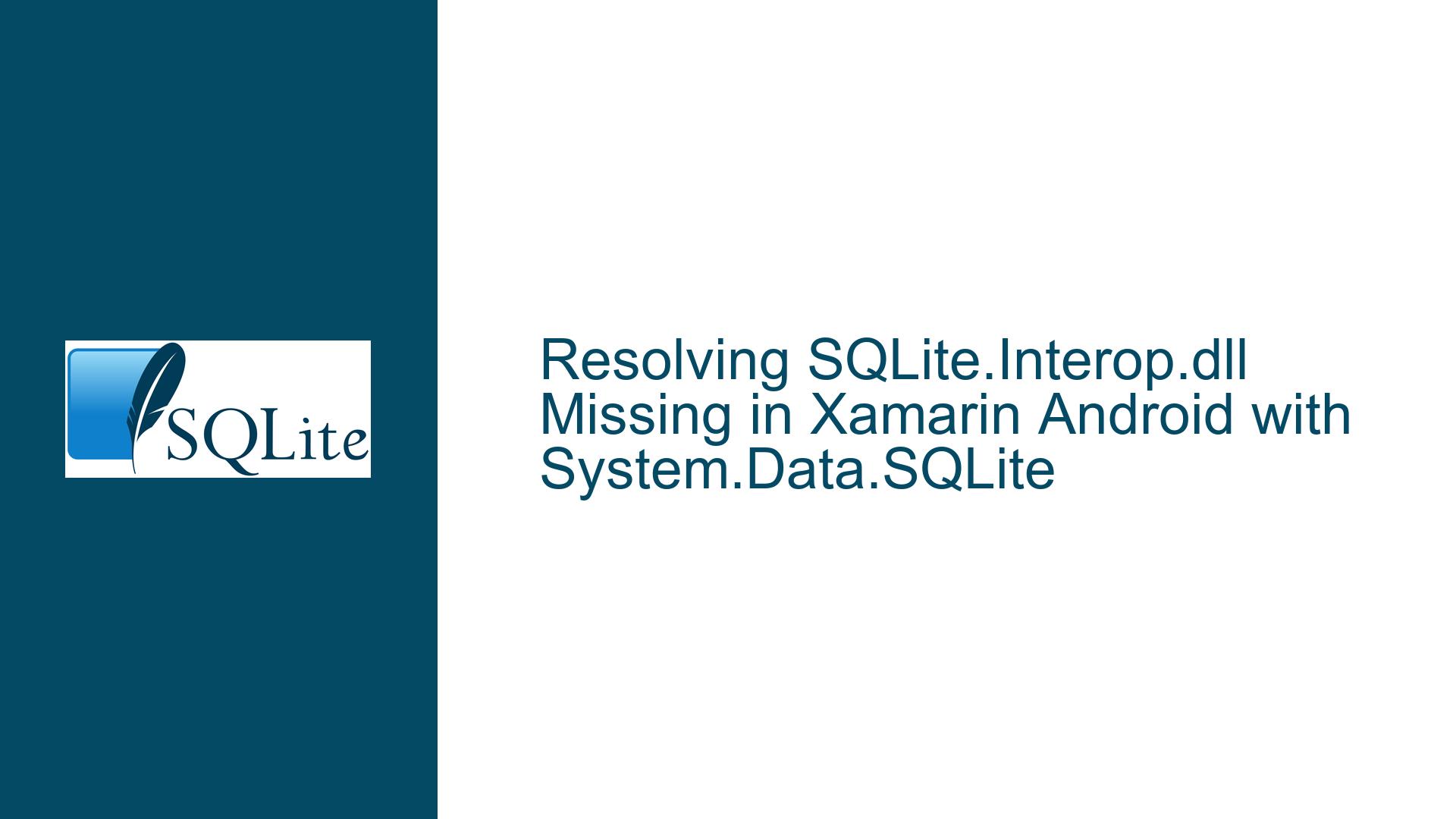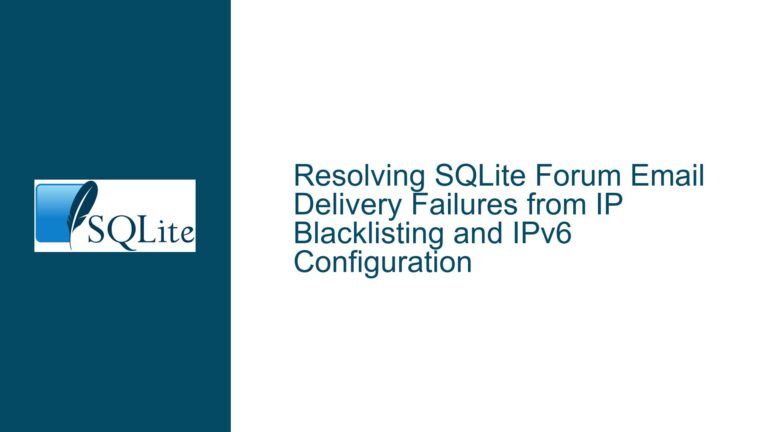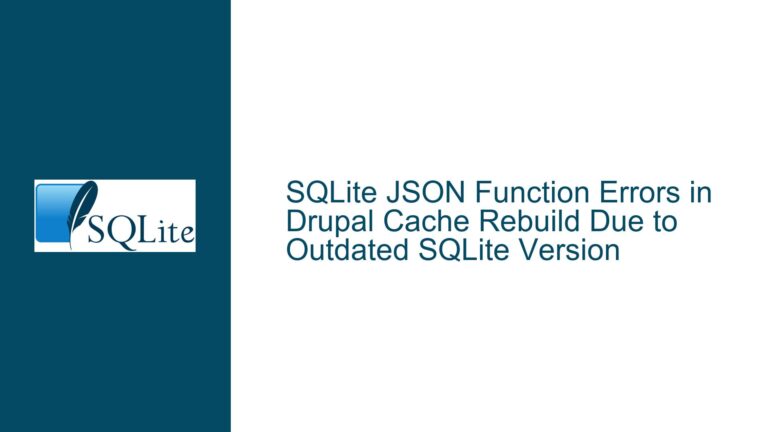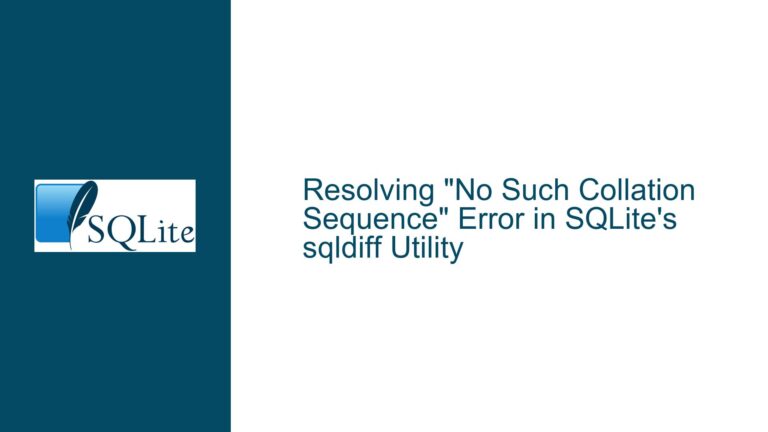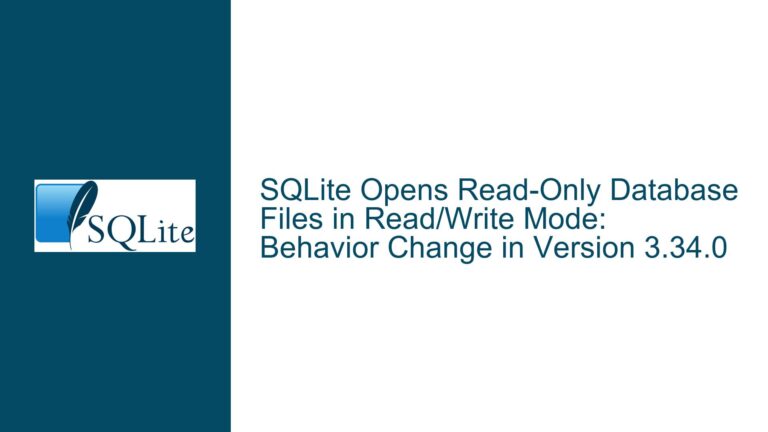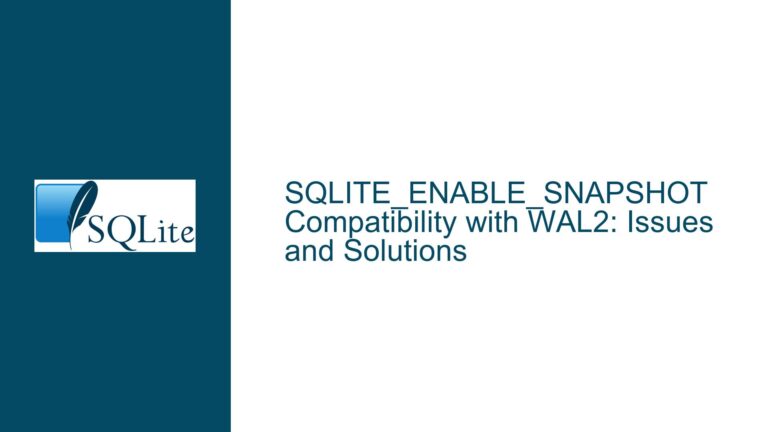Resolving SQLite.Interop.dll Missing in Xamarin Android with System.Data.SQLite
Understanding the SQLite.Interop.dll Dependency Conflict in Xamarin Android
Issue Overview: Runtime Failure Due to Missing Native SQLite Interop Library
The core issue arises when using the System.Data.SQLite NuGet package in a Xamarin Android application, where the application compiles successfully but crashes at runtime with the error System.DllNotFoundException: SQLite.Interop.dll. This occurs because System.Data.SQLite relies on platform-specific native libraries (e.g., SQLite.Interop.dll) to interact with the SQLite engine. However, the System.Data.SQLite.Core package (or its dependencies) does not include prebuilt binaries compatible with Android’s ARM-based architectures (armeabi-v7a, arm64-v8a) or x86/x86_64 emulator targets.
The System.Data.SQLite library is designed primarily for Windows desktop applications (WinForms, WPF) and server-side .NET Framework projects, where the build system automatically deploys the correct SQLite.Interop.dll into x86 or x64 subdirectories. In contrast, Xamarin Android applications require Android-compatible native libraries to be embedded in the APK’s lib directory structure. The absence of these libraries in the Android runtime environment triggers the DllNotFoundException.
A critical nuance is that System.Data.SQLite does not bundle or reference the SQLitePCLRaw provider—a dependency that simplifies cross-platform native library deployment. Instead, it assumes the presence of platform-specific interop libraries, which are unavailable in mobile environments without manual configuration. This architectural mismatch between System.Data.SQLite and Xamarin Android is the root cause of the runtime failure.
Underlying Factors Leading to Missing SQLite.Interop.dll on Android
Incompatible NuGet Package Selection:
The System.Data.SQLite and System.Data.SQLite.Core packages are not designed for mobile platforms like Android or iOS. These packages depend on Windows-specific native binaries and lack support for Android’s application packaging format (APK), which requires native libraries to reside in/lib/<arch>directories.Misconfigured Native Library Deployment:
Even if manually addingSQLite.Interop.dllfor Android were possible, the library must comply with Android’s ELF binary format and be placed in architecture-specific folders (e.g.,lib/armeabi-v7a). The System.Data.SQLite build process does not automate this step for Xamarin projects, leading to missing binaries in the final APK.Missing SQLitePCLRaw Bundle Integration:
Modern .NET SQLite libraries like Microsoft.Data.Sqlite abstract native library handling via SQLitePCLRaw, a dependency that automatically deploys correct binaries for each target platform. System.Data.SQLite does not leverage this mechanism, leaving developers responsible for manual interop configuration.Build Configuration Oversights:
Xamarin Android projects may exclude unmanaged DLLs by default unless explicitly configured to include them as AndroidNativeLibrary assets. Without proper settings,SQLite.Interop.dllwill not be copied to the output directory or embedded into the APK.
Resolution Strategy: Migrating to Microsoft.Data.Sqlite and Configuring Native Binaries
Step 1: Replace System.Data.SQLite with Microsoft.Data.Sqlite
Uninstall the System.Data.SQLite and System.Data.SQLite.Core packages from your Xamarin Android project. Install Microsoft.Data.Sqlite via NuGet, which is actively maintained and optimized for cross-platform use, including Xamarin and .NET MAUI. This package depends on SQLitePCLRaw.bundle_e_sqlite3, a provider that dynamically loads the correct SQLite native library for Android, iOS, and other platforms.
Step 2: Verify SQLitePCLRaw Bundle Installation
Ensure the NuGet package SQLitePCLRaw.bundle_e_sqlite3 is automatically added as a dependency. This bundle includes:
- SQLitePCLRaw.core: Platform-agnostic interop code.
- SQLitePCLRaw.provider.e_sqlite3: A provider that loads the embedded SQLite library (
e_sqlite3) compiled for Android architectures. - Native libraries prebuilt for Android (armeabi-v7a, arm64-v8a, x86, x86_64) embedded as resources.
Step 3: Update Database Connection Logic
Replace System.Data.SQLite namespaces with Microsoft.Data.Sqlite. For example:
using Microsoft.Data.Sqlite;
var connection = new SqliteConnection("Data Source=mydatabase.db");
connection.Open();
Step 4: Validate APK Contents for Native Libraries
Build the project and inspect the APK using tools like Android Studio’s APK Analyzer to confirm the presence of libe_sqlite3.so in lib/armeabi-v7a, lib/arm64-v8a, etc. This verifies that the SQLitePCLRaw bundle has correctly embedded the Android-compatible binaries.
Step 5: Clean and Rebuild the Solution
Delete bin and obj directories to eliminate residual files from previous builds. Rebuild the project to ensure all dependencies are freshly resolved.
Alternative Fix: Manual Deployment of SQLite.Interop.dll (Not Recommended)
If constrained to using System.Data.SQLite, manually add Android-compatible SQLite.Interop.dll binaries (renamed to libSQLite.Interop.so) to the project. Set their build action to AndroidNativeLibrary and place them in lib/<arch> folders. However, this approach is error-prone and requires maintaining custom binaries, making Microsoft.Data.Sqlite the superior choice.
Critical Considerations:
- Avoid Mixed Package References: Ensure no remnants of System.Data.SQLite remain in the project, as conflicting SQLite providers can cause undefined behavior.
- Target SDK Compatibility: Confirm that Microsoft.Data.Sqlite and its dependencies support your project’s .NET version and Android API level.
By migrating to Microsoft.Data.Sqlite and leveraging its native library automation, the DllNotFoundException is resolved, ensuring robust SQLite integration in Xamarin Android applications.