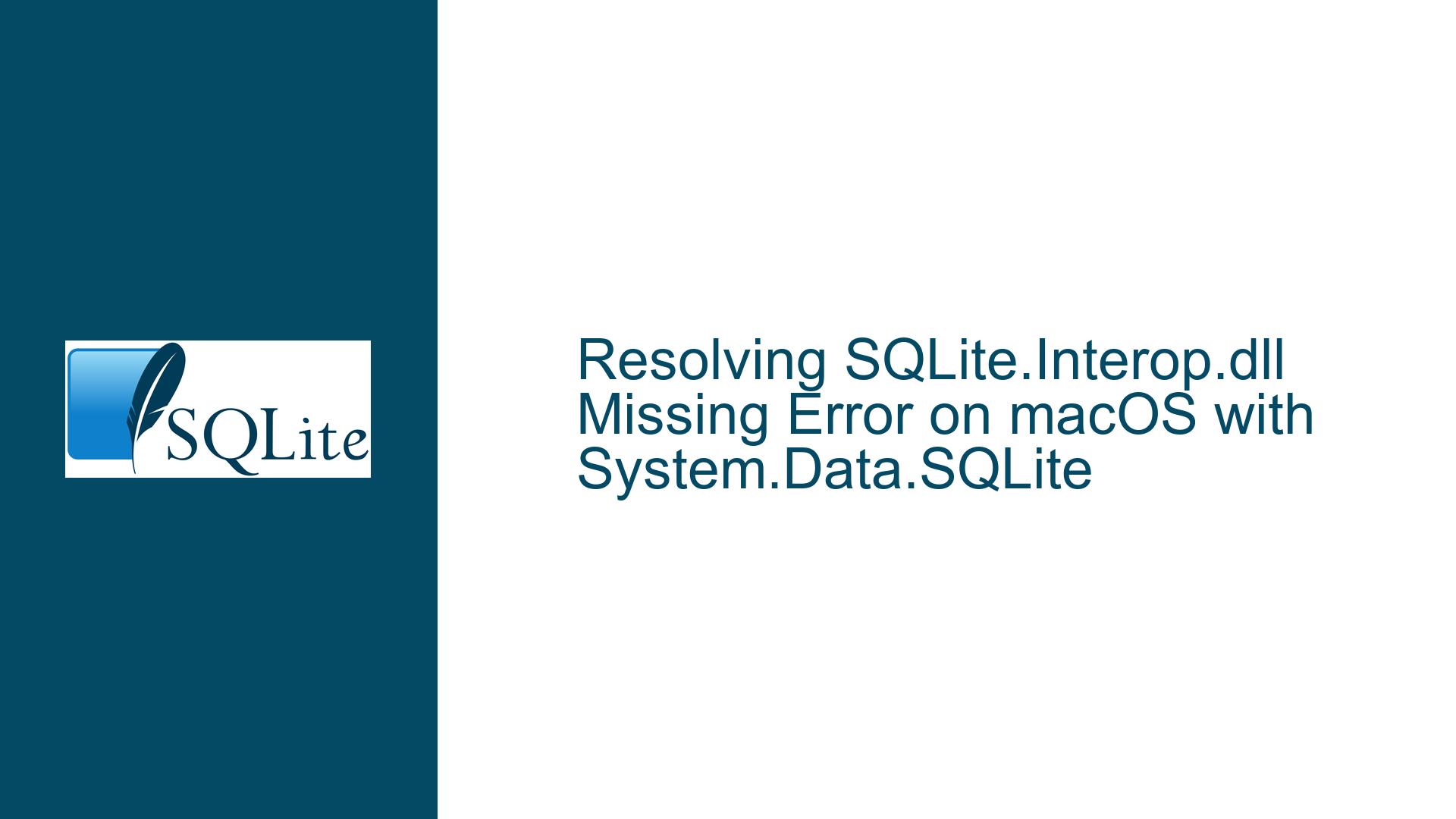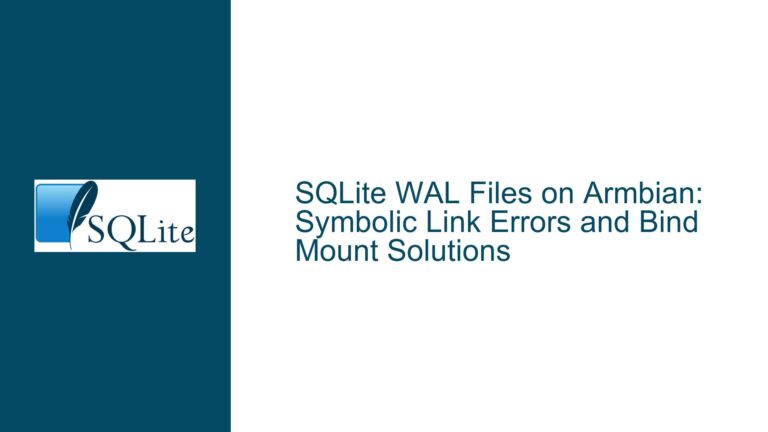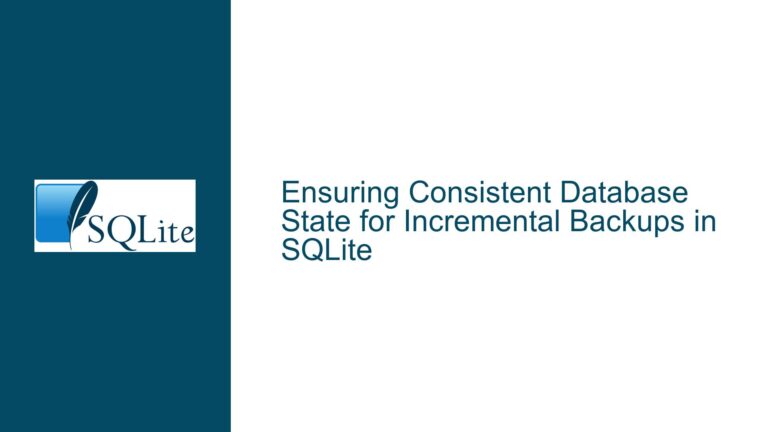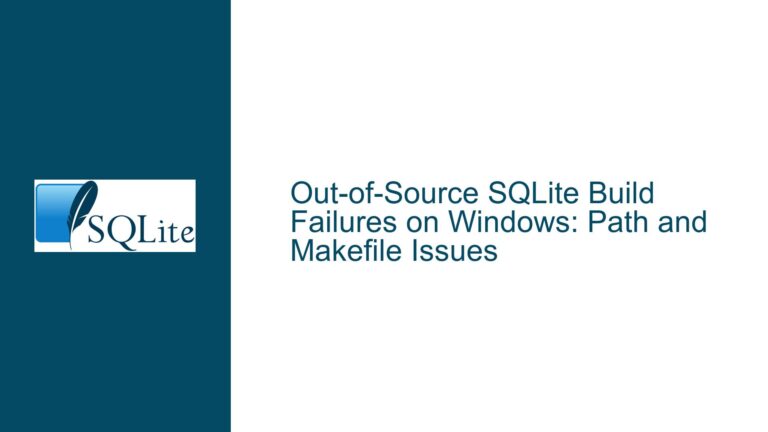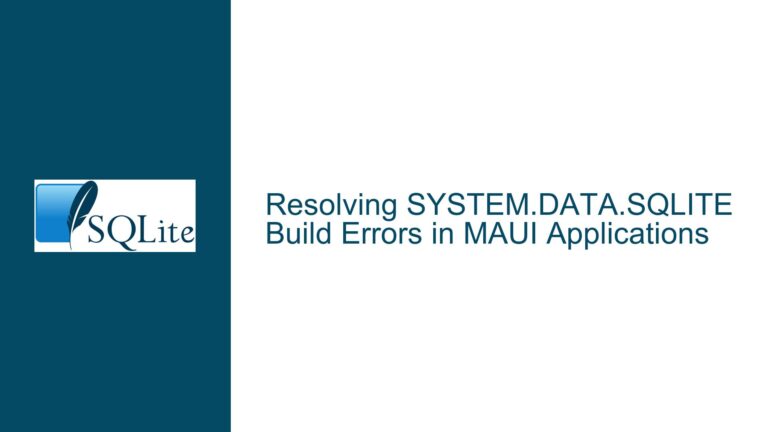Resolving SQLite.Interop.dll Missing Error on macOS with System.Data.SQLite
Issue Overview: Missing SQLite.Interop.dll in macOS C# Project
When working with SQLite in a C# project on macOS, one of the most common issues developers encounter is the System.DllNotFoundException: SQLite.Interop.dll error. This error occurs when the application is unable to locate the SQLite.Interop.dll file, which is a critical component for the System.Data.SQLite library to function correctly. The SQLite.Interop.dll file is responsible for handling the native interop between the managed C# code and the underlying SQLite database engine. Without this file, the application cannot establish a connection to the SQLite database, leading to runtime failures.
The issue is particularly prevalent when using the System.Data.SQLite NuGet package on macOS, as the package includes platform-specific binaries that need to be correctly deployed alongside the application. The error message typically points to a missing or incorrectly placed SQLite.Interop.dll file, and resolving this issue requires a thorough understanding of how the System.Data.SQLite package manages its dependencies and how macOS handles dynamic libraries.
Possible Causes: Why SQLite.Interop.dll is Missing or Not Found
The SQLite.Interop.dll file may be missing or not found for several reasons, each of which requires a different approach to resolve. One of the primary causes is that the SQLite.Interop.dll file is not being copied to the output directory during the build process. This can happen if the NuGet package is not correctly configured to include the necessary runtime-specific binaries. The System.Data.SQLite package includes different versions of the SQLite.Interop.dll file for various platforms (e.g., Windows, macOS, Linux), and it is essential to ensure that the correct version is being used for the target platform.
Another possible cause is that the SQLite.Interop.dll file is present in the output directory but is not being correctly loaded by the application. This can occur if the file is not in the expected location or if there are issues with the application’s runtime environment. On macOS, the dynamic linker (dyld) is responsible for loading shared libraries, and it has specific rules about where it looks for these libraries. If the SQLite.Interop.dll file is not in a directory that dyld searches by default, the application will fail to load the library, resulting in the System.DllNotFoundException error.
Additionally, the issue may be related to the architecture of the application and the SQLite.Interop.dll file. macOS has transitioned to 64-bit only, and applications that target older 32-bit architectures may encounter issues when trying to load 64-bit libraries. The System.Data.SQLite package includes both 32-bit and 64-bit versions of the SQLite.Interop.dll file, and it is crucial to ensure that the correct version is being used for the target architecture.
Troubleshooting Steps, Solutions & Fixes: Ensuring SQLite.Interop.dll is Correctly Deployed and Loaded
To resolve the System.DllNotFoundException: SQLite.Interop.dll error, follow these detailed troubleshooting steps:
1. Verify the Presence of SQLite.Interop.dll in the NuGet Package:
The first step is to ensure that the SQLite.Interop.dll file is present in the NuGet package. Open the NuGet package directory for System.Data.SQLite and navigate to the runtimes folder. Within this folder, you should see subdirectories for different platforms, such as osx-x64 for macOS. Inside the osx-x64/native directory, you should find the SQLite.Interop.dll file. If this file is missing, it may indicate an issue with the NuGet package itself, and you may need to reinstall or update the package.
2. Ensure SQLite.Interop.dll is Copied to the Output Directory:
Once you have confirmed that the SQLite.Interop.dll file is present in the NuGet package, the next step is to ensure that it is being copied to the output directory during the build process. In Visual Studio for macOS, you can configure the build settings to include the SQLite.Interop.dll file in the output directory. Right-click on the project in the Solution Explorer, select "Options," and navigate to the "Build" section. Under "Output," ensure that the "Copy to Output Directory" setting is set to "Copy if newer" for the SQLite.Interop.dll file.
3. Check the Application’s Runtime Environment:
If the SQLite.Interop.dll file is present in the output directory but the application still fails to load it, the issue may be related to the application’s runtime environment. On macOS, the dynamic linker (dyld) searches for shared libraries in specific directories, such as /usr/lib and /usr/local/lib. If the SQLite.Interop.dll file is not in one of these directories, you may need to modify the DYLD_LIBRARY_PATH environment variable to include the directory where the SQLite.Interop.dll file is located. You can set this variable in the terminal before running the application, or you can configure it in the project’s launch settings in Visual Studio.
4. Verify the Architecture of the Application and SQLite.Interop.dll:
Ensure that the architecture of the application matches the architecture of the SQLite.Interop.dll file. macOS no longer supports 32-bit applications, so it is essential to use the 64-bit version of the SQLite.Interop.dll file. You can verify the architecture of the SQLite.Interop.dll file using the file command in the terminal. Run the following command:
file SQLite.Interop.dll
The output should indicate whether the file is 64-bit (x86_64) or 32-bit (i386). If the file is 32-bit, you will need to obtain the 64-bit version from the NuGet package or another source.
5. Reinstall Visual Studio and Create a New Project:
If the above steps do not resolve the issue, it may be necessary to reinstall Visual Studio for macOS and create a new project. This can help to ensure that all dependencies are correctly configured and that there are no issues with the development environment. After reinstalling Visual Studio, create a new console application, add the System.Data.SQLite NuGet package, and test the connection to the SQLite database. If the new project works correctly, you can then compare the configuration of the new project with the original project to identify any differences that may be causing the issue.
6. Manually Copy SQLite.Interop.dll to the Output Directory:
If the SQLite.Interop.dll file is still not being copied to the output directory, you can manually copy it from the NuGet package directory to the output directory. Locate the SQLite.Interop.dll file in the runtimes/osx-x64/native directory of the NuGet package and copy it to the same directory as the built executable. This ensures that the file is available at runtime, even if the build process does not automatically include it.
7. Use a Different SQLite Library:
If you continue to experience issues with the System.Data.SQLite library, you may want to consider using a different SQLite library that is better supported on macOS. For example, the Microsoft.Data.Sqlite library is a lightweight and cross-platform alternative that is designed to work seamlessly with .NET Core and .NET 5/6 on macOS. You can install the Microsoft.Data.Sqlite NuGet package and adjust your code to use this library instead. This may provide a more straightforward solution if you are unable to resolve the issues with System.Data.SQLite.
8. Consult the System.Data.SQLite Documentation and Community Forums:
If none of the above steps resolve the issue, it may be helpful to consult the official System.Data.SQLite documentation and community forums. The documentation provides detailed information on how to configure and use the library on different platforms, including macOS. The community forums are also a valuable resource for troubleshooting specific issues, as other developers may have encountered and resolved similar problems. You can search the forums for posts related to the System.DllNotFoundException: SQLite.Interop.dll error and follow any recommended solutions.
9. Debugging and Logging:
Enable detailed logging in your application to gather more information about the error. The System.Data.SQLite library provides logging capabilities that can help you diagnose issues with the library. You can enable logging by setting the SQLiteLog.Enabled property to true and specifying a log file path. This will generate a log file that contains detailed information about the library’s operations, including any errors that occur when trying to load the SQLite.Interop.dll file. Review the log file for any clues that may help you identify the root cause of the issue.
10. Update to the Latest Version of System.Data.SQLite:
Ensure that you are using the latest version of the System.Data.SQLite NuGet package. The maintainers of the library regularly release updates that include bug fixes, performance improvements, and support for new platforms. Updating to the latest version may resolve any issues related to the SQLite.Interop.dll file. You can check for updates in the NuGet Package Manager in Visual Studio and install the latest version of the package.
By following these troubleshooting steps, you should be able to resolve the System.DllNotFoundException: SQLite.Interop.dll error and successfully use the System.Data.SQLite library in your C# project on macOS. If you continue to experience issues, consider reaching out to the System.Data.SQLite community for further assistance or exploring alternative SQLite libraries that may better suit your needs.