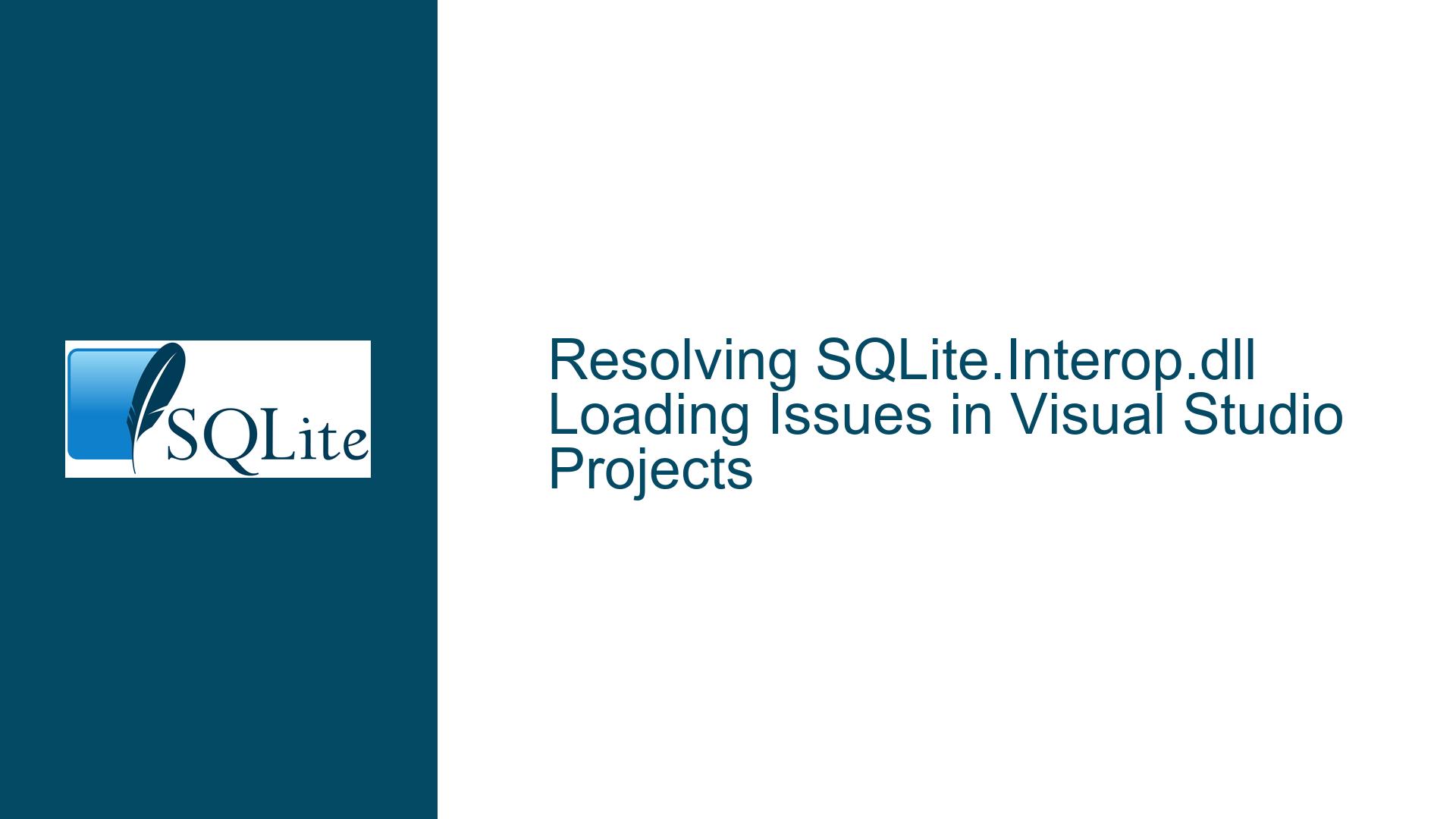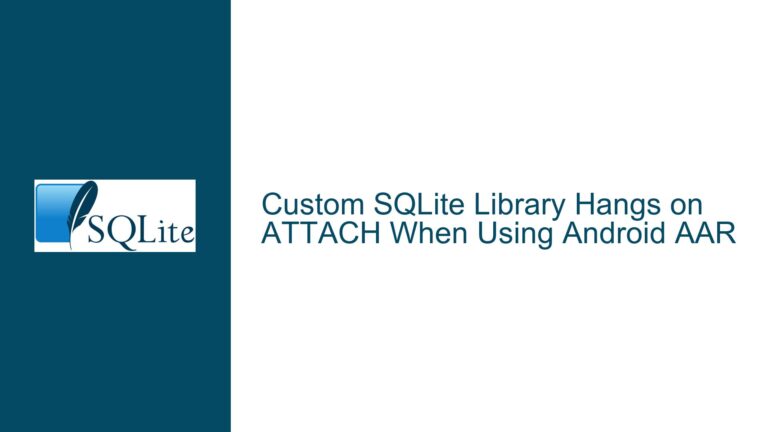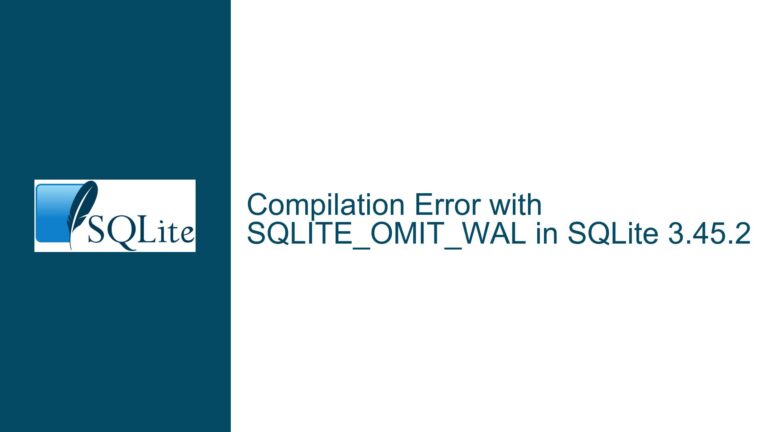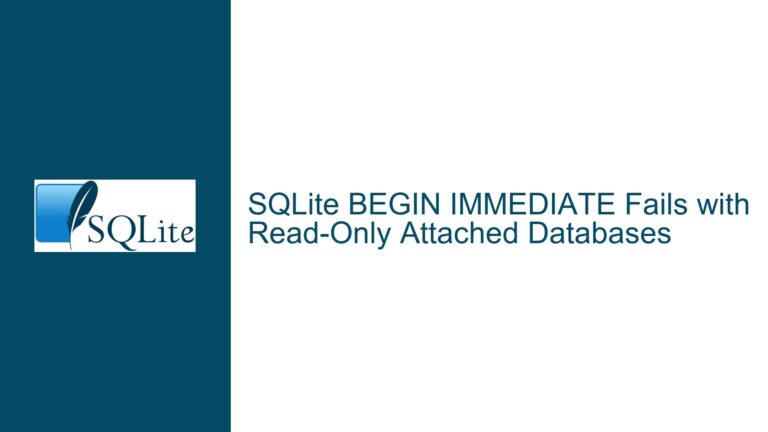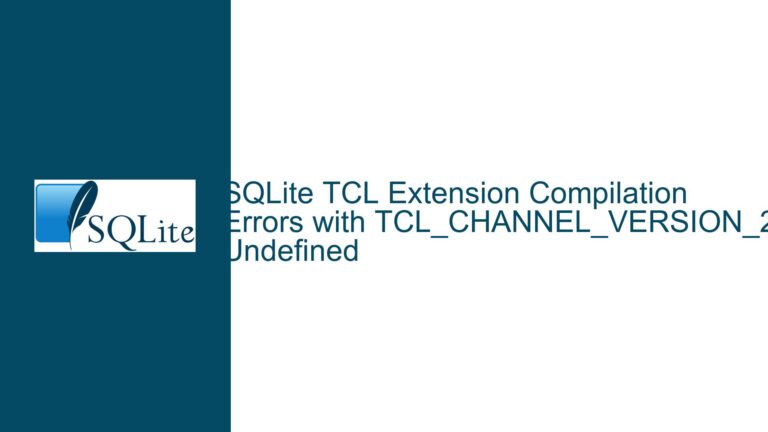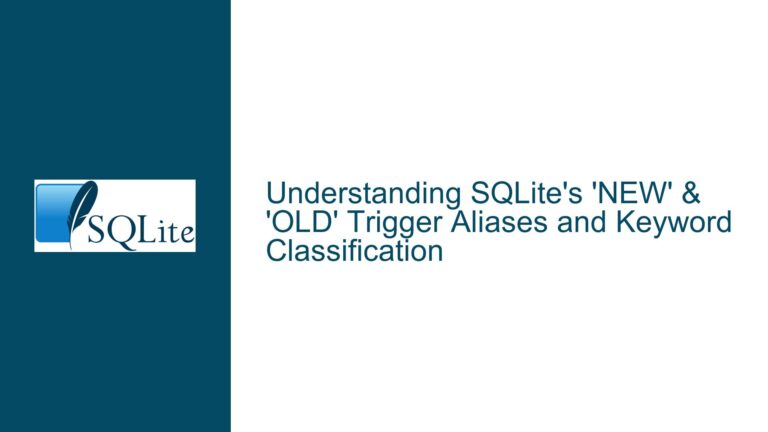Resolving SQLite.Interop.dll Loading Issues in Visual Studio Projects
Understanding the SQLite.Interop.dll Loading Error
The SQLite.Interop.dll loading error is a common issue faced by developers working with SQLite in Visual Studio projects, particularly when deploying applications to different environments. The error message, "Unable to load DLL ‘SQLite.Interop.dll’: The specified module could not be found," typically indicates that the application is unable to locate the native SQLite interop library required for the application to function correctly. This issue can arise due to several reasons, including incorrect file placement, mismatched architecture (x86 vs. x64), missing dependencies, or improper project configuration.
To fully understand this issue, it is essential to recognize that SQLite.Interop.dll is a native library that bridges the managed .NET code with the native SQLite engine. Unlike managed assemblies, native libraries are architecture-specific, meaning that the x86 version of SQLite.Interop.dll cannot be used in an x64 environment and vice versa. Additionally, the runtime environment must be able to locate this DLL at the correct path relative to the application’s executable. Failure to meet these conditions results in the aforementioned error.
The discussion highlights several key points, including the importance of placing SQLite.Interop.dll in the correct directories, ensuring the architecture matches the target environment, and verifying the presence of required dependencies such as the Microsoft Visual C++ Runtime Library. However, the issue is often more nuanced, requiring a deeper understanding of the underlying mechanisms and potential pitfalls.
Common Causes of SQLite.Interop.dll Loading Failures
One of the primary causes of SQLite.Interop.dll loading failures is incorrect file placement. The DLL must be located in a directory that the runtime environment can access. For x86 applications, SQLite.Interop.dll should be placed in an "x86" subdirectory within the application’s root directory. Similarly, for x64 applications, the DLL should reside in an "x64" subdirectory. Placing the DLL in the wrong directory or failing to create the appropriate subdirectories can prevent the runtime from locating the file.
Another common cause is architecture mismatch. If the application is built for x64 but the SQLite.Interop.dll is the x86 version (or vice versa), the runtime will be unable to load the DLL. This mismatch often occurs when developers overlook the architecture-specific nature of native libraries or fail to configure their projects correctly. Ensuring that the correct version of SQLite.Interop.dll is used for the target architecture is crucial.
Missing dependencies, such as the Microsoft Visual C++ Runtime Library, can also lead to loading failures. SQLite.Interop.dll relies on the Visual C++ runtime to function correctly. If the required runtime is not installed on the target machine, the DLL will fail to load, resulting in the same error message. This issue is particularly prevalent when deploying applications to machines that lack the necessary runtime components.
Improper project configuration in Visual Studio can further exacerbate the problem. For instance, if the project references an outdated version of SQLite.Interop.dll or fails to include the DLL in the build output, the application will not function as intended. Developers must ensure that their projects are correctly configured to include the necessary files and that the references are up to date.
Step-by-Step Troubleshooting and Solutions
To resolve the SQLite.Interop.dll loading error, follow these detailed troubleshooting steps:
Step 1: Verify File Placement and Directory Structure
Ensure that SQLite.Interop.dll is placed in the correct directories relative to the application’s executable. For x86 applications, the DLL should be located in an "x86" subdirectory within the application’s root directory. For x64 applications, the DLL should reside in an "x64" subdirectory. The directory structure should resemble the following:
<application_root>\App.exe
<application_root>\System.Data.SQLite.dll
<application_root>\x86\SQLite.Interop.dll (for x86 applications)
<application_root>\x64\SQLite.Interop.dll (for x64 applications)
If the directories do not exist, create them manually and place the appropriate version of SQLite.Interop.dll in the corresponding subdirectory.
Step 2: Ensure Architecture Compatibility
Verify that the architecture of SQLite.Interop.dll matches the target environment. For x86 applications, use the x86 version of the DLL. For x64 applications, use the x64 version. To check the architecture of the DLL, you can use tools such as Dependency Walker or dumpbin. If the architecture is mismatched, replace the DLL with the correct version.
Step 3: Install the Microsoft Visual C++ Runtime Library
Ensure that the required version of the Microsoft Visual C++ Runtime Library is installed on the target machine. The specific version depends on the version of SQLite.Interop.dll being used. Refer to the SQLite download page for details on the required runtime version. If the runtime is not installed, download and install it from the official Microsoft website.
Step 4: Configure Visual Studio Project Settings
In Visual Studio, ensure that the project is correctly configured to include SQLite.Interop.dll in the build output. Set the "Copy to Output Directory" property of SQLite.Interop.dll to "Copy if newer" or "Copy always" to ensure that the DLL is included in the build output. Additionally, verify that the project references the correct version of System.Data.SQLite.dll and that the references are up to date.
Step 5: Clean and Rebuild the Project
After making the necessary changes, clean and rebuild the project to ensure that all files are correctly included in the build output. In Visual Studio, select "Build" > "Clean Solution" followed by "Build" > "Rebuild Solution." This step ensures that any outdated or incorrect files are removed and replaced with the correct versions.
Step 6: Test the Application on the Target Machine
Deploy the application to the target machine and test it to ensure that the SQLite.Interop.dll loading error is resolved. If the error persists, double-check the file placement, architecture compatibility, and runtime installation. Additionally, consider enabling detailed logging or debugging to gather more information about the issue.
Step 7: Address Common Pitfalls and Edge Cases
If the error persists despite following the above steps, consider the following additional troubleshooting measures:
- Ensure that the application is running with the necessary permissions to access the DLL.
- Check for any antivirus or security software that may be blocking access to the DLL.
- Verify that the DLL is not corrupted by comparing its checksum with the original file.
- If the application is running in a virtualized or containerized environment, ensure that the environment is correctly configured to support native libraries.
By following these steps, you can systematically identify and resolve the SQLite.Interop.dll loading error, ensuring that your application functions correctly across different environments. Remember that attention to detail and thorough testing are key to successfully troubleshooting and resolving this issue.