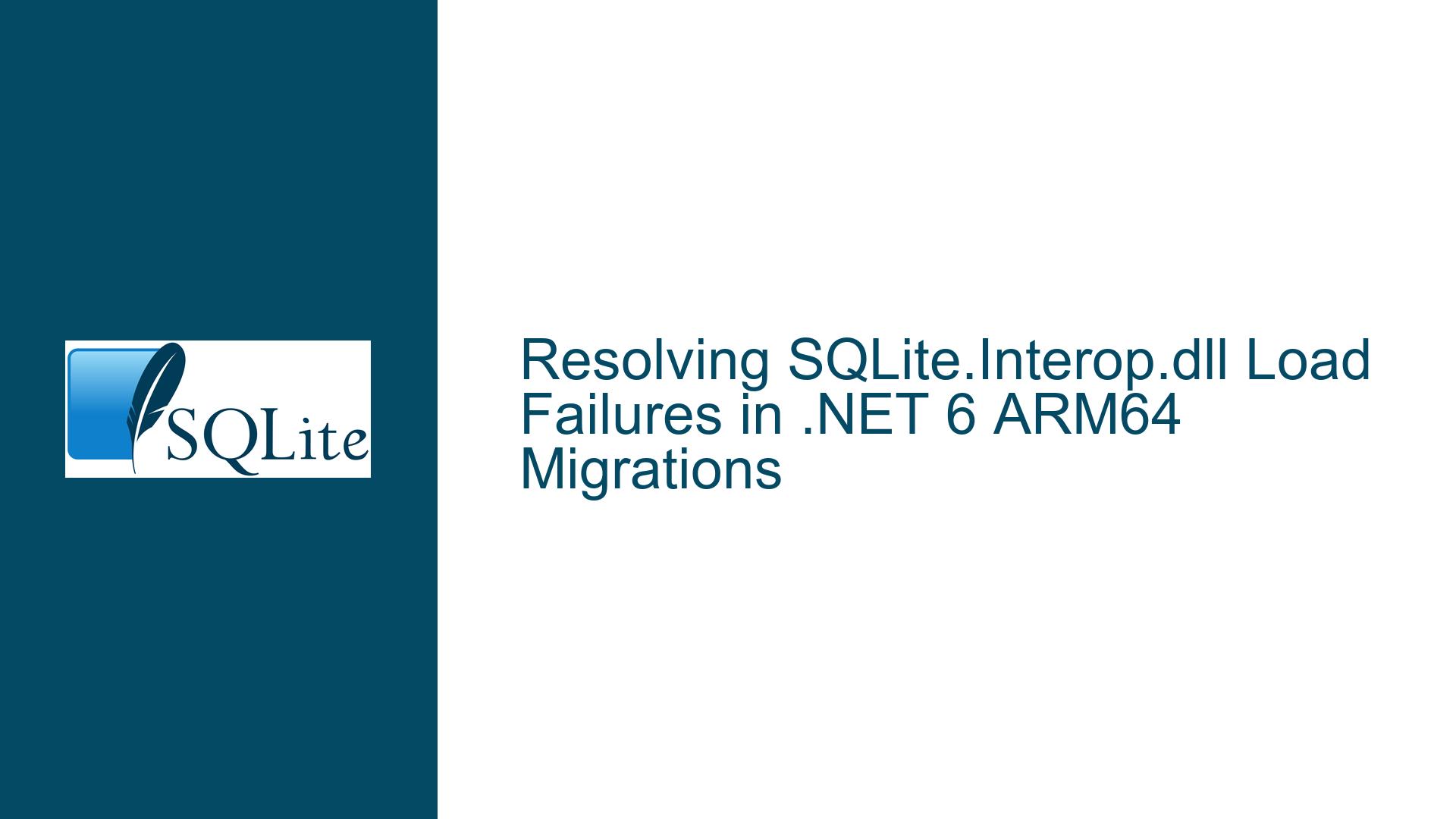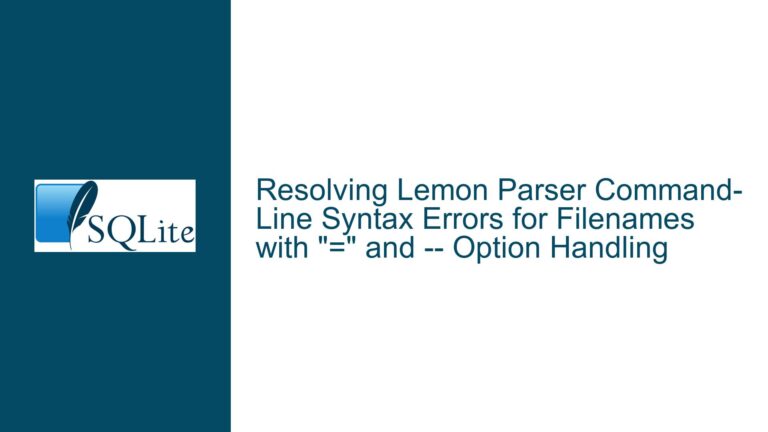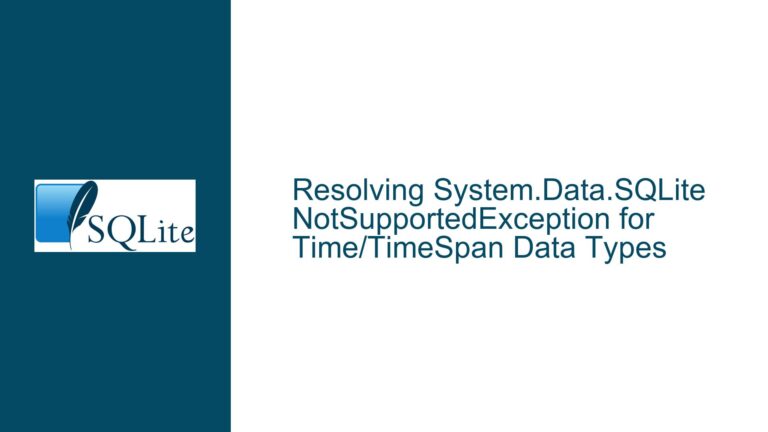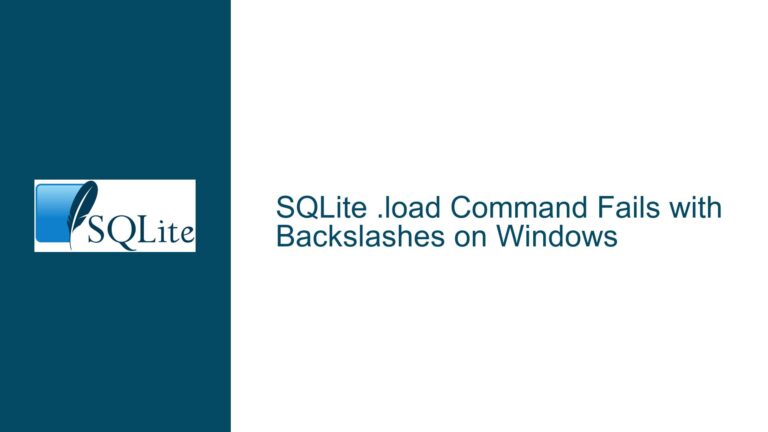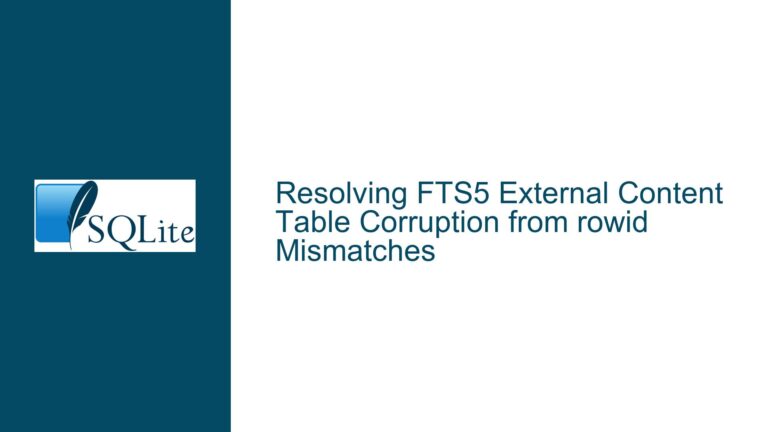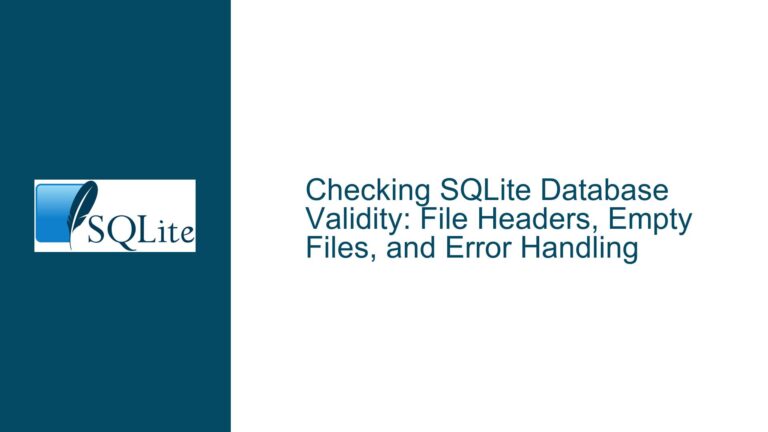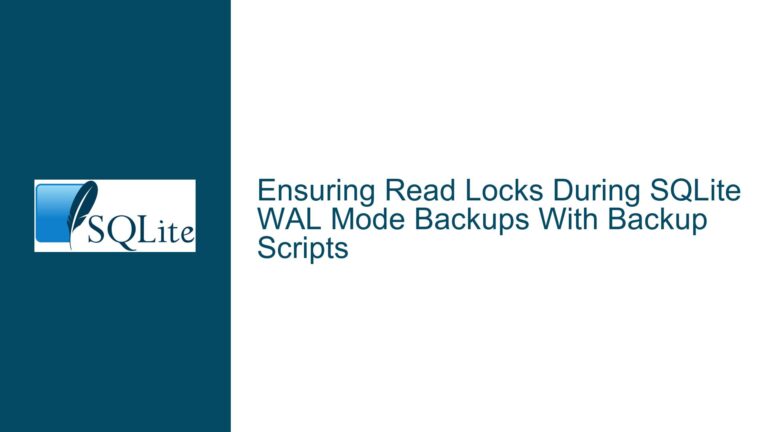Resolving SQLite.Interop.dll Load Failures in .NET 6 ARM64 Migrations
Understanding the SQLite.Interop.dll Load Failure in ARM64 .NET 6 Migrations
The SQLite.Interop.dll load failure during migration of a .NET 4.8 application to .NET 6 for ARM64 targets represents a critical compatibility issue rooted in architecture mismatches and deployment misconfigurations. This error manifests as an inability to load the SQLite.Interop.dll library, accompanied by a System.BadImageFormatException. The problem arises specifically when compiling and deploying applications for Windows ARM64 architectures, even though the same codebase functions correctly on x86 and x64 platforms. The core issue revolves around the SQLite library’s native interoperability layer, which relies on platform-specific binaries that must align with the target CPU architecture. In ARM64 environments, the absence of a properly compiled SQLite.Interop.dll for ARM64 or incorrect deployment paths leads to runtime failures. The .NET 6 transition introduces additional complexity due to changes in runtime behavior, dependency resolution, and platform targeting mechanisms compared to .NET Framework 4.8. Developers must address three interconnected factors: architecture-specific binary compatibility, build pipeline configuration, and deployment artifact validation.
The SQLite.Interop.dll is a native code library that serves as an adapter between the managed .NET runtime and SQLite’s C-based engine. Unlike pure .NET assemblies, this DLL is platform-dependent and must match the processor architecture (x86, x64, ARM64) of the target environment. When migrating to .NET 6, the build process for ARM64 requires explicit handling of native binaries, which are not automatically cross-compiled or included unless the toolchain is properly configured. The .NET 6 SDK’s platform-agnostic publishing workflow may fail to include ARM64-specific native dependencies if the SQLite NuGet package or custom-built binaries do not account for this architecture. Furthermore, the transition from .NET Framework’s legacy deployment models to .NET 6’s simplified publishing pipeline often disrupts established practices for managing native DLLs, such as manual placement in build directories. The Event Viewer error citing the missing SQLite.Interop.dll is misleading in this context; the DLL may physically exist in the deployment package but remain unusable due to architecture mismatches or improper deployment paths. The System.BadImageFormatException specifically indicates that the runtime attempted to load a binary compiled for an incompatible architecture (e.g., x64 DLL on ARM64). Resolving this requires a meticulous examination of the SQLite.Interop.dll’s origin, build settings, and deployment location within the application’s output directory structure.
Common Root Causes of SQLite.Interop.dll Architecture Mismatches
1. Incompatible SQLite.Interop.dll Binary Architecture
The most prevalent cause of load failures is the use of SQLite.Interop.dll binaries compiled for x86 or x64 architectures in ARM64 environments. SQLite’s native interoperability layer requires strict architecture alignment between the host process and the DLL. When developers reuse existing x86/x64 binaries from .NET Framework 4.8 projects or NuGet packages not updated for ARM64, the runtime rejects the DLL due to CPU instruction set incompatibilities. This issue is exacerbated when the build pipeline does not include ARM64-specific native binaries, either because the SQLite provider’s NuGet package lacks ARM64 support or because custom-built DLLs were not compiled for ARM64.
2. Incorrect Deployment Paths for Native Binaries
SQLite expects the SQLite.Interop.dll to reside in architecture-specific subdirectories within the application’s output folder. For ARM64 deployments, the DLL must be placed in runtimes\win-arm64\native relative to the application’s executable. If the build process fails to copy the DLL to this location—common when migrating from .NET Framework’s simpler deployment model—the runtime cannot locate the library. Manual intervention or build script adjustments are necessary to enforce correct file placement. Additionally, .NET 6’s trimmed publishing mode and self-contained deployments alter default file copy behaviors, potentially omitting native dependencies unless explicitly configured.
3. .NET 6 Preview SDK Limitations and Toolchain Gaps
Early .NET 6 preview SDKs had incomplete support for ARM64 native dependencies, particularly for mixed-mode assemblies and native interop. Developers using preview toolchains might encounter unresolved issues with native binary resolution, even when architecture alignment is correct. Furthermore, third-party SQLite providers like System.Data.SQLite may not have been updated to support .NET 6’s runtime identifier (RID) graph for ARM64, leading to missing platform-specific assets during package restoration.
4. Improper Build Configuration for Cross-Platform Targets
Projects targeting multiple platforms (x86, x64, ARM64) require conditional build configurations to handle architecture-dependent native binaries. Omitting ARM64 build targets in the project file or failing to reference ARM64-specific SQLite.Interop.dll variants results in deployment packages containing only x86/x64 binaries. This oversight is common when developers assume that .NET 6’s platform-agnostic claims eliminate the need for explicit architecture handling in native interop scenarios.
5. Mismatched Visual C++ Redistributable Dependencies
SQLite.Interop.dll often depends on the Microsoft Visual C++ Runtime (e.g., vcruntime140.dll), which must also be present in the correct architecture. ARM64 deployments require the ARM64 version of these DLLs, which are not included by default in many installation scenarios. Neglecting to deploy these dependencies or including x86/x64 variants triggers secondary load failures that manifest as missing SQLite.Interop.dll errors.
Step-by-Step Solutions for ARM64 Compatibility and Deployment Fixes
1. Validate and Acquire ARM64-Compatible SQLite.Interop.dll Binaries
a. Verify Existing DLL Architecture
Use tools like dumpbin (Visual Studio Developer Command Prompt) or third-party utilities (Dependencies, PEStudio) to inspect the DLL’s target architecture:
dumpbin /headers SQLite.Interop.dll | findstr "machine"
Look for ARM64 in the output. If the DLL shows x86 or x64, it is incompatible with ARM64.
b. Obtain Pre-Built ARM64 Binaries
- Official SQLite NuGet Packages: Check if your SQLite provider (e.g., Microsoft.Data.Sqlite, System.Data.SQLite) offers ARM64-native packages. For Microsoft.Data.Sqlite 6.0+, ARM64 support is included in the
runtimes\win-arm64\nativefolder of the NuGet package. - Community Builds: If using System.Data.SQLite, download ARM64 binaries from the SQLite.org website or community repositories. Ensure the build matches your .NET 6 target framework and SQLite version.
c. Build SQLite.Interop.dll from Source for ARM64
- Download the SQLite amalgamation source (
sqlite-amalgamation-*.zip) from SQLite.org. - Install Visual Studio 2022 with ARM64/ARM64EC workload support.
- Create a new Dynamic-Link Library (DLL) project targeting ARM64:
- Set Configuration Manager to
Releaseand Platform toARM64. - Add
sqlite3.c,sqlite3.h, andsqlite3ext.hto the project. - Configure preprocessor definitions:
SQLITE_ENABLE_RTREE,SQLITE_ENABLE_FTS5,SQLITE_ENABLE_JSON1. - Set project properties to export symbols (e.g.,
SQLITE_API=__declspec(dllexport)).
- Set Configuration Manager to
- Compile and copy the resulting SQLite.Interop.dll to your project’s
runtimes\win-arm64\nativedirectory.
2. Configure .NET 6 Build Pipeline for ARM64 Native Dependencies
a. Update Project File for Runtime-Specific Assets
Modify the .csproj file to include ARM64 native binaries and enforce runtime-specific deployments:
<ItemGroup>
<None Include="path\to\ARM64\SQLite.Interop.dll" Link="runtimes\win-arm64\native\SQLite.Interop.dll">
<CopyToOutputDirectory>PreserveNewest</CopyToOutputDirectory>
</None>
</ItemGroup>
This ensures the DLL is copied to the correct subdirectory during publishing.
b. Disable Trimmed Publishing for Native Dependencies
Add <PublishTrimmed>false</PublishTrimmed> to the project file to prevent the linker from excluding native binaries erroneously.
c. Specify Runtime Identifier (RID)
Explicitly set the RID in the publish command to enforce ARM64 targeting:
dotnet publish -r win10-arm64 -c Release --self-contained false
3. Debug Deployment Layout and Dependency Chain
a. Inspect Published Output Directory Structure
After publishing, verify the presence of runtimes\win-arm64\native\SQLite.Interop.dll in the output folder. If missing, check:
- NuGet package content (extract
.nupkgto inspectruntimesfolders). - MSBuild copy tasks in the project file.
b. Enable Fusion Logging for Assembly Binding Errors
Use Fusion Log Viewer (fuslogvw.exe) to capture detailed load failure logs:
- Set
HKEY_LOCAL_MACHINE\SOFTWARE\Microsoft\Fusion\EnableLogto1. - Reproduce the error and check the log for SQLite.Interop.dll load attempts.
c. Deploy Visual C++ ARM64 Redistributables
Ensure vcruntime140.dll (ARM64) is deployed alongside the application. Obtain it from:
- Visual Studio installation directory (
VC\Redist\MSVC\*\ARM64). - Microsoft Visual C++ Redistributable ARM64 standalone installer.
4. Upgrade Tooling and Dependencies
a. Migrate to Stable .NET 6 SDK Releases
Uninstall preview SDKs and use the latest stable .NET 6+ SDK to avoid toolchain-related ARM64 bugs:
dotnet --list-sdks
dotnet-sdk uninstall <preview-version>
b. Update SQLite NuGet Packages
Ensure all SQLite-related packages (e.g., Microsoft.Data.Sqlite, System.Data.SQLite.Core) are updated to versions with explicit ARM64 support. For example:
<PackageReference Include="Microsoft.Data.Sqlite" Version="6.0.0" />
c. Rebuild and Clean Intermediate Artifacts
Delete bin, obj, and packages directories to eliminate stale binaries, then rebuild:
dotnet clean
dotnet restore
dotnet build -r win10-arm64
5. Handle Edge Cases and Advanced Scenarios
a. Mixed-Platform Solutions with Conditional References
For projects targeting multiple architectures, use MSBuild conditions to reference architecture-specific DLLs:
<ItemGroup Condition="'$(RuntimeIdentifier)' == 'win10-arm64'">
<None Include="..\lib\ARM64\SQLite.Interop.dll" Link="runtimes\win-arm64\native\SQLite.Interop.dll" />
</ItemGroup>
b. Custom Native Library Loading Overrides
Implement a custom library resolver in C# to manually load the correct SQLite.Interop.dll at runtime:
using System.Runtime.InteropServices;
public class NativeLibraryLoader
{
[DllImport("kernel32.dll", CharSet = CharSet.Auto, SetLastError = true)]
private static extern IntPtr LoadLibrary(string libname);
public static void Configure()
{
var path = Path.Combine(
AppDomain.CurrentDomain.BaseDirectory,
"runtimes",
"win-arm64",
"native",
"SQLite.Interop.dll"
);
LoadLibrary(path);
}
}
// Call NativeLibraryLoader.Configure() before any SQLite operations.
c. Validate SQLite.Interop.dll Load Order
Prevent the runtime from loading incorrect DLL versions by setting the DllImport search path explicitly:
[DllImport("kernel32.dll", CharSet = CharSet.Auto, SetLastError = true)]
private static extern bool SetDllDirectory(string lpPathName);
// In startup code:
SetDllDirectory(Path.Combine(AppDomain.CurrentDomain.BaseDirectory, "runtimes", "win-arm64", "native"));
By systematically addressing architecture alignment, build pipeline configuration, and deployment validation, developers can resolve SQLite.Interop.dll load failures in .NET 6 ARM64 migrations. The key lies in ensuring that every layer of the toolchain—from source compilation to NuGet package selection—explicitly supports ARM64 targets, avoiding assumptions that worked under x86/x64 paradigms.