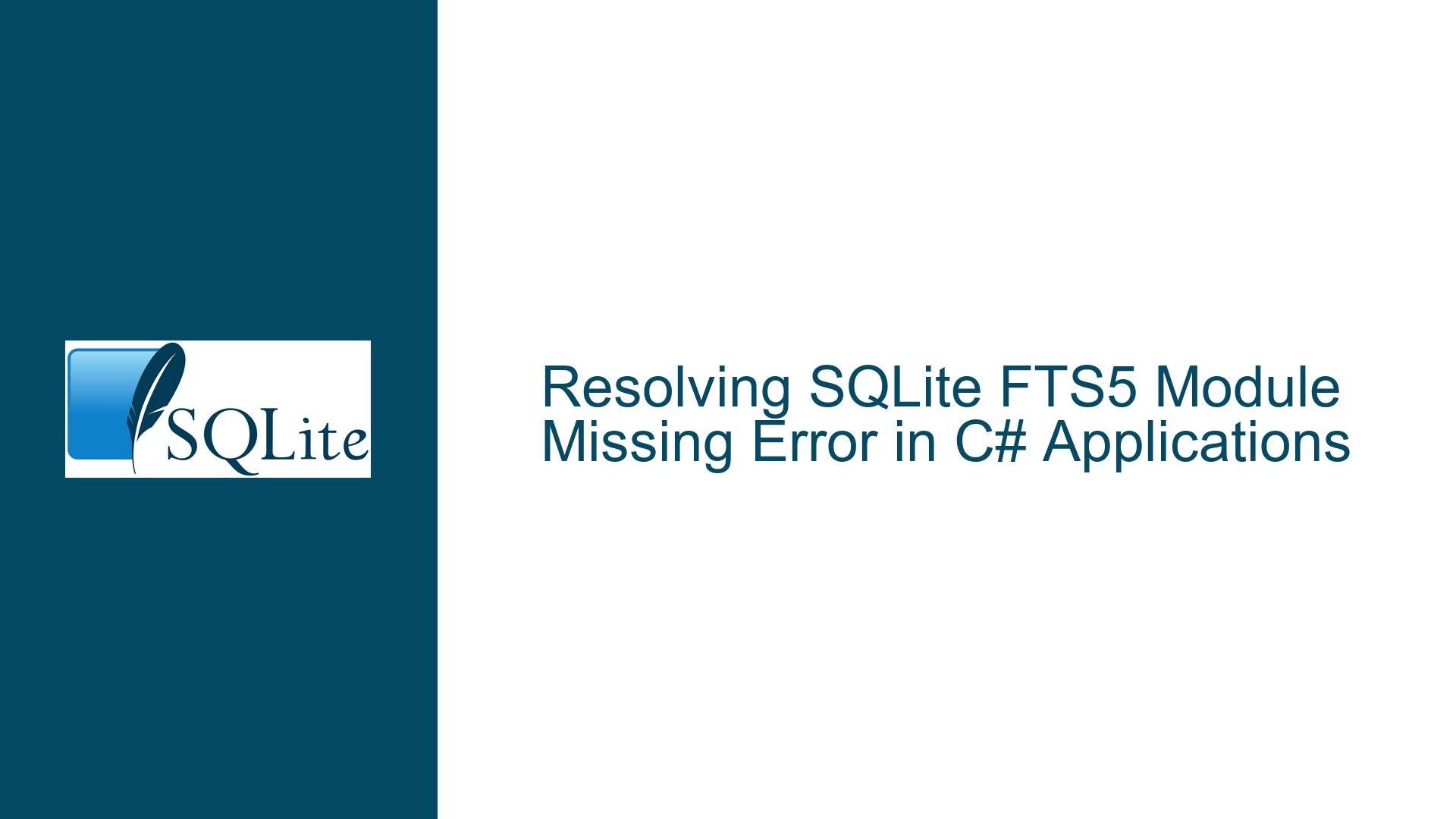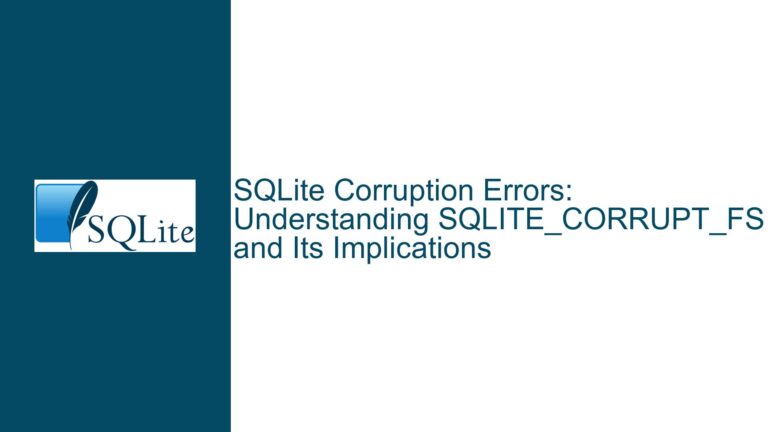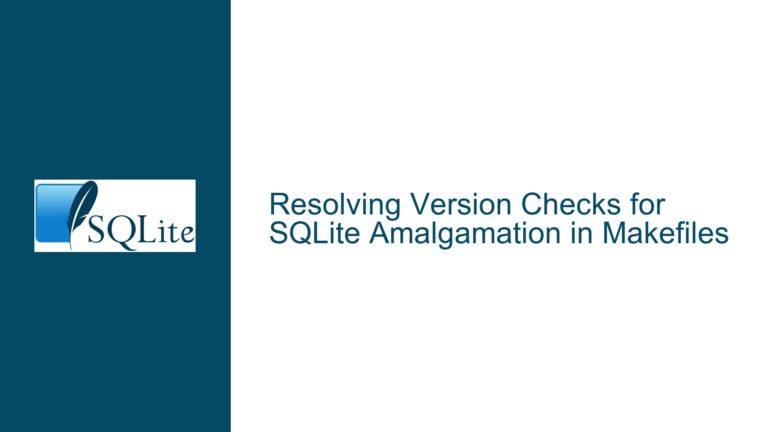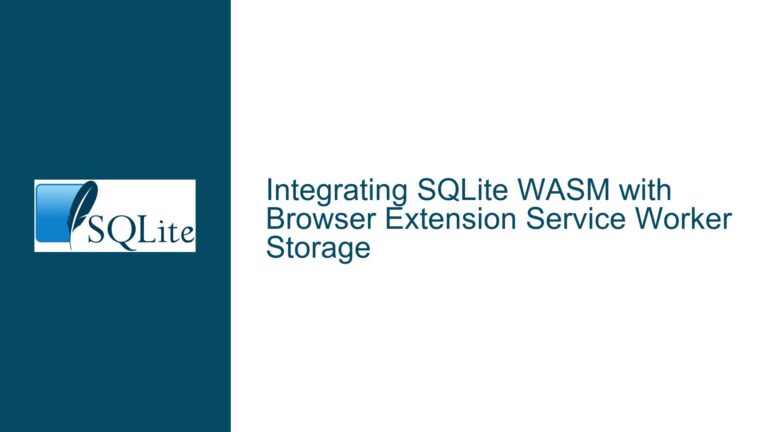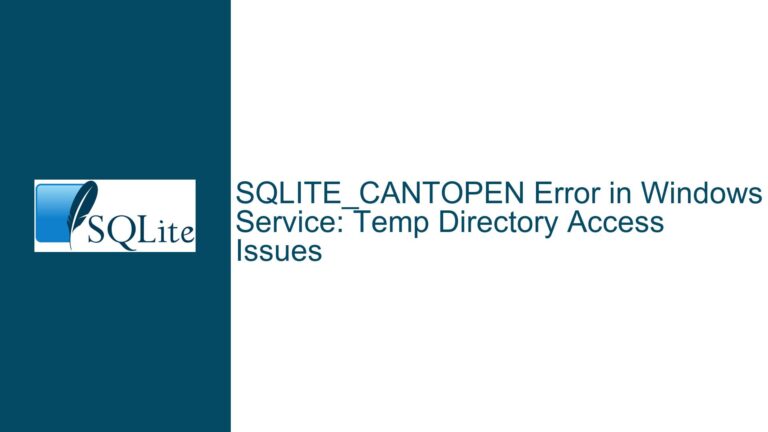Resolving SQLite FTS5 Module Missing Error in C# Applications
Understanding the SQL Logic Error: "No Such Module: FTS5"
The error message "SQL logic error no such module: fts5" is a common issue encountered by developers working with SQLite in C# applications, particularly when attempting to create a virtual table using the Full-Text Search version 5 (FTS5) module. This error indicates that the SQLite library being used does not recognize or have access to the FTS5 module, which is essential for creating and managing full-text search capabilities within SQLite databases.
The FTS5 module is an extension of SQLite that provides advanced full-text search functionality, allowing developers to perform complex text searches across large datasets efficiently. However, unlike core SQLite features, FTS5 is not always included by default in all SQLite distributions or builds, especially in managed environments like C# where SQLite is often used via wrappers such as System.Data.SQLite.
The absence of the FTS5 module can be attributed to several factors, including the specific build of SQLite being used, the configuration of the SQLite library, or the way the SQLite library is integrated into the C# application. Understanding the root cause of this issue requires a deep dive into how SQLite extensions are managed and loaded in C# applications, as well as the specific steps needed to ensure that the FTS5 module is available and properly initialized.
Investigating the Causes Behind the Missing FTS5 Module
The primary cause of the "no such module: fts5" error is the absence of the FTS5 module in the SQLite library being used by the C# application. This can occur for several reasons:
SQLite Build Configuration: The SQLite library used in the application may have been compiled without the FTS5 module enabled. SQLite allows for modular compilation, meaning that certain features, including FTS5, can be excluded during the build process to reduce the library’s size or to meet specific requirements. If FTS5 was not included in the build, attempting to use it will result in the "no such module" error.
Extension Loading Mechanism: In C# applications using System.Data.SQLite, extensions like FTS5 need to be explicitly loaded before they can be used. This is because, by default, SQLite does not automatically load all available extensions to minimize the initial memory footprint and startup time. If the FTS5 module is not loaded, the SQLite engine will not recognize it, leading to the error.
Incorrect or Missing Extension Files: The FTS5 module may be present in the SQLite library, but the necessary extension files or initialization functions might be missing or incorrectly referenced. This can happen if the SQLite.Interop.dll file, which contains the FTS5 initialization function, is not properly deployed or if the path to the extension file is incorrect.
Version Mismatch: The version of the SQLite library being used might not be compatible with the FTS5 module. For example, if an older version of SQLite is used, it might not support FTS5, or if a newer version is used, there might be changes in how extensions are loaded or initialized that are not accounted for in the application.
Environment-Specific Issues: The environment in which the application is running might have specific restrictions or configurations that prevent the FTS5 module from being loaded. This could include security settings that block the loading of external libraries or issues with file permissions that prevent access to the necessary extension files.
Comprehensive Troubleshooting and Solutions for Enabling FTS5 in C#
To resolve the "no such module: fts5" error, follow these detailed troubleshooting steps and solutions:
Verify SQLite Build Configuration: Ensure that the SQLite library being used in the C# application includes the FTS5 module. This can be done by checking the build configuration of the SQLite library. If you are using a precompiled version of SQLite, consult the documentation or the provider to confirm that FTS5 is included. If you are compiling SQLite from source, make sure that the FTS5 module is enabled during the build process by including the appropriate compilation flags.
Enable and Load Extensions in System.Data.SQLite: In C# applications using System.Data.SQLite, extensions like FTS5 need to be explicitly enabled and loaded. This can be done using the
EnableExtensionsandLoadExtensionmethods provided by the SQLiteConnection class. Here is an example of how to do this:using (var connection = new SQLiteConnection("Data Source=your_database.db")) { connection.Open(); connection.EnableExtensions(true); connection.LoadExtension("SQLite.Interop.dll", "sqlite3_fts5_init"); }In this example,
EnableExtensions(true)enables the loading of extensions, andLoadExtensionloads the FTS5 module from the specified DLL file. Ensure that the path toSQLite.Interop.dllis correct and that the file is accessible from the application’s runtime environment.Ensure Correct Deployment of Extension Files: Verify that the
SQLite.Interop.dllfile, which contains the FTS5 initialization function, is correctly deployed alongside your application. This file should be placed in the appropriate directory based on the application’s architecture (x86 or x64). For example, if your application is targeting x64, theSQLite.Interop.dllfile should be placed in thex64subdirectory of the application’s output directory.Check for Version Compatibility: Ensure that the version of the SQLite library being used is compatible with the FTS5 module. If you are using an older version of SQLite, consider upgrading to a newer version that includes FTS5 support. Similarly, if you are using a newer version of SQLite, ensure that your application is correctly configured to load and initialize the FTS5 module.
Address Environment-Specific Issues: If the application is running in an environment with specific restrictions, such as a web server or a containerized environment, ensure that the necessary permissions are granted to load external libraries. This might involve configuring security settings or adjusting file permissions to allow access to the
SQLite.Interop.dllfile.Test the FTS5 Module: After enabling and loading the FTS5 module, test its functionality by creating a virtual table using the FTS5 syntax. For example:
CREATE VIRTUAL TABLE vCustomer USING fts5(name, address);If the table is created successfully, it indicates that the FTS5 module is correctly loaded and initialized. You can then proceed to use the full-text search capabilities provided by FTS5 in your application.
Debugging and Logging: If the issue persists, enable detailed logging in your application to capture any additional error messages or warnings related to the loading of the FTS5 module. This can provide valuable insights into what might be going wrong and help you pinpoint the exact cause of the issue.
Consult Documentation and Community Resources: If you are still unable to resolve the issue, consult the official SQLite documentation and community resources for additional guidance. The SQLite website provides extensive documentation on the FTS5 module, including how to enable and use it in different programming environments. Additionally, community forums and discussion threads can be valuable sources of information and solutions from other developers who have faced similar issues.
By following these troubleshooting steps and solutions, you should be able to resolve the "no such module: fts5" error and successfully enable the FTS5 module in your C# application. This will allow you to leverage the powerful full-text search capabilities provided by SQLite, enhancing the functionality and performance of your application.