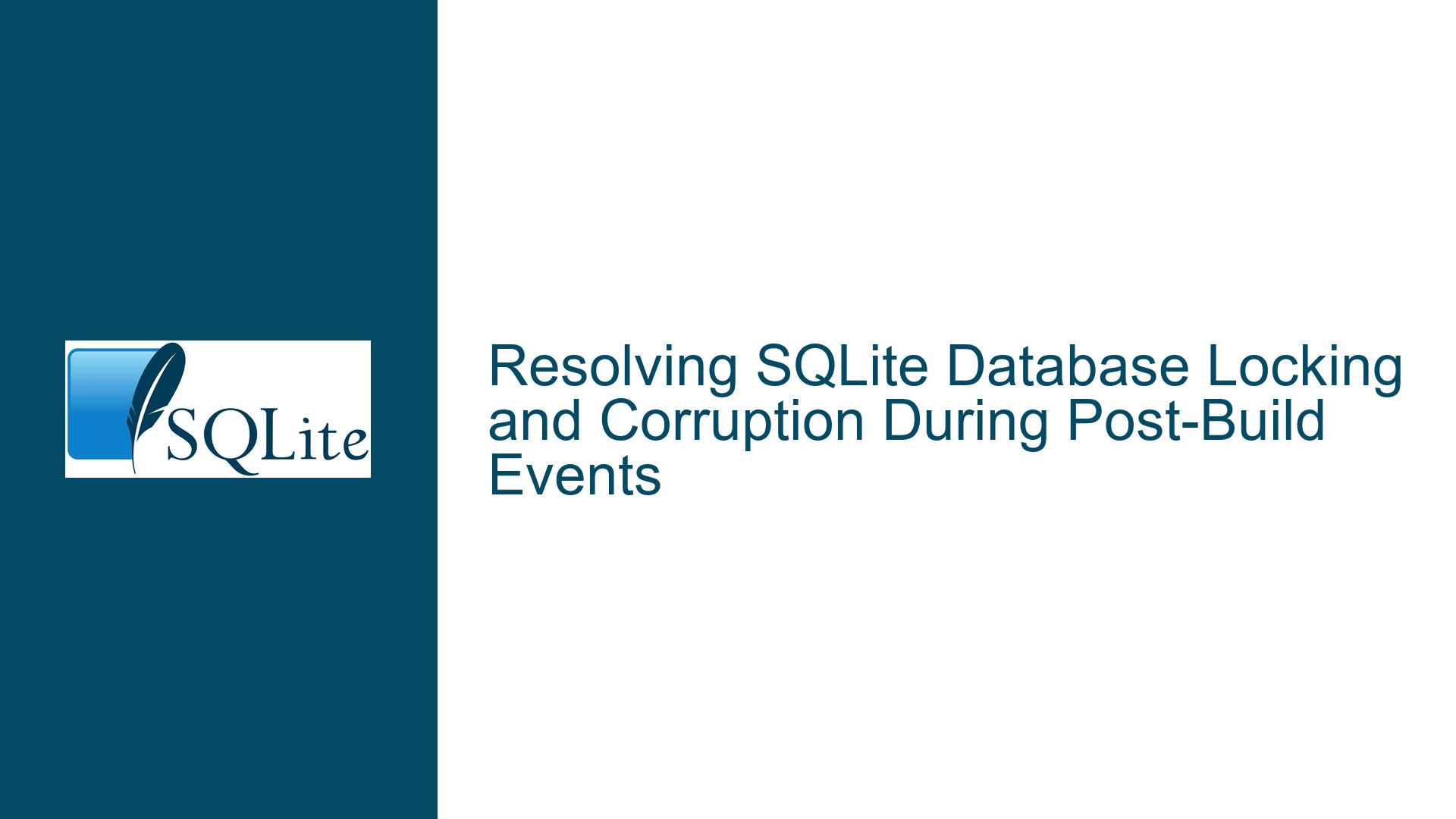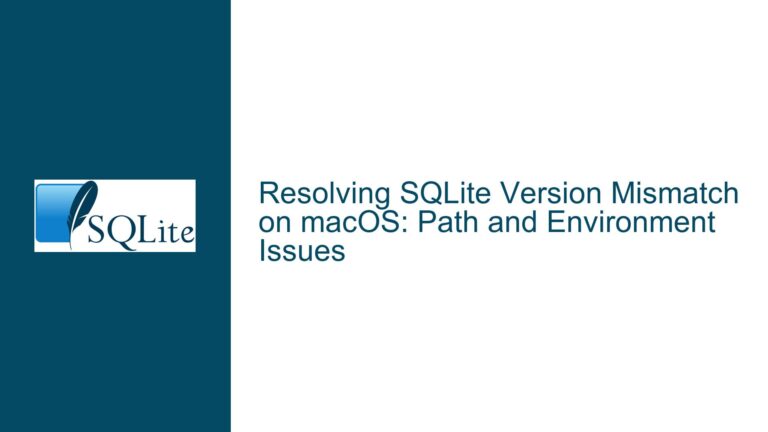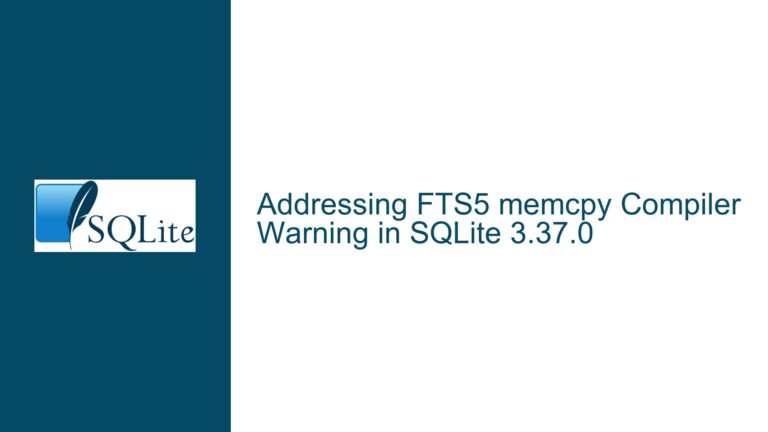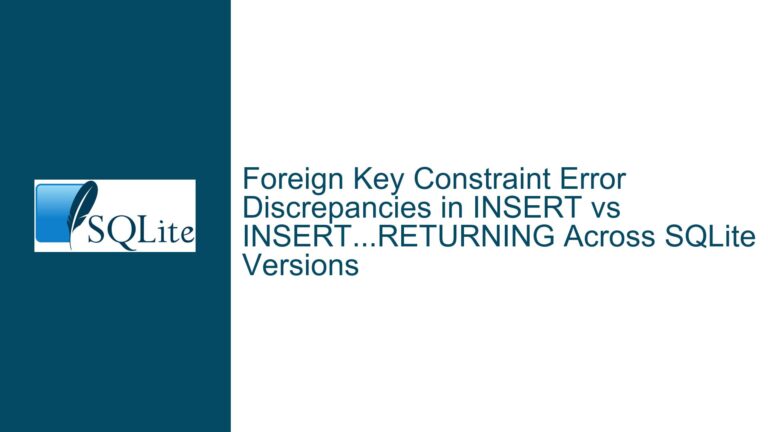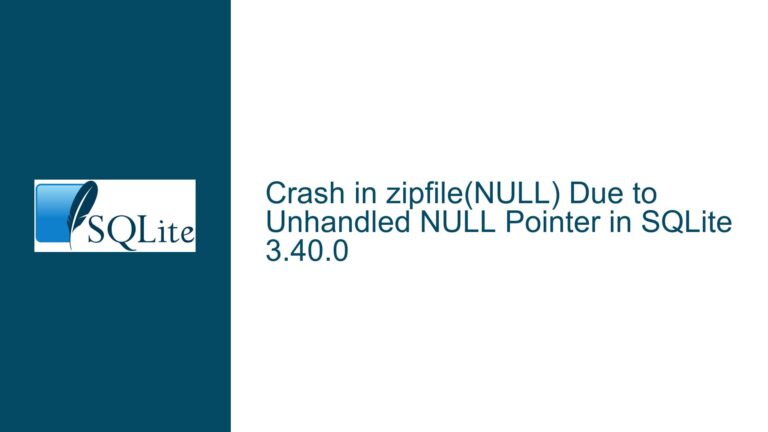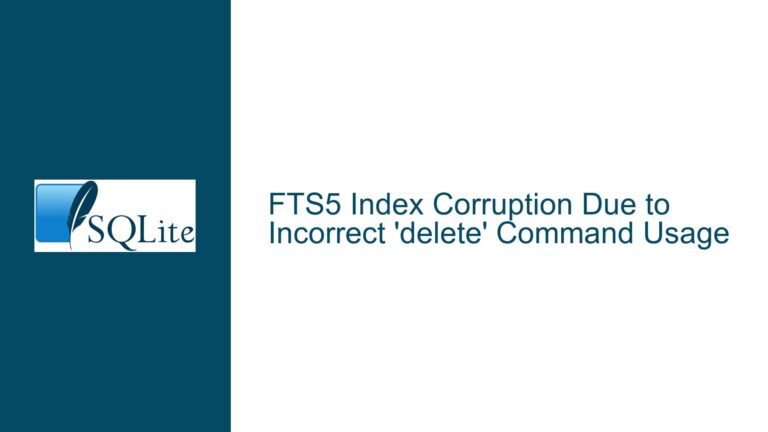Resolving SQLite Database Locking and Corruption During Post-Build Events
Database Locking and Corruption in Visual Studio Post-Build Workflows
Locked Database Files During Build Processes
The challenge of managing SQLite database files during automated build processes arises when external tools like SQLite Studio retain file locks or leave residual journal files. This creates conflicts when Visual Studio post-build events attempt to overwrite or synchronize database files in the Debug output folder. The primary symptom is failure to overwrite the destination database file due to SQLite Studio holding an exclusive lock, compounded by inconsistencies in page size configurations or partial synchronization attempts using utilities like sqlite3_rsync. These issues manifest as "file in use" errors, spurious corruption warnings, or incomplete data transfers, disrupting development workflows.
A secondary complication involves schema or page size mismatches between source-controlled database files and Debug folder copies. For example, SQLite Studio may create databases with a 4K page size while the original uses 1K, causing sqlite3_rsync to fail during synchronization. Corruption errors may also stem from incomplete writes or journal file mismanagement when journal mode is enabled. The problem escalates when developers bypass manual cleanup steps (e.g., deleting the Debug folder copy), leading to stale or incompatible database versions persisting in the build environment.
File Lock Retention and Synchronization Failures
The root cause of database locking lies in SQLite Studio’s file handle retention. Unlike lightweight CLI tools, SQLite Studio maintains open connections to database files for faster query execution, preventing other processes from modifying or overwriting them. This behavior conflicts with post-build events that attempt to replace the Debug folder’s database with a source-controlled version. The operating system enforces file access locks, causing standard file copy commands (e.g., xcopy) to fail with "access denied" errors.
Journal file accumulation occurs when SQLite Studio does not clean up write-ahead logging (WAL) or rollback journal files after closing a database connection. These residual files interfere with synchronization utilities that expect a clean database state. For instance, sqlite3_rsync relies on matching page sizes and schema configurations between source and destination databases. If the destination file has a different page size (e.g., 4K vs. 1K), the utility cannot reconcile the differences, leading to synchronization failures or false corruption flags.
Batch script limitations exacerbate the problem. Conditional logic in post-build scripts often lacks robust error handling for locked files or schema mismatches. For example, attempting an unconditional copy without checking for locks generates spurious errors, while relying solely on sqlite3_rsync assumes the destination database is structurally compatible. Without explicit checks for file locks or page size consistency, the script cannot adapt to runtime conditions, resulting in incomplete or erroneous database updates.
Mitigation Strategies for Locked Files and Schema Conflicts
Step 1: Detect and Bypass File Locks in Batch Scripts
Modify the post-build batch script to check for file locks before attempting overwrites or synchronization. Use the following approach:
Attempt a non-destructive file access check: Use
fsutilor a custom utility to test if the file is writable. For example:fsutil file queryOpenDebugOutput.db > nul 2>&1 if %errorlevel% equ 0 ( echo File is not locked xcopy /Y source.db Debug\output.db ) else ( echo File is locked; using sqlite3_rsync sqlite3_rsync.exe source.db Debug\output.db )This checks if the file is open in another process without triggering an overwrite error.
Implement error-level handling after copy attempts: If the initial
xcopyfails, capture the error code and switch tosqlite3_rsync:xcopy /Y source.db Debug\output.db > nul 2>&1 if %errorlevel% neq 0 ( echo Overwrite failed; attempting rsync... sqlite3_rsync.exe source.db Debug\output.db if %errorlevel% neq 0 ( echo ERROR: Both copy and rsync failed. Close SQLite Studio and rebuild. exit /b 1 ) )
Step 2: Enforce Page Size and Schema Consistency
Ensure source and destination databases use identical page sizes and journal modes to prevent sqlite3_rsync failures:
Standardize page size at creation: Use the
PRAGMA page_sizedirective in SQL scripts or command-line tools:PRAGMA page_size = 1024;Apply this to both source-controlled and Debug folder databases.
Validate schema before synchronization: Run a pre-sync check using
sqlite3CLI:for /f "tokens=*" %%a in ('sqlite3 source.db "PRAGMA page_size;"') do set SOURCE_PAGE=%%a for /f "tokens=*" %%a in ('sqlite3 Debug\output.db "PRAGMA page_size;"') do set DEST_PAGE=%%a if %SOURCE_PAGE% neq %DEST_PAGE% ( echo Page size mismatch; regenerating destination... del Debug\output.db sqlite3 Debug\output.db "PRAGMA page_size = %SOURCE_PAGE%; VACUUM;" )
Step 3: Manage Journal Modes and Residual Files
Configure SQLite Studio to disable persistent journaling or script journal cleanup in the post-build event:
Disable WAL mode in SQLite Studio: Execute
PRAGMA journal_mode = DELETE;before closing the database to ensure journal files are removed.Add journal cleanup to the batch script:
del Debug\output.db-*shm 2> nul del Debug\output.db-*wal 2> nul
Step 4: Atomic Database Replacement with Temporary Files
Avoid direct overwrites by using a temporary file rename strategy:
- Copy the source database to a temporary name in the Debug folder.
- Synchronize or rebuild the temporary file.
- Atomically replace the target database using
move /Y:xcopy /Y source.db Debug\output.tmp > nul 2>&1 if %errorlevel% equ 0 ( move /Y Debug\output.tmp Debug\output.db > nul 2>&1 if %errorlevel% neq 0 ( echo Move failed; retrying with rsync... sqlite3_rsync.exe source.db Debug\output.db ) )This minimizes the time the target file is locked, reducing collision chances.
Step 5: Force Close SQLite Studio Connections
As a last resort, terminate SQLite Studio processes before the post-build event:
taskkill /IM "SQLiteStudio.exe" /F > nul 2>&1
Use this sparingly, as it disrupts the developer’s workflow.
By combining lock detection, schema validation, and atomic file operations, the post-build process becomes resilient to SQLite Studio’s locking behavior while preventing database corruption due to page size or journaling mismatches.