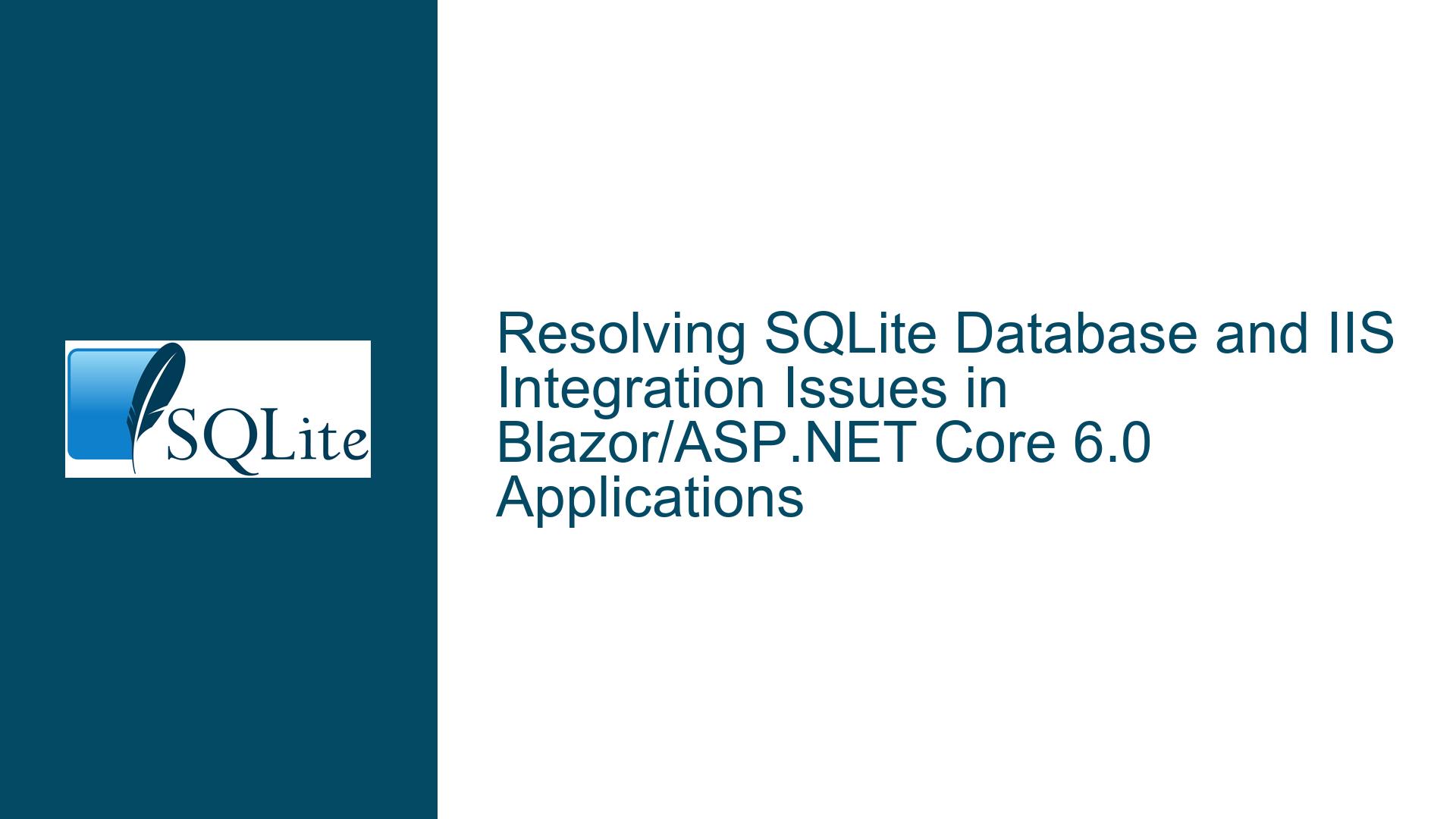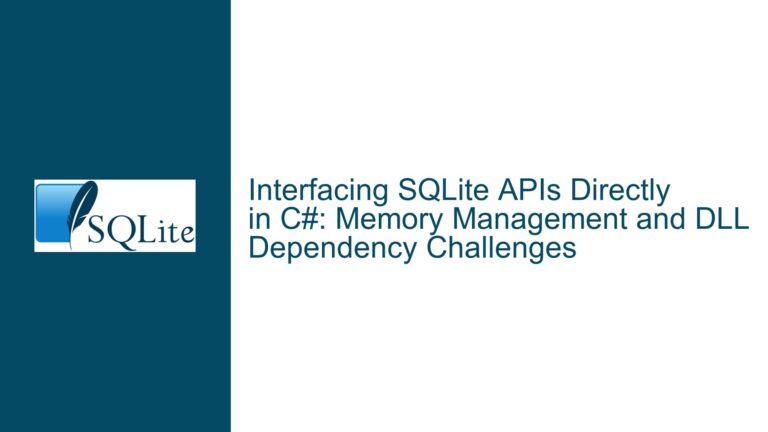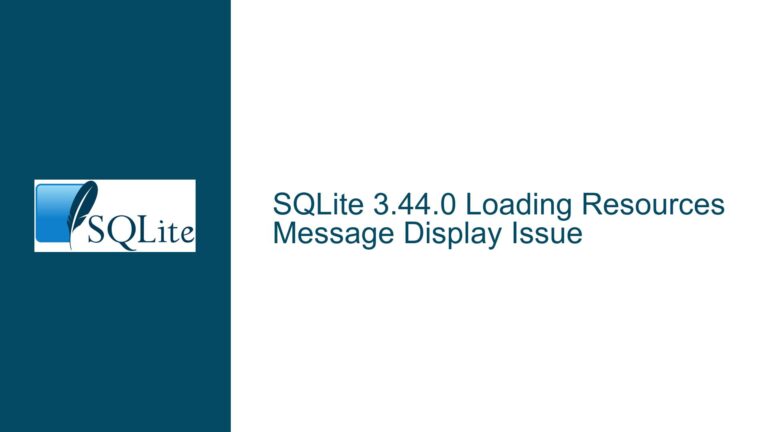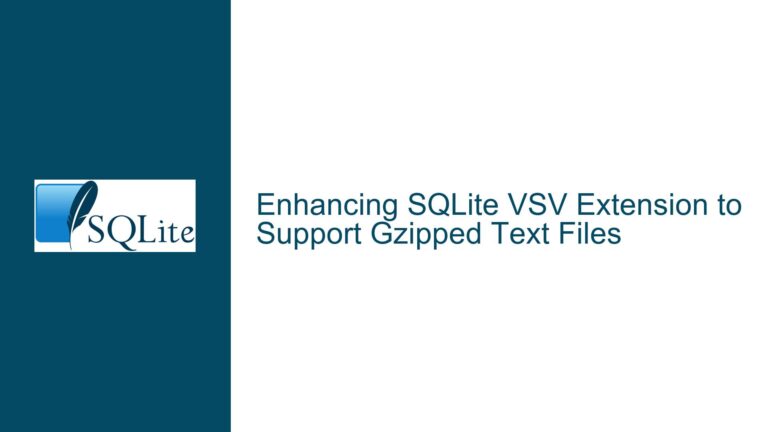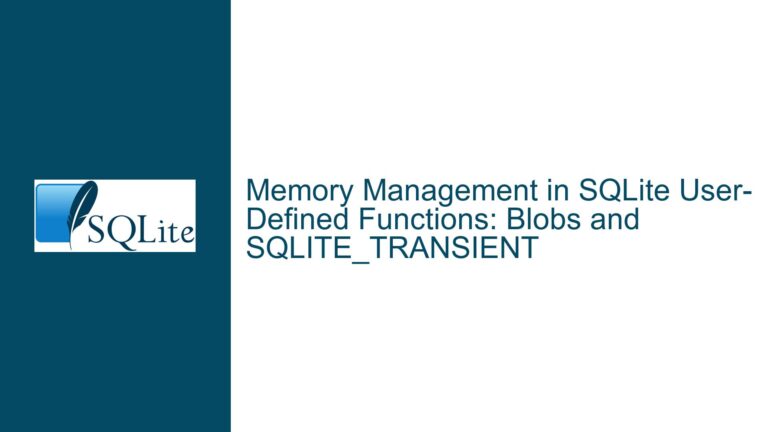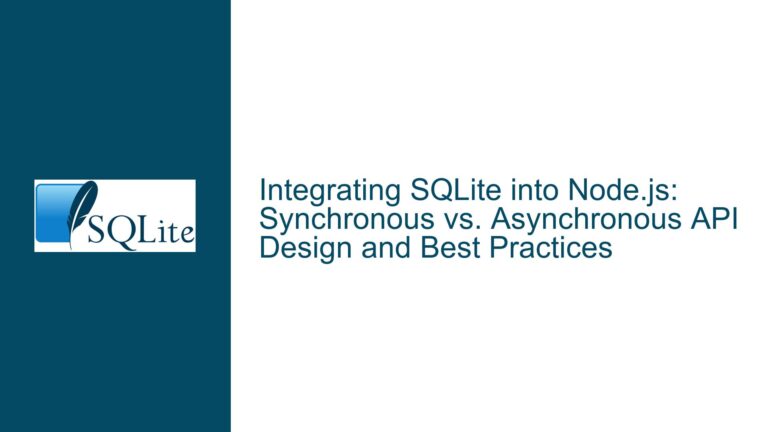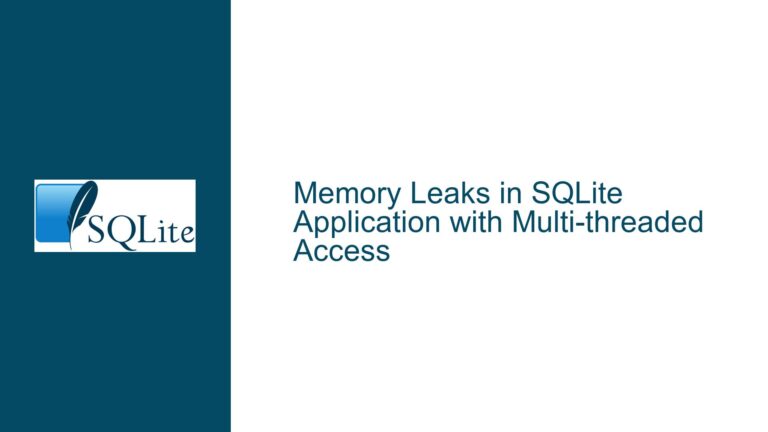Resolving SQLite Database and IIS Integration Issues in Blazor/ASP.NET Core 6.0 Applications
Understanding the SQLite Database Integration with IIS in Blazor/ASP.NET Core 6.0
When deploying a Blazor/ASP.NET Core 6.0 application that utilizes SQLite as its database engine to a managed server running IIS and Plesk-Obsidian, developers often encounter a "500 (Internal Server Error)" when making Web-API calls. This error typically indicates that the server is unable to process the request due to an internal misconfiguration or missing dependencies. The core issue revolves around the integration of SQLite with IIS, particularly in ensuring that all necessary components and configurations are correctly set up on the server.
SQLite is a lightweight, serverless database engine that is often used in applications where simplicity and minimal setup are required. However, when deploying such applications to a production environment like IIS, several factors come into play that are not present in a local development environment. These factors include file permissions, database file paths, and the presence of required .NET libraries.
Potential Causes of SQLite and IIS Integration Failures
The "500 (Internal Server Error)" when making Web-API calls in a Blazor/ASP.NET Core 6.0 application deployed to IIS can be attributed to several potential causes. One of the primary causes is the absence of necessary .NET libraries on the server. In a local development environment, these libraries might be readily available due to the installation of Visual Studio or other development tools. However, on a production server, these libraries may not be present unless explicitly installed.
Another common cause is the incorrect configuration of file permissions for the SQLite database file. SQLite requires read and write access to the database file, and if the IIS application pool identity does not have the necessary permissions, the application will fail to access the database, resulting in a 500 error.
Additionally, the path to the SQLite database file might be incorrectly specified in the application’s configuration. In a local environment, the database file might be located in a specific directory, but when deployed to IIS, the path to the database file might need to be adjusted to reflect the server’s directory structure.
Lastly, the version of SQLite being used in the application might not be compatible with the version of .NET Core or the operating system on the server. This can lead to runtime errors that manifest as 500 errors when the application attempts to interact with the database.
Comprehensive Troubleshooting Steps and Solutions for SQLite and IIS Integration
To resolve the "500 (Internal Server Error)" when deploying a Blazor/ASP.NET Core 6.0 application with SQLite to IIS, follow these detailed troubleshooting steps:
1. Verify the Presence of Required .NET Libraries:
Ensure that all necessary .NET libraries, including the SQLite library, are present on the server. If you are using System.Data.SQLite, make sure that the appropriate version of the library is installed. You can do this by checking the server’s global assembly cache (GAC) or by deploying the necessary DLLs with your application. If the libraries are not present, you may need to install them using a package manager like NuGet or manually copy them to the server.
2. Configure File Permissions for the SQLite Database:
SQLite requires read and write access to the database file. Ensure that the IIS application pool identity has the necessary permissions to access the database file. You can do this by navigating to the directory containing the SQLite database file, right-clicking the file, selecting "Properties," and then configuring the security settings to grant the appropriate permissions to the application pool identity.
3. Validate the Database File Path in the Application Configuration:
Check the connection string in your application’s configuration file (e.g., appsettings.json) to ensure that the path to the SQLite database file is correct. The path should reflect the server’s directory structure. If the database file is located in a different directory on the server, update the connection string accordingly. Additionally, consider using environment-specific configuration files to manage different paths for development and production environments.
4. Ensure Compatibility Between SQLite and .NET Core:
Verify that the version of SQLite you are using is compatible with the version of .NET Core and the operating system on the server. If you are using an older version of SQLite, consider upgrading to a newer version that is compatible with .NET Core 6.0. You can check the compatibility information in the SQLite documentation or the NuGet package details.
5. Enable Detailed Error Messages:
To gain more insight into the cause of the 500 error, enable detailed error messages in your ASP.NET Core application. You can do this by modifying the web.config file to include the following configuration:
<configuration>
<system.webServer>
<httpErrors errorMode="Detailed" />
<aspNetCore processPath="dotnet" arguments=".\YourApp.dll" stdoutLogEnabled="true" stdoutLogFile=".\logs\stdout" />
</system.webServer>
</configuration>
This configuration will provide more detailed error information, which can help you pinpoint the exact cause of the issue.
6. Check the IIS Logs:
Review the IIS logs for any additional error messages or clues that might indicate the cause of the 500 error. The logs can be found in the C:\inetpub\logs\LogFiles directory. Look for entries that correspond to the time when the error occurred and examine the details to identify any potential issues.
7. Test the Application Locally with IIS Express:
Before deploying the application to the production server, test it locally using IIS Express to ensure that it runs correctly in an IIS-like environment. This can help you identify any issues that might arise specifically in an IIS environment before deploying to the production server.
8. Use a Custom Middleware for Error Handling:
Implement a custom middleware in your ASP.NET Core application to catch and log any unhandled exceptions. This can provide additional insights into the cause of the 500 error. Here is an example of how to create a custom error-handling middleware:
public class ErrorHandlingMiddleware
{
private readonly RequestDelegate _next;
public ErrorHandlingMiddleware(RequestDelegate next)
{
_next = next;
}
public async Task Invoke(HttpContext context)
{
try
{
await _next(context);
}
catch (Exception ex)
{
// Log the exception
// You can use a logging framework like Serilog or NLog
Console.WriteLine($"An error occurred: {ex.Message}");
// Optionally, you can re-throw the exception or return a custom error response
context.Response.StatusCode = StatusCodes.Status500InternalServerError;
await context.Response.WriteAsync("An internal server error occurred.");
}
}
}
public static class ErrorHandlingMiddlewareExtensions
{
public static IApplicationBuilder UseErrorHandlingMiddleware(this IApplicationBuilder builder)
{
return builder.UseMiddleware<ErrorHandlingMiddleware>();
}
}
You can then add the middleware to the request pipeline in the Startup.cs file:
public void Configure(IApplicationBuilder app, IWebHostEnvironment env)
{
if (env.IsDevelopment())
{
app.UseDeveloperExceptionPage();
}
else
{
app.UseExceptionHandler("/Home/Error");
app.UseHsts();
}
app.UseErrorHandlingMiddleware();
app.UseHttpsRedirection();
app.UseStaticFiles();
app.UseRouting();
app.UseAuthorization();
app.UseEndpoints(endpoints =>
{
endpoints.MapControllerRoute(
name: "default",
pattern: "{controller=Home}/{action=Index}/{id?}");
});
}
9. Consider Using a Different Database Provider:
If the issues persist and you are unable to resolve them, consider using a different database provider that is more suited for production environments. For example, you could switch to SQL Server or PostgreSQL, which are more robust and have better support for production deployments.
10. Consult the Plesk and IIS Documentation:
Since the issue involves Plesk and IIS, consult the official documentation for both platforms to ensure that all necessary configurations are in place. Plesk and IIS have specific requirements and configurations that might affect how your application runs, and the documentation can provide valuable insights into resolving any issues.
By following these troubleshooting steps, you should be able to identify and resolve the issues causing the "500 (Internal Server Error)" when deploying your Blazor/ASP.NET Core 6.0 application with SQLite to IIS. Each step addresses a potential cause of the problem, and by systematically working through them, you can ensure that your application runs smoothly in a production environment.