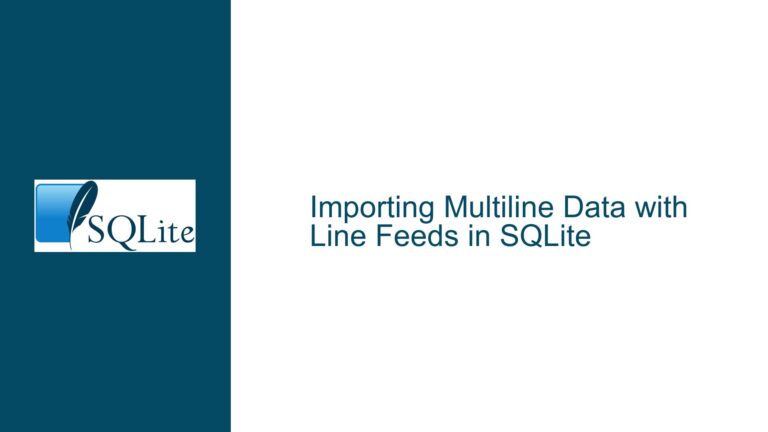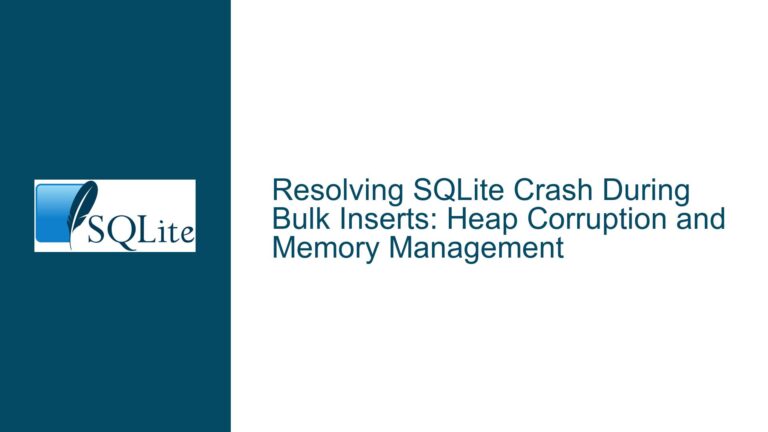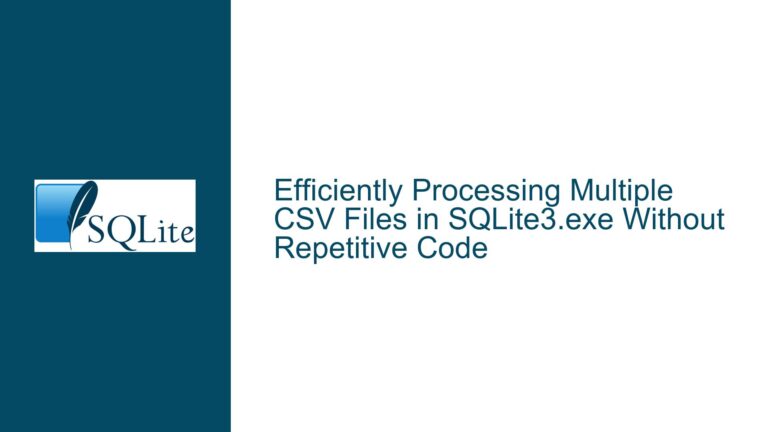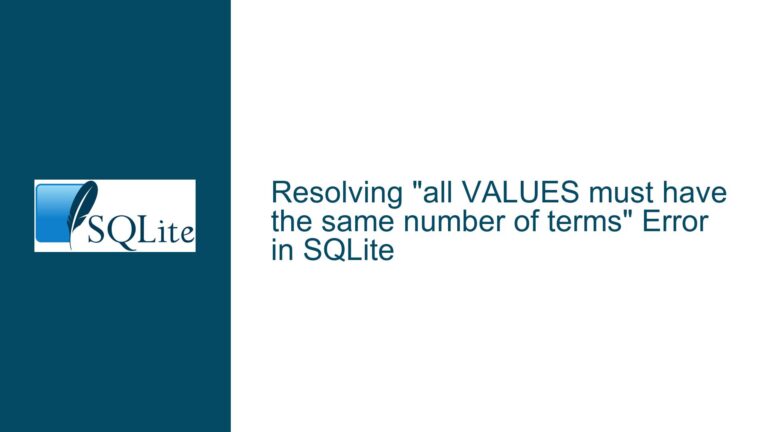Resolving SQLite CSV Import Errors: Column Name Mismatch and Delimiter Issues
Issue Overview: Column Name Discrepancies and Delimiter Misconfigurations During CSV Import
The core challenge arises when attempting to import a CSV file into an SQLite database via SQLiteStudio, resulting in an error stating that the target table lacks a column named "State." This error occurs despite the user’s assertion that the table was created with columns named "State" and "State_ANSII," and the CSV file contains headers labeled "State" and "State_ANSI." The discrepancy between the column names in the table schema and the CSV headers is the immediate red flag, but additional complexities emerge when considering delimiter mismatches, case sensitivity, and hidden formatting artifacts in the CSV file.
The error message explicitly points to a structural mismatch between the CSV’s expected columns and the table’s actual schema. However, the problem is compounded by ambiguities in the data file’s formatting, such as inconsistent delimiters (tabs vs. commas), whitespace padding, or non-printable characters. These factors can cause the import process to misinterpret column boundaries, leading to misaligned data mappings. Furthermore, SQLite’s case-insensitive but case-preserving nature introduces potential pitfalls when column names in the CSV do not exactly match the table’s defined columns in terms of spelling, spacing, or capitalization.
Possible Causes: Typographical Errors, Delimiter Conflicts, and Schema Mismatches
1. Column Name Typographical Errors
The most glaring issue is the mismatch between the table’s "State_ANSII" column and the CSV’s "State_ANSI" header. The extra "I" in the table’s column name ("ANSII" vs. "ANSI") creates an unresolved reference during the import process. SQLiteStudio relies on exact name matching between CSV headers and table columns. If the CSV’s second column is labeled "State_ANSI" but the table expects "State_ANSII," the import tool will fail to map the data correctly. This mismatch can cascade into errors, especially if the import process validates column existence before proceeding.
2. Incorrect Delimiter Configuration
The user initially assumes the CSV is comma-delimited, but the data preview suggests otherwise. For example, the sample data row "ALABAMA 1" implies that the separator between "ALABAMA" and "1" might be a tab or space rather than a comma. If the CSV uses tabs as delimiters but SQLiteStudio is configured to use commas, the import process will misinterpret the columns. This misconfiguration leads to header parsing errors, where the first column header ("State") is recognized correctly, but subsequent columns are misread or ignored due to delimiter mismatches. Additionally, mixed delimiters (e.g., tabs and commas in the same file) can cause unpredictable parsing behavior.
3. Schema-Data Type Conflicts or Hidden Characters
Hidden characters in the CSV file, such as non-breaking spaces, UTF-8 BOM markers, or trailing whitespace, can alter how headers are interpreted. For instance, a header named "State " (with a trailing space) will not match a table column named "State." Similarly, if the CSV was generated by a program that adds invisible formatting characters, SQLiteStudio might fail to recognize the intended column names. Additionally, schema mismatches—such as defining the "State" column as an INTEGER in the table while the CSV contains text values—can cause import failures, though these typically manifest as type conversion errors rather than missing column errors.
4. Case Sensitivity and Quoting Issues
While SQLite treats column names as case-insensitive during queries, the import process may enforce case sensitivity when matching CSV headers to table columns. If the table defines a column as "state" (lowercase) but the CSV header is "State" (title case), some tools—including SQLiteStudio—might flag this as a mismatch. Furthermore, unquoted headers containing reserved keywords or special characters can confuse parsers. For example, a header named "Order" (a reserved keyword) without quotes might trigger syntax errors during import.
Troubleshooting Steps, Solutions & Fixes: Validating Schemas, Correcting Delimiters, and Sanitizing Data
Step 1: Validate Table Schema and CSV Header Consistency
Action: Compare the table’s column names exactly as defined in the schema with the headers in the CSV file.
Execution:
- Retrieve Table Schema:
Run.schema state_lookupin the SQLite command-line interface (CLI) or executePRAGMA table_info(state_lookup);to list the table’s columns. Verify that the columns are spelled as "State" and "State_ANSII" (with two "I"s). - Inspect CSV Headers:
Open the CSV file in a plain text editor (e.g., Notepad++, VS Code) to avoid automatic formatting by spreadsheet software. Ensure the first line readsState,State_ANSI(or the correct delimiter) without extra spaces, non-printable characters, or typos. - Correct Discrepancies:
If the table’s column is indeed "State_ANSII" but the CSV header is "State_ANSI," either rename the CSV header to match the table or alter the table schema usingALTER TABLE state_lookup RENAME COLUMN State_ANSII TO State_ANSI;.
Example:
-- Correcting the column name in the table
ALTER TABLE state_lookup RENAME COLUMN State_ANSII TO State_ANSI;
Step 2: Confirm and Configure Delimiters Appropriately
Action: Determine the actual delimiter used in the CSV file and configure SQLiteStudio accordingly.
Execution:
- Visual Inspection:
Open the CSV in a text editor and examine the separator between values. If entries are separated by tabs (\t), commas (,), or spaces, note the exact character. - Delimiter Testing in SQLiteStudio:
In SQLiteStudio’s CSV import wizard, experiment with different delimiters (e.g., Tab, Comma, Custom). For ambiguous cases, use a hex editor to identify non-printable separators. - Use SQLite CLI for Validation:
Bypass SQLiteStudio and import the CSV via the SQLite command-line interface to isolate the issue:sqlite3 database.db .mode csv .import /path/to/file.csv state_lookupIf the CLI import succeeds, the problem lies with SQLiteStudio’s configuration.
Example:
For a tab-delimited file, force the CLI to use tabs:
.separator "\t"
.import data.csv state_lookup
Step 3: Sanitize CSV Headers and Data
Action: Eliminate hidden characters, whitespace, and formatting inconsistencies from the CSV.
Execution:
- Remove UTF-8 BOM:
Use a text editor to save the CSV without a BOM (Byte Order Mark). In VS Code, click the "UTF-8" label in the status bar and select "Save with Encoding -> UTF-8." - Trim Whitespace:
Execute a search-and-replace to remove leading/trailing spaces in headers and data. For example, replace\s*,with,to eliminate spaces before delimiters. - Escape Reserved Keywords:
Enclose headers containing special characters or reserved words in double quotes. For example, changeStateto"State"if necessary.
Example:
A sanitized CSV header line:
"State","State_ANSI"
Step 4: Recreate the Table with Explicit Schema Definitions
Action: Drop and recreate the table with columns that exactly match the CSV headers, including data types.
Execution:
- Drop Existing Table:
DROP TABLE state_lookup; - Create New Table with Matched Columns:
CREATE TABLE state_lookup ( "State" TEXT, "State_ANSI" INTEGER ); - Reimport Data:
Use the sanitized CSV and confirmed delimiter settings to attempt the import again.
Example:
Ensuring case sensitivity by quoting column names:
CREATE TABLE state_lookup (
"State" TEXT,
"State_ANSI" INTEGER
);
Step 5: Utilize Intermediate Tools for Data Wrangling
Action: Leverage spreadsheet software or scripting languages to preprocess the CSV.
Execution:
- Open in Excel/LibreOffice:
Import the CSV into a spreadsheet, explicitly setting the delimiter during import. Correct any misaligned columns and re-export as a properly formatted CSV. - Python Scripting:
Use Python’scsvmodule to read, sanitize, and rewrite the CSV:import csv with open('input.csv', 'r', newline='', encoding='utf-8-sig') as infile, open('output.csv', 'w', newline='', encoding='utf-8') as outfile: reader = csv.reader(infile, delimiter='\t') writer = csv.writer(outfile, delimiter=',') for row in reader: cleaned_row = [cell.strip() for cell in row] writer.writerow(cleaned_row)
Example:
A Python script to convert tab-delimited files to comma-delimited:
import csv
with open('input.csv', 'r') as f_in, open('output.csv', 'w') as f_out:
reader = csv.reader(f_in, delimiter='\t')
writer = csv.writer(f_out, delimiter=',')
for row in reader:
writer.writerow(row)
Step 6: Verify and Adjust SQLiteStudio’s Import Settings
Action: Methodically configure SQLiteStudio’s import options to align with the CSV’s structure.
Execution:
- Header Row: Ensure "First row contains column names" is enabled.
- Delimiter: Set the correct delimiter (comma, tab, or custom).
- Text Encoding: Match the CSV’s encoding (e.g., UTF-8, ASCII).
- Quote Character: Specify whether fields are quoted (e.g.,
"State"). - Trim Spaces: Enable options to trim leading/trailing spaces from fields.
Example:
SQLiteStudio import configuration for a tab-delimited file:
- Column separator:
Tab - Text encoding:
UTF-8 - Trim spaces:
Both
Step 7: Debug Using Incremental Data Import
Action: Test the import process with a minimal subset of data to isolate errors.
Execution:
- Create a Test CSV:
Extract the first two rows of the original CSV (headers + one data row) into a new file. - Import Test File:
Attempt to import the small file. If successful, gradually expand the dataset. - Analyze Failures:
If the test import fails, the issue is localized to the header or first data row. Inspect these lines for anomalies.
Example:
Test CSV content:
State,State_ANSI
ALABAMA,1
Step 8: Address Case Sensitivity in Column Names
Action: Normalize column name casing to avoid case mismatch errors.
Execution:
- Alter Table Schema:
Rename table columns to match the CSV header’s casing:ALTER TABLE state_lookup RENAME COLUMN "State" TO "state"; - Modify CSV Headers:
Adjust the CSV to use lowercase or title case as per the table’s schema.
Example:
Harmonizing case in the CSV header:
state,state_ansi
Step 9: Handle Composite or Multi-Character Delimiters
Action: If the CSV uses multi-character delimiters (e.g., ||), configure the import tool accordingly.
Execution:
- Identify Delimiters:
Use a hex editor or advanced text analysis to detect non-standard separators. - Preprocess the CSV:
Replace multi-character delimiters with single characters using scripting tools.
Example:
Using sed to replace || with commas:
sed 's/||/,/g' original.csv > cleaned.csv
Step 10: Consult Logs and Error Details for Additional Clues
Action: Examine SQLiteStudio’s error logs or debug output to gather more context.
Execution:
- Enable Verbose Logging:
If available, activate detailed logging in SQLiteStudio to capture the exact import sequence. - Interpret Error Messages:
Cross-reference error codes with SQLite documentation to identify underlying issues like constraint violations or type mismatches.
Example:
A typical import error log might reveal:
[ERROR] CSV line 2: expected 2 columns but found 1 - malformed CSV
This indicates delimiter misconfiguration or unterminated quoted fields.
By systematically addressing each potential cause—starting with schema mismatches, progressing through delimiter configurations, and culminating in data sanitization—the import process can be stabilized. The key lies in rigorous validation at each step, ensuring that the CSV’s structure and content align precisely with the target table’s schema and SQLite’s import expectations.