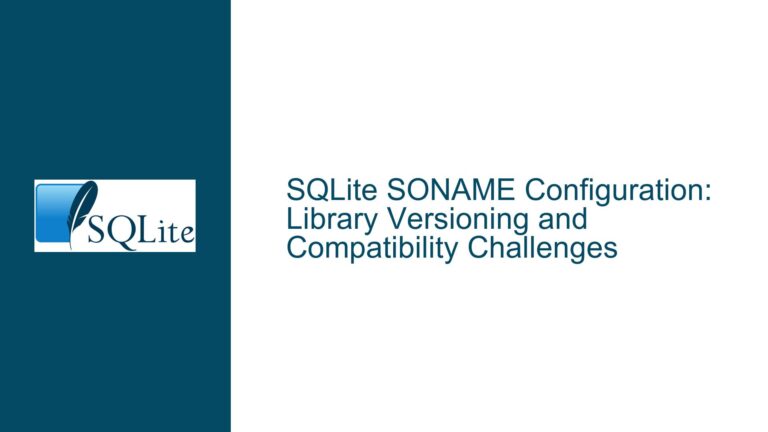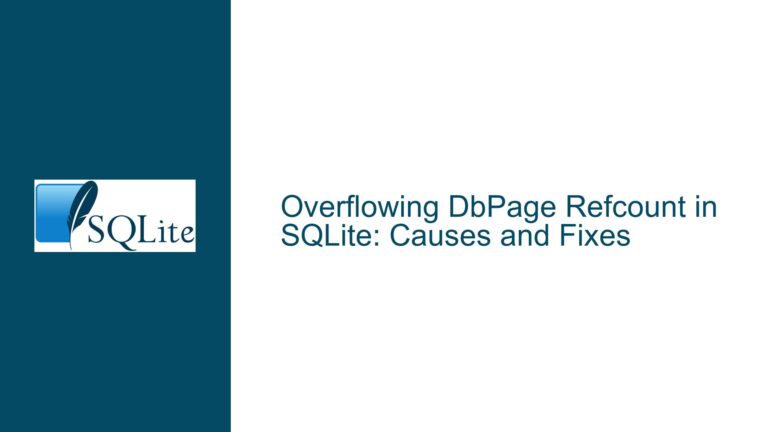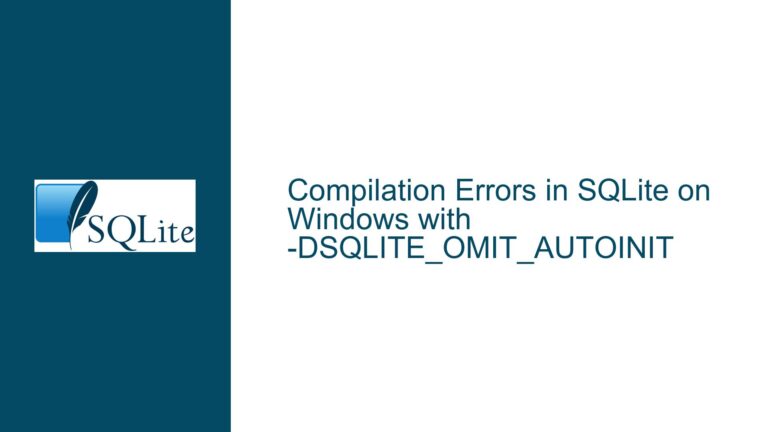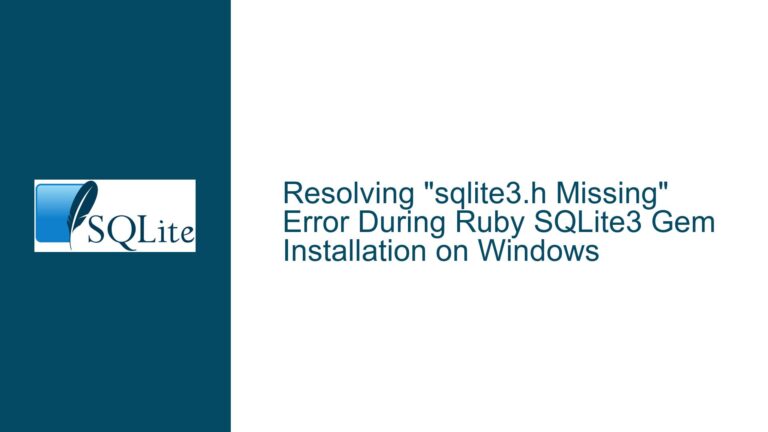Resolving SQLite “Attempt to Write a Readonly Database” Error on Windows 10
Understanding the "Attempt to Write a Readonly Database" Error in SQLite
The error message "Attempt to write a readonly database" (SQLite error code 0x800017FF) is a common issue encountered by developers and users working with SQLite databases, particularly on Windows 10. This error occurs when an application attempts to perform a write operation (such as INSERT, UPDATE, or DELETE) on a database file that is either marked as read-only or is inaccessible due to insufficient permissions. The error is not specific to SQLite itself but is often a result of the operating system’s file system permissions or the way the database connection is configured.
At its core, this error is a manifestation of a mismatch between the application’s intent to modify the database and the system’s enforcement of access controls. SQLite, being a serverless database engine, relies heavily on the underlying file system for read and write operations. When the file system or the database connection settings prevent write operations, SQLite throws this error to indicate that the requested operation cannot be completed.
The error is particularly prevalent in Windows environments due to the way Windows handles file permissions and user access controls. Unlike Unix-based systems, Windows has a more complex and restrictive permission model, especially when dealing with files in system-protected directories or files that are shared across multiple users. Additionally, Windows often employs virtualization techniques for legacy applications, which can lead to confusion about the actual location of the database file being accessed.
To fully understand this error, it is essential to break down the components involved: the database file itself, the application attempting to access it, the file system permissions, and the SQLite connection settings. Each of these components plays a critical role in determining whether a write operation will succeed or fail. By examining each component in detail, we can identify the root cause of the error and implement appropriate solutions.
Diagnosing File System Permissions and Database Accessibility
One of the most common causes of the "Attempt to write a readonly database" error is insufficient file system permissions. On Windows 10, the operating system enforces strict access controls on files and directories, especially those located in system-protected areas such as the Program Files directory or the Windows directory. If the database file is stored in one of these protected locations, the application may not have the necessary permissions to modify the file, even if the file itself is not explicitly marked as read-only.
To diagnose this issue, the first step is to verify the location of the database file. If the file is stored in a system-protected directory, it is advisable to move it to a location where the application has full read and write permissions, such as the user’s Documents directory or a custom application data folder. This can be done by modifying the application’s configuration to point to the new location of the database file.
Next, it is crucial to check the file system permissions for the database file. On Windows, this can be done by right-clicking the file, selecting "Properties," and navigating to the "Security" tab. Here, you can view the permissions assigned to different users and groups. Ensure that the user account under which the application is running has both "Read" and "Write" permissions for the file. If the necessary permissions are not present, they can be added by clicking the "Edit" button and modifying the permissions accordingly.
Another factor to consider is the possibility of file system virtualization. Windows employs a feature called "File and Registry Virtualization" to provide compatibility for legacy applications that attempt to write to protected areas of the file system. When this feature is enabled, write operations to protected directories are redirected to a virtual store located in the user’s AppData directory. While this redirection is transparent to the application, it can lead to confusion when troubleshooting database access issues, as the application may appear to be accessing one file while actually modifying a different file in the virtual store.
To determine whether file system virtualization is affecting your application, you can use tools such as Process Monitor from Sysinternals to trace file system activity. This tool allows you to monitor file access in real-time and identify any redirections or access denials. If virtualization is found to be the cause of the issue, you can either disable the feature for the affected application or modify the application to write to a non-protected directory.
In addition to file system permissions, it is also important to consider the possibility of the database file being locked by another process. SQLite uses file locking mechanisms to prevent concurrent write operations, and if another process has an exclusive lock on the file, write operations will fail. To check for file locks, you can use tools such as Handle or Process Explorer to identify any processes that may be holding a lock on the database file. If a lock is detected, you can either terminate the offending process or wait for it to release the lock before attempting the write operation again.
Configuring SQLite Connection Settings for Write Access
Once file system permissions and accessibility issues have been ruled out, the next step is to examine the SQLite connection settings. The "Attempt to write a readonly database" error can also occur if the database connection is explicitly opened in read-only mode or if the connection string contains parameters that restrict write access.
In SQLite, the connection string used to open a database can include various parameters that control how the database is accessed. One such parameter is the "mode" parameter, which specifies the access mode for the database. The mode can be set to "ro" for read-only access, "rw" for read-write access, or "rwc" for read-write access with automatic creation of the database file if it does not exist. If the mode is set to "ro," any attempt to perform a write operation will result in the "Attempt to write a readonly database" error.
To resolve this issue, you should review the connection string used by your application and ensure that the mode parameter is set to "rw" or "rwc" if write access is required. For example, a connection string that allows read-write access might look like this: "Data Source=mydatabase.db;Mode=rwc;". If the mode parameter is not explicitly set, SQLite defaults to read-write access, so its absence in the connection string is not necessarily a problem.
Another parameter to consider is the "Read Only" parameter, which can be set to "True" or "False" to explicitly enable or disable read-only access. If this parameter is set to "True," it will override the mode parameter and force the connection into read-only mode. Therefore, it is important to ensure that the "Read Only" parameter is either set to "False" or omitted entirely if write access is required.
In addition to the connection string parameters, it is also important to consider the way the database connection is opened in your application code. Some SQLite libraries and frameworks provide methods or properties that allow you to specify the access mode when opening a connection. For example, in the System.Data.SQLite library for .NET, you can use the SQLiteConnection class’s Open method with a SQLiteOpenMode parameter to specify the access mode. If your application is using such a library, you should review the code that opens the database connection and ensure that it is configured for read-write access.
Finally, it is worth noting that some SQLite libraries and frameworks may impose additional restrictions on write access based on the environment in which the application is running. For example, some libraries may enforce read-only access when running in a sandboxed environment or when the application is launched with reduced privileges. If you suspect that your application is being affected by such restrictions, you should consult the documentation for the specific library or framework you are using to determine how to configure it for write access.
Troubleshooting Steps, Solutions, and Fixes for the "Attempt to Write a Readonly Database" Error
To systematically resolve the "Attempt to write a readonly database" error, follow these troubleshooting steps:
Verify the Database File Location: Ensure that the database file is located in a directory where the application has both read and write permissions. Avoid storing the database in system-protected directories such as Program Files or Windows. Instead, use a user-specific directory such as Documents or AppData.
Check File System Permissions: Right-click the database file, select "Properties," and navigate to the "Security" tab. Verify that the user account under which the application is running has both "Read" and "Write" permissions. If necessary, modify the permissions to grant the required access.
Disable File System Virtualization: If the database file is located in a system-protected directory and cannot be moved, consider disabling file system virtualization for the application. This can be done by creating an application manifest file that specifies the requested execution level as "requireAdministrator."
Monitor File System Activity: Use tools such as Process Monitor to trace file system activity and identify any access denials or redirections caused by file system virtualization. This can help you pinpoint the exact cause of the issue and determine whether the application is accessing the correct file.
Check for File Locks: Use tools such as Handle or Process Explorer to identify any processes that may be holding a lock on the database file. If a lock is detected, terminate the offending process or wait for it to release the lock before attempting the write operation again.
Review the Connection String: Ensure that the connection string used to open the database includes the appropriate parameters for read-write access. Specifically, check the "mode" and "Read Only" parameters and ensure that they are set to allow write access.
Examine the Application Code: Review the code that opens the database connection and ensure that it is configured for read-write access. If your application is using a library or framework that provides methods or properties for specifying the access mode, ensure that these are used correctly.
Consult Library or Framework Documentation: If you are using a specific SQLite library or framework, consult its documentation to determine whether it imposes any additional restrictions on write access. Follow the recommended practices for configuring the library or framework to allow write access in your environment.
Test with a New Database File: Create a new database file in a directory with known permissions and attempt to perform write operations. This can help you determine whether the issue is specific to the original database file or is a more general problem with the application or environment.
Enable SQLite Debugging: Some SQLite libraries and frameworks provide debugging options that can provide additional information about database access issues. Enable these options and review the debug output to gain further insight into the cause of the error.
By following these steps, you should be able to identify and resolve the underlying cause of the "Attempt to write a readonly database" error. In most cases, the issue can be resolved by adjusting file system permissions, modifying the connection string, or reconfiguring the application code to ensure that the database is opened with the appropriate access mode. However, if the issue persists, it may be necessary to consult the documentation for your specific SQLite library or framework or seek assistance from the SQLite community.
This guide provides a comprehensive approach to diagnosing and resolving the "Attempt to write a readonly database" error in SQLite on Windows 10. By understanding the underlying causes and following the detailed troubleshooting steps, you can ensure that your application has the necessary access to perform write operations on the database.