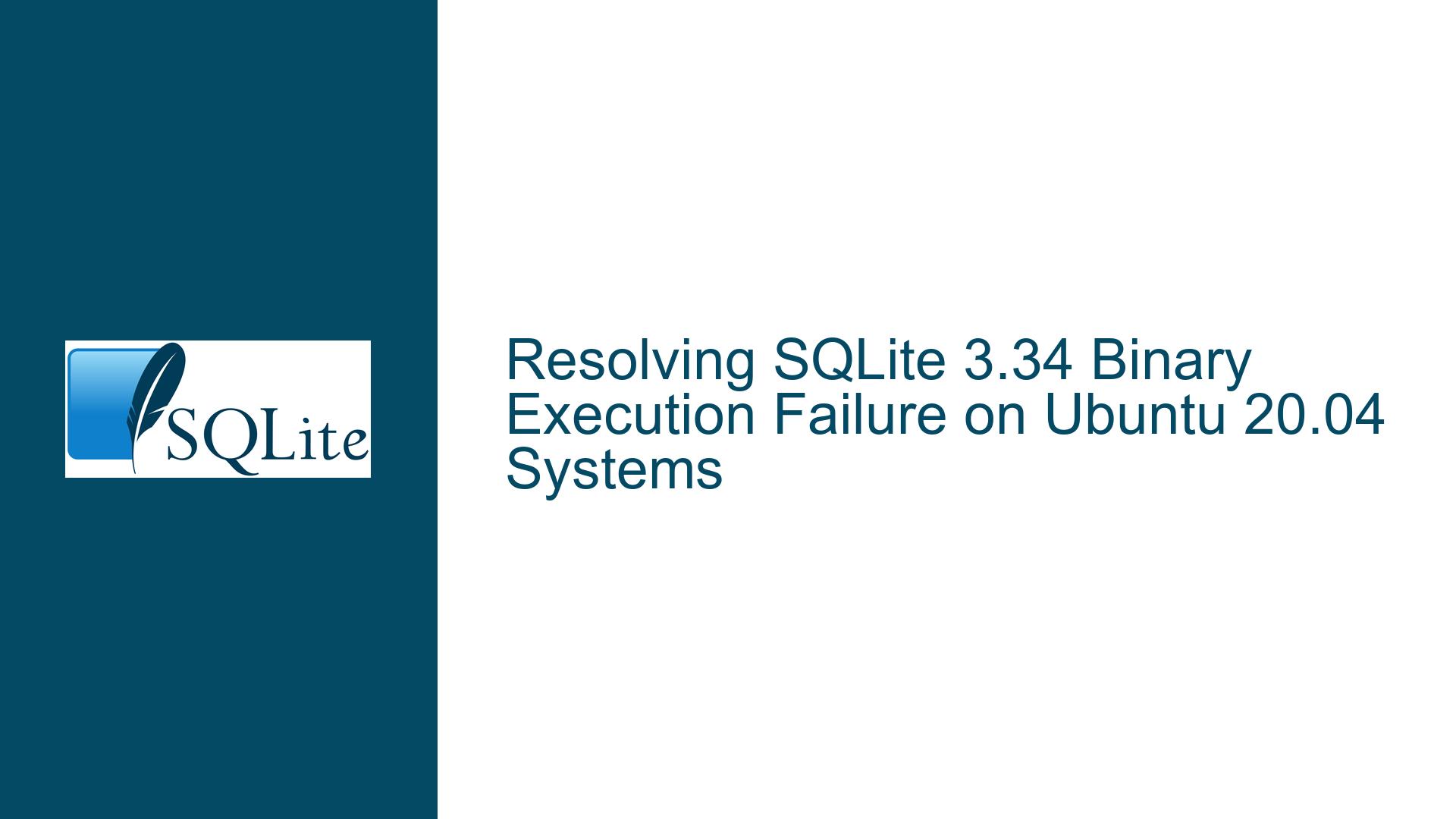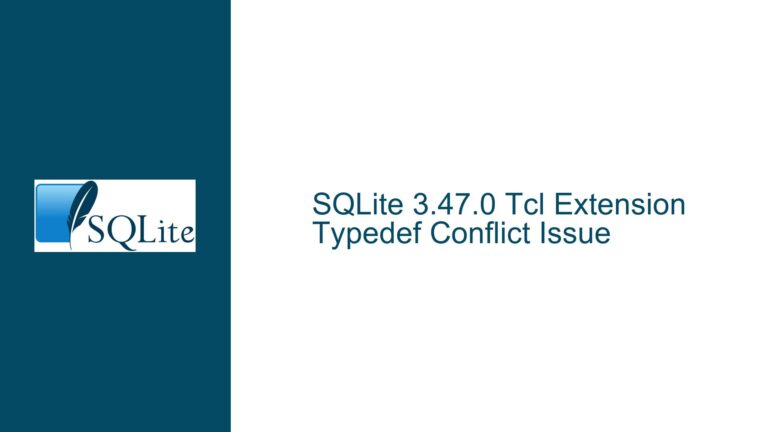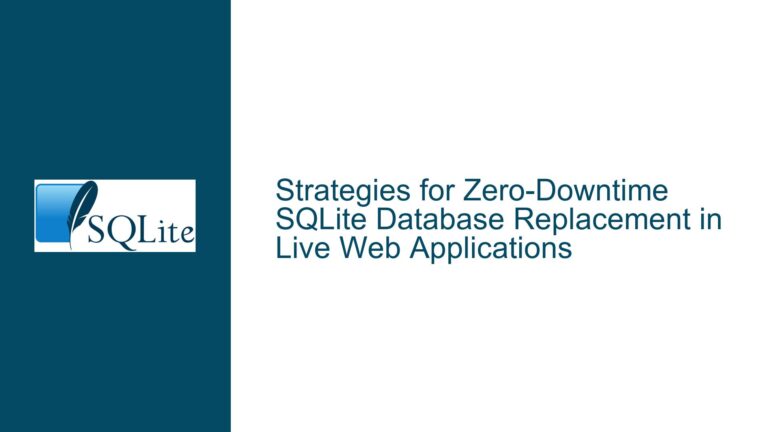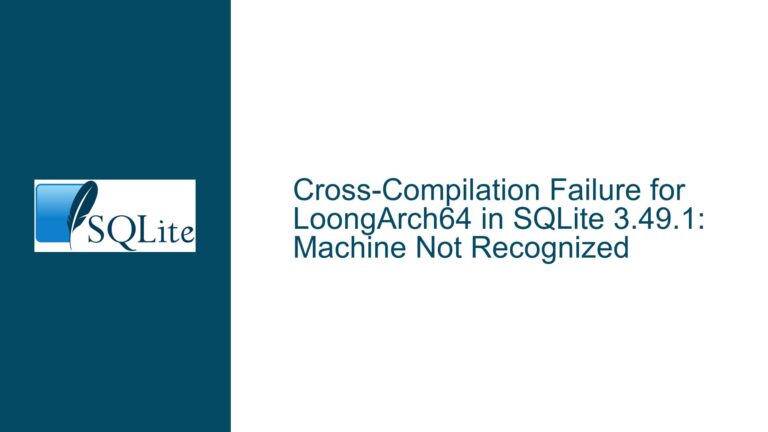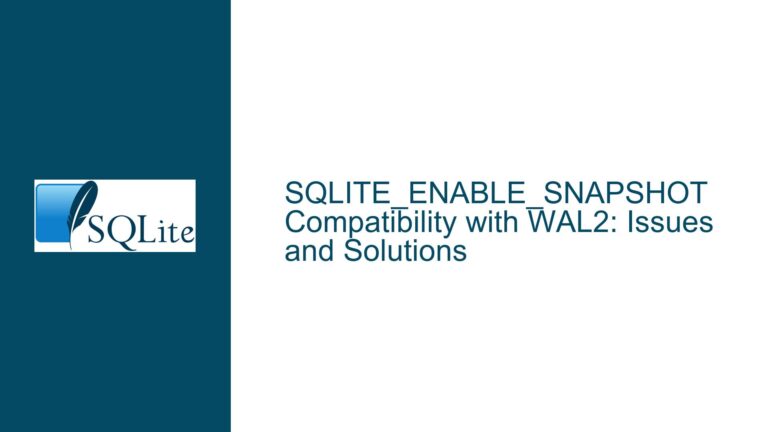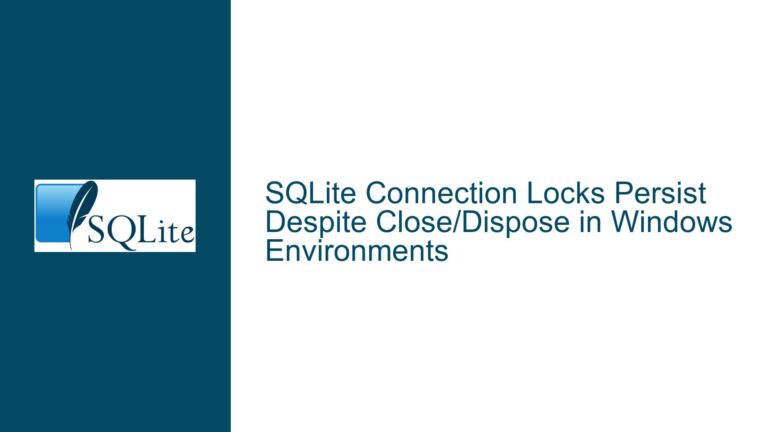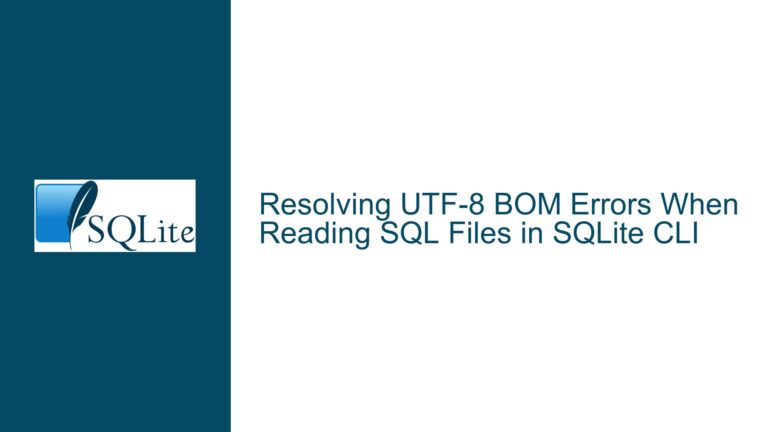Resolving SQLite 3.34 Binary Execution Failure on Ubuntu 20.04 Systems
Issue Overview: Mismatched Architecture Between SQLite Binary and Ubuntu Host
When attempting to execute the SQLite 3.34 command-line tool (sqlite3) downloaded from the official website on Ubuntu 20.04 systems, users encounter a paradoxical error:
$ ./sqlite3
bash: ./sqlite3: No such file or directory
This occurs despite confirming the file’s existence through ls, md5sum, and direct path invocation. The root cause stems from architectural incompatibility between the precompiled SQLite binary and modern Linux distributions.
The SQLite project provides a Linux x86 (32-bit) binary by default in its "sqlite-tools-linux-x86" distribution package. While this was standard practice in earlier decades, modern Ubuntu installations (particularly versions 20.04 and newer) often ship without 32-bit runtime compatibility layers. The binary itself contains an ELF (Executable and Linkable Format) header specifying a 32-bit Intel architecture (i386/i686) and dynamically links against /lib/ld-linux.so.2 – the 32-bit dynamic linker/loader that is absent from pure 64-bit Ubuntu installations.
This architectural mismatch creates a critical failure point during program initialization. When the Linux kernel attempts to execute the binary, it first parses the ELF header to identify the appropriate runtime linker. If this linker (specified in the .interp section of the ELF file) isn’t found, the kernel returns an ENOENT (Error NO ENTity) status code, which the shell interprets as a missing file – despite the physical presence of sqlite3 on disk. This error propagation mechanism explains why users see "No such file or directory" rather than an explicit architecture warning.
Possible Causes: Architectural and Runtime Linker Incompatibilities
1. 32-bit vs 64-bit Binary Mismatch in Modern Linux Environments
The SQLite 3.34 binary distributed via sqlite-tools-linux-x86-3340000.zip is compiled for 32-bit x86 architectures (i386/i686). Ubuntu 20.04, like most contemporary Linux distributions, primarily uses 64-bit (x86_64/amd64) architectures. While 64-bit systems can theoretically run 32-bit binaries through multiarch support, Ubuntu 20.04 minimal installations and cloud images often exclude 32-bit compatibility libraries to reduce footprint. Key indicators of this mismatch include:
file sqlite3output showing "ELF 32-bit LSB executable, Intel 80386"ldd sqlite3returning "not a dynamic executable" (for statically linked builds) or missing 32-bit.sofiles- Presence of
/lib/x86_64-linux-gnubut absence of/lib/i386-linux-gnudirectories
2. Missing 32-bit Dynamic Linker (/lib/ld-linux.so.2)
Even when SQLite is dynamically linked against common libraries like zlib, the absence of the 32-bit runtime linker /lib/ld-linux.so.2 prevents binary execution. This component acts as the intermediary between the Linux kernel and user-space applications, responsible for loading shared libraries and preparing the execution environment. On pure 64-bit systems without multiarch support:
- The 32-bit linker path is unresolvable
- Kernel fails to map the binary into memory
- Userspace tools (e.g., bash) report misleading "file not found" errors
3. Incomplete Multiarch Support in Ubuntu Installation
Ubuntu’s ability to run 32-bit binaries on 64-bit systems depends on the libc6:i386 package and associated multiarch libraries. Common culprits include:
- Lack of
dpkg --add-architecture i386configuration - Missing
gcc-multiliborlibc6-dev-i386packages - Partial installation of 32-bit runtime libraries (e.g.,
lib32z1present butlib32stdc++6missing)
Troubleshooting Steps, Solutions & Fixes
Step 1: Confirm Binary Architecture and System Compatibility
1.1 Inspect Binary Architecture
Run the file command on the SQLite binary:
$ file sqlite3
sqlite3: ELF 32-bit LSB executable, Intel 80386, version 1 (SYSV), dynamically linked, interpreter /lib/ld-linux.so.2, for GNU/Linux 4.3.0, stripped
Key identifiers:
- "32-bit" → Built for i386/i686 architectures
- "interpreter /lib/ld-linux.so.2" → Requires 32-bit dynamic linker
1.2 Verify System Architecture
Check host CPU architecture and OS compatibility:
$ uname -m
x86_64 # Indicates 64-bit kernel
$ dpkg --print-foreign-architectures
i386 # Required for 32-bit support; may be missing
1.3 Test 32-bit Runtime Availability
Attempt to execute a known 32-bit binary (e.g., hello-world compiled for i386) or check linker presence:
$ ls /lib/ld-linux.so.2
ls: cannot access '/lib/ld-linux.so.2': No such file or directory
Absence confirms missing 32-bit runtime.
Step 2: Install 32-bit Compatibility Libraries
2.1 Enable Multiarch Support
Configure dpkg to accept i386 packages:
$ sudo dpkg --add-architecture i386
$ sudo apt update
2.2 Install Core 32-bit Libraries
Install essential 32-bit runtime components:
$ sudo apt install libc6:i386 libncurses5:i386 libstdc++6:i386 lib32z1
libc6:i386: GNU C Library (32-bit)lib32z1: Zlib compression library (32-bit)- Other libraries address common dependencies
2.3 Validate Linker Presence
Confirm installation of 32-bit dynamic linker:
$ ls /lib/ld-linux.so.2
/lib/ld-linux.so.2 # Symlink to /lib/i386-linux-gnu/ld-2.31.so
Step 3: Alternative Solutions for Persistent Issues
3.1 Use 64-bit SQLite Build from Source
Compile SQLite natively for x86_64:
$ wget https://sqlite.org/2020/sqlite-autoconf-3340000.tar.gz
$ tar xvfz sqlite-autoconf-3340000.tar.gz
$ cd sqlite-autoconf-3340000
$ ./configure --prefix=/usr/local
$ make
$ sudo make install
Verify with:
$ which sqlite3
/usr/local/bin/sqlite3
$ sqlite3 --version
3.34.0 2020-12-01 16:14:00
3.2 Install Precompiled 64-bit SQLite via Package Manager
Use Ubuntu’s repository as a temporary solution:
$ sudo apt install sqlite3
$ sqlite3 --version
3.31.1 2020-01-27 19:55:54
Note: May provide older version than official SQLite.org builds.
3.3 Leverage Linux Containers for Legacy Binary Execution
For environments where library installation is prohibited, use Docker:
$ docker run -it --rm -v $(pwd):/data ubuntu:18.04
# apt update && apt install -y sqlite3
# cd /data && ./sqlite3
Step 4: Prevent Future Architecture Mismatches
4.1 Verify Download Package Names
SQLite.org uses explicit naming conventions:
- sqlite-tools-linux-x86-… → 32-bit Intel
- sqlite-tools-linux-x64-… → 64-bit Intel/AMD (if available)
4.2 Custom Build Script for Automated Compilation
Create /usr/local/bin/update-sqlite3:
#!/bin/bash
LATEST=$(curl -s https://sqlite.org/download.html | grep -oP 'sqlite-autoconf-\d+\.tar\.gz' | head -1)
wget https://sqlite.org/${LATEST} -O /tmp/sqlite.tar.gz
tar xvfz /tmp/sqlite.tar.gz -C /tmp/
cd /tmp/sqlite-autoconf-*
./configure --prefix=/usr/local
make -j$(nproc)
sudo make install
4.3 Configure Dynamic Linker Fallback Paths (Advanced)
For systems with non-standard library paths, use patchelf:
$ patchelf --set-interpreter /custom/lib/ld-linux.so.2 sqlite3
$ patchelf --set-rpath /custom/lib32 sqlite3
By systematically addressing architectural mismatches, installing requisite 32-bit runtime components, or compiling native 64-bit binaries, users can resolve the deceptive "No such file or directory" error and ensure seamless SQLite operation on modern Ubuntu systems. The core principle lies in aligning executable formats with host runtime capabilities – a critical consideration when deploying precompiled binaries across heterogeneous environments.