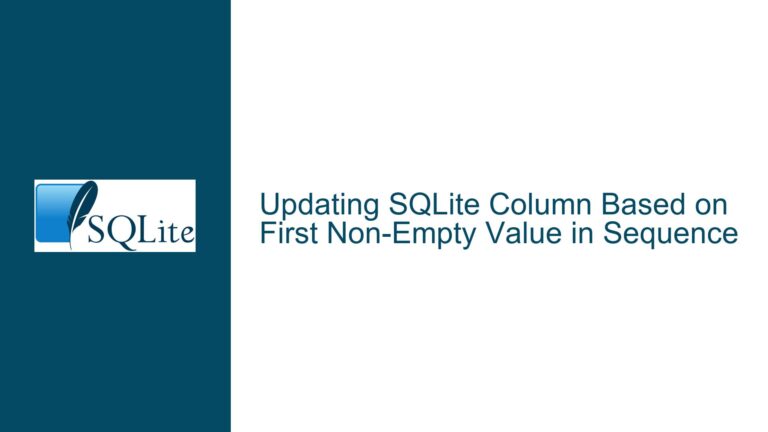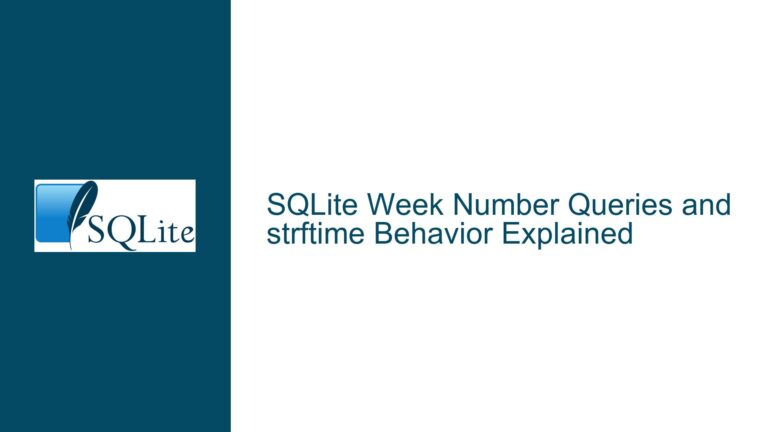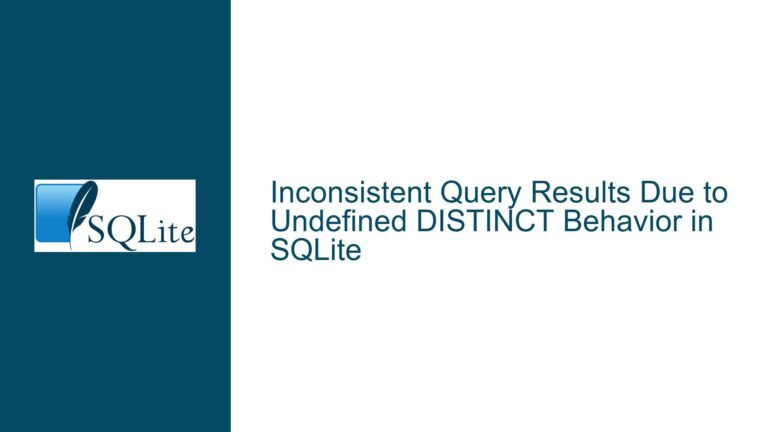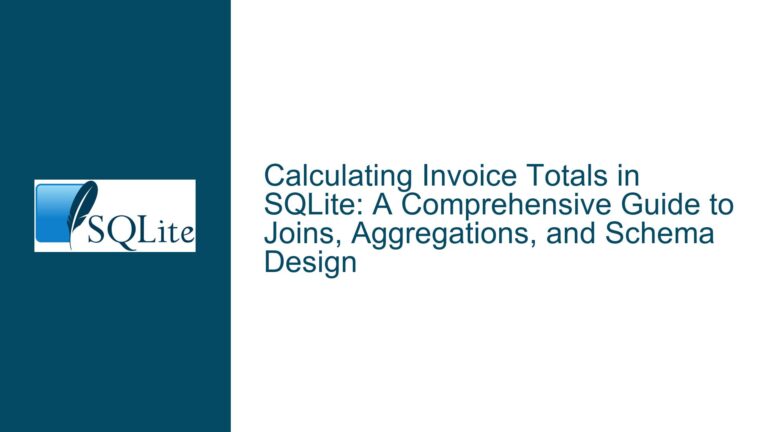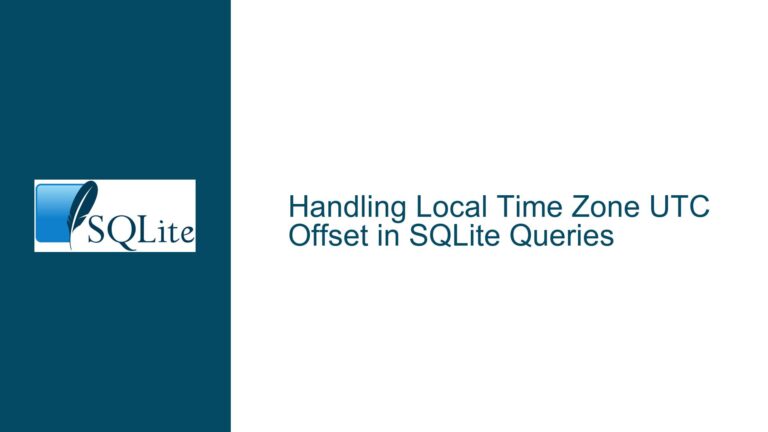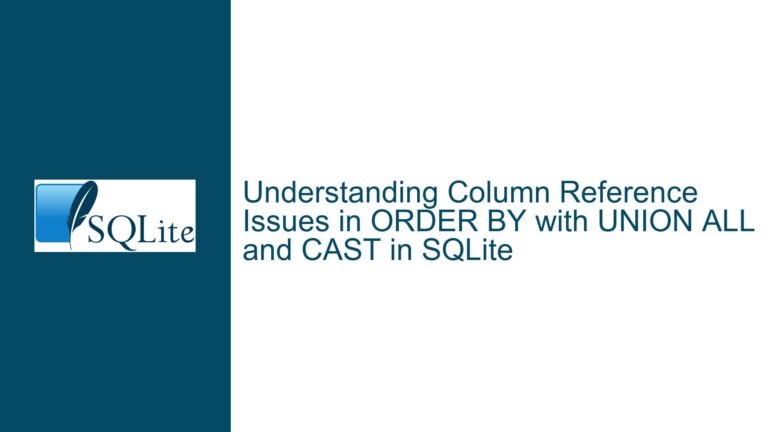Resolving Single Column Display Despite Multiple “name” Fields in SQLite Query
Issue Overview: Unexpected Single Column Output When Selecting Multiple "name" Fields Across Joined Tables
A user encountered an issue where a SQLite query joining three tables (region, sales_reps, and accounts) and selecting the name column from each table resulted in only one column appearing in the output instead of the expected three. The query structure appeared valid, with explicit joins using foreign keys (region.id = sales_reps.region_id, accounts.sales_rep_id = sales_reps.id) and an ORDER BY clause on accounts.name. The problem manifested specifically in the user interface (UI) layer, where the output was displayed through a web-based SQL editor. While the query logic was correct, the discrepancy between the expected result (three columns) and the observed result (one column) stemmed from interactions between SQLite’s result set handling, the UI’s rendering logic, and potential data characteristics.
This issue highlights three critical dimensions:
- Column Naming Conflicts: All selected columns share the same logical name (
name), which may cause rendering conflicts in tools that process result sets using associative arrays or dictionaries. - UI Rendering Limitations: Web-based SQL editors may truncate or misalign columns due to viewport constraints, overflow handling, or CSS styling issues.
- Data Characteristics: Excessively long values in the
namecolumns might force the UI to render columns outside the visible area or collapse them.
Understanding the interplay between these factors is essential for diagnosing and resolving the problem.
Potential Root Causes: Column Ambiguity, Interface Constraints, and Data Formatting
1. Column Name Conflicts in Associative Result Sets
SQLite allows columns in a result set to share the same name. However, applications or UIs that process query results using associative data structures (e.g., dictionaries in Python, JavaScript objects) may overwrite duplicate column names. For instance, if a UI maps each row to a dictionary where keys are column names, only the last name column (e.g., accounts.name) will persist, as earlier entries are overwritten. This results in the UI displaying only one column.
2. UI Rendering Artifacts in Web-Based Editors
Web interfaces often render SQL results in HTML tables. If column widths exceed the viewport’s horizontal space, browsers may collapse or hide overflow content. A lack of horizontal scrollbars or CSS rules like overflow-x: hidden can prevent users from seeing all columns. Additionally, fixed-width layouts might truncate columns with long text, making them appear as a single column.
3. Long Text Values Distorting Column Visibility
If any name field contains exceptionally long text (e.g., hundreds of characters), the UI might allocate disproportionate width to that column, pushing subsequent columns out of the visible area. This creates the illusion of a single column being present.
Troubleshooting and Resolution: Disambiguating Columns, Validating UI Rendering, and Adjusting Data Presentation
Step 1: Disambiguate Column Names Using Aliases
Modify the query to assign unique aliases to each name column. This ensures that the result set contains distinct column names, preventing overwrites in associative data structures:
SELECT
region.name AS region_name,
sales_reps.name AS salesrep_name,
accounts.name AS account_name
FROM region
JOIN sales_reps ON region.id = sales_reps.region_id
JOIN accounts ON accounts.sales_rep_id = sales_reps.id
ORDER BY accounts.name;
Why This Works: Aliases force the UI to treat each column as a unique entity, eliminating key conflicts in associative mappings. Most UIs will display all three columns if their names are distinct.
Step 2: Validate UI Rendering with Truncated Data
To rule out column width issues caused by long text, truncate the name values using the SUBSTR function:
SELECT
SUBSTR(region.name, 1, 10) AS region_name_short,
SUBSTR(sales_reps.name, 1, 10) AS salesrep_name_short,
SUBSTR(accounts.name, 1, 10) AS account_name_short
FROM region
JOIN sales_reps ON region.id = sales_reps.region_id
JOIN accounts ON accounts.sales_rep_id = sales_reps.id
ORDER BY accounts.name;
Interpretation: If three truncated columns appear, the original issue was caused by excessive column widths. Adjust the UI’s CSS (e.g., table-layout: fixed) or enable horizontal scrolling.
Step 3: Inspect Raw HTML/Data Output
Right-click the results grid in the web editor and select "Inspect Element" (Chrome/Edge) or "Inspect" (Firefox). Examine the HTML table structure to verify:
- The presence of three
<td>elements per row. - The absence of CSS rules like
display: noneorwidth: 0on columns. - Horizontal scrollbar availability via
overflow-x: autoon the container.
Example Fix for Web UIs: If columns exist in the HTML but are not visible, add the following CSS to the container:
.container {
overflow-x: auto;
white-space: nowrap;
}
Step 4: Verify Query Results in a Different UI
Execute the original query in a different SQLite client (e.g., DB Browser for SQLite, VS Code extensions). If three columns appear, the issue is specific to the original web editor. Report the problem to the editor’s developers, citing column renaming and overflow handling.
Step 5: Programmatic Validation Using SQLite’s CLI
Run the query in SQLite’s command-line interface (CLI) to bypass UI-related issues. The CLI displays results in a tabular format with clear column separation:
sqlite3 your_database.db "SELECT region.name, sales_reps.name, accounts.name FROM region JOIN sales_reps ON region.id = sales_reps.region_id JOIN accounts ON accounts.sales_rep_id = sales_reps.id ORDER BY accounts.name;"
Expected Outcome: The CLI shows three columns regardless of name conflicts, confirming the query’s correctness.
Step 6: Adjusting the Web Editor’s Configuration
If the web editor uses a library like DataTables or AG-Grid, configure it to handle duplicate column names:
- For DataTables, use
columns.datato map columns explicitly:
$('#resultsTable').DataTable({
columns: [
{ data: 'region_name', title: 'Region' },
{ data: 'salesrep_name', title: 'Sales Rep' },
{ data: 'account_name', title: 'Account' }
]
});
Note: This requires aliasing columns in the SQL query as described in Step 1.
Summary of Fixes and Best Practices
- Always Alias Columns with Duplicate Names: Prevent key collisions in UIs by assigning unique aliases.
- Test in Multiple Clients: Validate results across CLI tools, desktop apps, and web editors to isolate UI-specific issues.
- Inspect Raw Output: Use browser developer tools to diagnose rendering problems and adjust CSS accordingly.
- Handle Long Text Proactively: Truncate or wrap long values to ensure consistent column visibility.
By systematically addressing column naming, UI rendering, and data formatting, users can resolve discrepancies between expected and actual query results in SQLite environments.