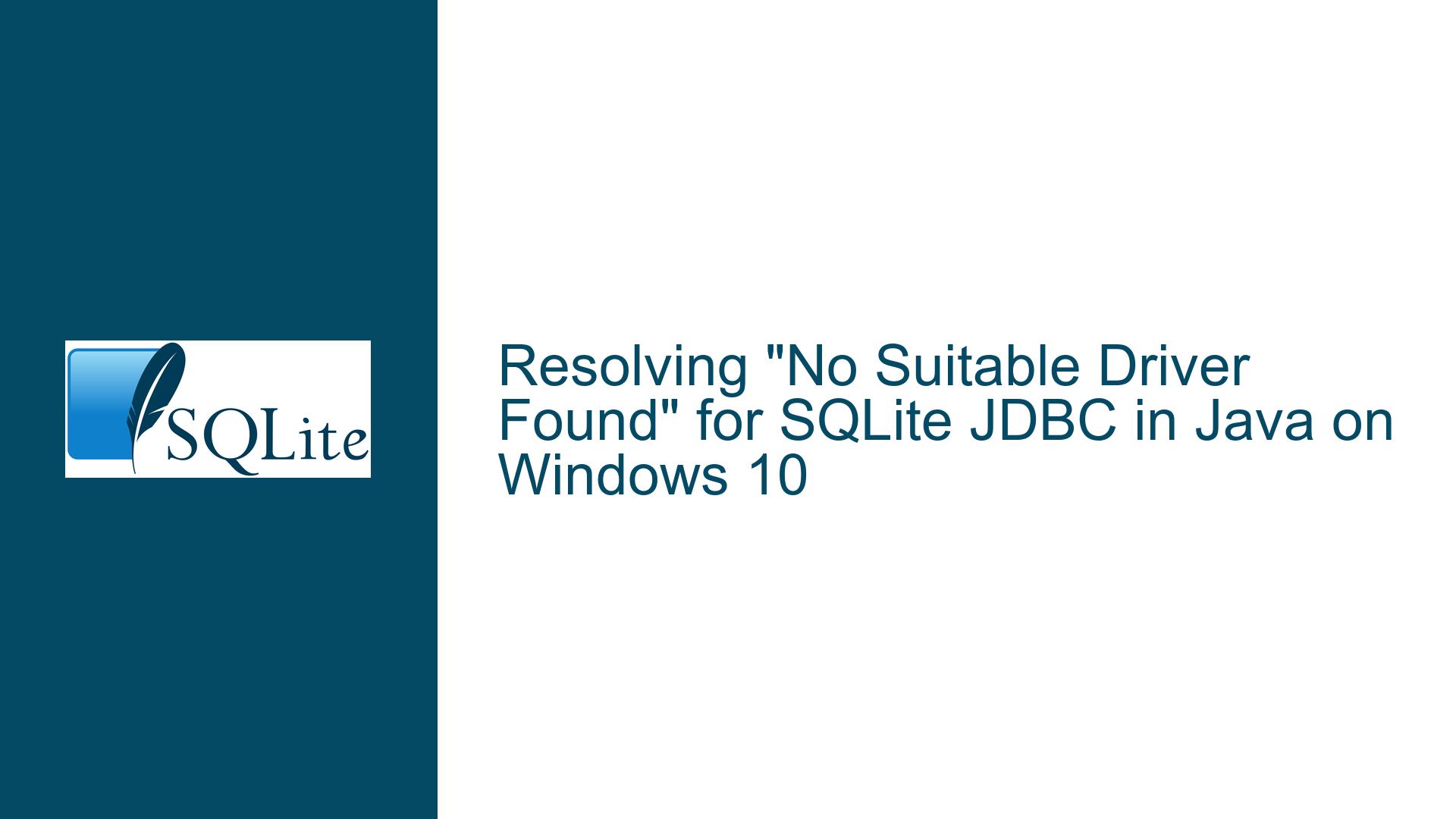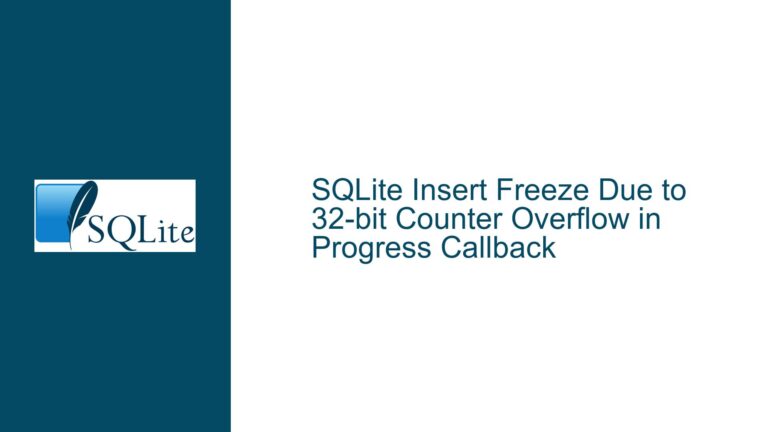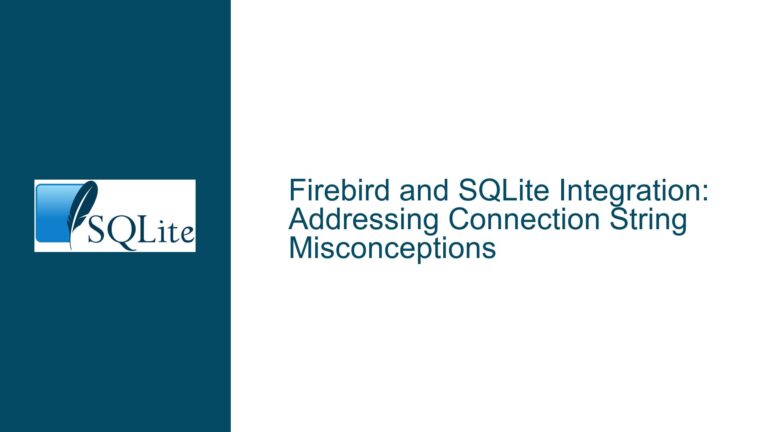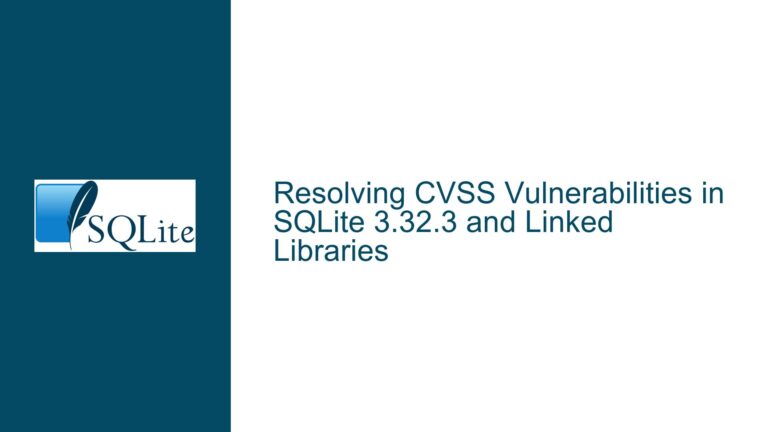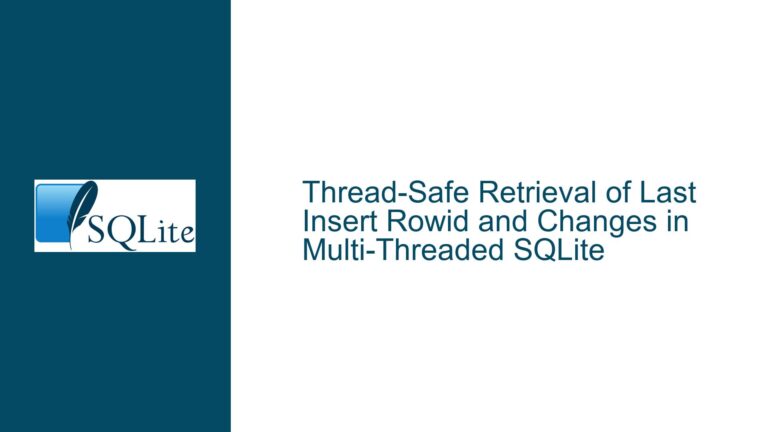Resolving “No Suitable Driver Found” for SQLite JDBC in Java on Windows 10
JDBC Driver Configuration and Compatibility Issues with SQLite in Java
Issue Overview: JDBC Driver Initialization Failure in Windows 10 Environment
The core problem revolves around a Java application failing to locate a suitable JDBC driver for SQLite on Windows 10. The error message "No suitable driver found for jdbc:sqlite:D:/sqlite/notification.db" indicates that the Java runtime environment cannot recognize or load the SQLite JDBC driver, despite the driver JAR file being included in the classpath. This issue prevents the application from establishing a connection to an existing SQLite database ("notification.db"), which functions correctly outside Java via the sqlite3.exe command-line tool. The root cause is multifaceted, involving potential misconfigurations in the classpath, JDBC driver version incompatibilities, improper handling of native dependencies, or incorrect JDBC URL syntax.
The SQLite JDBC driver relies on a combination of Java code and platform-specific native libraries (e.g., .dll files for Windows). These native libraries are often embedded within the JAR file and extracted at runtime via the Java Native Interface (JNI). Failures in this extraction process, classpath misconfigurations, or security restrictions in modern Java environments can disrupt driver initialization. Additionally, discrepancies between the JDBC driver version, Java runtime version, and SQLite’s native binary compatibility further complicate troubleshooting.
Possible Causes: Classpath Errors, Native Library Conflicts, and JDBC URL Misuse
Incorrect Classpath Configuration
The-classpathargument in the commandjava -classpath ".;.:sqlite-jdbc-3.36.0.3.jar" Connectcontains syntax errors. Windows uses semicolons (;) as path separators, but the user employs colons (:) and redundant directory specifiers (.;.). This prevents the JVM from locating thesqlite-jdbc-3.36.0.3.jarfile, leading to a failure in loading the driver classorg.sqlite.JDBC.Native Library Extraction Failures
The Xerial SQLite JDBC driver (a common choice) bundles native SQLite binaries within the JAR. During runtime, it extracts these to a temporary directory and loads them viaSystem.loadLibrary(). Security policies, insufficient filesystem permissions, or anti-virus software may block this extraction. Newer Java versions (e.g., Java 9+) enforce stricter security managers that restrict native code execution, causing silent failures.JDBC URL Format or Database Path Issues
The JDBC URLjdbc:sqlite:D:/sqlite/notification.dbmight contain syntax errors or refer to an inaccessible file path. Forward slashes (/) are generally acceptable in Windows, but absolute paths with drive letters (e.g.,D:/) require careful handling. Missingfile:prefixes or special characters in the path (e.g., spaces) can also invalidate the URL.Driver Registration Omission
Older JDBC drivers require explicit registration viaClass.forName("org.sqlite.JDBC"), while newer drivers leverage the ServiceLoader API for automatic registration. If theConnect.javacode omits this step and relies on outdated practices, the driver manager will not recognize the driver.Version Incompatibilities
The driver version3.36.0.3might conflict with the installed Java runtime (e.g., Java 8 vs. Java 17) or the SQLite native library version. For example, newer SQLite features (e.g., strict mode in 3.37.0+) may require updated JDBC drivers. Using outdated or mismatched JAR files from unofficial sources exacerbates this.
Troubleshooting Steps: Validating Configurations, Updating Drivers, and Debugging Native Dependencies
Step 1: Verify Classpath Syntax and JAR Accessibility
- Correct Path Separators for Windows:
Replace colons (:) with semicolons (;) in the classpath argument:java -classpath ".;sqlite-jdbc-3.36.0.3.jar" ConnectEnsure the JAR file resides in the current working directory or specify its absolute path:
java -classpath ".;D:\libs\sqlite-jdbc-3.36.0.3.jar" Connect - Check JAR Integrity:
Confirm the JAR is not corrupted by verifying its SHA-256 checksum against the official release. Redownload it from Xerial’s GitHub or Maven Central.
Step 2: Validate JDBC URL and Database Permissions
- Use Canonical JDBC URL Format:
Ensure the URL adheres to thejdbc:sqlite:<file-path>syntax. For absolute paths:String url = "jdbc:sqlite:D:/sqlite/notification.db";For relative paths (relative to the application’s working directory):
String url = "jdbc:sqlite:notification.db"; - Escape Special Characters:
If the path contains spaces or reserved characters, use URL encoding:String url = "jdbc:sqlite:D:/sqlite%20projects/notification.db"; - Verify File Accessibility:
Run the application with elevated permissions (e.g., Administrator privileges) to rule out filesystem restrictions. Confirm the database file is not locked by another process (e.g.,sqlite3.exe).
Step 3: Enforce Driver Registration and Update Dependencies
- Explicitly Load the Driver Class:
Add the following line before establishing the connection:Class.forName("org.sqlite.JDBC"); Connection conn = DriverManager.getConnection(url); - Upgrade to the Latest JDBC Driver:
Replacesqlite-jdbc-3.36.0.3.jarwith a newer version (e.g., 3.42.0.0) to resolve compatibility issues. Update Maven/Gradle dependencies:<!-- Maven --> <dependency> <groupId>org.xerial</groupId> <artifactId>sqlite-jdbc</artifactId> <version>3.42.0.0</version> </dependency>
Step 4: Diagnose Native Library Extraction Issues
- Enable Debug Logging:
Set theorg.sqlite.lib.debugsystem property to trace native library loading:java -Dorg.sqlite.lib.debug=true -classpath ".;sqlite-jdbc-3.42.0.0.jar" ConnectReview logs for errors during extraction or loading of
sqlite-<version>.dll. - Manually Specify Native Library Path:
Extract the native DLL from the JAR (located inorg/sqlite/native/Windows/x86_64/) and place it in a directory accessible viajava.library.path:java -Djava.library.path=D:\native-libs -classpath ".;sqlite-jdbc-3.42.0.0.jar" Connect
Step 5: Address Security Manager and Anti-Virus Interference
- Temporarily Disable Security Manager:
Run the JVM with-Djava.security.manager=allowto test if security policies block native code:java -Djava.security.manager=allow -classpath ".;sqlite-jdbc-3.42.0.0.jar" Connect - Whitelist Temporary Directories:
Add exceptions in anti-virus software for the JVM’s temp directory (e.g.,C:\Users\<user>\AppData\Local\Temp\) where the driver extracts native libraries.
Step 6: Test with Minimal Reproducible Code
Create a simplified Java class to isolate the issue:
import java.sql.Connection;
import java.sql.DriverManager;
public class TestConnection {
public static void main(String[] args) {
try {
Class.forName("org.sqlite.JDBC");
Connection conn = DriverManager.getConnection("jdbc:sqlite:test.db");
System.out.println("Connected successfully!");
conn.close();
} catch (Exception e) {
e.printStackTrace();
}
}
}
Compile and execute:
javac -classpath ".;sqlite-jdbc-3.42.0.0.jar" TestConnection.java
java -classpath ".;sqlite-jdbc-3.42.0.0.jar" TestConnection
Step 7: Switch to Pure-Java JDBC Drivers (If Necessary)
If native dependencies prove intractable, consider alternatives like sqlite-jdbc’s "pure Java" mode (slower but avoids JNI):
String url = "jdbc:sqlite::resource:";
Or use SQLJet, a JDBC-compatible SQLite implementation written entirely in Java (note: limited SQLite feature support).
By systematically addressing classpath errors, updating drivers, validating JDBC URLs, and debugging native library interactions, developers can resolve the "No suitable driver found" error and establish robust SQLite connectivity in Java applications on Windows 10.