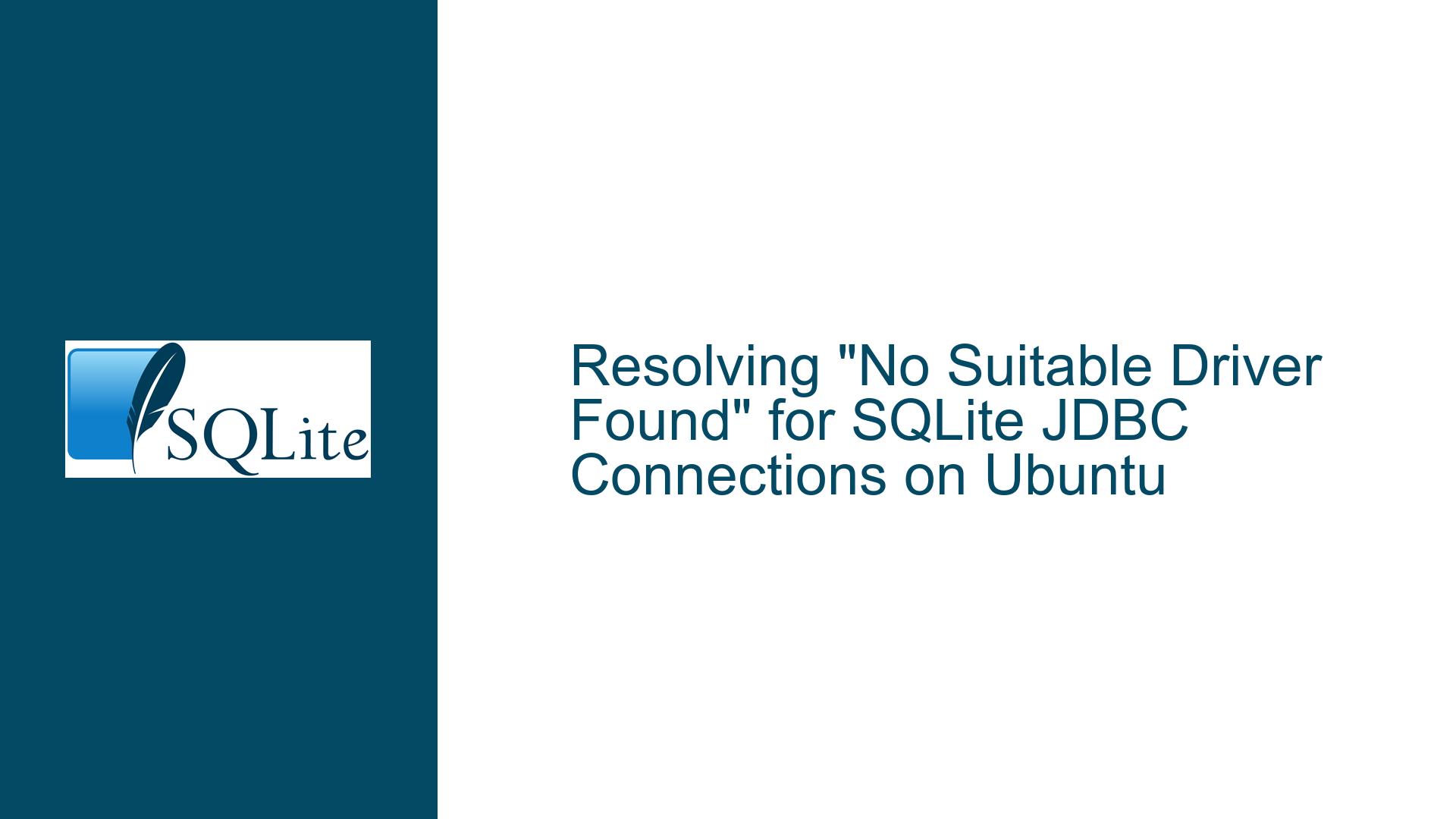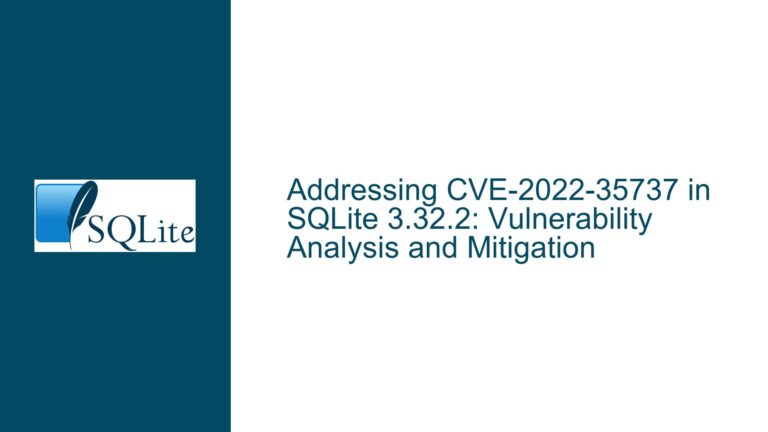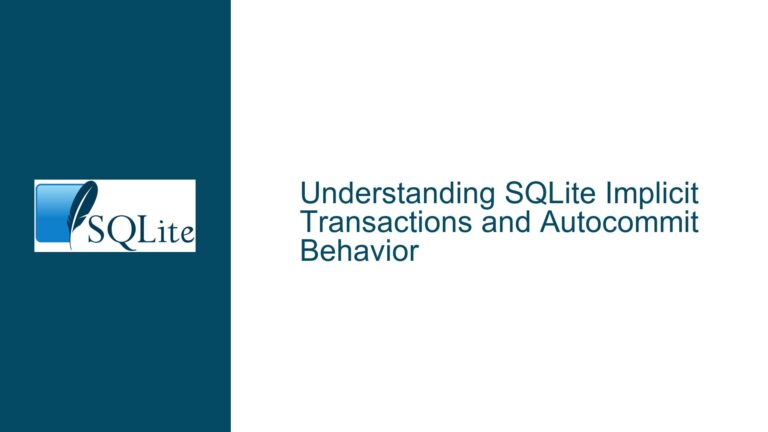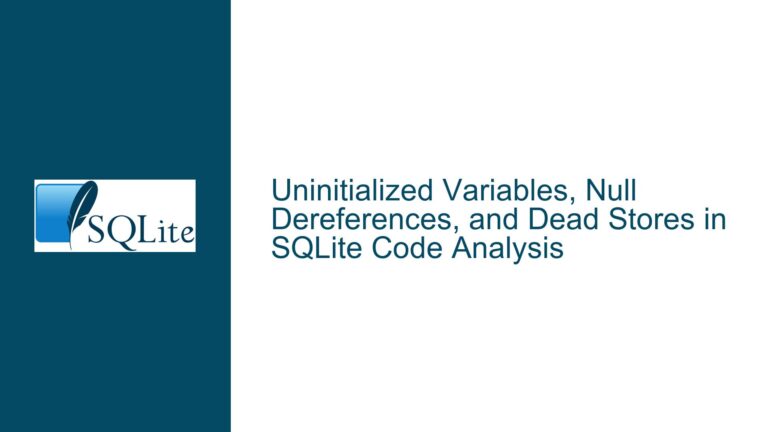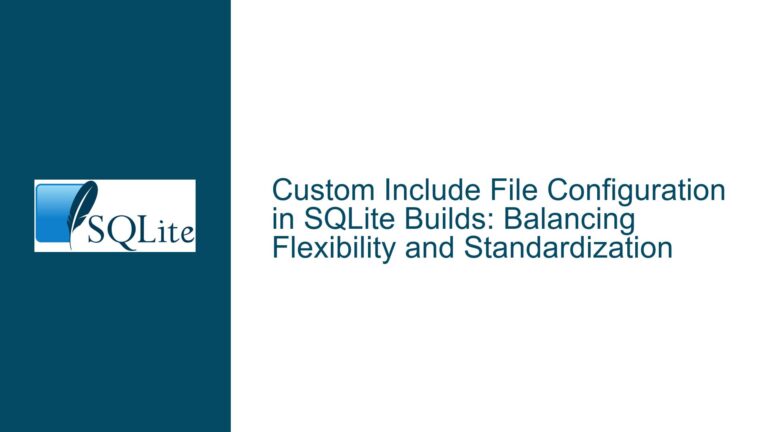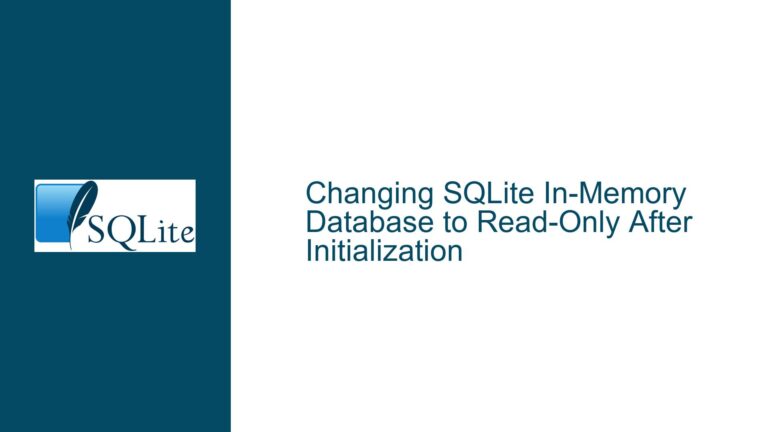Resolving “No Suitable Driver Found” for SQLite JDBC Connections on Ubuntu
Issue Overview: Missing SQLite JDBC Driver in Java Runtime Environment
The core problem arises when a Java application attempts to establish a connection to an SQLite database using the JDBC API but encounters a java.sql.SQLException: No suitable driver found error. This occurs specifically with connection strings using the jdbc:sqlite: protocol handler, indicating the Java Virtual Machine (JVM) cannot locate an appropriate JDBC driver implementation at runtime. The error manifests despite correct syntax in the connection string and valid database file paths, with the root cause being absent or improperly registered JDBC driver components in the execution environment.
In typical Java database connectivity architecture, the DriverManager class attempts to match connection URLs with registered JDBC drivers. For SQLite connections, this requires either automatic discovery through Java Service Provider Interface (SPI) mechanisms or manual driver registration. The absence of SQLite JDBC driver implementations in both Ubuntu’s default package repositories and SQLite’s official distribution creates confusion for developers expecting system-level installation options. While Ubuntu’s libsqljet-java package appears relevant at first glance, it implements an alternative SQLite-compatible engine rather than the canonical SQLite C library bindings required for standard JDBC connectivity.
This situation creates three critical failure points: 1) Missing JDBC driver JAR files in the classpath 2) Incorrect assumptions about Ubuntu package availability for SQLite JDBC connectivity 3) Potential mismatch between driver implementation and SQLite JDBC URL schema expectations. The combination of these factors leads to failed database connections, requiring developers to understand SQLite’s unique JDBC driver distribution model compared to other database systems.
Possible Causes: JDBC Driver Configuration and Package Management Complexities
1. Absence of SQLite JDBC Implementation in System Packages
Ubuntu’s Advanced Packaging Tool (APT) repository contains limited SQLite JDBC driver options, with libsqljet-java being the primary candidate appearing in package searches. However, this package provides an independent Java implementation of an SQLite-compatible database engine rather than JDBC bindings for the native SQLite library. The distinction proves crucial – while SQLJet implements SQLite’s SQL dialect and file format, it uses different Java class names and connection URL formats that remain incompatible with standard jdbc:sqlite: URLs. This package mismatch leads developers to false assumptions about driver availability when searching Ubuntu repositories.
The SQLite project itself doesn’t distribute JDBC drivers through official channels, unlike other database systems that provide vendor-supported JDBC implementations. This creates dependency management challenges where developers must procure third-party JDBC drivers from external sources rather than relying on OS package managers or SQLite’s distribution channels.
2. Classpath Configuration Errors
Even when developers manually obtain SQLite JDBC drivers, improper inclusion in the JVM classpath prevents driver registration. Java requires JAR files containing JDBC driver implementations to be explicitly specified during application launch through either the -cp/-classpath command-line options or CLASSPATH environment variable. Common pitfalls include:
- Forgetting to include the JDBC driver JAR when executing applications
- Specifying incorrect filesystem paths to the driver JAR
- Using incompatible JAR versions relative to the Java runtime environment
- Multiple conflicting driver versions present in the classpath
The SQLite JDBC driver from Xerial (org.xerial:sqlite-jdbc) contains native library components for different platforms, requiring proper extraction and loading at runtime. Improper handling of these native components can lead to secondary errors even if the driver JAR appears in the classpath.
3. Automatic Driver Registration Failures
Modern JDBC drivers typically self-register using Java’s ServiceLoader mechanism through META-INF/services files. However, certain conditions can prevent successful automatic registration:
- Older driver versions lacking ServiceLoader configuration
- Security managers blocking service configuration file access
- Classloader isolation in containerized environments
- Timing issues during static initialization
When automatic registration fails, developers must explicitly load the driver class using Class.forName("org.sqlite.JDBC") before attempting database connections. This manual registration approach ensures the driver becomes visible to the DriverManager regardless of ServiceLoader status.
Troubleshooting Steps: Implementing Robust SQLite JDBC Connectivity
1. Driver Acquisition and Dependency Management
Step 1: Select Appropriate JDBC Driver Implementation
The Xerial SQLite JDBC driver (https://github.com/xerial/sqlite-jdbc) remains the de facto standard implementation, combining a pure-Java SQLite interface with embedded native libraries for multiple platforms. Key considerations when selecting a driver version:
- Match driver major version to SQLite feature requirements
- Verify Java version compatibility (e.g., JDK 8 vs JDK 11+)
- Confirm native library support for target operating system/architecture
For Ubuntu 22.04 LTS environments, use the latest stable release that includes Linux x86_64 native library support. As of current analysis, version 3.41.0.0 provides comprehensive platform coverage.
Step 2: Integrate Driver Using Build Automation Tools
Modern Java projects should leverage dependency management systems like Maven or Gradle to handle JDBC driver distribution:
Maven Configuration:
<dependency>
<groupId>org.xerial</groupId>
<artifactId>sqlite-jdbc</artifactId>
<version>3.41.0.0</version>
</dependency>
Gradle Configuration:
implementation 'org.xerial:sqlite-jdbc:3.41.0.0'
These declarations ensure the build system automatically downloads the correct driver JAR with native libraries and includes it in the application classpath during both compilation and execution.
Step 3: Manual Driver Installation (Non-Build Tool Scenarios)
For projects not using build automation:
Download the precompiled JAR from Maven Central:
wget https://repo1.maven.org/maven2/org/xerial/sqlite-jdbc/3.41.0.0/sqlite-jdbc-3.41.0.0.jarInclude the JAR in classpath during execution:
java -cp ".:sqlite-jdbc-3.41.0.0.jar" com.example.MainClassVerify JAR inclusion through classpath inspection:
echo $CLASSPATH
2. Runtime Configuration and Diagnostics
Step 4: Validate Driver Registration
Implement diagnostic checks to confirm driver availability:
public class DriverCheck {
public static void main(String[] args) {
java.util.Enumeration<Driver> drivers = DriverManager.getDrivers();
while (drivers.hasMoreElements()) {
System.out.println("Registered driver: " + drivers.nextElement());
}
}
}
Execute with the SQLite JDBC JAR in classpath. Expected output should include:
Registered driver: org.sqlite.JDBC@<hash>
Step 5: Explicit Driver Initialization
If automatic registration fails, force driver loading before connection attempts:
Class.forName("org.sqlite.JDBC");
Connection conn = DriverManager.getConnection("jdbc:sqlite:Chinook.db");
Handle class loading exceptions:
try {
Class.forName("org.sqlite.JDBC");
} catch (ClassNotFoundException e) {
throw new RuntimeException("SQLite JDBC driver not found", e);
}
Step 6: Native Library Extraction Verification
The Xerial driver automatically extracts native libraries to temporary directories during initialization. Verify successful extraction:
System.out.println("Java library path: " + System.getProperty("java.library.path"));
Check temporary directory contents:
ls -l /tmp/sqlite-*/libsqlitejdbc.so
Resolve extraction issues by:
- Ensuring adequate filesystem permissions for temp directory creation
- Providing sufficient disk space for library extraction
- Specifying alternative extraction path via JVM property:
-Dorg.sqlite.tmpdir=/custom/temp/path
3. Connection String and Environment Validation
Step 7: Database File Path Resolution
Verify absolute paths for database files:
String dbPath = new File("Chinook.db").getAbsolutePath();
System.out.println("Database path: " + dbPath);
Connection conn = DriverManager.getConnection("jdbc:sqlite:" + dbPath);
Handle filesystem permissions issues through explicit checks:
File dbFile = new File("Chinook.db");
if (!dbFile.exists()) {
throw new FileNotFoundException("Database file not found: " + dbFile);
}
if (!dbFile.canRead() || !dbFile.canWrite()) {
throw new SecurityException("Insufficient permissions for database file");
}
Step 8: Advanced Connection Configuration
Utilize SQLite-specific connection parameters for enhanced control:
String connString = "jdbc:sqlite:Chinook.db?journal_mode=WAL&synchronous=NORMAL";
Connection conn = DriverManager.getConnection(connString);
Validate supported parameters through driver documentation to prevent unrecognized option errors.
Step 9: Cross-Platform Compatibility Assurance
When deploying across multiple platforms:
- Confirm unified driver version usage across environments
- Test native library loading on target OS/architecture combinations
- Consider using the pure-Java fallback mode:
SQLiteConfig config = new SQLiteConfig(); config.enableLoadExtension(true); Connection conn = DriverManager.getConnection("jdbc:sqlite::resource:Chinook.db", config.toProperties());
Step 10: Comprehensive Exception Handling
Implement granular error handling for SQLite operations:
try {
Connection conn = DriverManager.getConnection("jdbc:sqlite:Chinook.db");
// Database operations
} catch (SQLException e) {
System.err.println("SQL State: " + e.getSQLState());
System.err.println("Error Code: " + e.getErrorCode());
System.err.println("Message: " + e.getMessage());
e.printStackTrace();
}
Analyze SQLite-specific error codes through the driver’s documentation to diagnose connection failures, locking issues, or schema errors.
Final Implementation Assurance
Persistent "No suitable driver" errors despite following these steps typically indicate deeper environmental issues. Conduct the following forensic checks:
Classpath Contamination Analysis: Use
-verbose:classJVM option to log class loading sequences and identify conflicting driver versionsNetwork Security Restrictions: Verify corporate firewalls or security software aren’t blocking access to Maven Central repositories during dependency resolution
Filesystem Integrity Checks: Confirm downloaded JAR files aren’t corrupted through checksum verification:
sha1sum sqlite-jdbc-3.41.0.0.jar # Compare with Maven Central's published checksumsAlternative Driver Testing: Experiment with other SQLite JDBC implementations like SQLJet (for compatibility scenarios) or JTDS (though primarily for SQL Server) to isolate driver-specific issues
JVM Security Policy Audit: Review Java security policy files (
java.policy) for permissions blocking driver registration or native library loading
By systematically addressing driver acquisition, classpath configuration, native library management, and connection string validation, developers can establish reliable SQLite JDBC connectivity across Ubuntu environments. The combination of proper dependency management through build tools, explicit driver registration practices, and thorough environment diagnostics forms the foundation for robust database integration in Java applications.