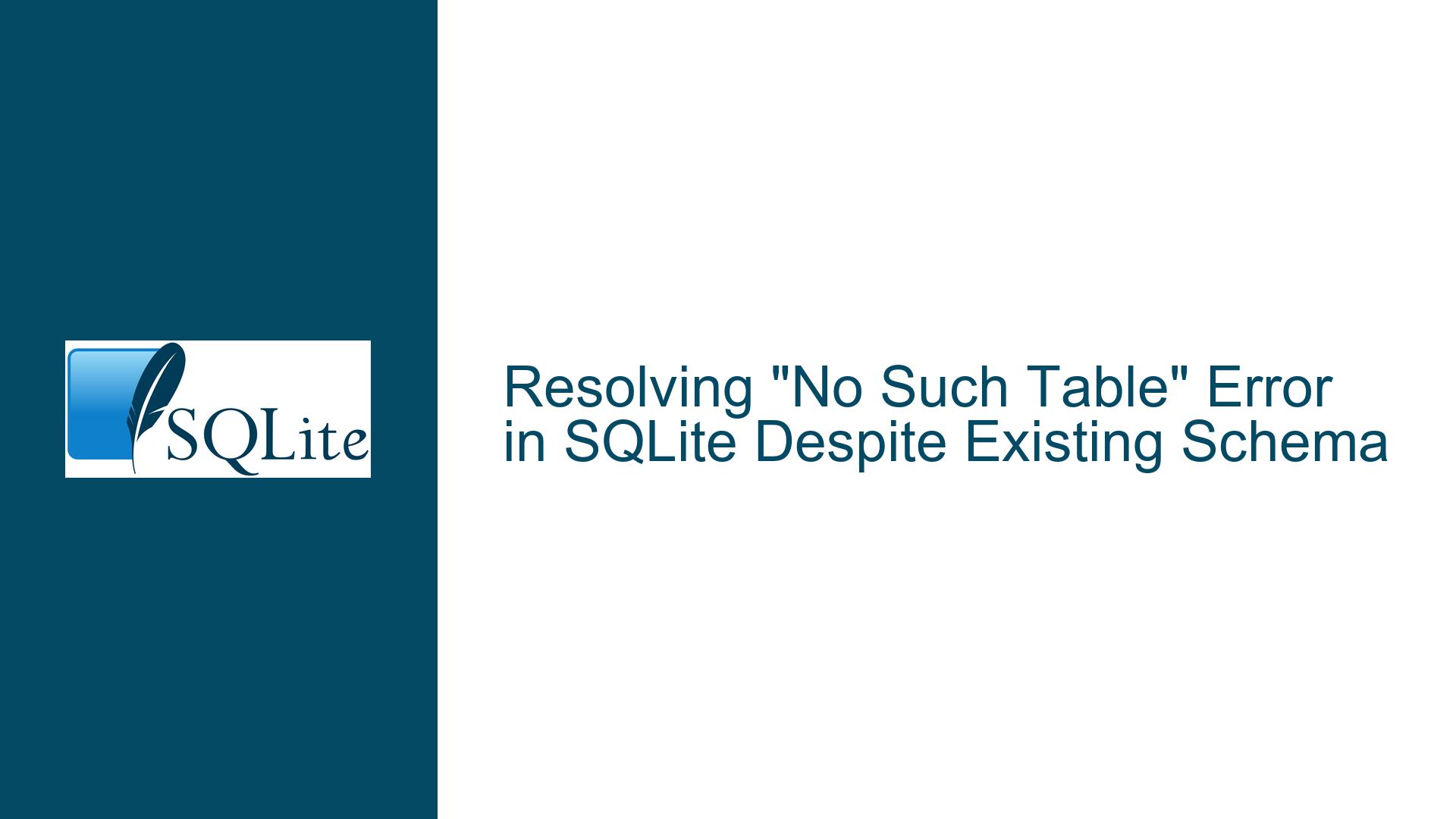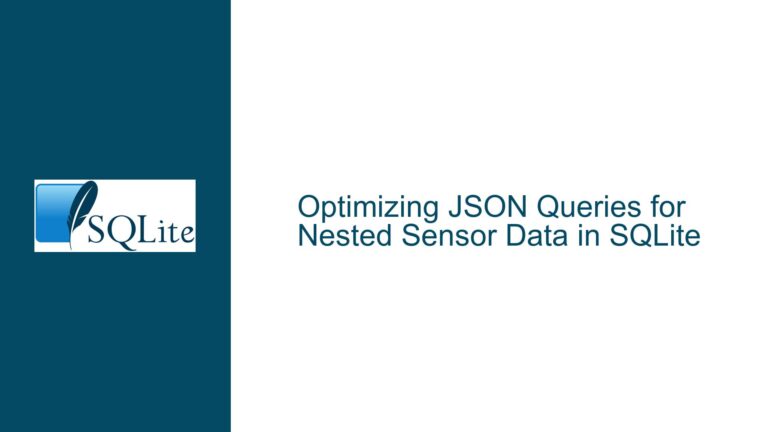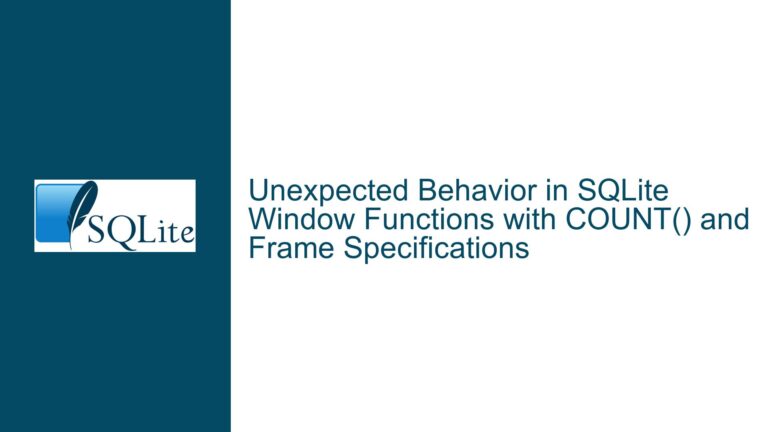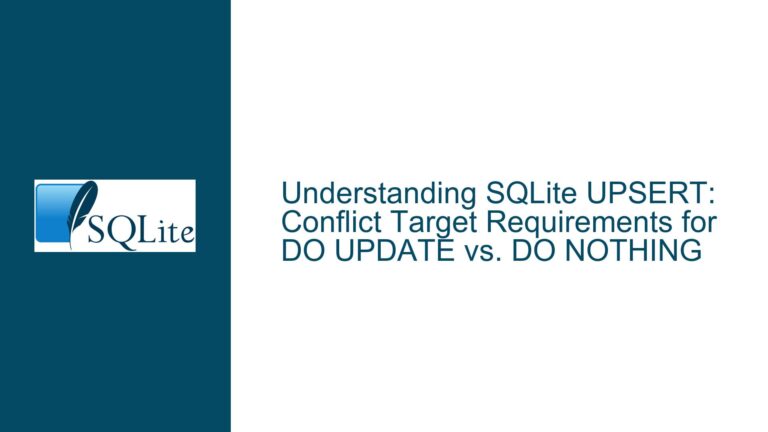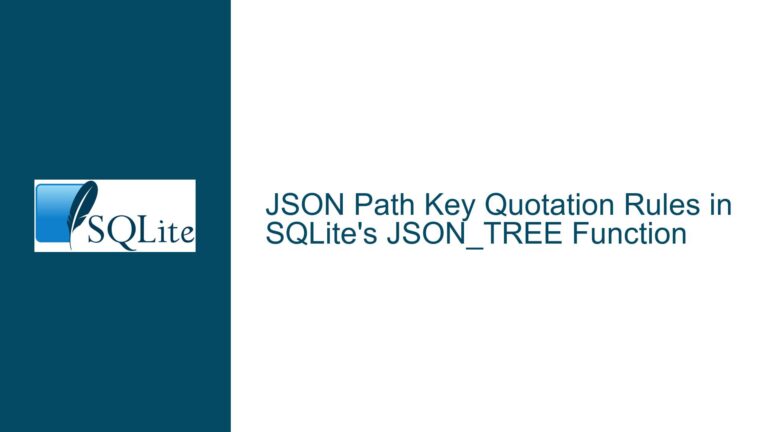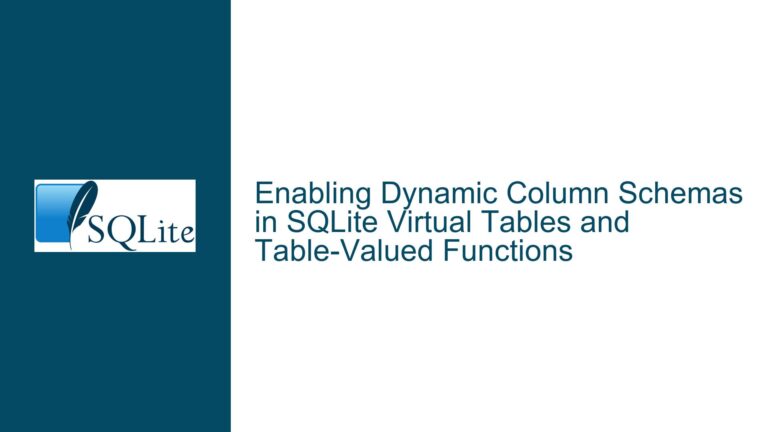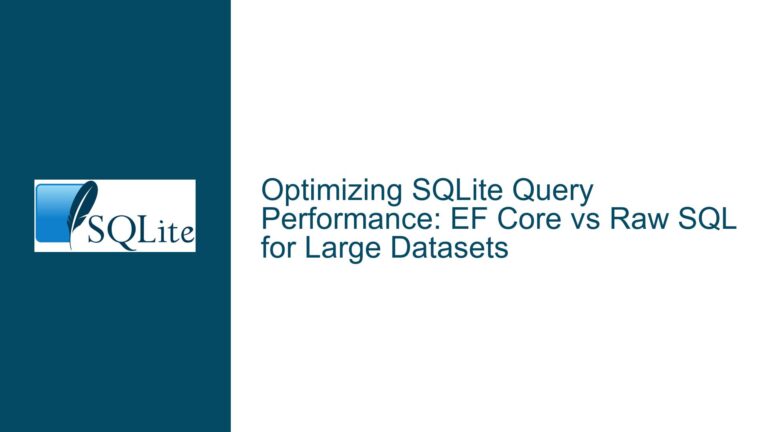Resolving “No Such Table” Error in SQLite Despite Existing Schema
Issue Overview: Unexpected Missing Table in Previously Functional SQLite Database
A common frustration when working with SQLite databases in application development is encountering a "no such table" error for a table that definitively exists in the schema. This issue often arises abruptly in environments where the database schema, application code, and data access patterns have remained unchanged for extended periods. The problem is exacerbated by the absence of recent modifications to the codebase or database structure, leading developers to question the integrity of their tools or runtime environment.
In the scenario described, a Flask application interacts with an SQLite database through two primary pathways: rendering HTML templates that query the file table and a Python-driven download script that accesses the same table via SQLAlchemy. The sudden appearance of the "no such table" error during download operations—despite confirmed existence of the table in the database file—indicates a disconnect between the application’s perceived database state and the physical database structure. Key characteristics of this issue include:
- Intermittent Operational History: The system functioned correctly prior to the error, ruling out fundamental design flaws in the initial schema or query logic.
- Environmental Consistency Claims: The developer asserts that neither the database schema nor application code has been modified, suggesting external factors influencing database connectivity.
- Failed Remediation Attempts: Recreation of the database, restoration of older code versions, and system reboots did not resolve the issue, implying the root cause lies outside these areas.
Possible Causes: Hidden Database File Mismatches and Path Resolution Failures
1. Relative Path Ambiguity in Database Connections
SQLite connection strings using relative paths (e.g., sqlite:///instance/files.db) are resolved relative to the current working directory of the executing process—not the location of the Python script or Flask application root. Changes to deployment configurations, execution contexts (e.g., running via systemd vs. manual shell invocation), or file structure reorganization can alter path resolution outcomes. This may lead the application to:
- Create New Empty Databases: If SQLite cannot find a database at the resolved path, it silently creates a new empty file, resulting in missing tables.
- Access Legacy/Cached Databases: Previous test databases or temporary files residing in unexpected directories might be prioritized over the production database.
2. Case Sensitivity Discrepancies Across Filesystems
While SQLite itself treats table names as case-insensitive in SQL statements (unless using double-quoted identifiers), the underlying filesystem’s case sensitivity governs database file resolution. Developers transitioning between operating systems (e.g., Windows to Linux) may encounter sudden failures if:
- The database filename’s case in the connection string doesn’t match the actual filesystem casing (e.g.,
Files.dbvsfiles.dbon case-sensitive systems). - Table names created with non-standard casing (e.g.,
FilevsFILE) become inaccessible if the ORM expects different casing.
3. Concurrency Conflicts and Transaction Isolation
SQLite employs strict write locking that blocks concurrent write operations. Applications utilizing global database sessions (as seen in the download_files function’s session = Session()) risk:
- Session Exhaustion: Failure to properly close sessions via
session.close()orsession.remove()can leave transactions open, making tables temporarily inaccessible. - Locked Database Files: Aborted transactions or crashed processes may retain lock files (e.g.,
files.db-wal,files.db-shm), preventing subsequent accesses from seeing updated schema changes.
4. Filesystem Mounting Issues and Permission Changes
External storage devices referenced in the code (e.g., external_drive_path = find_external_drive()) often utilize dynamic mounting points that vary across system reboots or hardware reconfigurations. Simultaneously, database files residing on network-attached storage (NAS) or removable drives may become inaccessible due to:
- Incorrect Mount Point Resolution: The
find_external_drive()function returningNoneor invalid paths when expected drives are unmounted. - Permission Degradation: File ownership or read/write permissions modified by system updates or manual interventions, blocking database access.
Troubleshooting Steps, Solutions & Fixes: Systematic Isolation of Database Connectivity Issues
1. Absolute Path Verification and Database File Auditing
Step 1: Log the Resolved Database Path
Modify the database connection code to print the absolute path of the resolved database file. Insert debugging statements before initializing the SQLAlchemy engine:
import os
from sqlalchemy import create_engine
db_relative_path = 'instance/files.db'
absolute_db_path = os.path.abspath(db_relative_path)
print(f"Attempting to connect to database at: {absolute_db_path}")
engine = create_engine(f'sqlite:///{absolute_db_path}')
Run the application and verify the printed path matches the expected location of your database file. On Unix-based systems, search for stray database files using:
sudo find / -name "files.db" 2>/dev/null
Step 2: Cross-Validate with SQLite CLI
Open the database file using the SQLite command-line interface (CLI) at the path logged by the application:
sqlite3 /logged/path/to/files.db
Execute .tables to list all tables. If the file table is absent, the application is connecting to a different database than inspected manually. Use .schema file to confirm the table’s existence and compare its definition with ORM models.
Step 3: Enforce Absolute Paths in Connection Strings
Replace relative paths with absolute paths in all database connections. For Flask applications, configure the database URI explicitly:
app.config['SQLALCHEMY_DATABASE_URI'] = 'sqlite:////absolute/path/to/instance/files.db'
2. ORM Model Synchronization and Schema Validation
Step 1: Validate Model-Database Schema Alignment
Inspect the SQLAlchemy model defining the File table (presumably in models.py). Ensure the __tablename__ attribute matches the actual table name in the database and that all columns are properly defined:
from sqlalchemy.ext.declarative import declarative_base
Base = declarative_base()
class File(Base):
__tablename__ = 'file' # Must match case and name exactly
id = Column(Integer, primary_key=True)
# Additional column definitions
Step 2: Enable SQLAlchemy Echo Mode
Activate SQLAlchemy’s query echoing to monitor table access attempts:
engine = create_engine('sqlite:///...', echo=True)
Review the logs for CREATE TABLE statements indicating automatic table generation (due to missing tables) versus SELECT queries failing with "no such table" errors.
Step 3: Perform Manual Schema Migration
If the ORM models have drifted from the database schema, execute a controlled migration using alembic or raw SQL:
from sqlalchemy import inspect
inspector = inspect(engine)
if 'file' not in inspector.get_table_names():
Base.metadata.create_all(bind=engine) # Recreate tables from models
3. Filesystem Permissions and Concurrency Management
Step 1: Audit Database File Permissions
Check the ownership and permissions of the database file and its parent directory:
ls -l /path/to/files.db
Ensure the application process user has read-write access to both the file and directory. Rectify permissions using:
chmod 660 /path/to/files.db
chmod 755 /path/to/parent_directory
Step 2: Implement Session Scoping and Cleanup
Replace global session instances with context-managed sessions to prevent lingering transactions:
from contextlib import contextmanager
@contextmanager
def session_scope():
session = Session()
try:
yield session
session.commit()
except:
session.rollback()
raise
finally:
session.close()
# Usage in download_files:
def download_files(selected_file_ids):
with session_scope() as session:
selected_files = session.query(File).filter(File.id.in_(selected_file_ids)).all()
# Proceed with file processing
Step 3: Monitor and Remove Stale Lock Files
Identify and delete SQLite write-ahead log (WAL) files that may be blocking access:
rm -f /path/to/files.db-wal /path/to/files.db-shm
Configure the database connection to use exclusive locking mode, preventing WAL file creation:
engine = create_engine('sqlite:///...?mode=rwc', connect_args={'check_same_thread': False})
4. External Drive Mounting and Path Resolution
Step 1: Debug External Drive Detection Logic
Instrument the find_external_drive() function to log its resolved path:
def find_external_drive():
# Existing logic...
print(f"External drive detected at: {external_drive_path}")
return external_drive_path
Validate that the path exists and is writable before proceeding with downloads:
external_drive_path = find_external_drive()
if not external_drive_path or not os.path.exists(external_drive_path):
raise RuntimeError(f"Invalid external drive path: {external_drive_path}")
Step 2: Implement Filesystem Event Monitoring
Use tools like inotifywait (Linux) or fswatch (macOS) to monitor database file access events in real-time:
inotifywait -m /path/to/database/directory
Trigger the download process and observe if the application interacts with the correct database file.
5. Cross-Platform Case Sensitivity Testing
Step 1: Standardize Filename and Table Name Casing
Rename all database files and table references to use lowercase exclusively:
-- In SQLite CLI
ALTER TABLE "File" RENAME TO "file";
Update the SQLAlchemy model’s __tablename__ to match:
__tablename__ = 'file'
Step 2: Test Across Multiple Filesystems
Replicate the application environment on a case-sensitive filesystem (e.g., EXT4 on Linux) and case-insensitive filesystem (e.g., APFS on macOS). Compare behavior differences using:
# On Linux, create case-sensitive disk image
mkfs.ext4 -O casefold /dev/sdX
6. Network and FTP Integration Testing
Step 1: Isolate Database Access from FTP Operations
Temporarily disable the FTP download logic and validate standalone database access:
# Comment out FTP operations
def download_files(selected_file_ids):
with session_scope() as session:
selected_files = session.query(File).filter(File.id.in_(selected_file_ids)).all()
print(f"Retrieved {len(selected_files)} files from database")
Step 2: Verify NAS Connectivity and File Paths
Ensure the FTP server’s file paths align with the database records. Mismatches between file.path values and actual NAS directory structures can cause silent failures:
# Add path validation before FTP transfer
for file in selected_files:
nas_path = os.path.join(file.path, file.name)
try:
ftp.cwd(nas_path)
except ftplib.error_perm:
print(f"Invalid NAS path: {nas_path}")
continue
By systematically applying these diagnostic procedures and corrective measures, developers can resolve elusive "no such table" errors stemming from environmental discrepancies, concurrency pitfalls, and path resolution ambiguities. The key lies in rigorous path validation, session lifecycle management, and cross-platform schema consistency enforcement.