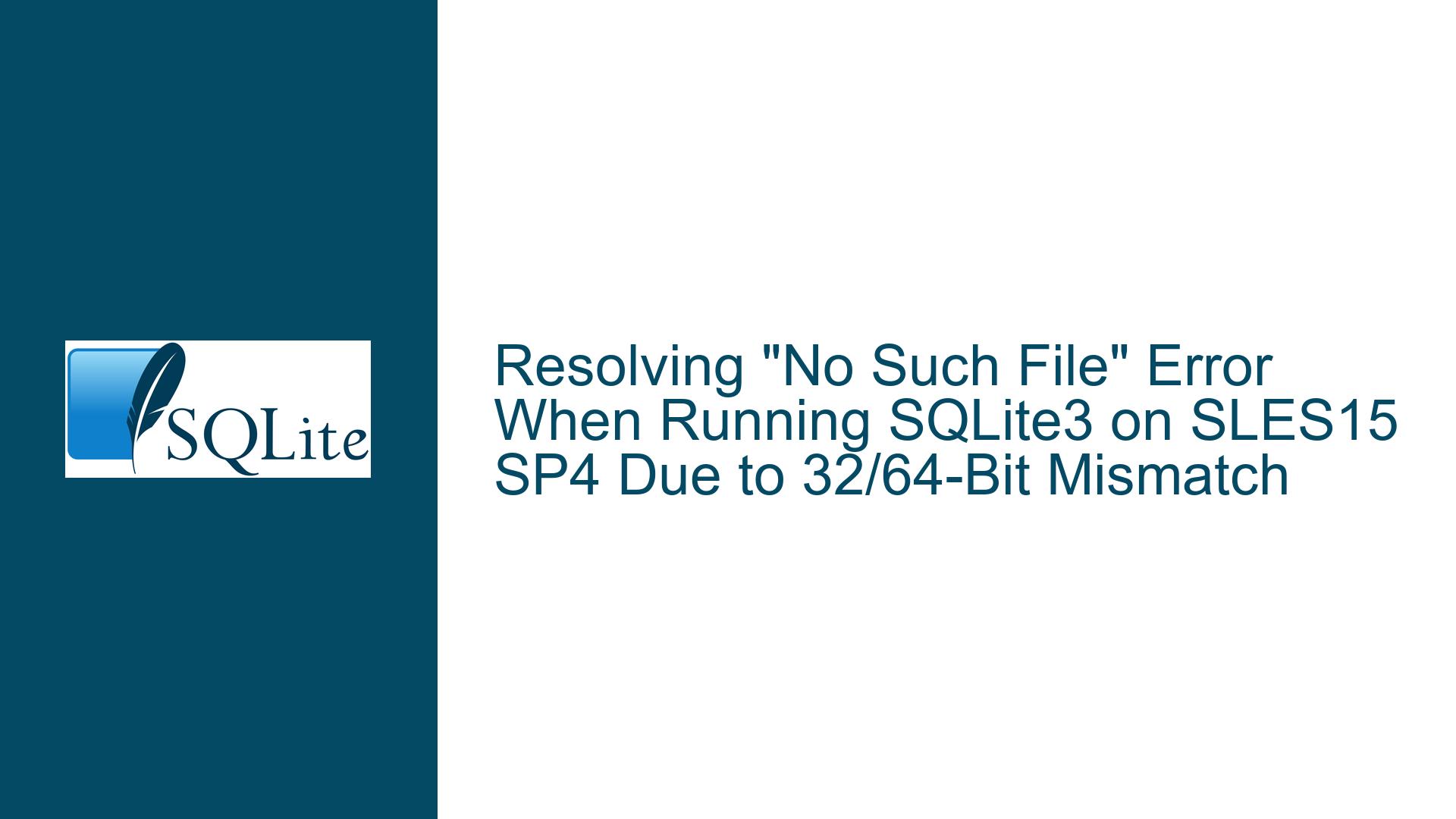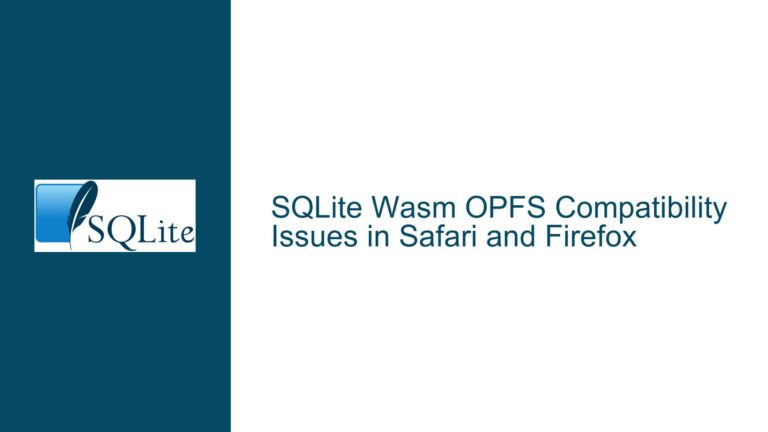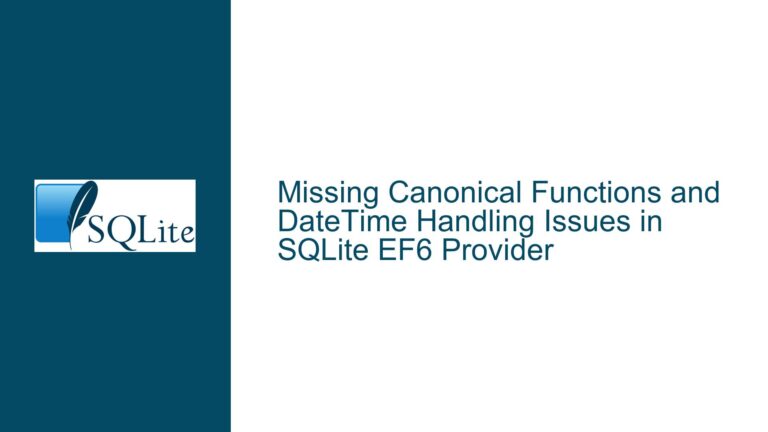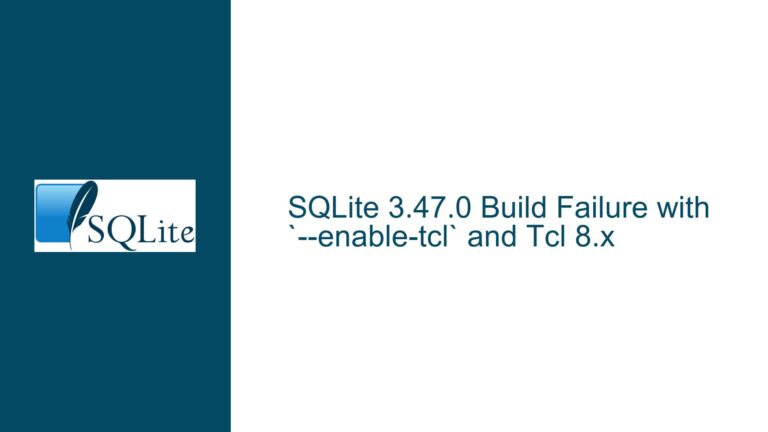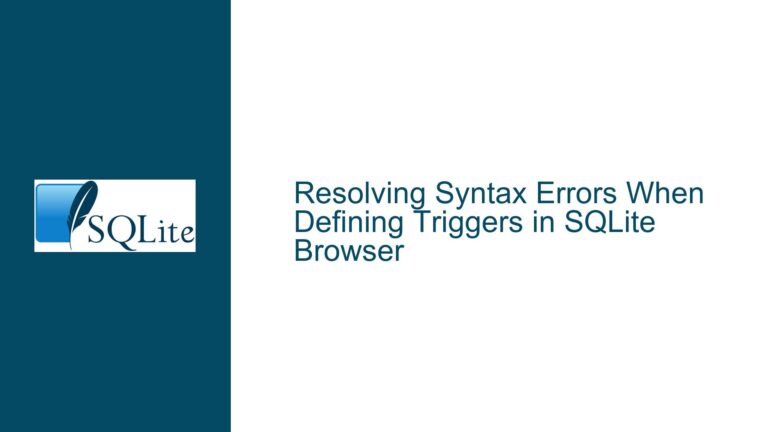Resolving “No Such File” Error When Running SQLite3 on SLES15 SP4 Due to 32/64-Bit Mismatch
Understanding the "No Such File or Directory" Error for SQLite3 on SLES15 SP4
The core issue arises when attempting to execute the SQLite3 command-line tool on a SUSE Linux Enterprise Server (SLES) 15 SP4 system. The user reports that despite confirming the presence of the sqlite3 binary in the directory and having execute permissions, the system returns a cryptic error: -bash: ./sqlite3: No such file or directory. This error persists even when attempting basic commands like ./sqlite3 -version. The system architecture is confirmed as x86-64, and the downloaded SQLite tools package (sqlite-tools-linux-x86-3410200.zip) is designed for 32-bit x86 systems. The root cause lies in a mismatch between the binary’s architecture and the operating system’s runtime environment, compounded by missing compatibility libraries.
Key Observations and Technical Context
- Binary Presence vs. Execution Failure: The
ls -ltroutput confirms thatsqlite3exists, has execute permissions (-rwxr-xr-x), and is not corrupted. The error is not due to a missing file but rather an inability to interpret the file. - ELF Binary Analysis: The
sqlite3binary is an Executable and Linkable Format (ELF) file compiled for 32-bit x86 systems. This is evident from thefilecommand output (not shown in the original discussion but inferred from replies), which would reveal details likeELF 32-bit LSB executable, Intel 80386. Theinterpreterfield in the ELF header points to/lib/ld-linux.so.2, the dynamic linker for 32-bit binaries. - Operating System Configuration: SLES15 SP4, like many modern Linux distributions, defaults to a 64-bit (x86-64) architecture. By design, these systems do not include 32-bit compatibility libraries unless explicitly installed. The absence of
/lib/ld-linux.so.2(or its 64-bit counterpart,/lib64/ld-linux-x86-64.so.2) triggers the error, as the kernel cannot locate the dynamic linker required to load the binary’s dependencies.
Misleading Error Message
The error message No such file or directory is particularly misleading because it suggests the file is missing, when in reality, the system cannot resolve the binary’s runtime dependencies. This behavior is a quirk of the Linux kernel’s execve system call: if the dynamic linker specified in the ELF header is missing, the kernel returns ENOENT (No such file or directory), even if the binary itself exists.
Root Causes of the SQLite3 Execution Failure on SLES15 SP4
1. 32-Bit vs. 64-Bit Binary Incompatibility
The SQLite project provides precompiled binaries labeled linux-x86, which target 32-bit x86 architectures. These binaries are dynamically linked against 32-bit C libraries (e.g., libc.so.6) and require a 32-bit runtime environment. On a pure 64-bit system like SLES15 SP4, the absence of 32-bit compatibility libraries prevents the binary from executing. Key components missing include:
- 32-bit Dynamic Linker:
/lib/ld-linux.so.2(for 32-bit binaries) vs./lib64/ld-linux-x86-64.so.2(for 64-bit binaries). - 32-bit C Library:
libc.so.6in/libor/usr/lib, as opposed to/lib64or/usr/lib64.
2. Default Package Configuration in SLES15 SP4
SUSE Linux Enterprise Server prioritizes stability and security, often omitting packages deemed non-essential for server environments. The 32-bit compatibility layer (glibc-32bit, libgcc_s1-32bit, etc.) is not installed by default. This contrasts with desktop-oriented distributions like Ubuntu or Fedora, which may include these libraries to support legacy applications.
3. SQLite’s Binary Distribution Policy
The SQLite team explicitly states that their precompiled binaries are intended for maximum compatibility, which often means targeting older 32-bit architectures. This decision ensures broad compatibility with embedded systems and legacy hardware but creates friction on modern 64-bit systems without 32-bit support. The lack of official 64-bit binaries forces users to either install compatibility libraries or compile from source.
4. User Misinterpretation of the Error
New users unfamiliar with ELF binaries and dynamic linking may misinterpret the error as a missing sqlite3 file rather than a missing dependency. This confusion is exacerbated by the fact that other binaries in the same directory (e.g., sqldiff, sqlite3_analyzer) may also fail with the same error, reinforcing the illusion of a broader problem.
Comprehensive Solutions for Executing SQLite3 on SLES15 SP4
Step 1: Confirm the Binary Architecture
Before proceeding, verify that the sqlite3 binary is indeed 32-bit:
file sqlite3
Expected output:
sqlite3: ELF 32-bit LSB executable, Intel 80386, version 1 (SYSV), dynamically linked, interpreter /lib/ld-linux.so.2, for GNU/Linux 4.3.0, stripped
If the output shows ELF 64-bit, skip to Step 4.
Step 2: Install 32-Bit Compatibility Libraries on SLES15 SP4
Enable 32-bit support by installing the required packages:
sudo zypper install glibc-32bit libgcc_s1-32bit libstdc++6-32bit
This installs:
glibc-32bit: 32-bit C library.libgcc_s1-32bit: 32-bit GCC runtime library.libstdc++6-32bit: 32-bit C++ standard library (required for some tools).
After installation, confirm that /lib/ld-linux.so.2 exists:
ls -l /lib/ld-linux.so.2
Expected output:
lrwxrwxrwx 1 root root 10 Mar 15 2023 /lib/ld-linux.so.2 -> ld-2.31.so
Step 3: Execute SQLite3 with 32-Bit Libraries
Retry running sqlite3:
./sqlite3 --version
If successful, the output will display the SQLite version (e.g., 3.41.2 2023-03-22 11:56:21).
Step 4: Compile SQLite3 from Source (64-Bit)
To avoid 32-bit dependencies entirely, compile SQLite from source:
- Download the amalgamation source code:
wget https://www.sqlite.org/2023/sqlite-amalgamation-3410200.zip
unzip sqlite-amalgamation-3410200.zip
cd sqlite-amalgamation-3410200
- Compile with GCC:
gcc -O2 -o sqlite3 shell.c sqlite3.c -lpthread -ldl
- Replace the 32-bit binary with the newly compiled 64-bit version.
Step 5: Leverage Package Managers or Third-Party Repositories
If compiling from source is impractical, consider:
- Using SLES’s Official Packages: Check if
sqlite3is available viazypper:sudo zypper install sqlite3 - Third-Party RPM Repositories: Enable repositories like Packman for precompiled 64-bit binaries.
Step 6: Verify Dynamic Linking with ldd
For any binary, use ldd to diagnose missing libraries:
ldd sqlite3
Output for a working 32-bit binary:
linux-gate.so.1 (0xf7f6e000)
libpthread.so.0 => /lib/libpthread.so.0 (0xf7f3e000)
libdl.so.2 => /lib/libdl.so.2 (0xf7f38000)
libc.so.6 => /lib/libc.so.6 (0xf7d6c000)
/lib/ld-linux.so.2 (0xf7f70000)
Missing libraries will appear as not found.
Step 7: Addressing Persistent Issues
If errors persist:
- Check File Corruption: Validate the SHA3-256 checksum of the downloaded ZIP file.
- Reinstall Compatibility Libraries: Ensure no conflicting 32-bit packages are missing.
- Consult SELinux/AppArmor Logs: Security modules might block execution; temporarily disable them for testing.
By systematically addressing the 32/64-bit mismatch through library installation, source compilation, or alternative packages, users can resolve the "No such file or directory" error and successfully run SQLite3 on SLES15 SP4. This approach not only fixes the immediate issue but also reinforces best practices for managing software compatibility in enterprise Linux environments.