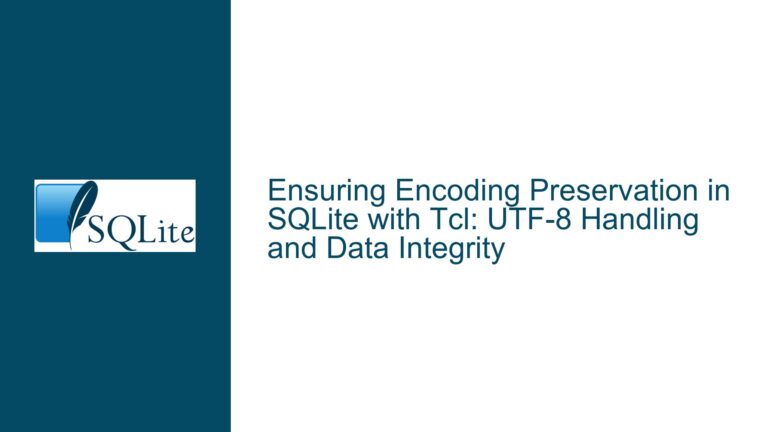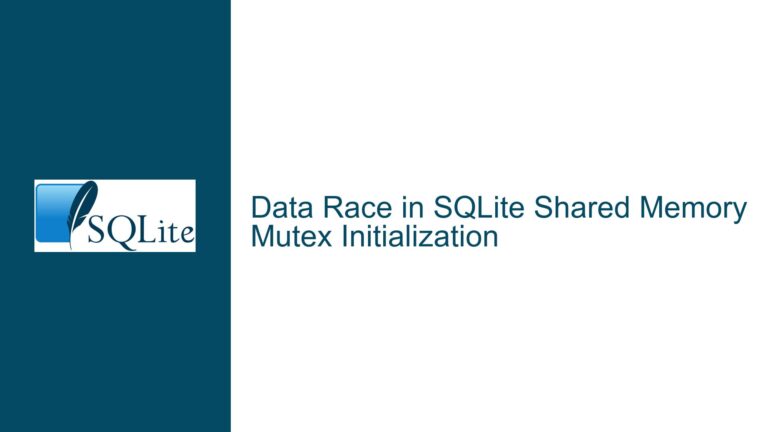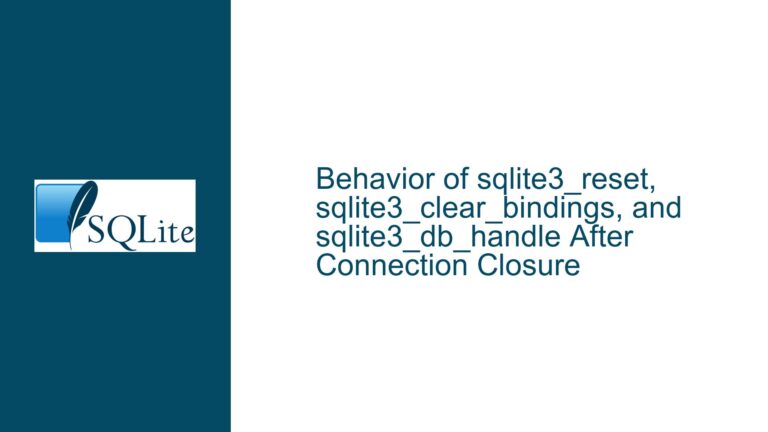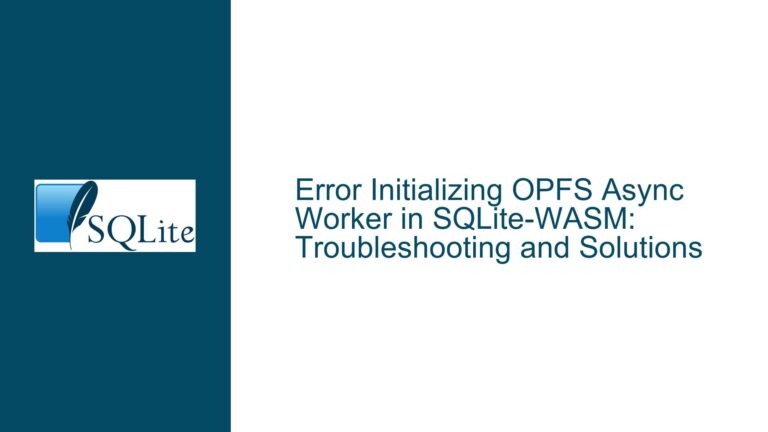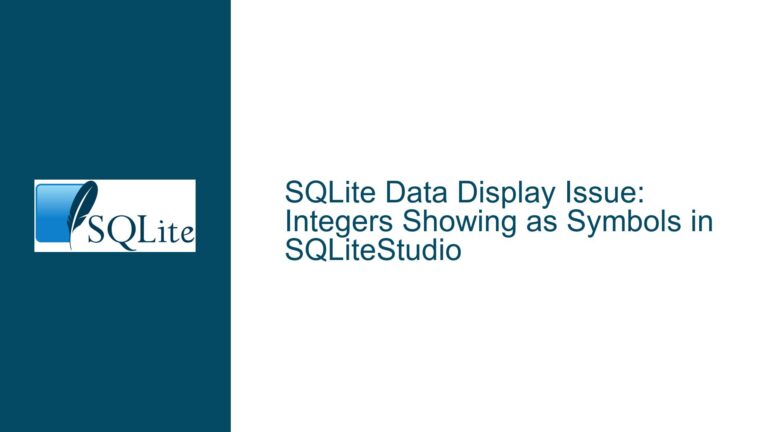Resolving MS Access Write Conflict with SQLite DOUBLEs via ODBC
Issue Overview: MS Access Write Conflict with SQLite DOUBLEs via ODBC
The core issue revolves around a write conflict error encountered when attempting to update records in an MS Access datasheet view linked to a SQLite database via an ODBC driver. Specifically, the conflict arises when modifying records containing DOUBLE data types in SQLite. The error message indicates that the record has been changed by another user since editing began, even though the database is single-user and no concurrent modifications are occurring. This behavior is inconsistent, as some records update successfully while others trigger the write conflict dialog.
The problem manifests when updating a record in MS Access that contains a DOUBLE value with high precision (e.g., 3.14159265358979). However, when the precision of the DOUBLE value is reduced (e.g., 3.141592), the update succeeds without conflict. This suggests that the issue is tied to the precision of the DOUBLE data type and how MS Access handles it through the ODBC connection.
The user has attempted to resolve the issue by adding timestamps to the SQLite table, a common workaround for write conflicts in database systems. However, this approach has not yielded success. The user is also constrained by the need to preserve legacy VBA code and use SQLite due to its simplicity and ability to handle large datasets exceeding MS Access’s 2GB limit.
Possible Causes: Precision Handling and ODBC Driver Behavior
The write conflict issue is likely caused by a combination of factors related to data type precision, ODBC driver behavior, and MS Access’s handling of linked tables. Below are the primary factors contributing to the problem:
Precision Mismatch Between SQLite and MS Access: SQLite stores DOUBLE values with full precision (up to 15 decimal places), while MS Access may handle DOUBLE values differently when linked via ODBC. The discrepancy in precision handling can lead to MS Access misinterpreting the data, causing it to believe the record has been modified by another user.
ODBC Driver Limitations: The ODBC driver used to connect SQLite to MS Access may not fully support the precision of DOUBLE values. When a high-precision DOUBLE value is transmitted through the ODBC connection, the driver might truncate or alter the value slightly, leading MS Access to detect a mismatch between the original and current values.
MS Access’s Record Locking Mechanism: MS Access employs a record-locking mechanism to prevent conflicts in multi-user environments. When a record is edited, MS Access compares the current state of the record with its state at the time editing began. If any discrepancy is detected, a write conflict is triggered. In this case, the precision-related changes introduced by the ODBC driver are misinterpreted as concurrent modifications.
Data Type Conversion Issues: The ODBC driver may convert SQLite’s DOUBLE data type to a different data type in MS Access, such as CURRENCY or DECIMAL. This conversion can introduce rounding errors or precision loss, further exacerbating the write conflict issue.
Lack of Timestamp Synchronization: While the user attempted to add timestamps to the SQLite table, the implementation may not have been sufficient to resolve the issue. Timestamps are typically used to track record modifications and prevent conflicts, but their effectiveness depends on proper synchronization between the database and the application.
Troubleshooting Steps, Solutions & Fixes: Addressing Precision and ODBC Driver Issues
To resolve the write conflict issue, a systematic approach is required to address the precision handling, ODBC driver behavior, and MS Access’s record-locking mechanism. Below are detailed steps and potential solutions:
Step 1: Verify and Adjust Data Types in SQLite
Begin by examining the data types used in the SQLite table. Ensure that the DOUBLE data type is necessary for the x column. If high precision is not required, consider using a data type with lower precision, such as FLOAT or DECIMAL. For example:
CREATE TABLE MyTable3 (
id INTEGER PRIMARY KEY AUTOINCREMENT NOT NULL,
name CHAR(32),
x DECIMAL(10, 6) -- Adjust precision and scale as needed
);
By reducing the precision of the x column, you can minimize the likelihood of precision-related conflicts when the data is accessed through MS Access.
Step 2: Modify the ODBC Driver Configuration
The ODBC driver used to connect SQLite to MS Access may have configuration options that affect data type handling. Review the driver’s documentation and adjust settings related to data type conversion and precision. For example, some ODBC drivers allow you to specify how DOUBLE values are handled, such as rounding to a specific number of decimal places.
If the driver does not provide sufficient configuration options, consider testing alternative ODBC drivers for SQLite. Some drivers may offer better compatibility with MS Access and more robust handling of DOUBLE values.
Step 3: Implement a Custom Timestamp Mechanism
While the user’s initial attempt to add timestamps did not resolve the issue, a more robust implementation may be effective. Instead of relying on SQLite’s built-in timestamp functionality, create a custom timestamp column and update it programmatically whenever a record is modified. For example:
ALTER TABLE MyTable3 ADD COLUMN last_modified TIMESTAMP DEFAULT CURRENT_TIMESTAMP;
In your VBA code, ensure that the last_modified column is updated whenever a record is edited. This approach provides a clear indicator of record changes and can help MS Access detect modifications more accurately.
Step 4: Optimize MS Access’s Record-Locking Behavior
Adjust MS Access’s record-locking settings to reduce the likelihood of write conflicts. Open the MS Access database, navigate to the "File" menu, and select "Options." Under the "Client Settings" tab, modify the "Default record locking" option to "No locks." This setting prevents MS Access from locking records during editing, which can help avoid conflicts in single-user environments.
Additionally, ensure that the "Open databases by using record-level locking" option is enabled. This setting allows MS Access to lock only the record being edited, rather than the entire table, reducing the potential for conflicts.
Step 5: Validate Data Consistency Between SQLite and MS Access
Perform a thorough validation of data consistency between the SQLite database and the linked table in MS Access. Export a sample of records from SQLite and compare them to the corresponding records in MS Access. Pay particular attention to the x column and verify that the values match exactly.
If discrepancies are found, investigate the root cause, such as data type conversion issues or rounding errors introduced by the ODBC driver. Address these issues by adjusting the data types or driver configuration as needed.
Step 6: Use a Middleware Layer for Data Access
If the above steps do not resolve the issue, consider implementing a middleware layer to handle data access between MS Access and SQLite. This layer can be developed in a programming language such as Python or C# and can provide more control over data type handling and precision.
The middleware layer can retrieve data from SQLite, perform any necessary data type conversions or precision adjustments, and then provide the data to MS Access in a format that avoids write conflicts. This approach adds complexity but offers greater flexibility in resolving precision-related issues.
Step 7: Monitor and Log ODBC Driver Behavior
Enable logging for the ODBC driver to monitor its behavior and identify any issues related to data type handling or precision. Review the logs to detect patterns or anomalies that may contribute to the write conflict issue. Use this information to fine-tune the driver configuration or identify areas where custom solutions are needed.
Step 8: Consult the ODBC Driver Developer Community
If the issue persists, seek assistance from the developer community for the ODBC driver. Forums, mailing lists, and GitHub repositories are valuable resources for troubleshooting and obtaining advice from other users who may have encountered similar issues. Provide detailed information about your setup, including the SQLite version, ODBC driver version, and MS Access version, to facilitate a more accurate diagnosis.
Step 9: Evaluate Alternative Database Solutions
If all else fails, consider evaluating alternative lightweight database solutions that offer better compatibility with MS Access. For example, PostgreSQL with the ODBC driver may provide more robust handling of DOUBLE values and reduce the likelihood of write conflicts. While this approach requires migrating the database, it may be necessary to achieve the desired functionality.
Step 10: Document and Share the Solution
Once the issue is resolved, document the steps taken and share the solution with your team or the broader community. This documentation can serve as a reference for future troubleshooting and help others facing similar challenges. Include details about the SQLite table schema, ODBC driver configuration, MS Access settings, and any custom code or middleware developed to address the issue.
By following these steps, you can systematically address the write conflict issue and achieve a stable and reliable integration between SQLite and MS Access via ODBC.