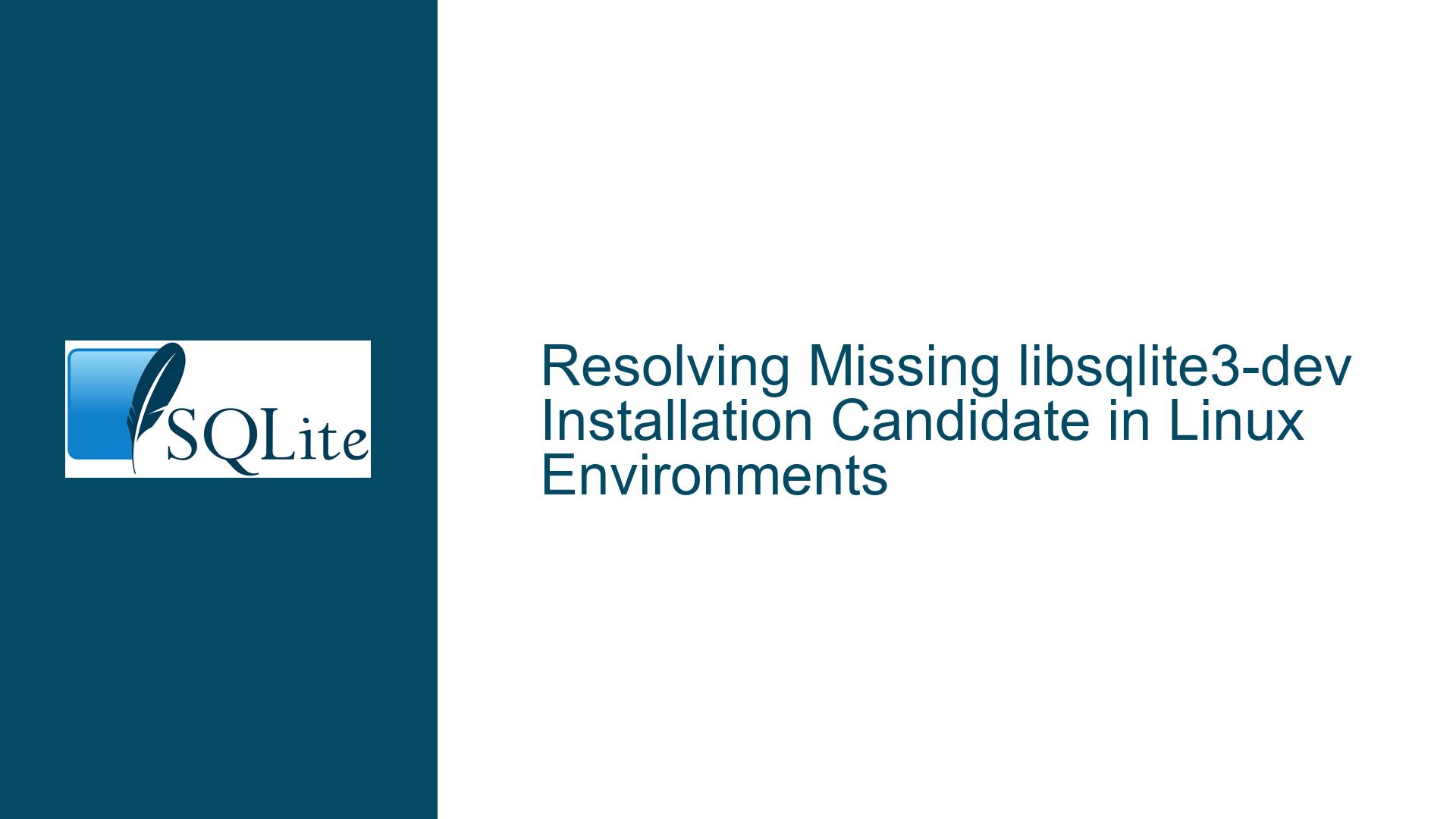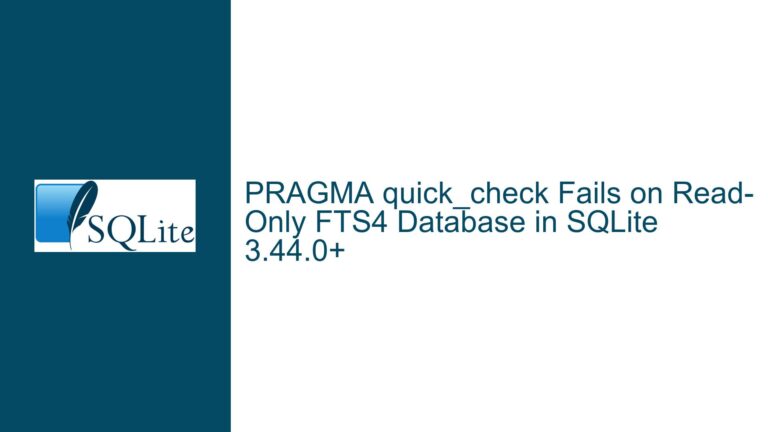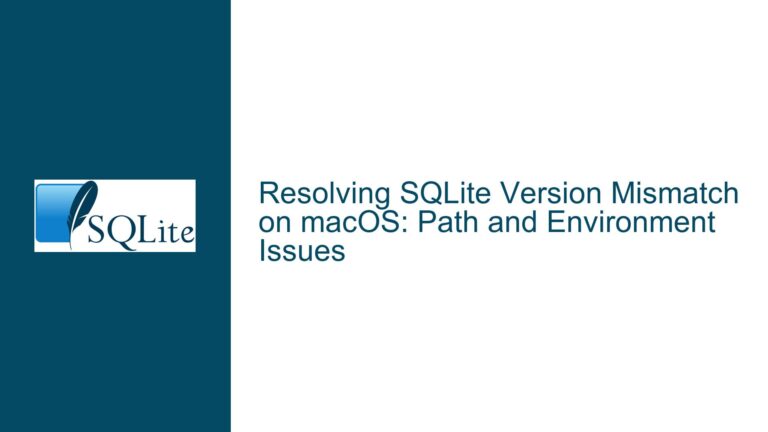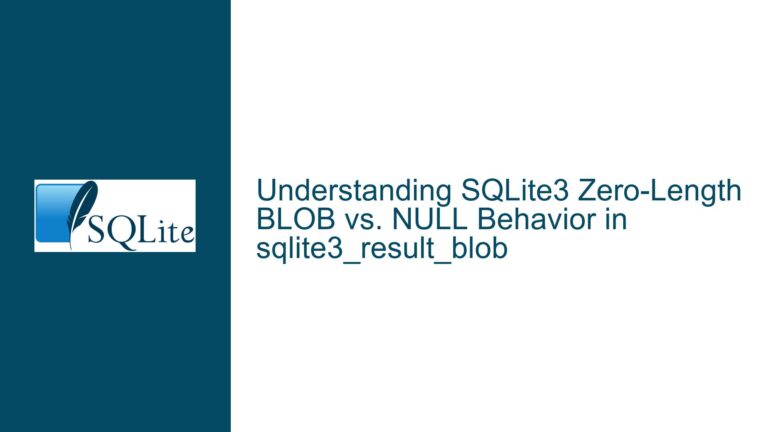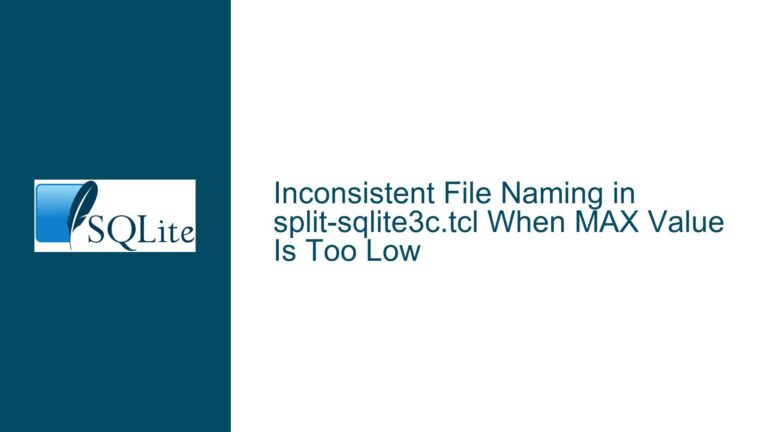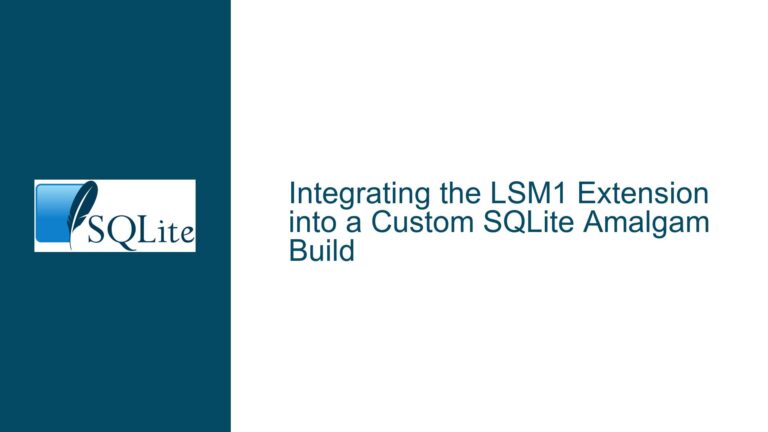Resolving Missing libsqlite3-dev Installation Candidate in Linux Environments
Dependency Configuration Failure During Asterisk Installation
The core issue revolves around a failed installation of the libsqlite3-dev package, which is required for compiling Asterisk, a telephony framework. The failure manifests in two stages:
- Asterisk’s
configurescript detects the absence of SQLite3 development headers, critical for linking the Asterisk database module. - Attempting to install
libsqlite3-devviaapt-getreturns an error indicating the package has "no installation candidate," implying the package is either missing, renamed, deprecated, or unavailable in the configured repositories.
This issue is rooted in the interplay between the Linux distribution’s package management system (APT), repository configurations, and the evolving naming conventions of development packages. The absence of libsqlite3-dev disrupts the build process for applications like Asterisk that depend on SQLite3’s C/C++ interface.
SQLite3’s development package provides header files (sqlite3.h), static libraries (libsqlite3.a), and dynamic library symlinks (libsqlite3.so) necessary for compiling software that embeds SQLite. When these components are missing, the compiler cannot resolve function calls like sqlite3_open, leading to the configure script’s fatal error.
The error message “no installation candidate” specifically indicates that APT cannot locate the package in the repositories defined in /etc/apt/sources.list and /etc/apt/sources.list.d/. This problem is common in environments where repositories are outdated, misconfigured, or restricted to a subset of packages (e.g., only “main” repositories in Ubuntu, excluding “universe” or “multiverse”).
Repository Misconfiguration and Package Naming Conflicts
The unavailability of libsqlite3-dev typically stems from one of the following causes:
1. Outdated or Incomplete Package Indexes
APT relies on locally cached metadata about available packages. If this cache is outdated (e.g., not updated with apt update), it may lack references to newer package versions or repository additions. For example, a system that hasn’t been updated for months might not recognize packages added to repositories after its last update.
2. Repository Source List Errors
The /etc/apt/sources.list file or files in /etc/apt/sources.list.d/ might lack entries for repositories hosting libsqlite3-dev. On Debian-based systems like Ubuntu, this package resides in the “main” repository, but in minimal installations or cloud images, administrators sometimes exclude development packages to reduce footprint.
3. Package Renaming or Deprecation
Although rare, packages can be renamed or split into subpackages. For instance, libsqlite3-dev might be replaced by a versioned package like libsqlite3-3.42.0-dev in some distributions. Deprecated packages are removed from repositories, leaving dependencies unresolved.
4. Architecture Mismatch
Installing 32-bit (i386) packages on a 64-bit (amd64) system without multi-arch support can lead to “no installation candidate” errors. The libsqlite3-dev package must match the system’s architecture.
5. Distribution Version EOL (End-of-Life)
Older distributions that have reached EOL no longer receive updates or repository maintenance. For example, Ubuntu 16.04 Xenial Xerus lost standard repository support in April 2021, making many packages inaccessible via apt without manual repository adjustments.
6. Corporate/ISP Repository Mirrors
Organizations and ISPs often maintain internal APT mirrors for controlled software distribution. If these mirrors are incomplete or out of sync with upstream repositories, packages like libsqlite3-dev may be excluded.
Comprehensive Remediation and System Validation
Step 1: Refresh APT Package Indexes
Begin by updating the local package index to ensure APT has the latest metadata:
sudo apt update
This command fetches updated package lists from all configured repositories. If the update completes without errors, proceed to install libsqlite3-dev:
sudo apt install libsqlite3-dev
If the error persists, investigate further.
Step 2: Verify Repository Configuration
Inspect the repository sources to confirm they include the necessary components. For Debian/Ubuntu systems, the “main,” “universe,” and “multiverse” repositories should be enabled:
sudo nano /etc/apt/sources.list
Look for lines like:
deb http://archive.ubuntu.com/ubuntu jammy main restricted universe multiverse
deb http://security.ubuntu.com/ubuntu jammy-security main restricted universe multiverse
Replace jammy with your Ubuntu release codename (e.g., focal for 20.04). If repositories are missing, add them and rerun apt update.
Step 3: Enable Additional Repositories
If the default repositories lack the package, enable supplementary ones:
- Ubuntu Universe:
sudo add-apt-repository universe sudo apt update - Debian Backports:
echo "deb http://deb.debian.org/debian $(lsb_release -sc)-backports main" | sudo tee /etc/apt/sources.list.d/backports.list sudo apt update
Step 4: Check for Package Renaming
Search for alternative package names using apt-cache:
apt-cache search sqlite3 | grep dev
This might reveal packages like libsqlite3-0-dev or sqlite3-dev. Install any plausible matches.
Step 5: Install from a Different Repository
If the package exists in another repository (e.g., testing), temporarily enable it:
echo "deb http://deb.debian.org/debian testing main" | sudo tee /etc/apt/sources.list.d/testing.list
sudo apt update
sudo apt install libsqlite3-dev -t testing
Warning: Mixing repositories can cause system instability. Revert changes after installation.
Step 6: Manual Installation from .deb Files
Download the .deb package manually from a repository mirror:
- Visit https://packages.ubuntu.com (for Ubuntu) or https://packages.debian.org (for Debian).
- Search for
libsqlite3-dev. - Select your distribution version and architecture.
- Download the
.debfile and install it:sudo dpkg -i /path/to/libsqlite3-dev_x.x.x_amd64.deb
Step 7: Compile SQLite3 from Source
If all else fails, build and install SQLite3 manually:
- Download the source amalgamation from https://sqlite.org/download.html.
- Extract the files:
tar xzf sqlite-autoconf-*.tar.gz cd sqlite-autoconf-* - Compile and install:
./configure --prefix=/usr/local make sudo make install - Update linker cache:
sudo ldconfig
Step 8: Validate Installation
Confirm SQLite3 headers and libraries are accessible:
# Check for headers:
ls /usr/include/sqlite3.h
# Verify library presence:
ls /usr/lib/x86_64-linux-gnu/libsqlite3.so
# Test compiler linkage:
echo -e '#include <sqlite3.h>\nint main(){return 0;}' | gcc -x c -lsqlite3 -o /dev/null -
A successful compilation (exit code 0) indicates the development environment is correctly configured.
Step 9: Rebuild Asterisk with Custom SQLite3 Path
If SQLite3 is installed in a non-standard location (e.g., /usr/local), specify its path during Asterisk’s configuration:
./configure SQLITE3_CFLAGS="-I/usr/local/include" SQLITE3_LIBS="-L/usr/local/lib -lsqlite3"
Step 10: Address EOL Distributions
For systems running EOL distributions (e.g., Ubuntu 16.04), upgrade to a supported release:
sudo do-release-upgrade
Alternatively, modify /etc/apt/sources.list to point to an archive repository:
deb http://old-releases.ubuntu.com/ubuntu xenial main universe
Step 11: Resolve Architecture Conflicts
Enable multi-arch support if installing 32-bit packages on a 64-bit system:
sudo dpkg --add-architecture i386
sudo apt update
sudo apt install libsqlite3-dev:i386
Step 12: Investigate Corporate Firewalls/Mirrors
In enterprise environments, consult IT teams to ensure internal mirrors include libsqlite3-dev. Adjust /etc/apt/apt.conf to configure proxy settings if needed:
Acquire::http::Proxy "http://corporate-proxy:port";
By methodically addressing repository configurations, package availability, and compilation environments, users can resolve the missing libsqlite3-dev error and successfully install Asterisk or other SQLite3-dependent software. Persistent issues warrant deeper inspection of distribution support cycles and dependency chains.