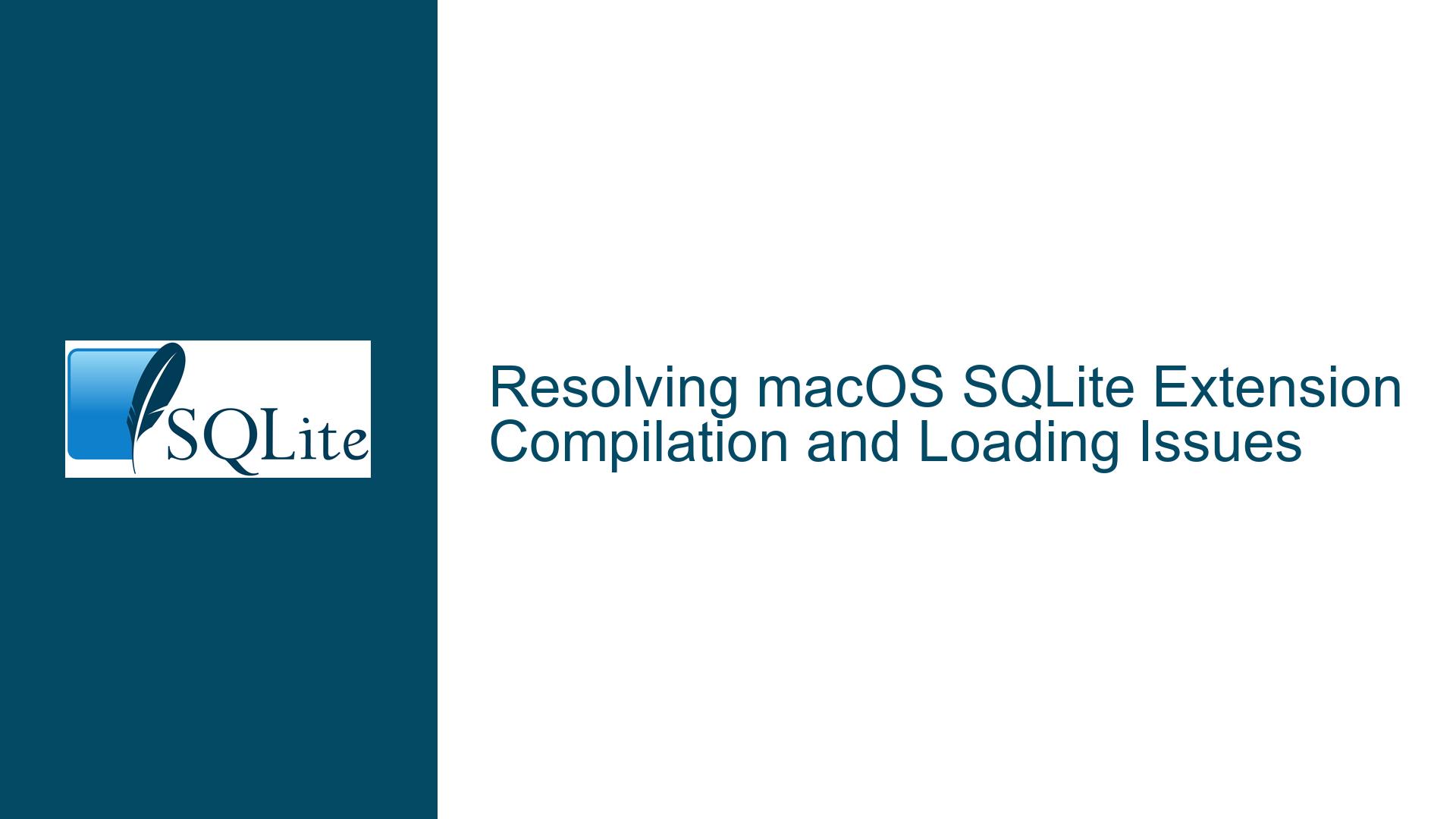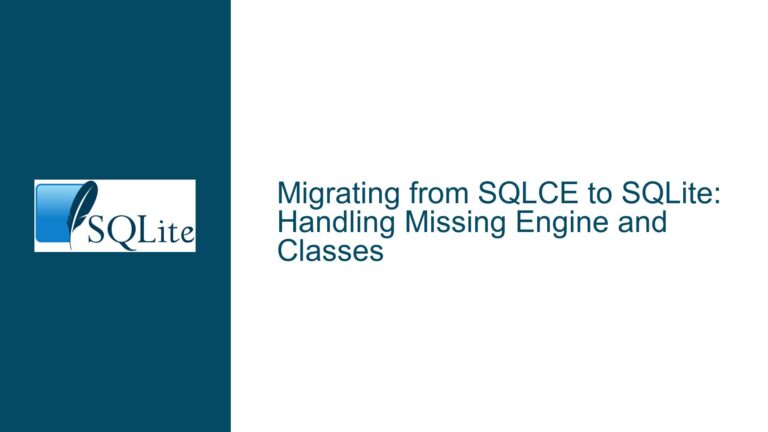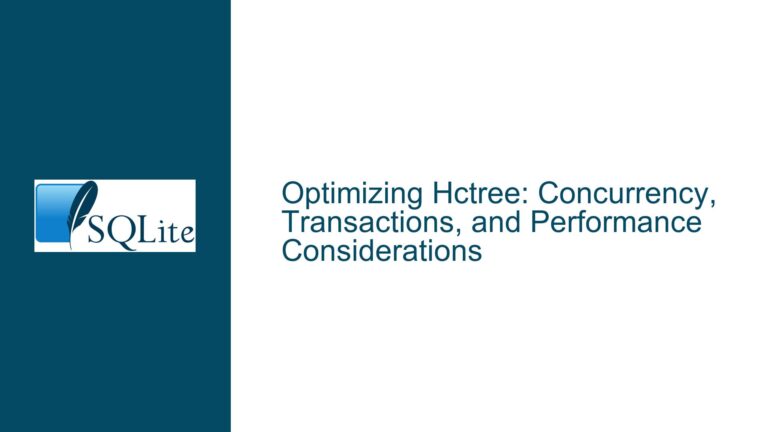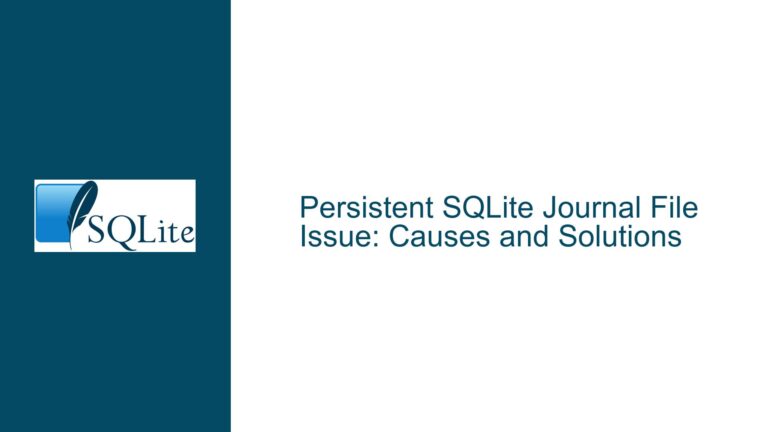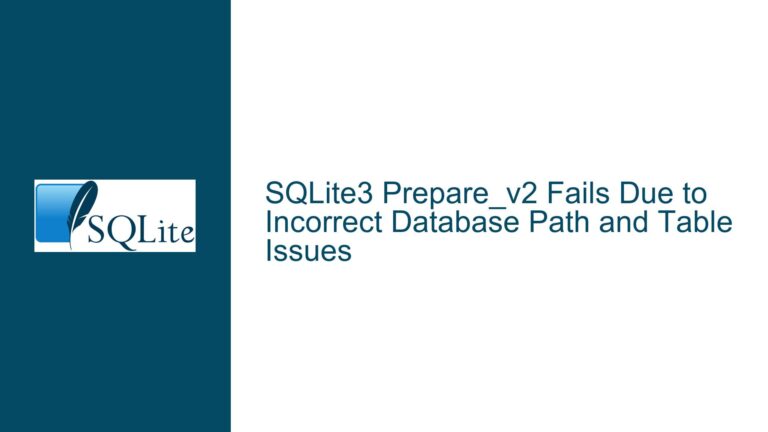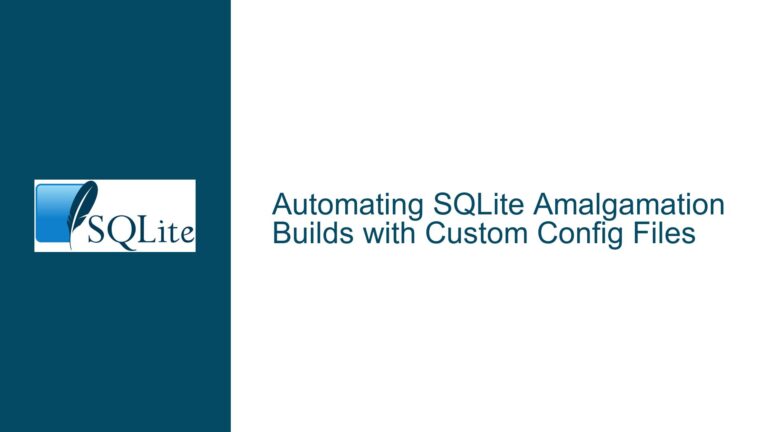Resolving macOS SQLite Extension Compilation and Loading Issues
Issue Overview: Extension Load Failures and Compilation Errors on macOS
The core challenge revolves around compiling SQLite extensions for macOS environments and ensuring compatibility with non-system SQLite installations. Users encounter two distinct failure modes: compilation errors during extension creation using the recommended command-line syntax, and runtime failures when attempting to load these extensions into SQLite instances. The system SQLite version shipped with macOS (typically found at /usr/bin/sqlite3) intentionally disables extension loading capabilities due to Apple’s security hardening policies. Many developers install updated SQLite versions via package managers like Homebrew, but these installations require specific compiler flags and environment configurations that differ from both the macOS system SQLite and standard Linux compilation patterns. The compilation errors manifest as linker failures about missing _main symbols due to incorrect shared library creation flags, while subsequent load failures occur when compiled extensions inadvertently link against macOS’s restricted SQLite libraries instead of the target Homebrew installation.
A critical nuance exists in how different SQLite installations coexist on macOS systems. Homebrew maintains its SQLite formula as "keg-only," meaning it doesn’t override system binaries in default paths. This requires explicit path configuration for both compilation (to access correct headers) and runtime (to ensure extension compatibility). Developers must reconcile three competing requirements: generating position-independent code (PIC) for dynamic libraries, linking against the intended SQLite version, and satisfying macOS’s stringent code signing requirements for shared objects. The interplay between these factors creates a troubleshooting matrix where a failure to address any single component results in either compilation errors, extension load failures, or silent compatibility issues.
Possible Causes: Disabled Extension Support, Incorrect Compiler Flags, and Path Misconfigurations
The primary root cause stems from macOS’s system SQLite binary having compile-time options that disable the SQLITE_LOAD_EXTENSION capability. Apple removes this functionality to prevent third-party code injection through SQLite in system processes. When users attempt to load extensions into the system SQLite, the operation fails at the API level regardless of compilation success. However, the more insidious problem arises when compiling extensions using headers and link paths that reference the system SQLite instead of a developer-installed version. This occurs because macOS’s developer tools include SQLite headers in default search paths, leading compilation processes to inadvertently bind extensions to the restricted system library.
Compiler flag misconfiguration constitutes the second major failure point. The SQLite documentation’s suggested macOS compilation command omits the -shared flag critical for generating loadable extension binaries. Without this flag, the compiler attempts to create an executable binary rather than a shared object, triggering linker errors about missing main() entry points. Furthermore, modern macOS versions enforce strict code signing and library validation rules that reject improperly structured dynamic libraries. The combination of missing shared-library flags and architecture mismatches (x86_64 vs. arm64 in Apple Silicon environments) exacerbates compilation failures.
Path resolution errors form the third obstacle. Homebrew installs SQLite in non-standard locations (/usr/local/opt/sqlite or version-specific paths like /usr/local/opt/sqlite-autoconf) to avoid conflicting with system binaries. Compilation processes that don’t explicitly reference these paths through -I (include) and -L (library) flags will default to system headers and libraries. This creates extensions that appear to compile successfully but contain incompatible symbol bindings. Runtime attempts to load these malformed extensions into Homebrew’s SQLite instance fail due to version mismatches or missing symbol dependencies. Environment variables like PATH, LDFLAGS, and CPPFLAGS require careful configuration to ensure consistent toolchain behavior across shell sessions and build systems.
Troubleshooting Steps and Solutions: Reinstalling SQLite, Adjusting Compiler Commands, and Configuring Environment Paths
Step 1: Establish a Clean SQLite Environment
Begin by verifying which SQLite installation is active. Execute which sqlite3 and sqlite3 --version. If the path starts with /usr/bin, you’re using the restricted system binary. Install or activate Homebrew’s SQLite using:
brew install sqlite
brew link --force sqlite
The --force flag overrides keg-only restrictions, symlinking the Homebrew binary into /usr/local/bin. For temporary usage without linking, prepend Homebrew’s binary path:
export PATH="/usr/local/opt/sqlite/bin:$PATH"
Step 2: Compiler Command Correction
Modify the extension compilation command to include mandatory flags and paths:
gcc -shared -fPIC -dynamiclib \
-I/usr/local/opt/sqlite/include \
-L/usr/local/opt/sqlite/lib \
YourCode.c -o YourCode.dylib
The -shared flag forces shared library output format, while -I and -L direct the compiler to Homebrew’s SQLite headers and libraries. For ARM64 architectures, append -arch arm64 to support Apple Silicon. Validate library compatibility using:
file YourCode.dylib # Should show Mach-O 64-bit dynamically linked shared library
otool -L YourCode.dylib # Verify linked SQLite library path points to Homebrew
Step 3: Persistent Environment Configuration
Add these lines to your shell profile (~/.zshrc or ~/.bash_profile):
export PATH="/usr/local/opt/sqlite/bin:$PATH"
export LDFLAGS="-L/usr/local/opt/sqlite/lib"
export CPPFLAGS="-I/usr/local/opt/sqlite/include"
export PKG_CONFIG_PATH="/usr/local/opt/sqlite/lib/pkgconfig"
Reload the profile with source ~/.zshrc and confirm environment variables are set using printenv LDFLAGS CPPFLAGS. These settings ensure build systems like make and configure automatically detect the correct SQLite installation.
Step 4: Runtime Load Verification
Launch the Homebrew SQLite shell and test extension loading:
.load ./YourCode
SELECT load_extension('YourCode');
If errors persist, enable diagnostic logging using:
sqlite3 -cmd ".echo on" -cmd ".log stdout" YourDatabase.db
Inspect output for library load errors. Common issues include incorrect dlopen() paths (resolve with absolute paths) or missing dependencies (check with otool -L). For signed macOS systems, consider codesigning the extension:
codesign --sign - --force --preserve-metadata=identifier,entitlements,flags YourCode.dylib
Step 5: Advanced Debugging Techniques
When facing unresolved symbol errors, dump the extension’s symbol table:
nm -gU YourCode.dylib | grep sqlite3
Verify that all SQLite API calls reference the _sqlite3 prefix. If symbols appear mangled or missing, recompile with -g to include debug symbols and use dtruss to trace dynamic library loading:
sudo dtruss -f sqlite3 YourDatabase.db 2>&1 | grep 'YourCode.dylib'
This reveals whether the SQLite process successfully locates and maps the extension binary. For complex extensions, integrate SQLite’s internal diagnostic functions by calling sqlite3_config(SQLITE_CONFIG_LOG, errorLogCallback, NULL); in your initialization routine to capture low-level load events.
Final Validation Checklist
- Compiled
.dylibarchitecture matches SQLite binary (check withfileandarch) - Extension links to Homebrew’s SQLite lib (confirm with
otool -L) - Environment variables persist across terminal sessions
- No residual system SQLite headers in
/usr/include - Load attempts use absolute paths to bypass macOS library path restrictions
- macOS Gatekeeper exceptions granted if extension is unsigned (via
spctl --add)
By systematically addressing compiler flags, path resolutions, and environment configurations, developers can reliably build and load SQLite extensions across macOS environments while maintaining compatibility with Homebrew’s updated SQLite versions.