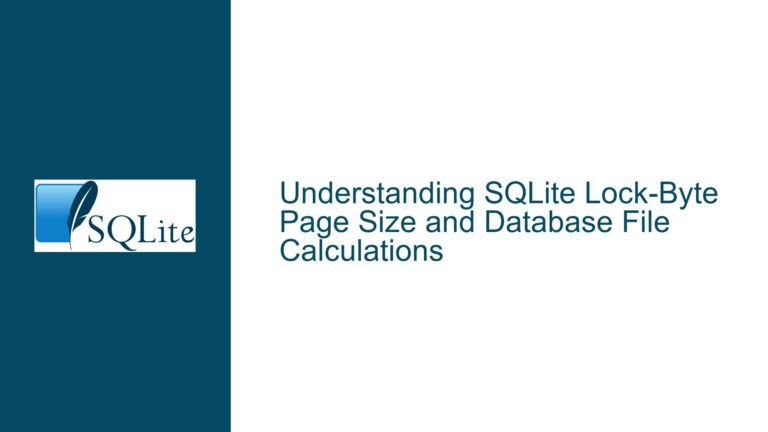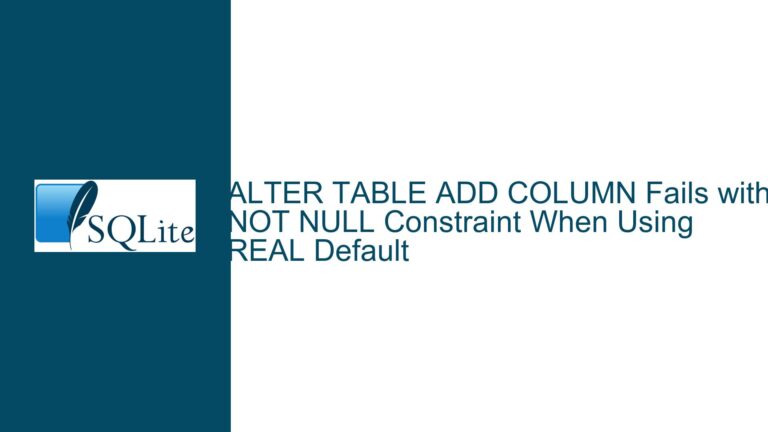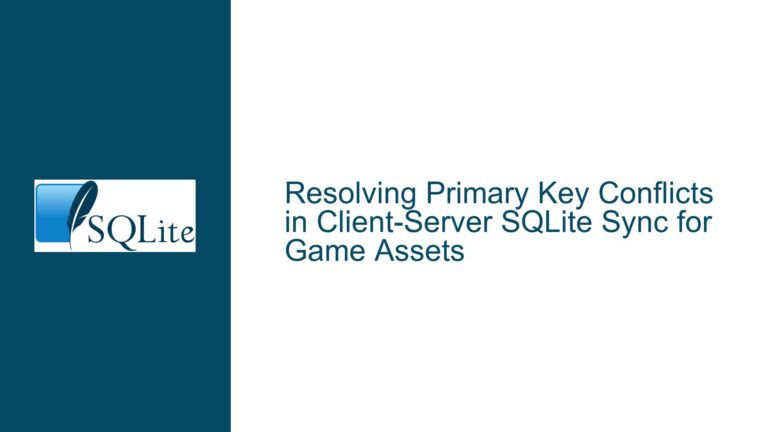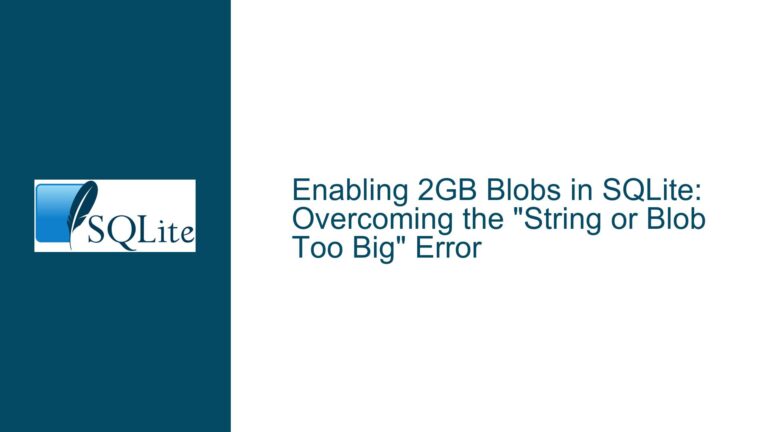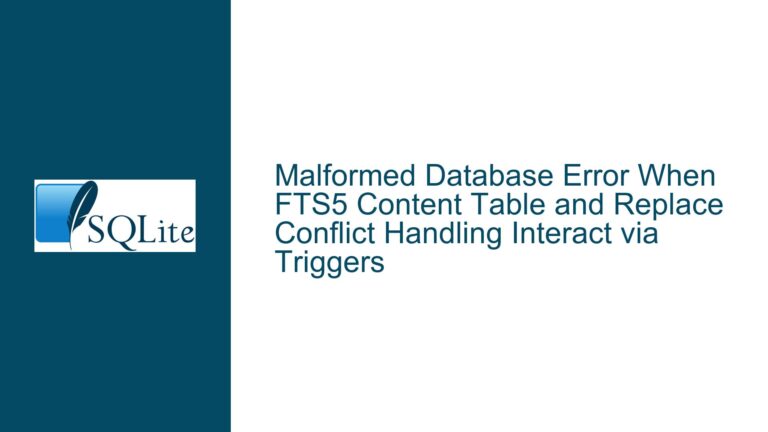Resolving Intermittent ‘Readonly Database’ Errors in SQLite on Network Drives Post-Windows Updates
Understanding the Intermittent Write Failures in SQLite After Windows Updates
The core issue involves sporadic attempt to write a readonly database errors occurring in a SQLite-based system that writes to databases hosted on a network drive. These errors began manifesting after specific Windows Server updates (KB5001404 and KB5001342) were applied to a Windows 2019 Server. The system had been operational for years without issues, leveraging SQLite’s Write-Ahead Logging (WAL) mode. The errors occur during both table creation (CREATE TABLE) and data insertion (INSERT), with a low frequency (approximately 1 in 200–300 operations). The stack traces indicate failures at the SQLite3.Reset and SQLite3.Step stages, implicating the SQLite engine’s inability to finalize write operations.
Key Contextual Factors:
- Network Drive Usage: The database resides on a network-attached storage (NAS) or shared folder, accessed via the Server Message Block (SMB) protocol.
- WAL Mode Configuration: WAL mode is enabled, which optimizes concurrency but introduces specific file-handling requirements.
- Post-Update Behavior: The errors correlate with Windows updates that may alter file-locking mechanisms, SMB protocol behavior, or filesystem metadata handling.
- Intermittent Nature: The rarity of failures suggests race conditions, transient network disruptions, or inconsistent file-state visibility across clients.
Root Causes of Readonly Database Errors in Networked SQLite Environments
1. Network Filesystem Limitations with SQLite WAL Mode
SQLite’s WAL mode relies on shared memory (the -shm file) and atomic file operations to coordinate concurrent access. Network filesystems often lack robust support for these mechanisms due to:
- Incomplete Locking Semantics: SMB/CIFS implementations may not fully support POSIX-style file locks, leading to inconsistent lock-state visibility across clients.
- Delayed Metadata Synchronization: Changes to file attributes (e.g., read-only flags, size, timestamps) may propagate asynchronously, causing temporary mismatches between client and server states.
- Atomicity Violations: WAL requires atomic updates to the
-waland-shmfiles. Network latency or packet loss can disrupt these operations, forcing SQLite to fall back to read-only mode.
The SQLite documentation explicitly cautions against using WAL over network drives due to these limitations. Systems that previously “worked” may have benefited from permissive network conditions that masked underlying issues until the Windows updates introduced stricter enforcement of filesystem rules.
2. Windows Updates Impacting File Locking and SMB Protocols
The April 2023 Windows updates (KB5001404 and KB5001342) include security and reliability patches for the SMB client/server components. These updates may have altered:
- File Locking Granularity: Tighter enforcement of exclusive locks during write operations, conflicting with WAL’s reliance on shared locks.
- SMB Session Timeouts: Aggressive termination of idle connections, interrupting long-running transactions.
- Metadata Caching: Reduced tolerance for stale file attributes, increasing the likelihood of
readonlymisdetection during transient network hiccups.
3. Intermittent Permission or Attribute Conflicts
Even if the database file itself is not marked read-only, inherited permissions from parent directories or network share configurations can transiently restrict write access. For example:
- Antivirus or Backup Software: Scanners may briefly lock files during inspection, triggering write denials.
- File Leases: SMB clients often use file leases to cache writes locally. Lease breaks or conflicts between multiple clients can force a read-only state.
- ACL Propagation Delays: Access Control List (ACL) updates on the server side may not immediately reflect on clients, causing sporadic permission denials.
Comprehensive Fixes for SQLite Write Errors on Network Drives
Step 1: Validate Filesystem Permissions and Attributes
- Confirm Write Access at Multiple Levels:
- Check the database file’s read-only attribute using
attrib <filename>on Windows. - Verify share-level permissions (e.g., “Full Control” for the user account running the application).
- Audit NTFS permissions on the server: The SQLite process must have
Modifyrights on the database file, its-wal/-shmfiles, and the containing directory.
- Check the database file’s read-only attribute using
- Disable Inheritance Conflicts:
- Use
icacls <directory> /resetto clear inherited permissions that might restrict writes.
- Use
Step 2: Reconfigure SQLite Journaling Modes
- Disable WAL Mode: Transition to the default rollback journal mode with:
PRAGMA journal_mode = DELETE;While this reduces concurrency, it avoids WAL’s network incompatibilities.
- Adjust Synchronization Settings:
PRAGMA synchronous = NORMAL;Reduces the frequency of
fsynccalls, mitigating network latency impacts.
Step 3: Isolate Network and Protocol Issues
- Test with Local Database: Host the database on a local drive temporarily. If errors disappear, the network is implicated.
- Update SMB Client/Server Versions: Ensure both ends use SMB 3.1.1 with encryption disabled for testing (if security policies allow).
- Monitor Network Stability:
- Use
ping -t <server>andGet-SmbConnectionin PowerShell to detect packet loss or disconnections. - Enable SMB client logging via
Set-SmbClientConfiguration -DebugFlags 31.
- Use
Step 4: Adjust SQLite and Application Timeouts
- Implement Retry Logic: Catch
SQLITE_READONLYerrors (error code 8) and retry operations after a delay. - Increase Busy Timeout:
PRAGMA busy_timeout = 60000; -- 60 secondsGives SQLite more time to resolve lock conflicts.
Step 5: Mitigate Windows Update Side Effects
- Roll Back Updates: If feasible, uninstall KB5001404/KB5001342 and monitor for errors.
- Apply Workarounds: Microsoft’s Known Issue Rollback (KIR) patches or registry tweaks to disable strict file locking:
[HKEY_LOCAL_MACHINE\SYSTEM\CurrentControlSet\Services\LanmanWorkstation\Parameters] "RequireSecureNegotiate"=dword:00000000
Step 6: Architectural Changes for Reliability
- Shift to Client-Server Database: Use PostgreSQL, MySQL, or a cloud-based solution for networked environments.
- Local Database Caching: Maintain a local SQLite copy with periodic synchronization to the network drive.
- File Leasing Optimization: Use opportunistic locks (oplocks) judiciously or disable them via Group Policy if they conflict with SQLite’s locking.
By systematically addressing permissions, SQLite configuration, network reliability, and Windows Update interactions, the intermittent readonly errors can be resolved or significantly reduced.