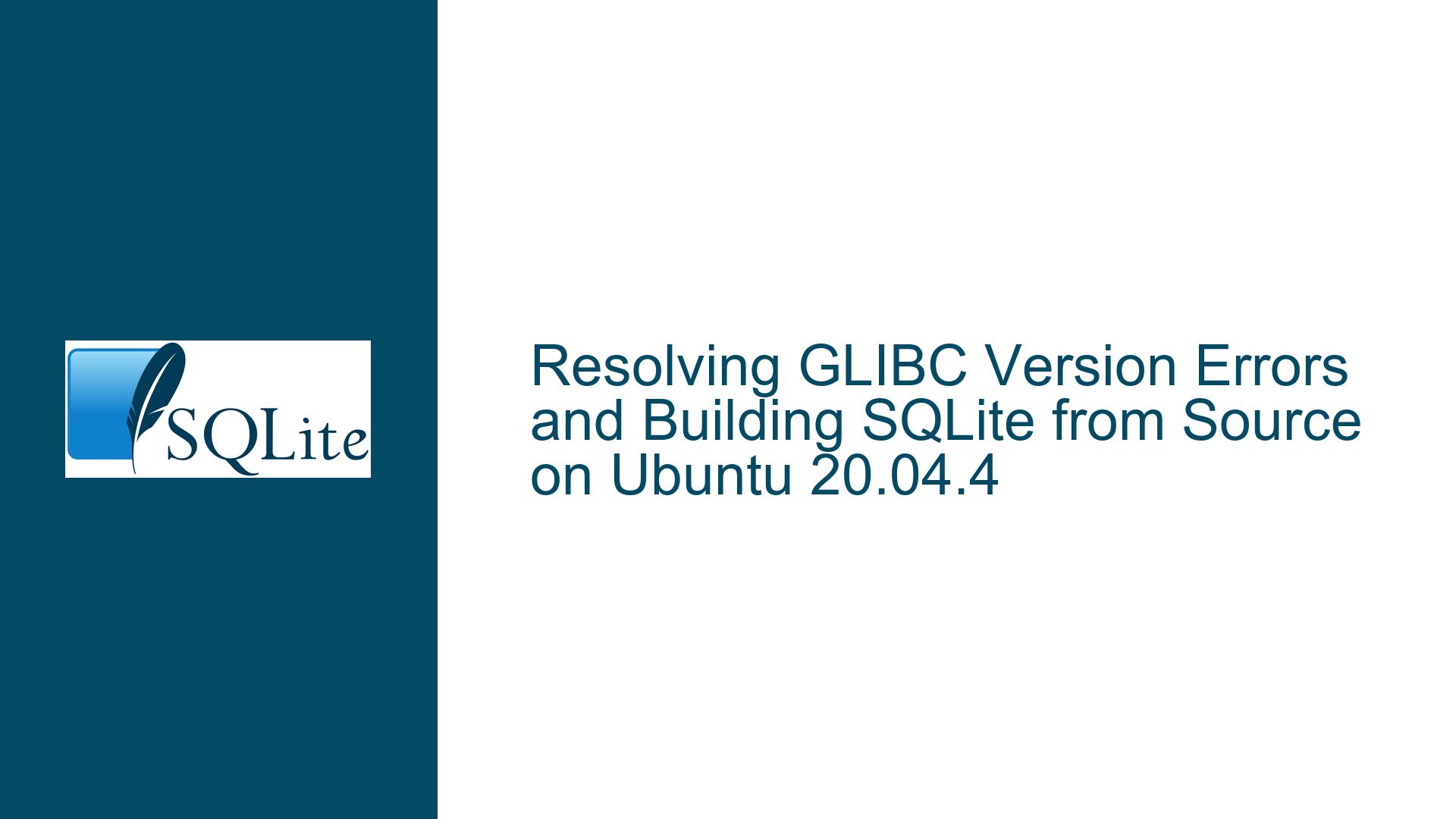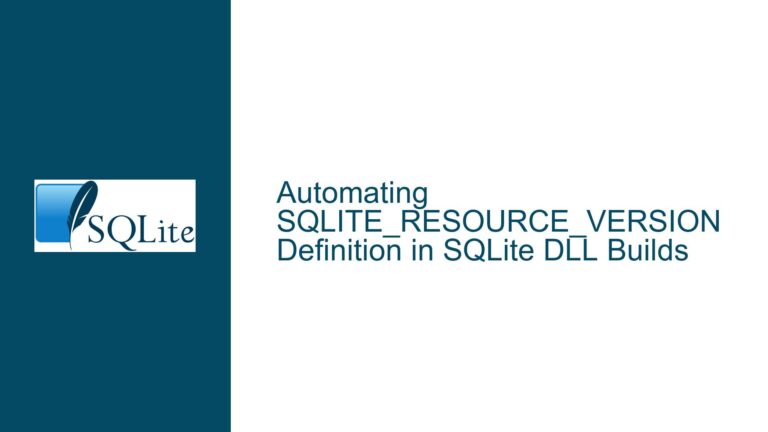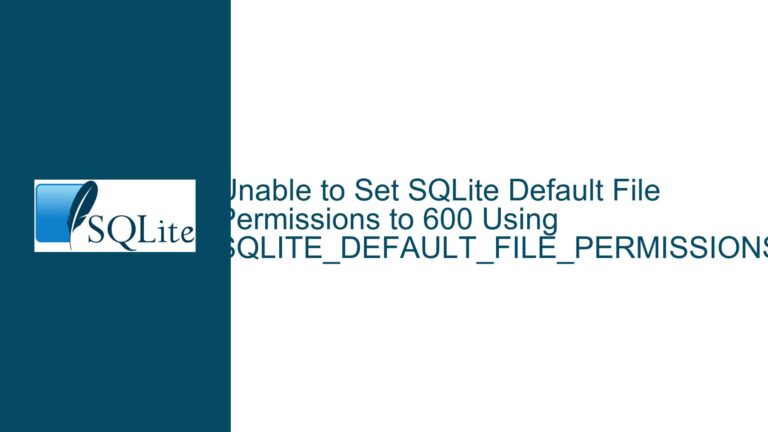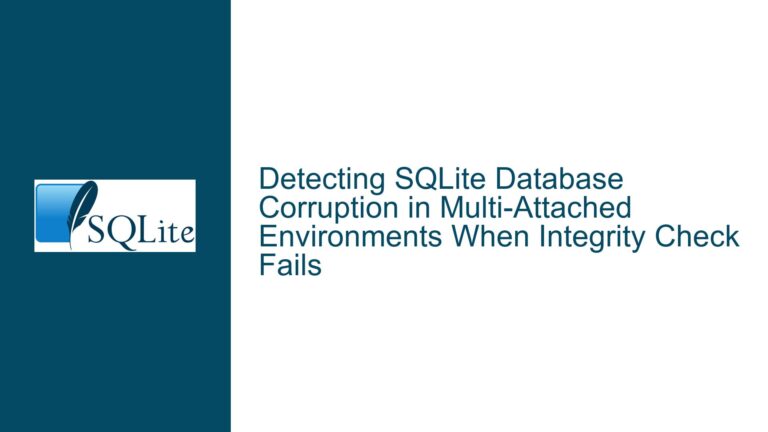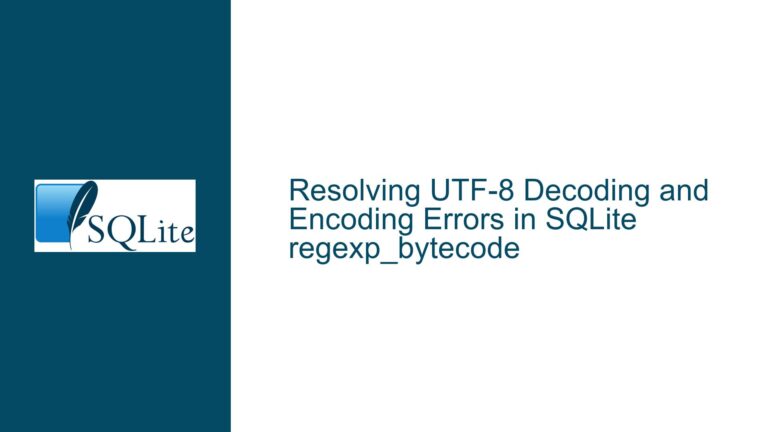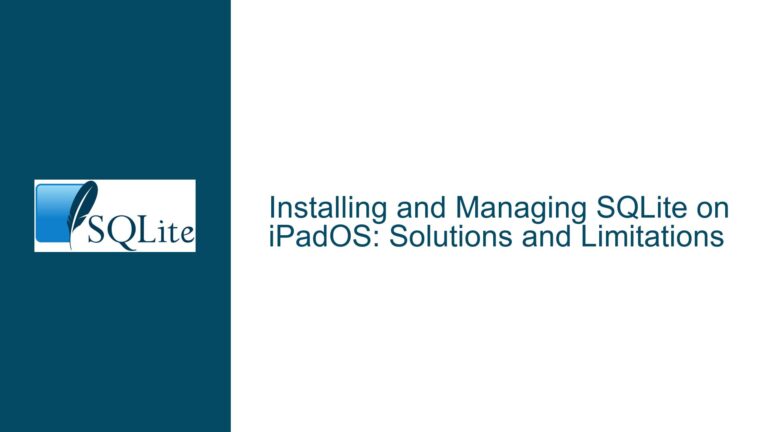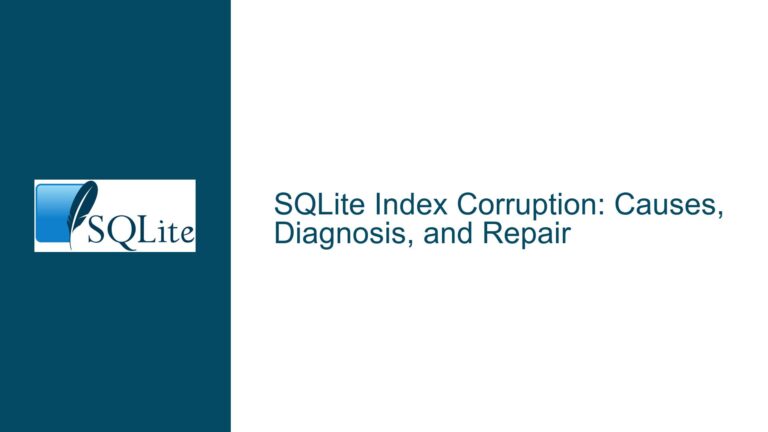Resolving GLIBC Version Errors and Building SQLite from Source on Ubuntu 20.04.4
Understanding the GLIBC Version Mismatch and SQLite Compatibility
The core issue revolves around a GLIBC version mismatch when attempting to run a precompiled SQLite binary on Ubuntu 20.04.4. The error message indicates that the binary requires GLIBC versions 2.33 and 2.34, which are not present on the system. This is a common issue when using precompiled binaries on Linux, as they are often built against specific versions of system libraries, making them less portable across different distributions or even different versions of the same distribution.
GLIBC, or the GNU C Library, is a critical component of the Linux operating system, providing the core libraries for the C programming language. When a precompiled binary is built against a specific version of GLIBC, it expects that version to be available on the target system. If the required version is not present, the binary will fail to run, as seen in this case.
The immediate assumption might be to upgrade the operating system to a version that includes the required GLIBC versions. However, this is not always feasible or desirable, especially in production environments where stability and compatibility are paramount. Upgrading the OS could introduce other compatibility issues or require significant downtime.
An alternative approach is to build SQLite from source, which allows you to compile the software against the libraries available on your system. This approach not only resolves the GLIBC version mismatch but also provides greater control over the build process, enabling you to customize the installation to your specific needs.
Exploring the Root Causes of the GLIBC Dependency Issue
The root cause of the GLIBC version mismatch lies in the way precompiled binaries are built and distributed. When a binary is compiled, it is linked against specific versions of system libraries, including GLIBC. These libraries are not statically linked by default, meaning the binary relies on the presence of these libraries on the target system at runtime. If the required versions are not available, the binary will fail to execute.
In this case, the precompiled SQLite binary was built against GLIBC versions 2.33 and 2.34, which are not available on Ubuntu 20.04.4. This version of Ubuntu ships with an older version of GLIBC, leading to the observed error. The issue is further compounded by the fact that GLIBC is a core system library, and upgrading it typically requires upgrading the entire operating system.
Another factor to consider is the portability of precompiled binaries across different Linux distributions. While Linux distributions share many common components, there are significant differences in the versions of these components, as well as in the way they are configured and packaged. This makes it challenging to create precompiled binaries that work seamlessly across all distributions.
The use of static linking can mitigate some of these issues, but it is not a panacea. Static linking involves including all necessary libraries within the binary itself, making it more self-contained. However, static linking is not always straightforward, especially when dealing with complex libraries like GLIBC. Additionally, static binaries can be larger and may still have dependencies on certain system components.
Given these challenges, building SQLite from source emerges as a more reliable and flexible solution. By compiling the software on the target system, you ensure that it is built against the correct versions of system libraries, eliminating the GLIBC version mismatch issue. This approach also allows you to customize the build process, enabling you to include or exclude specific features as needed.
Step-by-Step Guide to Building SQLite from Source on Ubuntu 20.04.4
Building SQLite from source on Ubuntu 20.04.4 involves several steps, from downloading the source code to configuring and compiling the software. This guide will walk you through the process, addressing common pitfalls and providing solutions to potential issues.
Step 1: Download the SQLite Source Code
The first step is to download the SQLite source code. As mentioned in the discussion, there are different types of source distributions available: preprocessed source, complete raw source, and amalgamation. For this guide, we will use the complete raw source, as it provides the most flexibility and control over the build process.
You can download the complete raw source from the SQLite download page. Look for the link labeled "Source Code" and choose the version you want to build. For this guide, we will use version 3.46.0.
Step 2: Extract the Source Code
Once the source code is downloaded, extract it to a directory of your choice. You can use the unzip command to extract the contents of the ZIP file:
unzip sqlite-src-3460000.zip
This will create a directory named sqlite-src-3460000 containing the source code.
Step 3: Install Build Dependencies
Before you can compile SQLite, you need to ensure that all necessary build dependencies are installed. On Ubuntu, you can use the apt package manager to install these dependencies. The following command will install the required packages:
sudo apt update
sudo apt install build-essential tcl tcl-dev
The build-essential package includes the GCC compiler and other tools needed for building software. The tcl and tcl-dev packages are required for building certain components of SQLite, such as the sqlite3_analyzer and sqldiff tools.
Step 4: Configure the Build
Next, you need to configure the build process. This involves running the configure script, which checks your system for the necessary tools and libraries and generates the appropriate Makefile.
Navigate to the directory where you extracted the SQLite source code and run the following command:
./configure --enable-all --prefix=$HOME
The --enable-all flag enables all optional features, while the --prefix=$HOME flag specifies the installation directory. In this case, SQLite will be installed in your home directory. You can change the --prefix value to specify a different installation directory if desired.
Step 5: Compile SQLite
With the build configured, you can now compile SQLite. The make command is used to build the software. To build the sqlite3 command-line tool, run the following command:
make sqlite3
This will compile the sqlite3 executable. If you also want to build the sqlite3_analyzer and sqldiff tools, you can run the following commands:
make sqlite3_analyzer
make sqldiff
However, as noted in the discussion, you may encounter errors related to the Tcl library when building these tools. If you do not need these tools, you can skip these steps and proceed with the installation.
Step 6: Install SQLite
Once the compilation is complete, you can install SQLite by running the following command:
make install
This will copy the compiled binaries to the directory specified by the --prefix flag during the configuration step. In this case, the binaries will be installed in the bin directory of your home directory.
Step 7: Verify the Installation
To verify that the installation was successful, you can run the sqlite3 command:
~/bin/sqlite3
This should launch the SQLite command-line interface, indicating that the installation was successful.
Step 8: Troubleshooting Common Issues
If you encounter issues during the build process, here are some common problems and their solutions:
Tcl Library Not Found: If you receive an error indicating that the Tcl library cannot be found, ensure that the
tcl-devpackage is installed. You can install it using the following command:sudo apt install tcl-devIf the issue persists, you can try specifying the location of the Tcl library using the
--with-tclflag during the configuration step:./configure --enable-all --prefix=$HOME --with-tcl=/usr/lib/tcl8.6Adjust the path as necessary to match the location of the Tcl library on your system.
Permission Denied: If you encounter permission issues during the installation, ensure that you have the necessary permissions to write to the installation directory. You can either change the
--prefixvalue to a directory where you have write permissions or run themake installcommand withsudo:sudo make installMissing Dependencies: If the build process fails due to missing dependencies, ensure that all required packages are installed. You can use the
aptpackage manager to install any missing dependencies.
Step 9: Customizing the Build
If you need to customize the build process, you can modify the configure options. For example, if you want to disable certain features or enable additional options, you can do so by passing the appropriate flags to the configure script. Refer to the SQLite documentation for a full list of available options.
Step 10: Cleaning Up
After a successful installation, you can clean up the build directory to free up space. Run the following command to remove the compiled objects and other temporary files:
make clean
This will remove the intermediate files generated during the build process, leaving only the final binaries and installation files.
Conclusion
Building SQLite from source on Ubuntu 20.04.4 is a straightforward process that resolves the GLIBC version mismatch issue and provides greater control over the installation. By following this guide, you can successfully compile and install SQLite, ensuring that it is built against the correct versions of system libraries and tailored to your specific needs. Whether you are a developer, system administrator, or database enthusiast, this approach offers a reliable and flexible solution for running the latest version of SQLite on your system.