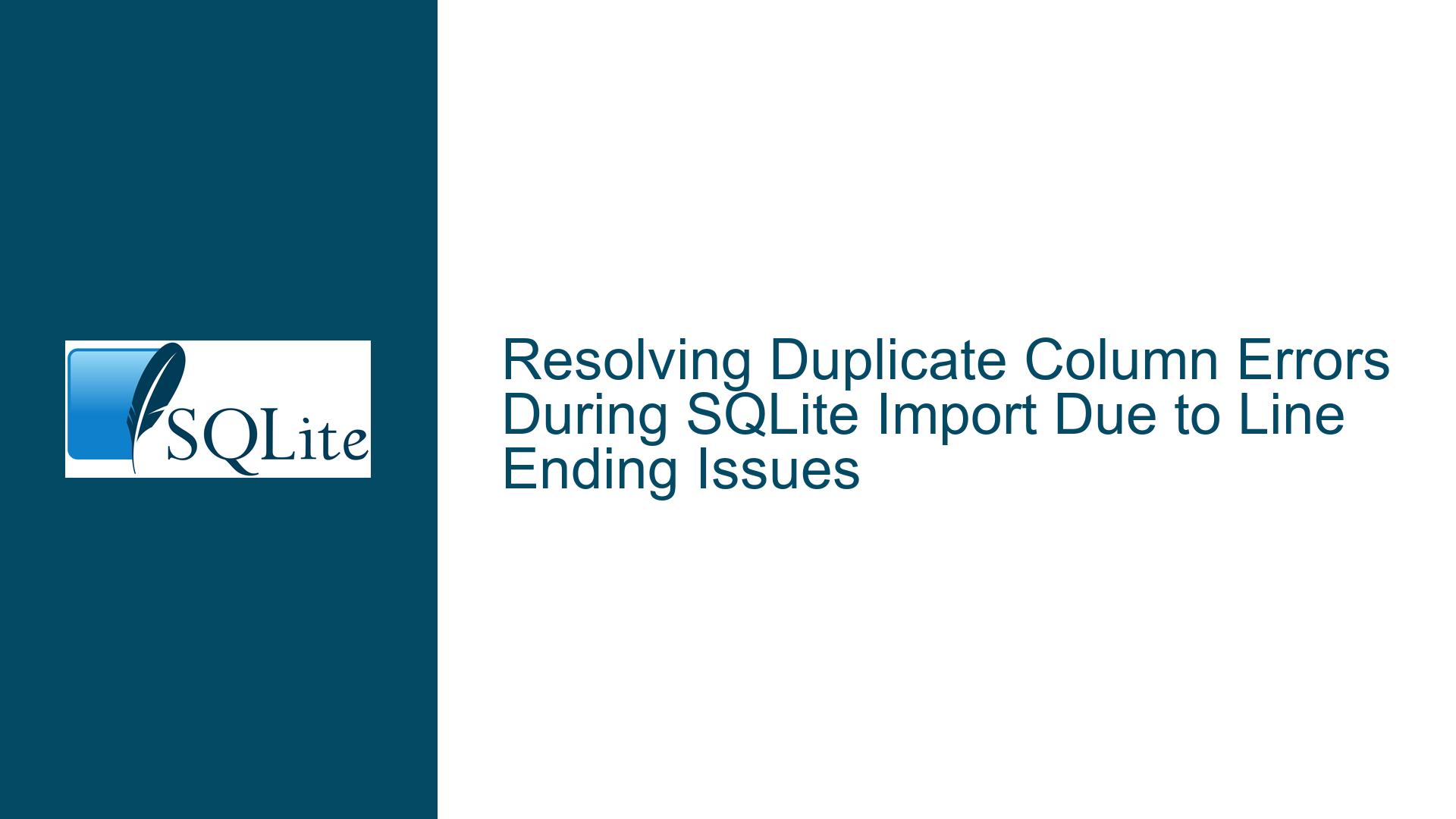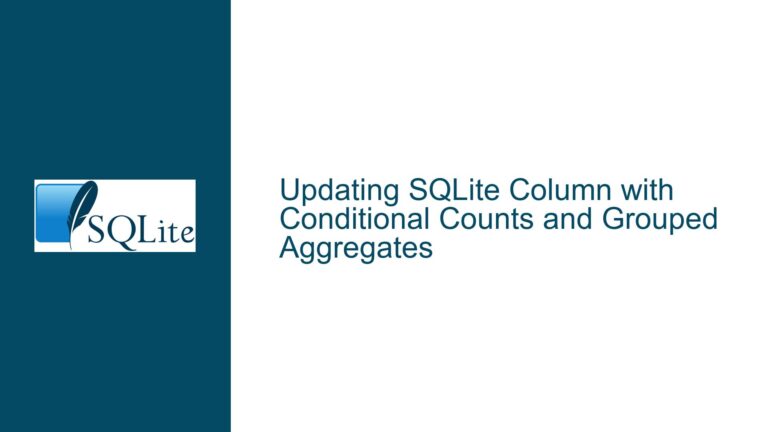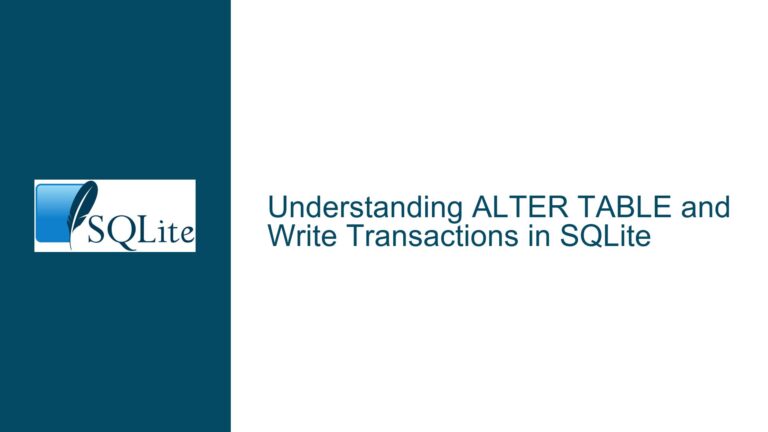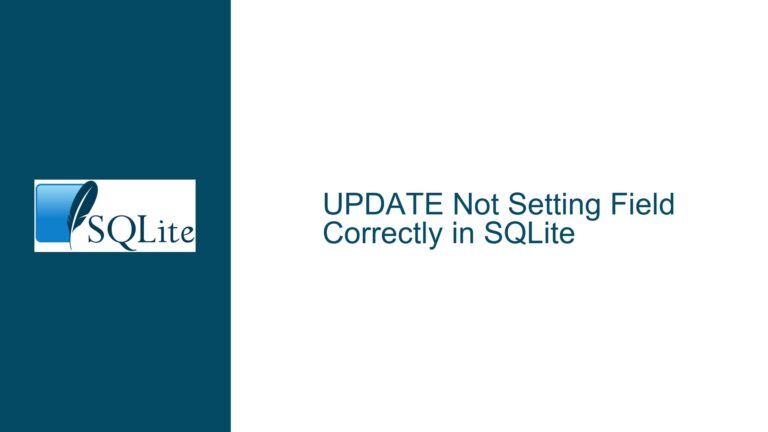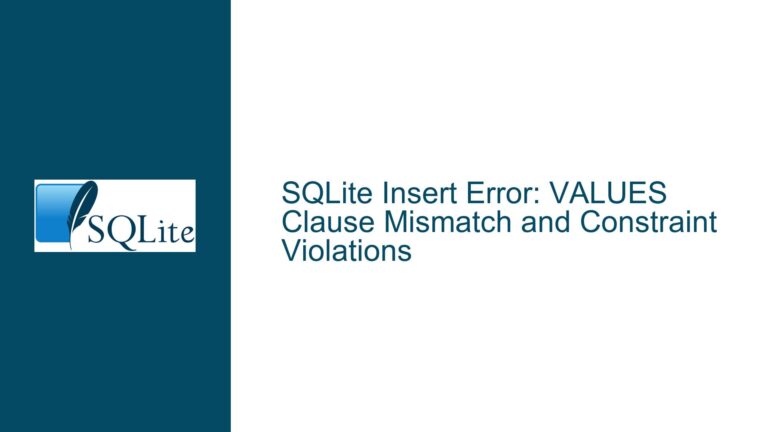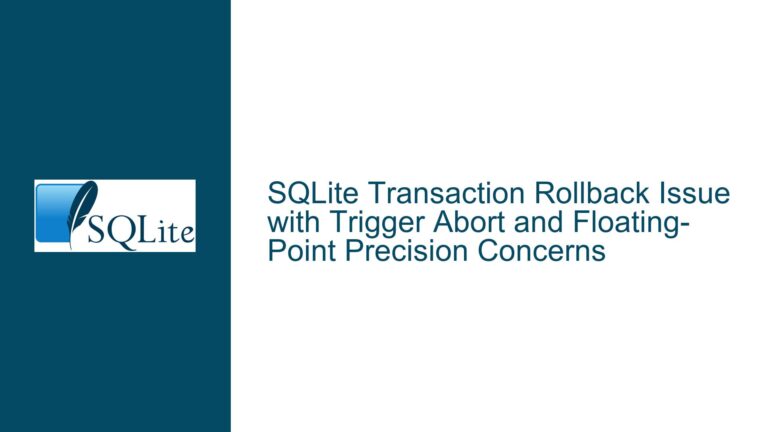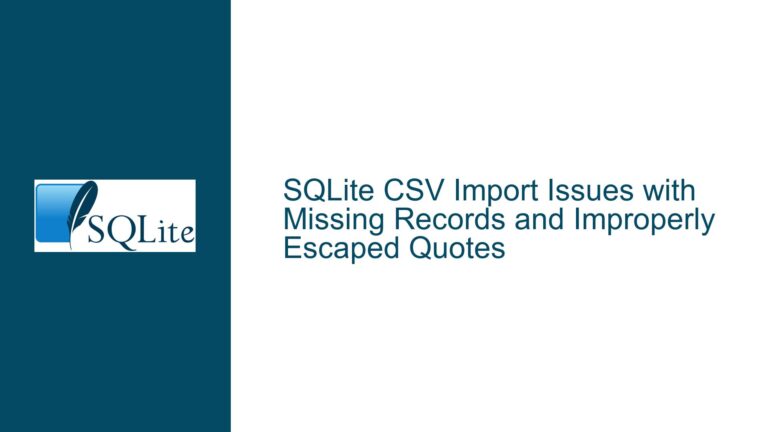Resolving Duplicate Column Errors During SQLite Import Due to Line Ending Issues
Issue Overview: Duplicate Column Name Errors During File Import
The core issue arises when attempting to import a delimited file into an SQLite table using the command-line interface (CLI), resulting in an error such as "CREATE TABLE ‘PRODUITS'(…) failed: duplicate column name: COLLECTION BLACK" despite the absence of duplicate columns in the input file. This problem is often accompanied by unexpected behavior where SQLite appears to misinterpret line endings (CR/LF), leading to header parsing failures. The error manifests specifically during the .import command execution, with the CLI reporting a duplicate column name that does not exist in the source file’s header row. Key observations from the scenario include:
- Initial Success vs. Subsequent Failure: The import operation worked correctly during initial attempts but failed later with a duplicate column error, suggesting environmental or configuration changes.
- Line Ending Misinterpretation: SQLite may not correctly recognize line endings in the input file, causing it to concatenate multiple lines into a single logical line during parsing. This leads to header corruption when subsequent lines are interpreted as part of the column definition.
- Unexpected Column Names: The duplicate column name reported (e.g., "COLLECTION BLACK") does not appear in the user-provided header or data lines, indicating that the parser is deriving column names from unintended portions of the input file.
- Table Existence Confusion: The user initially reported no existing tables (via
.tablecommand), but the error implies that SQLite is attempting to create a new table during import, which conflicts with an existing schema or partial schema from a prior failed import.
This issue is particularly prevalent in Windows environments due to differences in line ending handling between Unix-like systems (LF) and Windows (CR+LF). The SQLite CLI’s .import command relies on proper line ending detection to partition input data into rows and headers. When line endings are misread, the parser may treat multiple physical lines as a single logical line, corrupting the header and causing column name duplication.
Possible Causes: Line Endings, Configuration, and Command Syntax
1. Incorrect Line Endings in the Input File
- CR/LF Mismatch: The input file may lack proper CR/LF (Carriage Return/Line Feed) characters at line endings, especially if the file was generated or edited in an editor that does not enforce Windows-style line endings. SQLite’s import utility relies on these characters to demarcate rows.
- Embedded Line Breaks in Data: If data fields contain unescaped line breaks (e.g.,
PR_LIBELLEvalues with newlines), SQLite may interpret these as row separators, causing header misalignment. - File Encoding Issues: Non-UTF-8 encodings (e.g., UTF-16, ASCII with BOM) can interfere with line ending detection, leading to parsing errors.
2. Misconfigured SQLite CLI Settings
- Incorrect
.modeSetting: The.mode listcommand configures SQLite to interpret input as rows separated by the.separatorcharacter. If the mode is not set correctly (e.g.,.mode csv), the parser may ignore line endings entirely. - Improper
.separatorDefinition: Using a separator that conflicts with data content (e.g.,|in fields without proper escaping) can cause field boundary misdetection, leading to header corruption. - Semicolon in Dot Commands: Adding semicolons to CLI dot commands (e.g.,
.mode list;) is unnecessary and may cause the command to fail silently or misinterpret subsequent input.
3. Table Creation Conflicts
- Preexisting Table Schema: If the
PRODUITStable already exists in the database with a different schema, SQLite will attempt to create it anew during import, leading to column name conflicts. - Partial Table Creation: A prior interrupted import may have left a partially created table, causing subsequent imports to fail with schema mismatches.
- Case Sensitivity and Quoting: SQLite’s case-insensitive handling of column names and inconsistent use of quotes (e.g.,
CREATE TABLE "PRODUITS"(...)vs.CREATE TABLE PRODUITS(...)) can lead to unexpected duplicates.
4. Version-Specific Bugs or Limitations
- Older SQLite3 versions (pre-3.32.0) have known issues with line ending handling in Windows, particularly when reading files opened in text mode. The
.importcommand’s behavior may vary between versions. - Shell-specific quirks in the Windows CLI (e.g.,
sqlite3.exe) can affect file reading, such as buffering delays or CR/LF normalization.
Troubleshooting Steps, Solutions & Fixes
Step 1: Validate Input File Integrity
A. Inspect Line Endings
- Use a hex editor (e.g., HxD, Notepad++ with Hex plugin) to examine the input file’s line endings. Ensure CR (
0D) and LF (0A) bytes are present at line endings. - Convert line endings to Windows-style CR+LF using tools like
dos2unix -c mac Produits.del(inverse operation) or PowerShell:(Get-Content Produits.del -Raw) -replace "`n", "`r`n" | Set-Content Produits_crlf.del - Remove embedded line breaks within data fields using preprocessing scripts.
B. Verify Header Consistency
- Ensure the first line contains exactly three column names separated by
|, with no trailing or leading spaces:PR_ID|PR_LIBEL|PR_CODEPRO - Check for hidden characters (e.g., BOM in UTF-8) using
file Produits.del(Linux) or PowerShell:Format-Hex -Path Produits.del -Count 16
C. Test with Minimal Data
- Create a minimal test file (
test.del) with simplified data:COL1|COL2|COL3 val1|val2|val3 - Attempt import to isolate whether the issue is data-specific or systemic.
Step 2: Configure SQLite CLI Correctly
A. Reset SQLite Environment
- Start a fresh session to avoid residual settings:
sqlite3 new.db - Set mode and separator without semicolons:
.mode list .separator "|" - Use
.showto verify settings:mode: list separator: "|"
B. Import with Explicit Schema
- Predefine the table schema to avoid automatic header parsing:
CREATE TABLE PRODUITS ( PR_ID TEXT, PR_LIBELLE TEXT, PR_CODEPRO TEXT ); .import --skip 1 Produits.del PRODUITS - The
--skip 1option bypasses the header row, useful if automatic header detection is faulty.
C. Handle Existing Tables
- Drop conflicting tables before import:
DROP TABLE IF EXISTS PRODUITS; - Use
.tablesto confirm absence ofPRODUITS.
Step 3: Address Line Ending Detection
A. Force Line Ending Recognition
- Import the file in CSV mode with CR+LF line endings:
.mode csv .separator "|" .import Produits.del PRODUITS - Use
.import --csvin SQLite 3.32+ for explicit CSV handling.
B. Preprocess Input File
- Use PowerShell to replace LF with CR+LF:
(Get-Content Produits.del) -join "`r`n" | Set-Content Produits_fixed.del - Remove trailing separators or escape embedded
|characters.
C. Use Alternative Import Methods
- Read the file programmatically (e.g., Python script):
import sqlite3 conn = sqlite3.connect('test.db') cursor = conn.cursor() with open('Produits.del', 'r') as f: next(f) # Skip header for line in f: pr_id, pr_libelle, pr_codepro = line.strip().split('|') cursor.execute('INSERT INTO PRODUITS VALUES (?, ?, ?)', (pr_id, pr_libelle, pr_codepro)) conn.commit()
Step 4: Diagnose Version-Specific Issues
A. Check SQLite Version
- Run
.versionin the CLI to identify potential bugs:SQLite 3.39.0 2022-06-08 14:28:37 - Upgrade to the latest version if using a release prior to 3.32.0.
B. Adjust File Opening Modes
- On Windows, ensure files are opened in binary mode to prevent CR/LF translation:
.import --ascii Produits.del PRODUITS - Use
.import --schema mainto specify the database explicitly.
Step 5: Advanced Debugging Techniques
A. Trace Parser Behavior
- Enable debug output using unofficial debugging hooks or compile SQLite with
-DSQLITE_DEBUG. - Log parsed rows during import by modifying the
shell.csource code.
B. Simulate the Import Process
- Manually parse the input file using SQLite’s
readfile()andsplit()functions:WITH lines AS (SELECT split(readfile('Produits.del'), char(13) || char(10)) AS line) SELECT line FROM lines;
C. Leverage Error Messages
- Analyze the exact point of failure by importing the file incrementally:
.import Produits_part1.del PRODUITS # First 10 lines
Final Recommendations
- Standardize Line Endings: Ensure input files use CR+LF on Windows and LF on Unix-like systems.
- Validate CLI Settings: Always use
.showto confirmmodeandseparatorbefore importing. - Predefine Table Schemas: Avoid reliance on automatic header detection for critical imports.
- Use Modern SQLite Versions: Exploit improvements in
.importrobustness and diagnostics. - Implement Preprocessing Scripts: Sanitize input files for hidden characters and formatting issues.
By methodically addressing line endings, CLI configurations, and import strategies, users can eliminate duplicate column errors and achieve reliable data ingestion in SQLite.