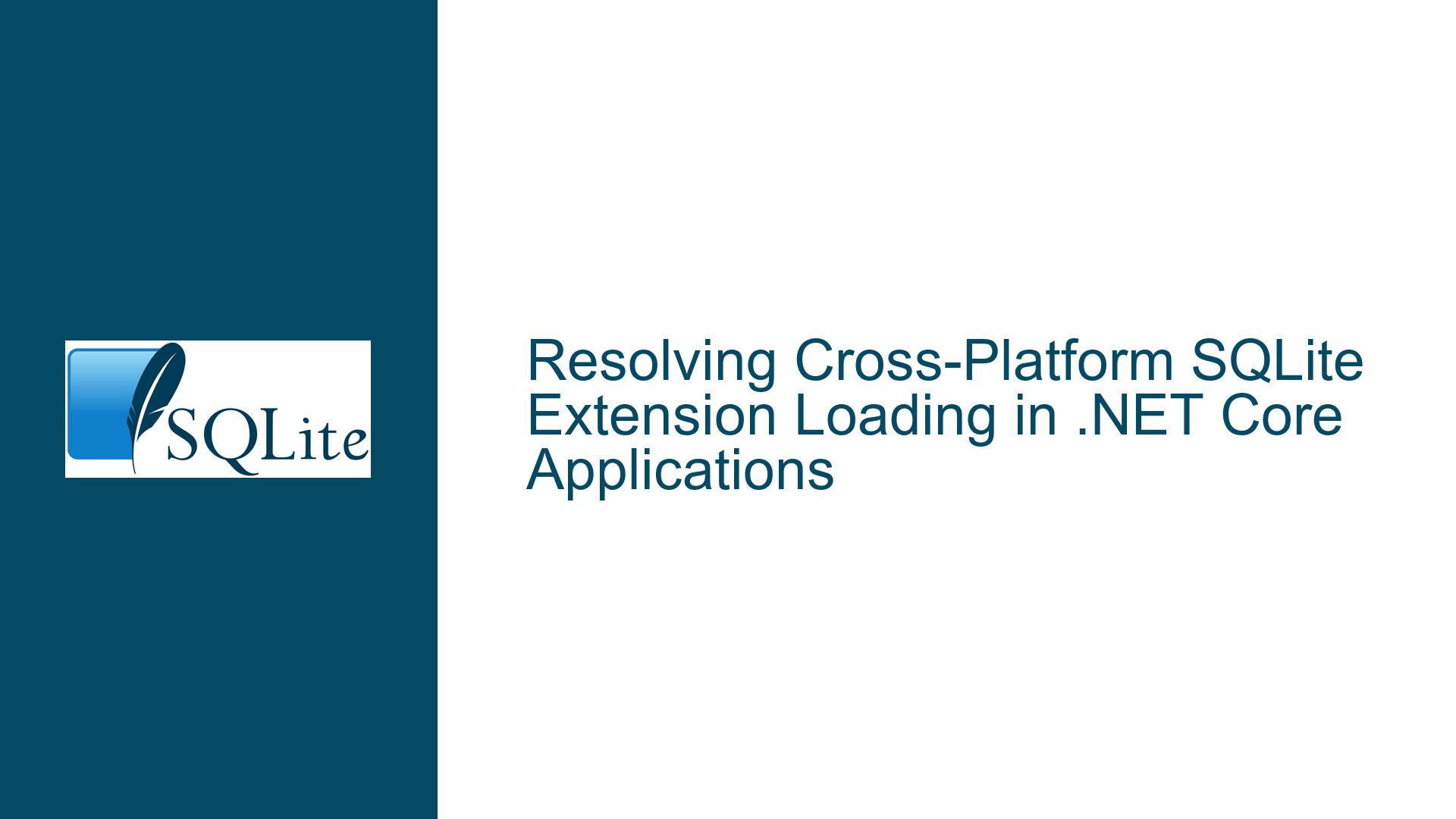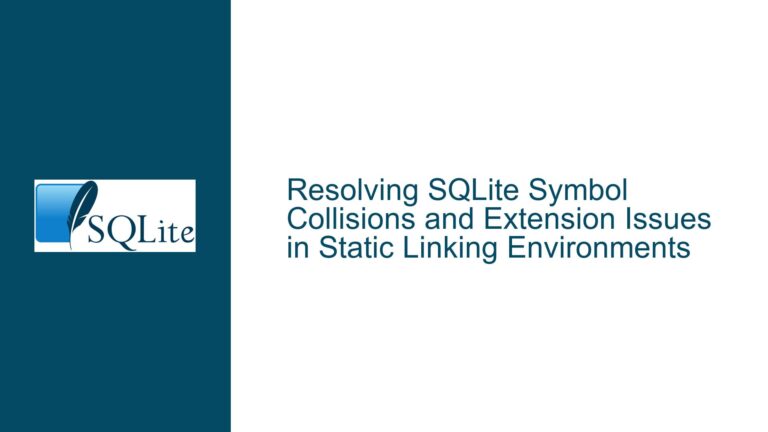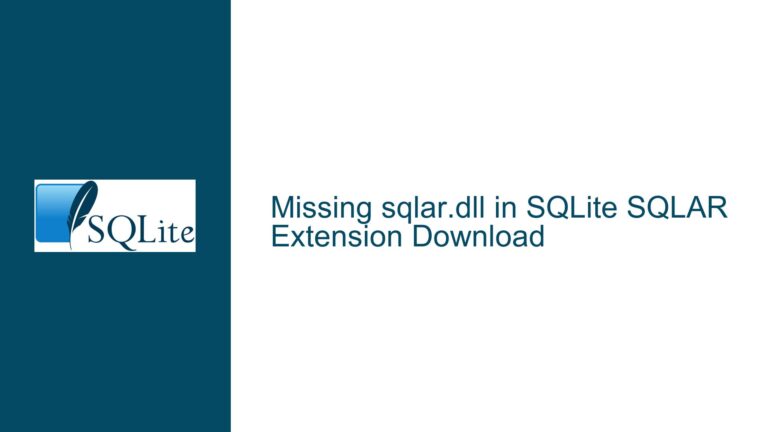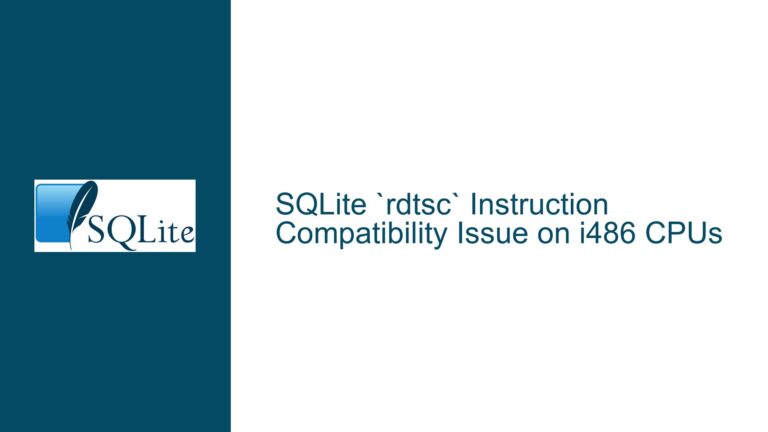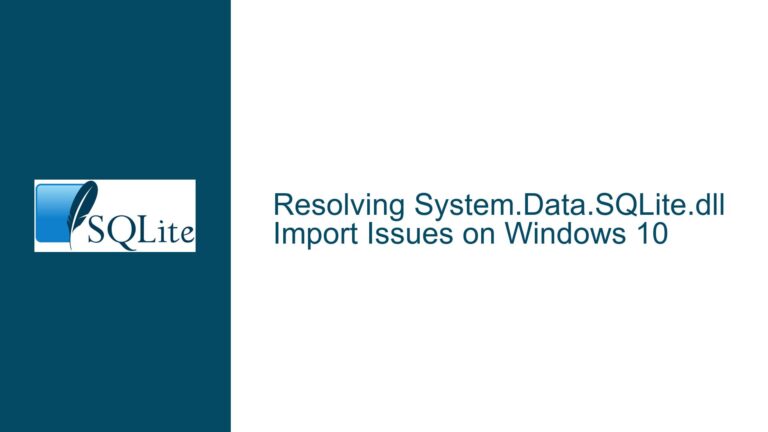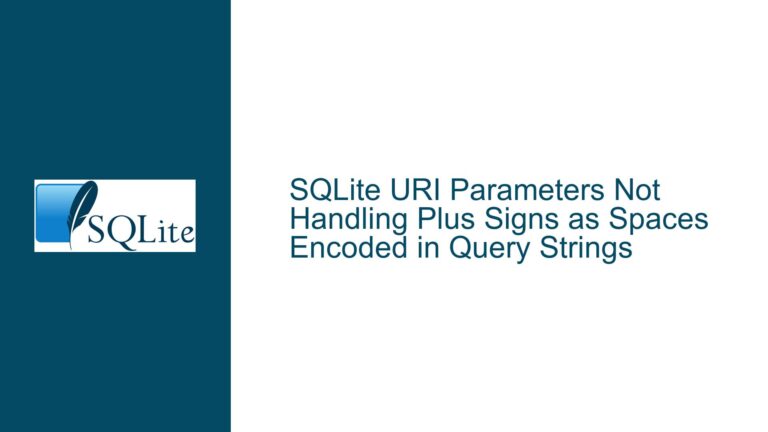Resolving Cross-Platform SQLite Extension Loading in .NET Core Applications
Platform-Specific Extension Loading Failures in SQLite with .NET Core
Issue Overview: Mismatched Native Library Paths Across Operating Systems
The core challenge arises when attempting to load SQLite extensions like json1 in a .NET Core application targeting both Linux and Windows environments. While the code functions correctly on Windows by referencing SQLite.Interop.dll, it fails on Linux with a file-not-found error for SQLite.Interop.dll.so. This discrepancy stems from differences in native library naming conventions, deployment paths, and runtime resolution mechanisms between operating systems.
The SQLite provider for .NET (System.Data.SQLite) employs a directory structure under runtimes/{os}-{arch}/native to house platform-specific binaries. On Windows, the native library is named SQLite.Interop.dll, while Linux and macOS binaries retain the same filename despite differing shared library formats (.so for Linux, .dylib for macOS). The runtime automatically selects the appropriate binary based on the host environment. However, explicit extension loading via LoadExtension() bypasses this automatic resolution, requiring direct specification of the library path.
The error SQLite.Interop.dll.so: cannot open shared object file indicates that the Linux runtime environment is attempting to load a file with an appended .so extension, which does not exist in the deployed directory structure. The actual Linux-native library resides at runtimes/linux-x64/native/SQLite.Interop.dll but lacks the conventional .so extension, leading to failed resolution. This conflict between expected filenames (.so for Linux) and deployed filenames (.dll across all platforms) creates a platform-specific loading failure.
Possible Causes: Runtime Path Resolution and Extension Naming Conflicts
Hardcoded Filename Extensions:
InvokingLoadExtension("SQLite.Interop.dll")explicitly references a Windows-specific filename. While this works on Windows, Linux environments interpret this as a request forSQLite.Interop.dll.sodue to implicit platform-specific suffix appending by the underlying SQLite engine or .NET provider. The deployed Linux library retains the.dllfilename, causing a mismatch.Inconsistent Native Library Deployment:
The .NET SDK packages SQLite native libraries under platform-specificruntimesdirectories but does not adjust filenames to match OS conventions. This results in Linux libraries being namedSQLite.Interop.dllinstead ofSQLite.Interop.so, confusing dynamic linker expectations.Ambiguous Extension Search Paths:
TheLoadExtension()method relies on the SQLite engine’s internal path resolution logic, which may not automatically search theruntimes/{os}-{arch}/nativedirectories where the provider stores native binaries. Without explicit full paths, SQLite cannot locate the extension library.Static vs. Dynamic Extension Linking:
Some SQLite builds statically include extensions likejson1, rendering explicit loading unnecessary. If the provider’s SQLite.Interop binaries include these extensions statically, attempts to load them dynamically will fail due to duplicate symbol definitions or missing initialization functions.
Troubleshooting Steps, Solutions & Fixes: Cross-Platform Path Handling and Configuration
Step 1: Validate Native Library Deployment and Symbols
Confirm that the SQLite.Interop.dll files within the runtimes directories contain the required extension symbols (e.g., sqlite3_json_init). On Linux, use:
nm -D SQLite.Interop.dll | grep sqlite3_json_init
If symbols are missing, ensure the provider package includes extensions or rebuild SQLite.Interop with extensions enabled.
Step 2: Implement Dynamic Path Resolution
Construct the full path to SQLite.Interop.dll dynamically based on the current OS and architecture. Utilize RuntimeInformation to detect the environment:
using System.Runtime.InteropServices;
string osPlatform = RuntimeInformation.IsOSPlatform(OSPlatform.Windows) ? "win" :
RuntimeInformation.IsOSPlatform(OSPlatform.Linux) ? "linux" :
RuntimeInformation.IsOSPlatform(OSPlatform.OSX) ? "osx" : "";
string architecture = RuntimeInformation.ProcessArchitecture.ToString().ToLower();
string interopPath = Path.Combine(
AppContext.BaseDirectory,
"runtimes",
$"{osPlatform}-{architecture}",
"native",
"SQLite.Interop.dll"
);
Pass interopPath to LoadExtension() after verifying file existence.
Step 3: Configure Extension Loading Without Hardcoding Paths
Leverage the SQLiteConnection‘s ability to resolve extensions from predefined search paths. Add the runtimes/{os}-{arch}/native directory to SQLite’s extension load path at runtime:
connection.Execute("SELECT sqlite3_enable_load_extension(1);");
connection.Execute($"SELECT sqlite3_add_extension_directory('{Path.GetFullPath("runtimes")}');");
This approach requires SQLite 3.38+ for sqlite3_add_extension_directory(). For older versions, set environment variables like LD_LIBRARY_PATH (Linux) or PATH (Windows) to include the native directories before launching the application.
Step 4: Utilize Managed Wrappers for Static Extension Linking
If the provider’s SQLite.Interop binaries include extensions statically, avoid explicit loading and verify functionality directly:
using (var cmd = new SQLiteCommand("SELECT json('[1,2,3]')", connection))
{
var result = cmd.ExecuteScalar();
Console.WriteLine(result);
}
If successful, remove LoadExtension() calls entirely. Consult the provider’s documentation to confirm static inclusion of json1.
Step 5: Custom Native Library Resolution Events
Intercept native library loading via NativeLibrary.SetDllImportResolver() to redirect requests for SQLite.Interop.dll to the correct runtime-specific path:
NativeLibrary.SetDllImportResolver(typeof(SQLiteConnection).Assembly, (name, assembly, path) =>
{
string mappedName = name.Equals("SQLite.Interop.dll") ? interopPath : name;
return NativeLibrary.Load(mappedName, assembly, path);
});
This ensures all native calls (including LoadExtension()) resolve to the correct binary.
Step 6: Conditional Compilation for Platform-Specific Filenames
Use preprocessor directives to adjust the filename passed to LoadExtension() based on the target OS:
#if LINUX
connection.LoadExtension("SQLite.Interop.dll", "sqlite3_json_init");
#elif WINDOWS
connection.LoadExtension("SQLite.Interop.dll", "sqlite3_json_init");
#endif
Define LINUX and WINDOWS constants in the project file using <DefineConstants> conditional on <TargetFramework> and <RuntimeIdentifier>.
Step 7: Deploy Symlinks for Expected Filenames
During application deployment, create symlinks matching the expected .so filename to the actual .dll on Linux:
ln -s runtimes/linux-x64/native/SQLite.Interop.dll SQLite.Interop.so
Adjust LoadExtension("SQLite.Interop.so") for Linux while maintaining .dll for Windows. Automate this step in post-publish scripts.
Step 8: Centralize Extension Initialization Logic
Abstract extension loading into a platform-agnostic service that encapsulates path resolution, error handling, and compatibility checks:
public class SqliteExtensionLoader
{
public void LoadJsonExtension(SQLiteConnection connection)
{
string interopPath = ResolveInteropPath();
if (!File.Exists(interopPath))
throw new FileNotFoundException($"SQLite.Interop.dll not found at {interopPath}");
try
{
connection.LoadExtension(interopPath, "sqlite3_json_init");
}
catch (SQLiteException ex) when (ex.ResultCode == SQLiteErrorCode.Error)
{
// Handle initialization errors (e.g., missing symbols)
}
}
private string ResolveInteropPath() { /* ... */ }
}
Step 9: Validate File Permissions and Dependencies
On Linux, ensure the SQLite.Interop.dll has execute permissions and all required dependencies (e.g., libc, libpthread). Use ldd to verify:
ldd SQLite.Interop.dll
Address missing dependencies by installing system packages or bundling them with the application.
Step 10: Monitor SQLite Provider Updates
Track changes in the SQLite provider’s native library packaging. Subsequent releases may adopt standard filename conventions (.so on Linux), rendering manual path adjustments obsolete. Subscribe to provider release notes and adjust resolution logic accordingly.