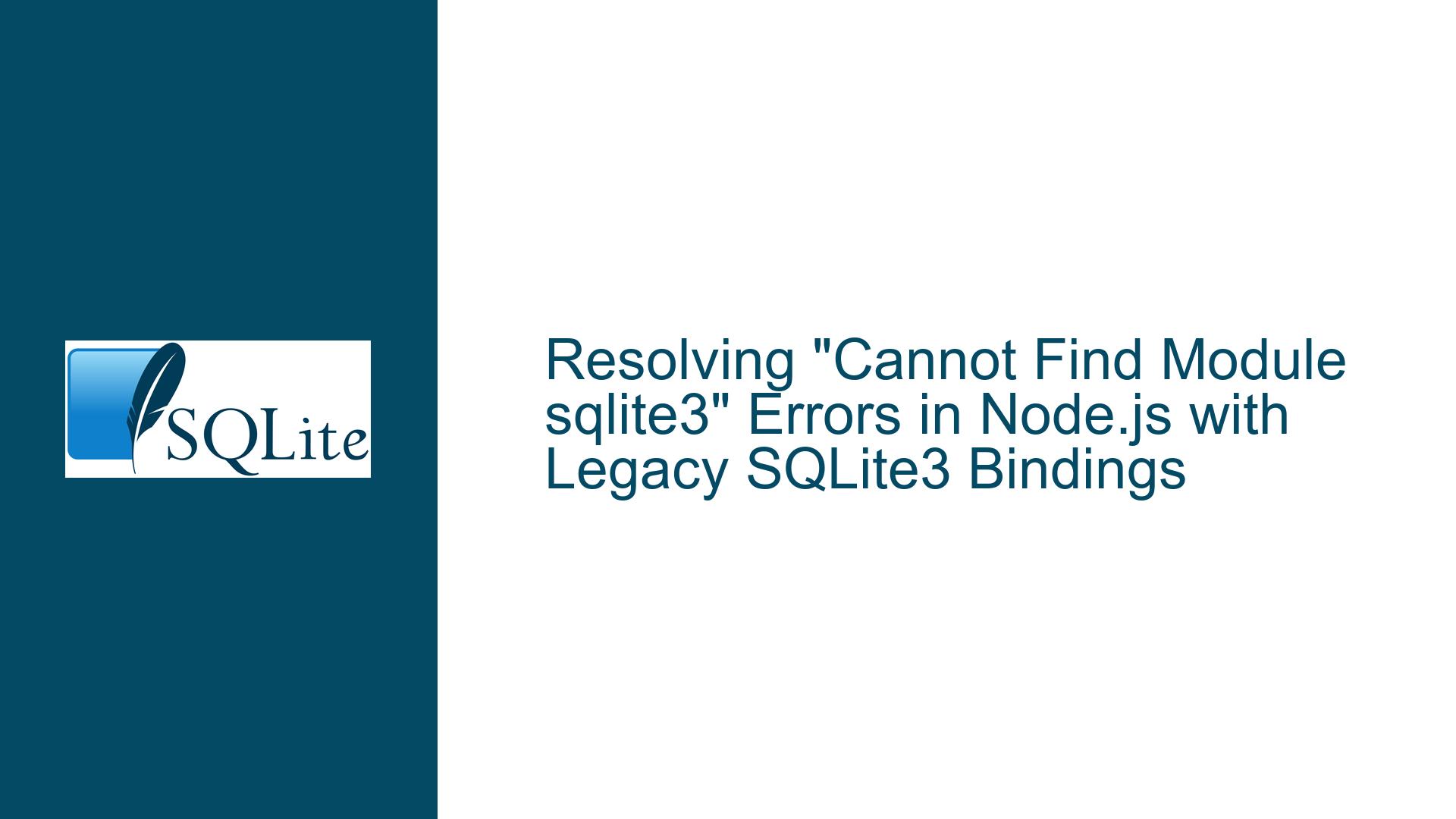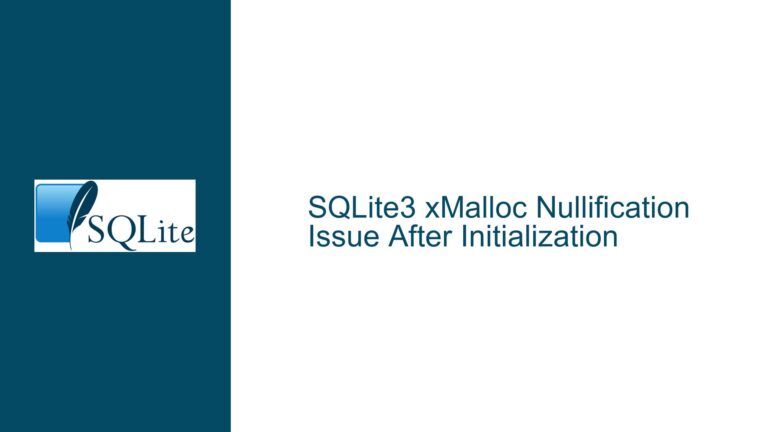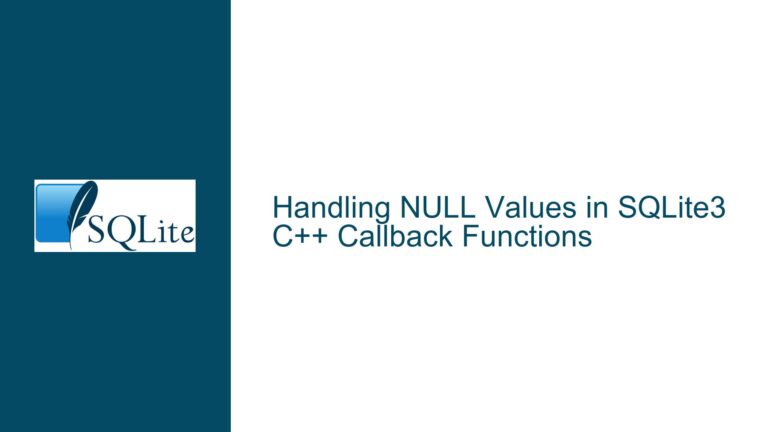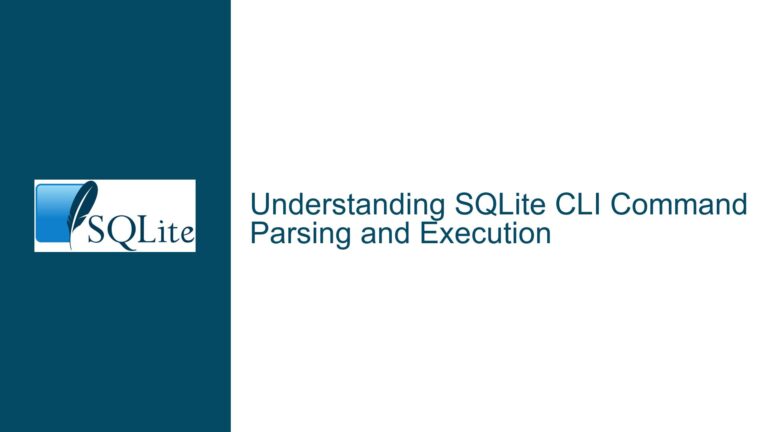Resolving “Cannot Find Module sqlite3” Errors in Node.js with Legacy SQLite3 Bindings
Issue Overview: Compatibility Conflicts Between Node.js Versions and SQLite3 NPM Package Releases
The error message "Cannot find module sqlite3" in Node.js environments often stems from incompatibility between the installed version of the SQLite3 NPM package and the Node.js runtime. This issue is particularly prevalent when attempting to use newer versions of the SQLite3 NPM package (e.g., 5.1.6 or 5.1.7) with outdated Node.js versions (e.g., 8.x). The SQLite3 NPM package is a native binding that interfaces with the SQLite C library, requiring compilation during installation. This compilation process is sensitive to the Node.js runtime version, as it relies on Node.js’ N-API and platform-specific toolchains. When the SQLite3 NPM package version expects features from a newer Node.js runtime, installation may fail silently or produce incomplete builds, leading to missing module errors at runtime.
Possible Causes: Node.js Runtime Limitations and Native Binding Compilation Failures
Node.js Version Incompatibility with SQLite3 NPM Package Requirements
The SQLite3 NPM package maintains version-specific compatibility with Node.js releases. For example, SQLite3 versions 5.x+ require Node.js 10.17.0 or higher due to their reliance on N-API version 3 or later. Node.js 8.x, which reached end-of-life in December 2019, lacks the necessary N-API features and toolchain support for compiling SQLite3 5.x bindings. Attempting to install incompatible versions results in failed compilation, leaving the node_modules/sqlite3 directory in an incomplete state. The runtime error occurs because the compiled binary is either missing or incompatible with the Node.js process.
Native Module Compilation Toolchain Deficiencies
The SQLite3 NPM package requires a complete native build toolchain (Python, node-gyp, C/C++ compilers) to compile its bindings. Older Node.js versions bundled with deprecated versions of npm and node-gyp may lack support for modern build configurations. For example, Node.js 8.x ships with node-gyp v3.x, which may fail to process newer binding.gyp files or handle updated dependencies in SQLite3 5.x. Missing system libraries (e.g., libssl-dev) or compilers (e.g., g++) can also prevent successful compilation, leading to incomplete installations.
Global vs. Local Module Installation Conflicts
Projects relying on global installations of the SQLite3 NPM package may encounter version mismatches between the globally installed module and project-specific dependencies. Node.js 8.x uses the NPM v5.x or v6.x series, which handles peer dependencies and package locks differently than modern NPM versions. If the global SQLite3 package was installed under a different Node.js version (e.g., via a version manager like nvm), runtime resolution could fail due to incorrect module paths or binary incompatibilities.
Troubleshooting Steps, Solutions & Fixes: Aligning Node.js Environments with SQLite3 NPM Package Constraints
Step 1: Verify Node.js and NPM Version Compatibility
Execute node -v and npm -v to confirm the active Node.js and NPM versions. For SQLite3 5.x+, Node.js 10.17.0+ and NPM 6.x+ are required. If the environment uses Node.js 8.x, downgrade the SQLite3 package to a compatible version by specifying it in package.json:
{
"dependencies": {
"sqlite3": "4.2.0"
}
}
SQLite3 4.x supports Node.js 8.x but may require manual installation of build tools. After modifying package.json, run npm uninstall sqlite3 followed by npm install to enforce version resolution.
Step 2: Audit Native Build Toolchain Readiness
Install essential build tools for your operating system. On Ubuntu/Debian:
sudo apt-get install python3 make g++ libssl-dev
For Node.js 8.x, force legacy node-gyp support by setting:
npm config set python /usr/bin/python2
npm install -g [email protected]
Manually trigger SQLite3 binding compilation via:
cd node_modules/sqlite3
node-gyp rebuild --target=8.15.0 --arch=x64 --dist-url=https://atom.io/download/electron
Replace --target with your Node.js version and --dist-url with the appropriate Electron headers if required by your environment (e.g., Electron apps).
Step 3: Enforce Clean Installation and Dependency Tree Validation
Remove existing node_modules and lockfiles to eliminate caching artifacts:
rm -rf node_modules package-lock.json
npm cache clean --force
Reinstall dependencies with verbose logging to capture compilation errors:
npm install [email protected] --loglevel verbose
Inspect the output for gyp errors related to missing tools or failed compilation. Address any OS-level dependencies (e.g., upgrading g++ or installing missing libraries) before retrying.
Step 4: Transition to Supported Node.js Versions
Upgrade Node.js to a current LTS release (e.g., 18.x or 20.x) using a version manager like nvm:
nvm install 20
nvm use 20
Update package.json to specify SQLite3 5.x+ and modern NPM features (e.g., engine strictness):
{
"engineStrict": true,
"engines": {
"node": ">=18.0.0"
},
"dependencies": {
"sqlite3": "^5.1.7"
}
}
Run npm install to validate the upgraded environment. This eliminates legacy constraints and ensures access to security updates and performance improvements.
Step 5: Isolate Environments for Legacy Applications
For systems requiring Node.js 8.x due to legacy constraints, containerize the application using Docker to control the build environment:
FROM node:8.15-alpine
WORKDIR /app
COPY package.json .
RUN npm install [email protected] --build-from-source
COPY . .
CMD ["node", "index.js"]
Build and run the container:
docker build -t legacy-app .
docker run -it legacy-app
This encapsulates the legacy Node.js version and SQLite3 binding within a controlled environment, preventing conflicts with host system dependencies.
Final Validation
After applying these fixes, create a test script test.js:
const sqlite3 = require('sqlite3').verbose();
let db = new sqlite3.Database(':memory:', (err) => {
if (err) console.error(err.message);
console.log('Connected to in-memory SQLite database.');
});
db.close();
Execute with node test.js. Successful output confirms the SQLite3 module is resolved and operational. If errors persist, cross-reference the Node.js version, SQLite3 package version, and build logs to identify residual mismatches.