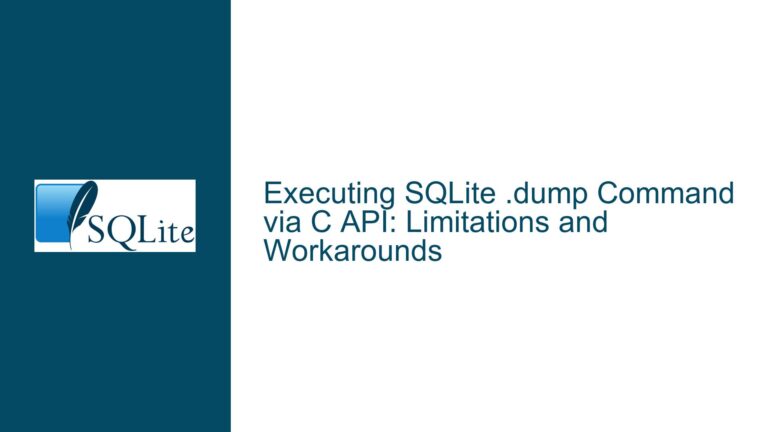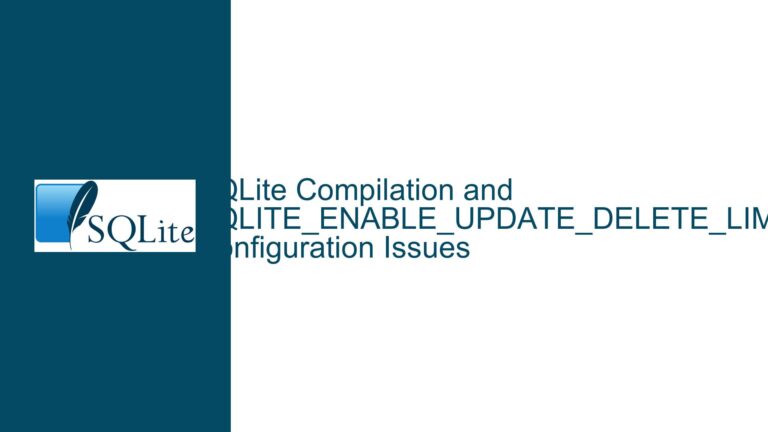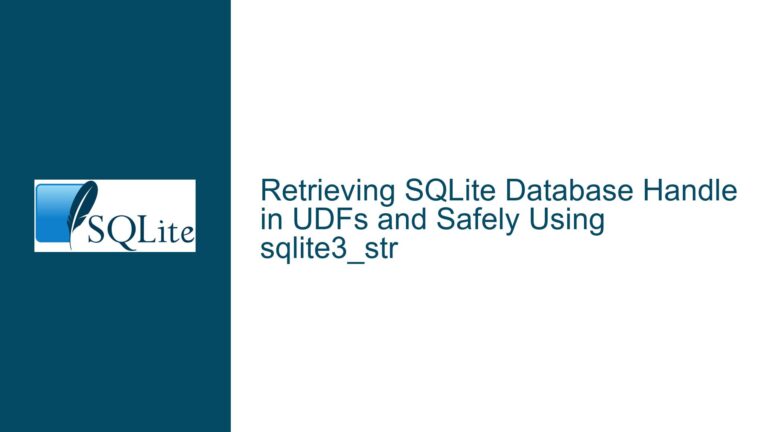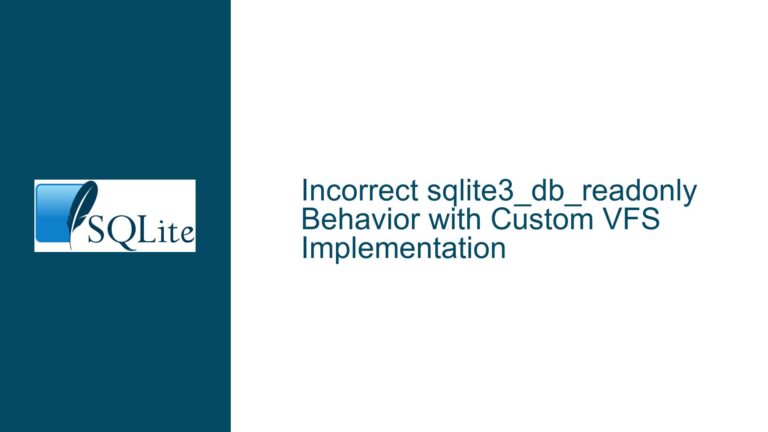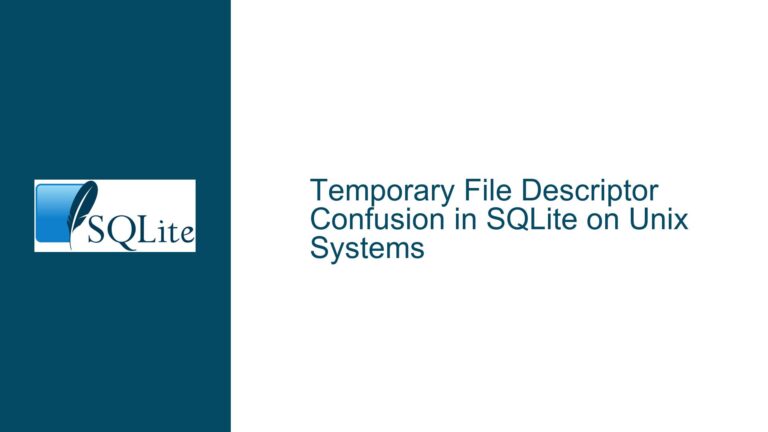Resolving Black Screen Issues After SQLite Installation on Debian-Based Distros with Plasma Desktop
Issue Overview: Black Screen and Plasma Desktop Failures After SQLite Installation
When installing SQLite from source on a Debian-based distribution like Q4OS with the Plasma desktop environment, users may encounter a black screen and desktop unresponsiveness upon logging in. This issue arises after running the standard installation commands:
$ ./configure
$ make
$ sudo make install
The problem manifests as a failure in the Plasma Activity Manager, leading to an irresponsive desktop. The root cause appears to be related to the installation of SQLite shared libraries (libsqlite3*.*) in /usr/local/lib. Deleting these files resolves the issue, but this workaround is not ideal for long-term use, especially when repeated installations are necessary.
The core of the problem lies in the interaction between the Plasma desktop environment and the SQLite shared libraries. Plasma, like many desktop environments, relies on SQLite for various functionalities, including session management, configuration storage, and activity tracking. When a new version of SQLite is installed system-wide, Plasma may attempt to use the newly installed libraries, which might be incompatible with its expected version or configuration. This incompatibility can lead to crashes, black screens, or other unpredictable behavior.
The issue is further complicated by the fact that SQLite is a lightweight, embedded database engine that is often statically linked into applications. However, some systems and applications, including Plasma, dynamically link to SQLite shared libraries. When these libraries are replaced or updated, the dynamic linker may prioritize the newly installed version, leading to conflicts.
Possible Causes: Dynamic Library Conflicts and Plasma’s Dependency on SQLite
The black screen and Plasma desktop failures can be attributed to several interrelated factors:
Dynamic Library Loading and Priority: When SQLite is installed system-wide using
sudo make install, the shared libraries (libsqlite3.so,libsqlite3.so.0, etc.) are placed in/usr/local/lib. This directory is typically included in the system’s dynamic linker search path, often with higher priority than system-managed libraries in/usr/libor/usr/lib/x86_64-linux-gnu. As a result, applications that dynamically link to SQLite, including Plasma, may load the newly installed version instead of the system-provided one.Incompatible SQLite Versions or Build Options: Plasma and other components of the desktop environment may be built and tested against a specific version of SQLite with particular build options. If the newly installed SQLite libraries differ in version or configuration, Plasma may fail to function correctly. For example, certain SQLite features or optimizations might be enabled or disabled in the custom build, leading to unexpected behavior in Plasma.
System Integrity and Package Management: Debian-based distributions rely on package managers like
aptto maintain system integrity and ensure compatibility between installed components. When software is installed manually from source, it bypasses the package manager, potentially introducing conflicts or breaking dependencies. This is especially problematic for core libraries like SQLite, which are used by multiple system components.Environment Variables and Library Paths: The behavior of the dynamic linker can be influenced by environment variables such as
LD_LIBRARY_PATH. If this variable is set to include/usr/local/libor other directories containing the newly installed SQLite libraries, it can force applications to use those libraries, even if they are incompatible.Plasma’s Reliance on SQLite: Plasma uses SQLite for various tasks, including storing configuration data, managing activities, and handling session state. If the SQLite libraries it depends on are replaced or modified, Plasma may fail to read or write data correctly, leading to crashes or unresponsiveness.
Troubleshooting Steps, Solutions & Fixes: Resolving SQLite and Plasma Conflicts
To address the black screen and Plasma desktop failures caused by SQLite installation, follow these detailed troubleshooting steps and solutions:
1. Avoid System-Wide Installation of SQLite Libraries
The simplest and most effective solution is to avoid installing SQLite shared libraries system-wide. Instead, install SQLite in a user-specific directory or run it directly from the source tree. This approach prevents conflicts with system-managed libraries and ensures that Plasma continues to use the correct version of SQLite.
To install SQLite in a user-specific directory, use the following commands:
$ ./configure --prefix=$HOME --disable-tcl
$ make
$ make install
This installs SQLite in the ~/bin, ~/lib, and ~/include directories, which are specific to your user account. The --disable-tcl option is necessary to prevent the Tcl components from attempting a global installation.
After installation, ensure that your environment variables are configured correctly:
export LD_LIBRARY_PATH=$HOME/lib:$LD_LIBRARY_PATH
export CPPFLAGS="-I$HOME/include $CPPFLAGS"
export LDFLAGS="-L$HOME/lib $LDFLAGS"
These settings ensure that your custom SQLite installation is used for development and testing without interfering with system components.
2. Run SQLite Directly from the Source Tree
If you only need the SQLite shell or development tools, you can run them directly from the source tree without installing anything. After building SQLite with make, the sqlite3 binary is available in the source directory. You can create a symbolic link or add the directory to your PATH for convenience:
$ ln -s /path/to/sqlite-source/sqlite3 ~/bin/sqlite3
export PATH=/path/to/sqlite-source:$PATH
This approach eliminates the need for installation and avoids any potential conflicts with system libraries.
3. Use a Virtual Environment or Container
For more complex development environments, consider using a virtual environment or container to isolate your SQLite installation. Tools like virtualenv, conda, or Docker can create isolated environments where you can install and test SQLite without affecting the host system.
For example, using Docker:
$ docker run -it --rm debian:latest
# Inside the container:
$ apt update && apt install build-essential wget
$ wget https://www.sqlite.org/2024/sqlite-autoconf-3460000.tar.gz
$ tar xzf sqlite-autoconf-3460000.tar.gz
$ cd sqlite-autoconf-3460000
$ ./configure --prefix=/opt/sqlite
$ make
$ make install
This approach ensures that your SQLite installation is completely isolated from the host system, preventing any conflicts with Plasma or other components.
4. Reinstall System SQLite Libraries
If you have already installed SQLite system-wide and are experiencing issues, you can reinstall the system-provided SQLite libraries to restore compatibility with Plasma. Use your package manager to reinstall the SQLite package:
$ sudo apt install --reinstall libsqlite3-0
This command reinstalls the system-managed SQLite libraries, overwriting any manually installed versions. After reinstalling, delete any remaining files in /usr/local/lib/libsqlite3*.* to ensure that the system libraries are used.
5. Modify Dynamic Linker Configuration
If you must install SQLite system-wide, you can modify the dynamic linker configuration to prioritize system libraries over those in /usr/local/lib. Create a custom configuration file in /etc/ld.so.conf.d/ to adjust the library search path:
$ echo "/usr/lib/x86_64-linux-gnu" | sudo tee /etc/ld.so.conf.d/99-system-libs.conf
$ sudo ldconfig
This configuration ensures that system libraries are searched before those in /usr/local/lib, reducing the risk of conflicts.
6. Report and Collaborate with Plasma Developers
If the issue persists, consider reporting it to the Plasma development team. Provide detailed information about your environment, including the distribution, Plasma version, and SQLite build options. Collaborate with the developers to identify any specific incompatibilities or bugs in Plasma’s use of SQLite.
7. Use Alternative Installation Methods
Finally, consider using alternative methods to install SQLite that are less likely to cause conflicts. For example, you can use a package manager like conda or nix to install SQLite in an isolated environment:
$ conda install sqlite
These tools manage dependencies more effectively and can prevent conflicts with system components.
By following these troubleshooting steps and solutions, you can resolve the black screen and Plasma desktop failures caused by SQLite installation. The key is to avoid system-wide installation of SQLite libraries and use user-specific directories, virtual environments, or containers to isolate your SQLite installation. If you must install SQLite system-wide, take care to prioritize system libraries and collaborate with the Plasma development team to address any incompatibilities.